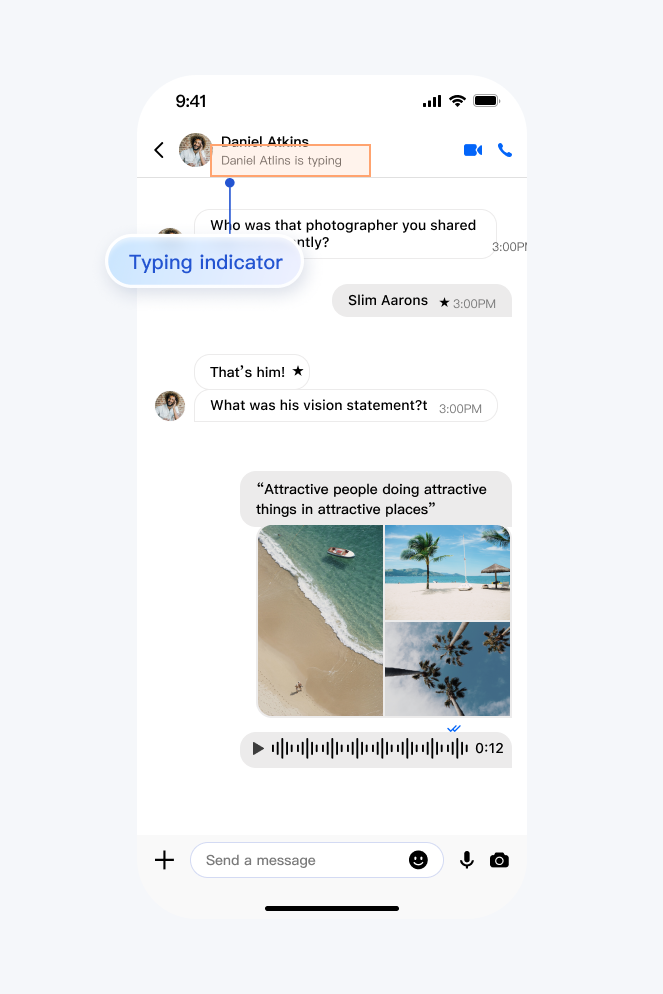Send an Online Message
Overview
In certain cases, you might want a message to be received by the receiver only when online; that is, the receiver won't notice the message when offline.
You only need to set
onlineUserOnly to true/YES when calling sendMessage. A message sent in this way differs from a general one in that:1. It cannot be stored offline; that is, it cannot be received if the receiver is offline.
2. It cannot be roamed across devices; that is, if it is received on a device, it cannot be received on another, whether it is read or not.
3. It cannot be stored locally; that is, it cannot be pulled from local or cloud historical messages.
Sample
Implementing Typing Indicator
In one-to-one chats, you can use
sendMessage (Java / Swift / Objective-C / C++) to send a specified custom online message. After receiving the specified custom online message and determining that the sender is typing, the receiver can display "Typing..." on the UI.Sample code:
// Send the prompt "Typing…" to user AJSONObject jsonObject = new JSONObject();try {jsonObject.put("command", "textInput");} catch (JSONException e) {e.printStackTrace();}V2TIMMessage v2TIMMessage = V2TIMManager.getMessageManager().createCustomMessage(jsonObject.toString().getBytes());V2TIMManager.getMessageManager().sendMessage(v2TIMMessage, "userA", null, V2TIMMessage.V2TIM_PRIORITY_DEFAULT, true, v2TIMOfflinePushInfo, new V2TIMSendCallback<V2TIMMessage>() {@Overridepublic void onError(int code, String desc) {}@Overridepublic void onSuccess(V2TIMMessage v2TIMMessage) {}@Overridepublic void onProgress(int progress) {}});
// Send the prompt "Typing..." to user Alet customStr = "{\"command\": \"textInput\"}"if let customData = customStr.data(using: .utf8) {if let message = V2TIMManager.shared.createCustomMessage(data: customData) {V2TIMManager.shared.sendMessage(message: message, receiver: "userID", groupID: nil, priority: .V2TIM_PRIORITY_DEFAULT, onlineUserOnly: true, offlinePushInfo: nil) { progress in} succ: {print("Custom message sent successfully.")} fail: { code, desc inprint("Failed to send custom message: \(code), \(desc)")}}}
// Send the prompt "Typing..." to user ANSString *customStr = @"{\"command\": \"textInput\"}";NSData *customData = [customStr dataUsingEncoding:NSUTF8StringEncoding];V2TIMMessage *msg = [[V2TIMManager sharedInstance] createCustomMessage:customData];[[V2TIMManager sharedInstance] sendMessage:msg receiver:@"userA" groupID:nilpriority:V2TIM_PRIORITY_DEFAULT onlineUserOnly:YES offlinePushInfo:nil progress:^(uint32_t progress) {} succ:^{// Message sent successfully} fail:^(int code, NSString *msg) {// Failed to send the message}];
class SendCallback final : public V2TIMSendCallback {public:using SuccessCallback = std::function<void(const V2TIMMessage&)>;using ErrorCallback = std::function<void(int, const V2TIMString&)>;using ProgressCallback = std::function<void(uint32_t)>;SendCallback() = default;~SendCallback() override = default;void SetCallback(SuccessCallback success_callback, ErrorCallback error_callback,ProgressCallback progress_callback) {success_callback_ = std::move(success_callback);error_callback_ = std::move(error_callback);progress_callback_ = std::move(progress_callback);}void OnSuccess(const V2TIMMessage& message) override {if (success_callback_) {success_callback_(message);}}void OnError(int error_code, const V2TIMString& error_message) override {if (error_callback_) {error_callback_(error_code, error_message);}}void OnProgress(uint32_t progress) override {if (progress_callback_) {progress_callback_(progress);}}private:SuccessCallback success_callback_;ErrorCallback error_callback_;ProgressCallback progress_callback_;};// Send the prompt "Typing…" to user Astd::string str{u8"{\"command\": \"textInput\"}"};V2TIMBuffer data = {reinterpret_cast<const uint8_t*>(str.data()), str.size()};V2TIMMessage message =V2TIMManager::GetInstance()->GetMessageManager()->CreateCustomMessage(data, description, extension);auto callback = new SendCallback{};callback->SetCallback([=](const V2TIMMessage& message) { delete callback; },[=](int error_code, const V2TIMString& error_message) { delete callback; },[=](uint32_t progress) {});V2TIMManager::GetInstance()->GetMessageManager()->SendMessage(message, "userA", {}, V2TIMMessagePriority::V2TIM_PRIORITY_DEFAULT, true, {}, callback);
In fact, to implement a typing indicator using the SDK to send online messages is only a small part. Much more development work is required, for example:
User Interface Monitoring and Status Update: An event listener is added to the input box for sending messages, to detect when the user starts typing. When typing begins, the client updates the user’s status, for example, "typing".
Sending Status to the Server: At the appropriate time, the user's input status is sent to the server.
User Interface Update: Based on the received input status, the indicator such as "Daniel is typing" is displayed on the recipient's user interface. This could be a text prompt, an icon, or an animation.
Consider Throttling: To reduce unnecessary status updates and communication overhead, a time interval can be set. Only one input status update is sent within this interval.
The feature effect is shown below: