Customize Messages
TUIKit implements the sending and display for basic message types such as text, image, audio, video, and file messages by default. If these message types do not meet your requirements, you can add custom message types.
Basic Message Types
Message Type | Renderings |
Text message | 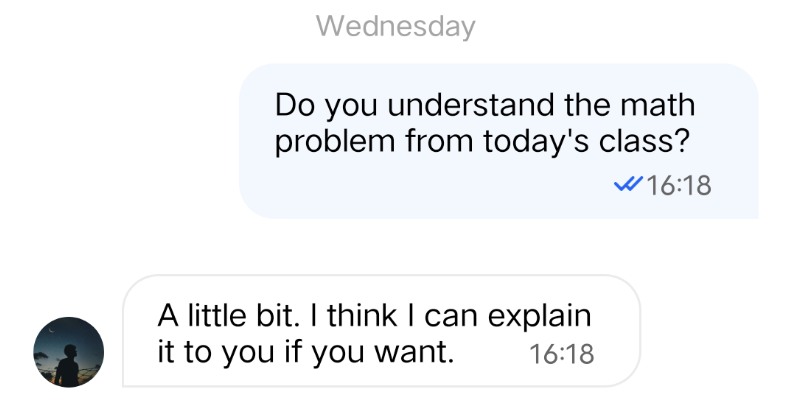 |
Image message | 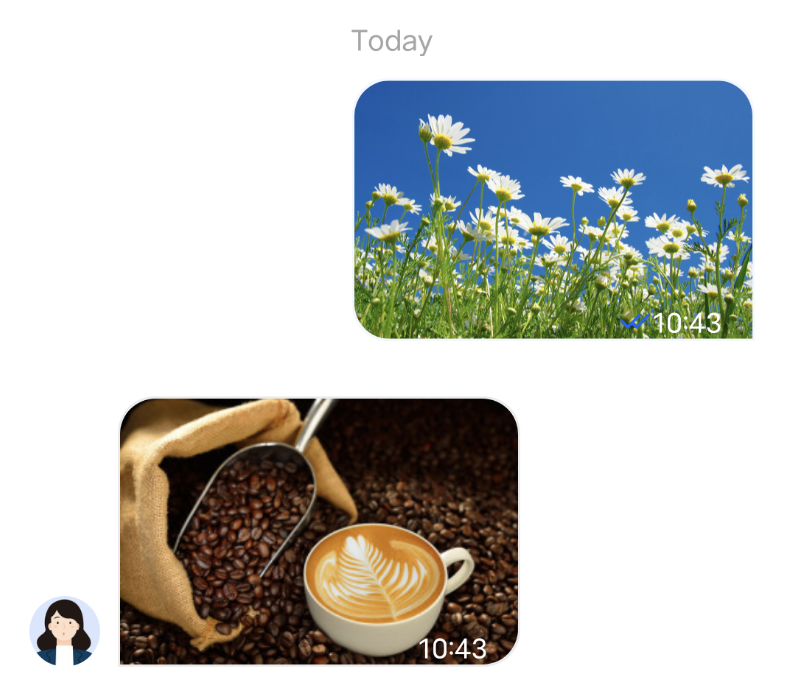 |
Audio message | 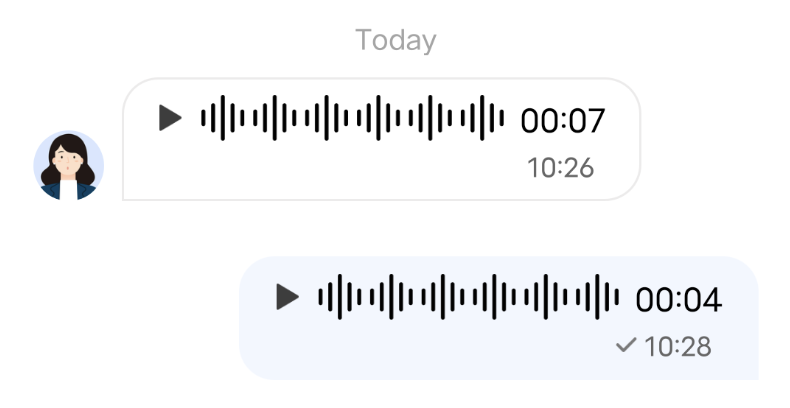 |
Video message | 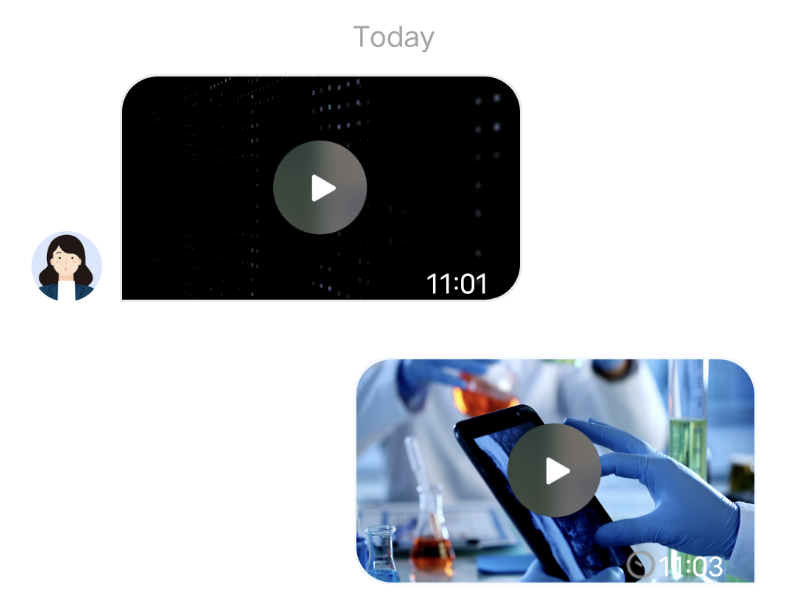 |
File message |  |
Custom Message
If the basic message types do not meet your requirements, you can customize messages as needed. The following uses sending a custom hypertext message that can redirect to the browser as an example to help you quickly understand the implementation process.
The built-in custom message style of TUIKit is shown in the figure below:
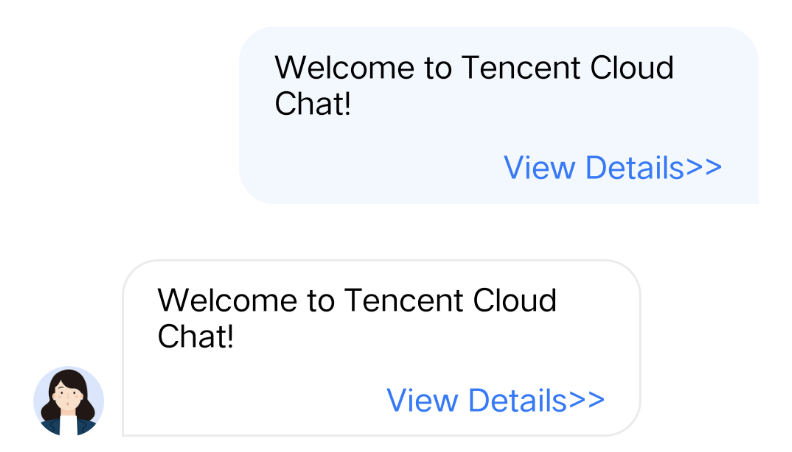
Note:
In TUIKit 7.4.4643, a new custom message registration mechanism was designed, which introduces many changes compared with the original scheme and supports different UI styles. We strongly recommend you to upgrade to version 7.4.4643. The following will use version 7.4.4643 as an example to explain.
Displaying a Custom Message
You can receive a custom message via the
onRecvNewMessage function in TUIMessageBaseDataProvider,and the received custom message will be displayed in
Cell mode in the message list. The data required for Cell drawing is called CellData.The following introduces how to display a custom message.
Creating custom CellData
1. Create class
TUILinkCellData in the TUIChat/UI_Classic/Cell/CellData/Custom folder, derived from TUIMessageCellData, for storing the text to display and the link to redirect. Sample code:public class TUILinkCellData: TUIBubbleMessageCellData {var text: String = ""var link: String = ""// ...}
@interface TUILinkCellData : TUIMessageCellData@property NSString *text;@property NSString *link;@end
2. Rewrite the
getCellData: method of the parent class to convert V2TIMMessage to the drawing data TUILinkCellData of the message list Cell. Sample code:public class TUILinkCellData: TUIBubbleMessageCellData {override public class func getCellData(message: V2TIMMessage) -> TUIMessageCellData {guard let data = message.customElem?.data,let param = try? JSONSerialization.jsonObject(with: data, options: .allowFragments) as? [String: Any]else {return TUILinkCellData(direction: .incoming)}let cellData = TUILinkCellData(direction: message.isSelf ? .outgoing : .incoming)cellData.msgID = message.msgIDcellData.text = param["text"] as? String ?? ""cellData.link = param["link"] as? String ?? ""cellData.avatarUrl = URL(string: message.faceURL ?? "")return cellData}}
@implementation TUILinkCellData+ (TUIMessageCellData *)getCellData:(V2TIMMessage *)message {NSDictionary *param = [NSJSONSerialization JSONObjectWithData:message.customElem.data options:NSJSONReadingAllowFragments error:nil];TUILinkCellData *cellData = [[TUILinkCellData alloc] initWithDirection:message.isSelf ? MsgDirectionOutgoing : MsgDirectionIncoming];cellData.innerMessage = message;cellData.msgID = message.msgID;cellData.text = param[@"text"];cellData.link = param[@"link"];cellData.avatarUrl = [NSURL URLWithString:message.faceURL];return cellData;}@end
3. Rewrite the
getDisplayString: method of the parent class to convert V2TIMMessage to the lastMsg display text information of the conversation list.
The lastMsg display text of the conversation list indicates that the last message of the current conversation will be displayed for each conversation Cell. See the figure below: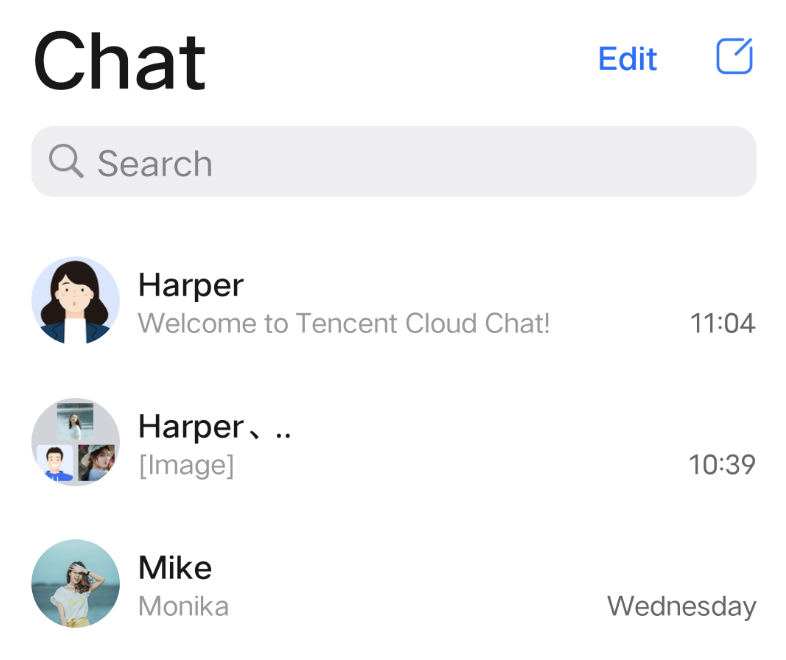
Sample code:
public class TUILinkCellData: TUIBubbleMessageCellData {override public class func getDisplayString(message: V2TIMMessage) -> String {guard let data = message.customElem?.data,let param = try? JSONSerialization.jsonObject(with: data, options: .allowFragments) as? [String: Any]else {return ""}return param["text"] as? String ?? ""}}
@implementation TUILinkCellData+ (NSString *)getDisplayString:(V2TIMMessage *)message {NSDictionary *param = [NSJSONSerialization JSONObjectWithData:message.customElem.data options:NSJSONReadingAllowFragments error:nil];return param[@"text"];}@end
Creating custom Cell
1. Create class
TUILinkCell_Minimalist in the TUIChat/UI_Minimalist/Cell/Custom folder, derived from TUIBubbleMessageCell_Minimalist, for drawing TUILinkCellData data. Sample code:class TUILinkCell_Minimalist: TUIBubbleMessageCell_Minimalist {var myTextLabel: UILabel!var myLinkLabel: UILabel!var customData: TUILinkCellData?override func fill(with data: TUICommonCellData) {super.fill(with: data)if let data = data as? TUILinkCellData {customData = datamyTextLabel.text = data.textsetNeedsUpdateConstraints()updateConstraintsIfNeeded()layoutIfNeeded()}}}
@interface TUILinkCell_Minimalist : TUIBubbleMessageCell_Minimalist@property UILabel *myTextLabel; // Display text@property UILabel *myLinkLabel; // Link redirection text- (void)fillWithData:(TUILinkCellData *)data; // Draw UI@end
2. Override the
initWithStyle:reuseIdentifier: method of the parent class to create myTextLabel and myLinkLabel text display objects and add them to the container container. Sample code:class TUILinkCell_Minimalist: TUIBubbleMessageCell {override init(style: UITableViewCell.CellStyle, reuseIdentifier: String?) {super.init(style: style, reuseIdentifier: reuseIdentifier)setupViews()}private func setupViews() {myTextLabel = UILabel()myTextLabel.numberOfLines = 0myTextLabel.font = UIFont.systemFont(ofSize: 15)myTextLabel.textAlignment = TUISwift.isRTL() ? .right : .leftmyTextLabel.textColor = TUISwift.tuiChatDynamicColor("chat_link_message_title_color", defaultColor: "#000000")container.addSubview(myTextLabel)myLinkLabel = UILabel()myLinkLabel.text = TUISwift.timCommonLocalizableString("TUIKitMoreLinkDetails")myLinkLabel.font = UIFont.systemFont(ofSize: 15)myLinkLabel.textAlignment = TUISwift.isRTL() ? .right : .leftmyLinkLabel.textColor = TUISwift.tuiChatDynamicColor("chat_link_message_subtitle_color", defaultColor: "#0000FF")container.addSubview(myLinkLabel)}}
@implementation TUILinkCell_Minimalist- (instancetype)initWithStyle:(UITableViewCellStyle)style reuseIdentifier:(NSString *)reuseIdentifier{self = [super initWithStyle:style reuseIdentifier:reuseIdentifier];if (self) {self.myTextLabel = [[UILabel alloc] init];[self.container addSubview:self.myTextLabel];self.myLinkLabel = [[UILabel alloc] init];self.myLinkLabel.text = @"View details >>";[self.container addSubview:_myLinkLabel];}return self;}@end
3. Override the
fillWithData: method of the parent class to custom display TUILinkCellData data in TUILinkCell. Sample code:class TUILinkCell_Minimalist: TUIBubbleMessageCell_Minimalist {override func fill(with data: TUICommonCellData) {super.fill(with: data)if let data = data as? TUILinkCellData {customData = datamyTextLabel.text = data.textsetNeedsUpdateConstraints()updateConstraintsIfNeeded()layoutIfNeeded()}}}
@implementation TUILinkCell_Minimalist// Draw the cell based on cellData- (void)fillWithData:(TUILinkCellData *)data;{[super fillWithData:data];self.myTextLabel.text = data.text;}@end
4. Override the
layoutSubviews method of the parent class to custom layout the controls. Sample code:override func layoutSubviews() {super.layoutSubviews()// Custimization}
// Set the control coordinates- (void)layoutSubviews{[super layoutSubviews];self.myTextLabel.mm_top(10).mm_left(10).mm_flexToRight(10).mm_flexToBottom(50);self.myLinkLabel.mm_sizeToFit().mm_left(10).mm_bottom(10);}@end
5. Override the getContentSize: method of the parent class to calculate the size of the drawing zone occupied by the cellData content. Sample code:
override class func getContentSize(_ data: TUIMessageCellData) -> CGSize {guard let linkCellData = data as? TUILinkCellData else {assertionFailure("data must be kind of TUILinkCellData")return .zero}let textMaxWidth = 245let font = UIFont.systemFont(ofSize: 15)let attributes: [NSAttributedString.Key: Any] = [NSAttributedString.Key.font: font]var size = CGSize(width: textMaxWidth, height: Int.max)let rect = linkCellData.text.boundingRect(with: size,options: [.usesLineFragmentOrigin, .usesFontLeading],attributes: attributes,context: nil)size = CGSize(width: textMaxWidth + 15, height: Int(rect.size.height) + 56)return size}
+ (CGSize)getContentSize:(TUIMessageCellData *)data {NSAssert([data isKindOfClass:TUILinkCellData.class], @"data must be kind of TUILinkCellData");TUILinkCellData *linkCellData = (TUILinkCellData *)data;CGFloat textMaxWidth = 245.f;CGRect rect = [linkCellData.text boundingRectWithSize:CGSizeMake(textMaxWidth, MAXFLOAT)options:NSStringDrawingUsesLineFragmentOrigin | NSStringDrawingUsesFontLeadingattributes:@{NSFontAttributeName : [UIFont systemFontOfSize:15]}context:nil];CGSize size = CGSizeMake(textMaxWidth + 15, rect.size.height + 56);return size;}
Register Registering your custom Cell and CellData into TUIChat
Note:
Each custom message must have a unique businessID. The businessID is case-sensitive and should not be duplicated with the businessID of other custom messages. TUIChat needs to find the corresponding custom message according to this businessID.
The businessID of the newly added custom message also cannot be duplicated with the businessID of the built-in custom messages within TUIKit.
Method 1: When you use DevelopPods for source code integration and want to modify requirements directly within a component, you can make the modifications directly inside the TUIChat component by following the steps below.
Register your own custom Definition Cell in the registerExternalCustomMessageInfo within TUIMessageCellConfig_Minimalist.m
public class TUIMessageCellConfig_Minimalist: NSObject {// ...static func registerExternalCustomMessageInfo() {/*Insert your own custom message UI here, your businessID can not be same with built-inExample:registerCustomMessageCell(#your message cell#, messageCellData: #your message cell data#, forBusinessID: #your id#)*/}}
@implementation TUIMessageCellConfig_Minimalist (CustomMessageRegister)+ (void)registerExternalCustomMessageInfo {// Insert your own custom message UI here, your businessID can not be same with built-in //// Example:[self registerCustomMessageCell:@"TUILinkCell_Minimalist" messageCellData:@"TUILinkCellData" forBusinessID:BussinessID_TextLink];}
Method 2: Integrate TUIChat via Pod.
At App initialization, you can also proactively register
cell and cellData information in the registerCustomMessage function of TUIChatConfig.Below is the sample code:
// The custom message's businessID (note that there should not be a duplication)TUIChatConfig_Minimalist.shared.registerCustomMessage(businessID: "text_link", messageCellClassName: "TUIChat.TUILinkCell", messageCellDataClassName: "TUIChat.TUILinkCellData")
// The custom message's businessID (note that there should not be a duplication)#define BussinessID_TextLink @"text_link"/** Register custom message's to TUIChat. The three parameters are* @param businessID Custom message's businessID* @param messagellClass Custom message's NSString type* @param messageCellDataClassName Custom message's NSString type* @param styleType UI style corresponding to this custom message, for example TUIChatRegisterCustomMessageStyleTypeMinimalist*/- (void)registerCustomMessageCell {[TUIChatConfig.defaultConfig registerCustomMessage:BussinessID_TextLinkmessageCellClassName:@"TUILinkCell_Minimalist"messageCellDataClassName:@"TUILinkCellData"styleType:TUIChatRegisterCustomMessageStyleTypeMinimalist];}
Sending Custom Messages
As shown below, the custom message sending button mainly consists of a
title and an leftMark. You can add a custom button by adding TUICustomActionSheetItem object to the customInputMoreActionItemList attribute of TUIChatDataProvider.You can customize the text and image information you want to display by setting
TUICustomActionSheetItem title leftMark attributes. If you need to adjust the order of the buttons, you can set the priority attribute, where a higher priority value means the button appears further to the front. You can also set actionHandler to respond to button clicks and implement your own business logic.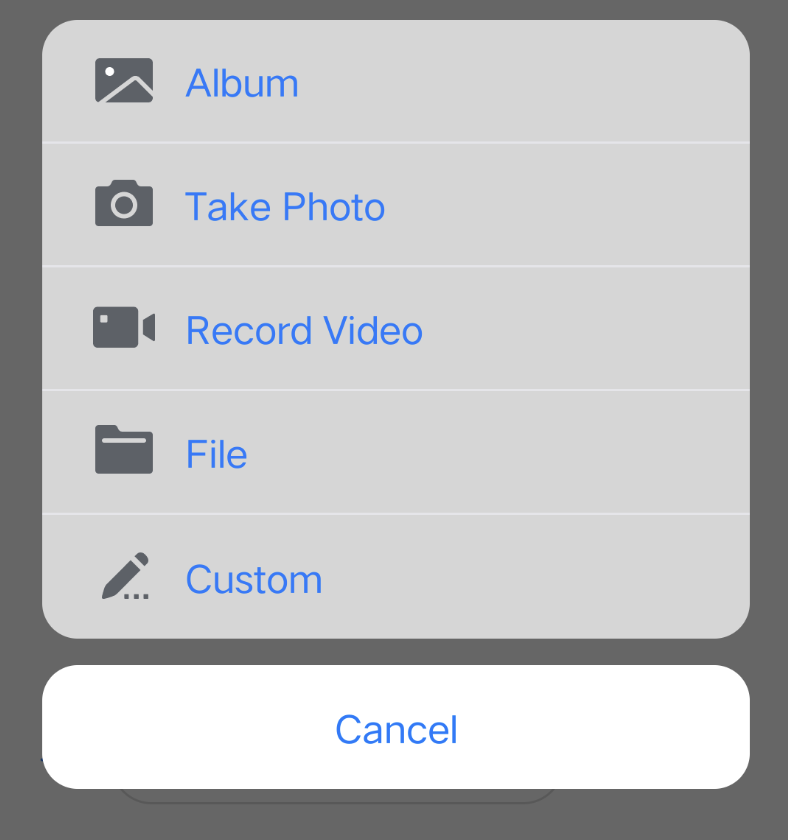
Sample code:
class TUIChatDataProvider: TUIChatBaseDataProvider {// ...private func createCustomInputMoreActionItemList(model: TUIChatConversationModel) -> [TUICustomActionSheetItem] {if self.customInputMoreActionItemList.isEmpty {var arrayM: [TUICustomActionSheetItem] = []let showCustom = TUIChatConfig.shared.enableWelcomeCustomMessage && model.enableWelcomeCustomMessageif showCustom {let link = TUICustomActionSheetItem(title: TUISwift.timCommonLocalizableString("TUIKitMoreLink"), leftMark: UIImage.safeImage(TUISwift.tuiChatImagePath_Minimalist("icon_more_custom"))) { [weak self] _ inguard let self else { return }let text = TUISwift.timCommonLocalizableString("TUIKitWelcome")var homePageLink = TUITencentCloudHomePageENlet language = TUIGlobalization.getPreferredLanguage() ?? ""if language.contains("zh-") {homePageLink = TUITencentCloudHomePageCN}do {let param: [String: Any] = ["businessID": "text_link", "text": text, "link": homePageLink]let data = try JSONSerialization.data(withJSONObject: param, options: [])let message = TUIMessageDataProvider.getCustomMessageWithJsonData(data, desc: text, extensionInfo: text)self.delegate?.dataProvider(self, sendMessage: message)} catch {print("[\(self)] Post Json Error")}}link.priority = 100arrayM.append(link)}if let items = model.customizedNewItemsInMoreMenu as? [TUICustomActionSheetItem], items.count > 0 {arrayM.append(contentsOf: items)}self.customInputMoreActionItemList = arrayM}return self.customInputMoreActionItemList}// For Minimalist Edition.func getInputMoreActionItemList(userID: String, groupID: String, conversationModel: TUIChatConversationModel, pushVC: UINavigationController?, actionController: TIMInputViewMoreActionProtocol) -> [TUICustomActionSheetItem] {var result: [TUICustomActionSheetItem] = []result.append(contentsOf: self.createBuiltInInputMoreActionItemList(model: conversationModel))result.append(contentsOf: self.createCustomInputMoreActionItemList(model: conversationModel))// ...}}
@implementation TUIChatDataProvider- (NSArray<TUICustomActionSheetItem *> *)customInputMoreActionItemList {if (_customInputMoreActionItemList == nil) {NSMutableArray *arrayM = [NSMutableArray array];if (TUIChatConfig.defaultConfig.enableWelcomeCustomMessage) {__weak typeof(self) weakSelf = self;TUICustomActionSheetItem *link =[[TUICustomActionSheetItem alloc] initWithTitle:TIMCommonLocalizableString(TUIKitMoreLink)leftMark:[UIImage imageNamed:TUIChatImagePath_Minimalist(@"icon_more_custom")]withActionHandler:^(UIAlertAction *_Nonnull action) {link.priority = 100;NSString *text = TIMCommonLocalizableString(TUIKitWelcome);NSString *link = TUITencentCloudHomePageEN;NSString *language = [TUIGlobalization tk_localizableLanguageKey];if ([language containsString:@"zh-"]) {link = TUITencentCloudHomePageCN;}NSError *error = nil;NSDictionary *param = @{BussinessID : BussinessID_TextLink, @"text" : text, @"link" : link};NSData *data = [NSJSONSerialization dataWithJSONObject:param options:0 error:&error];if (error) {NSLog(@"[%@] Post Json Error", [self class]);return;}V2TIMMessage *message = [TUIMessageDataProvider getCustomMessageWithJsonData:data desc:text extension:text];if ([weakSelf.delegate respondsToSelector:@selector(dataProvider:sendMessage:)]) {[weakSelf.delegate dataProvider:weakSelf sendMessage:message];}}];[arrayM addObject:link];}_customInputMoreActionItemList = [NSArray arrayWithArray:arrayM];}return _customInputMoreActionItemList;}@end