iOS
This document primarily introduces how to quickly run through the AIConversationKit Demo project and experience high-quality conversational AI project. Follow this document, and you can run through the Demo within 20 minutes and eventually experience a conversational AI example with a complete UI interface.
Conversational AI Interface |
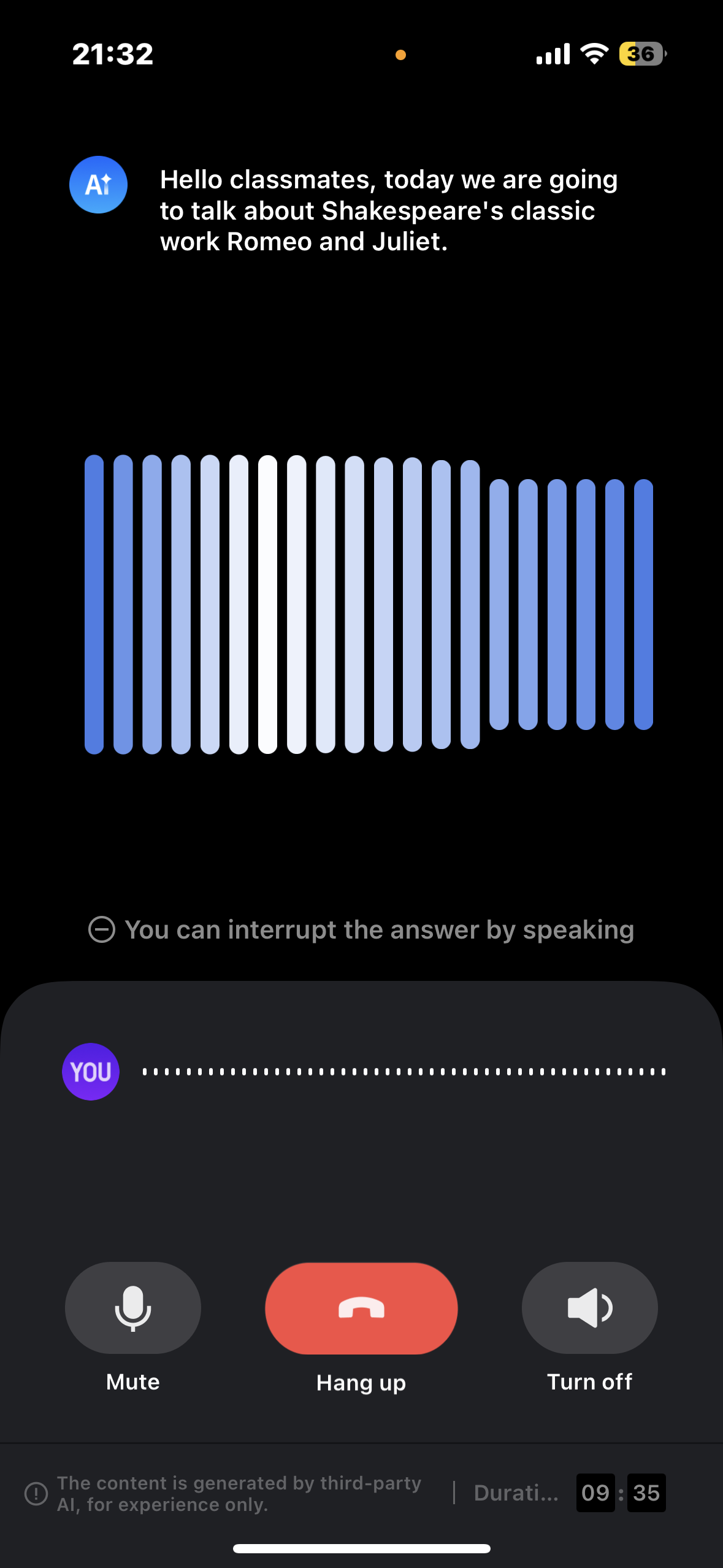 |
Environment Preparation
Minimum compatibility with iOS 13. Recommend using iOS 13 and above versions.
Xcode 13 and above versions.
Download Demo
1. Download the source code of AIConversationKit Demo from github, or run the following commands in command line:
2. After unzipping the folder, use the Tencent Cloud Command Line Interface (TCCLI), enter
AIConversationKit/Example path, and execute pod install.Configuration Demo
1. First, go to console to create an application, and then activate the corresponding service.
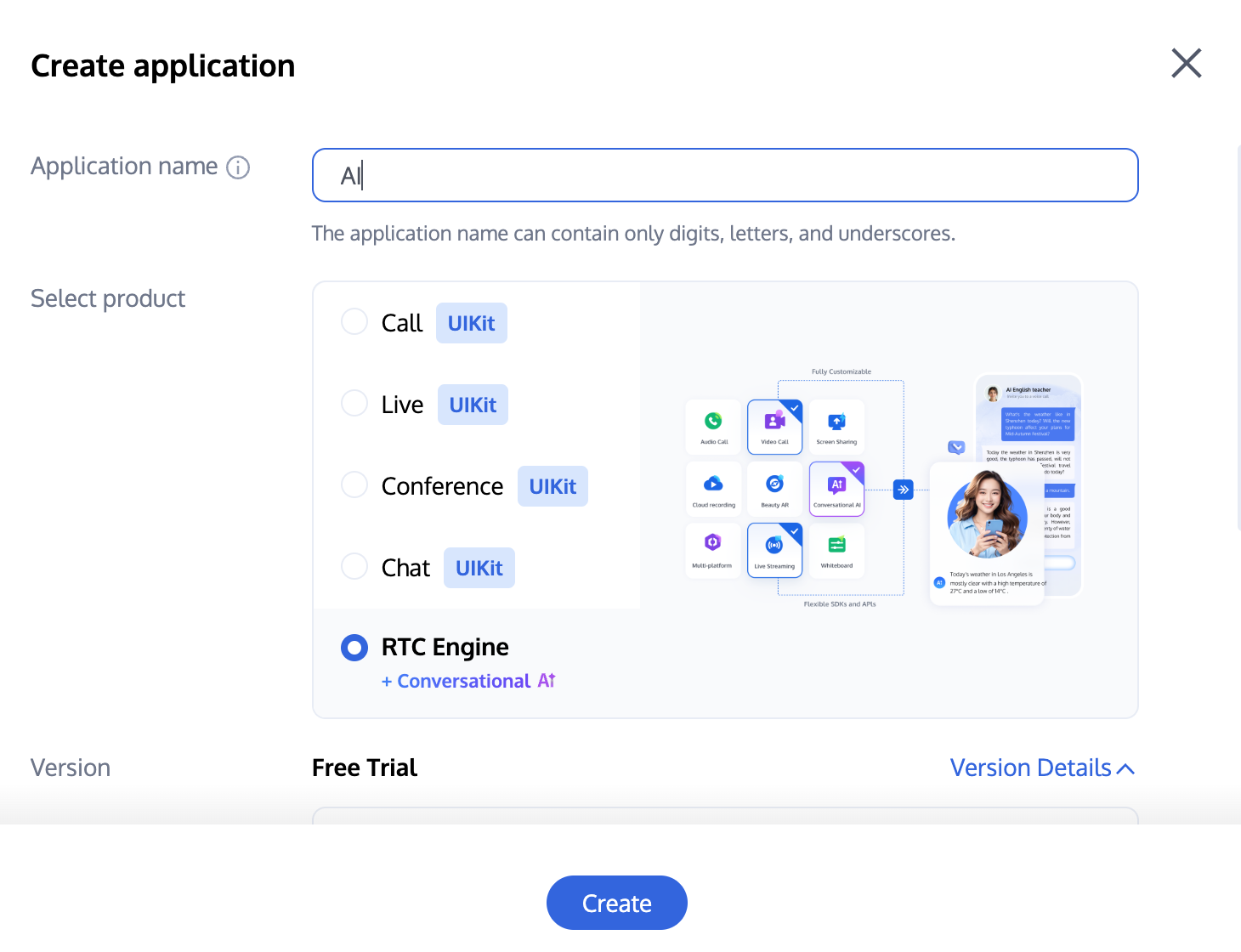
2. After creation, go to the application details page, select RTC-Engine > Conversational AI, refer to No-Code Quick Integration Of Conversational AI Feature configure conversational AI parameters, click Quick Integration in the lower right corner, switch to iOS, and obtain SecretId, SecretKey and Config parameters.
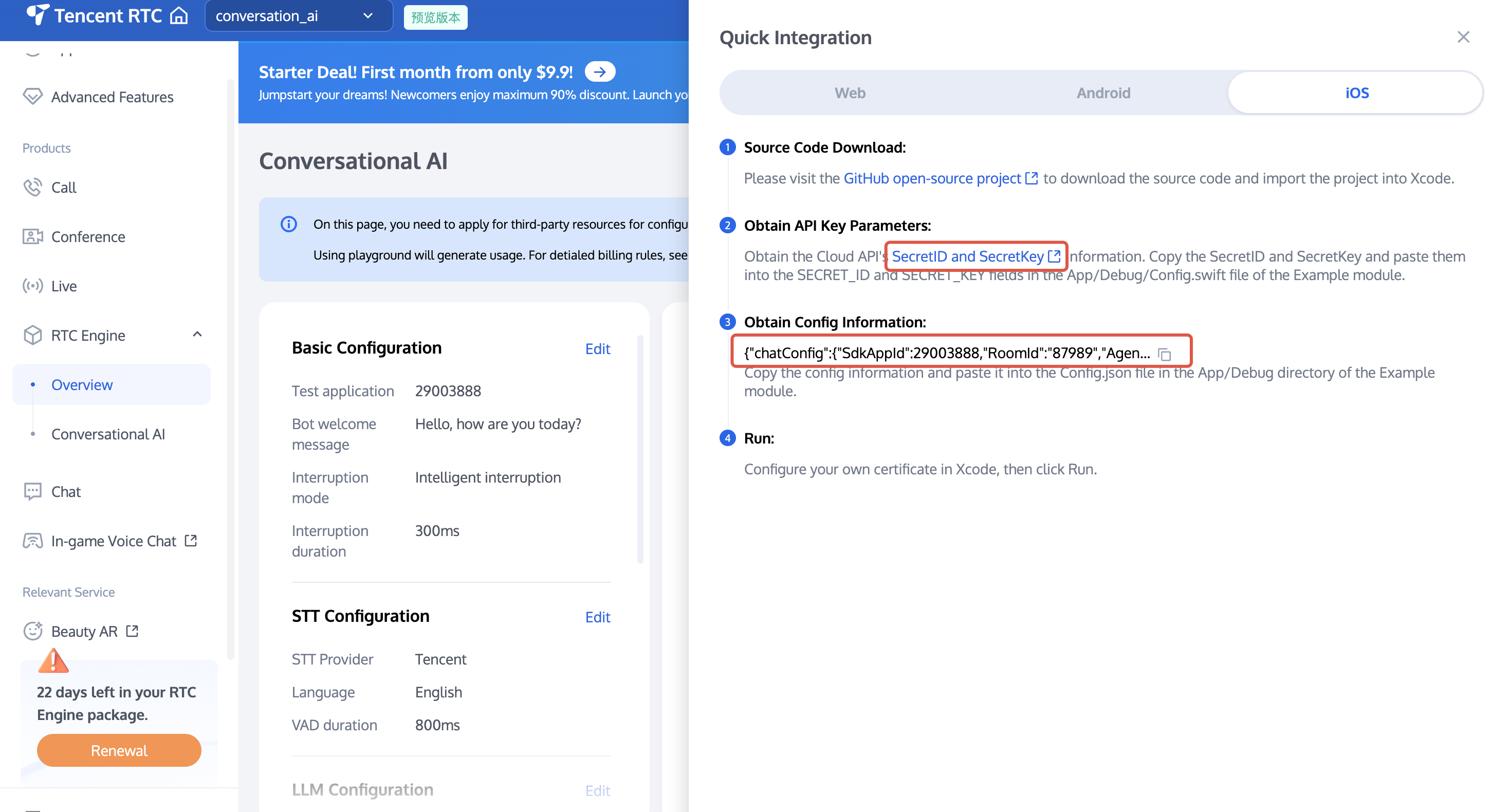
3. Use Xcode to open the AIConversationApp.xcworkspace project. Find the
App/Debug/Config.swift file within the project. Fill in the corresponding SecretId and SecretKey obtained in the previous step:let SECRET_ID = ""let SECRET_KEY = ""
4. Copy the config information obtained in step 3 to
App/Debug/Config.json.Run through the Demo
1. Configure certificate
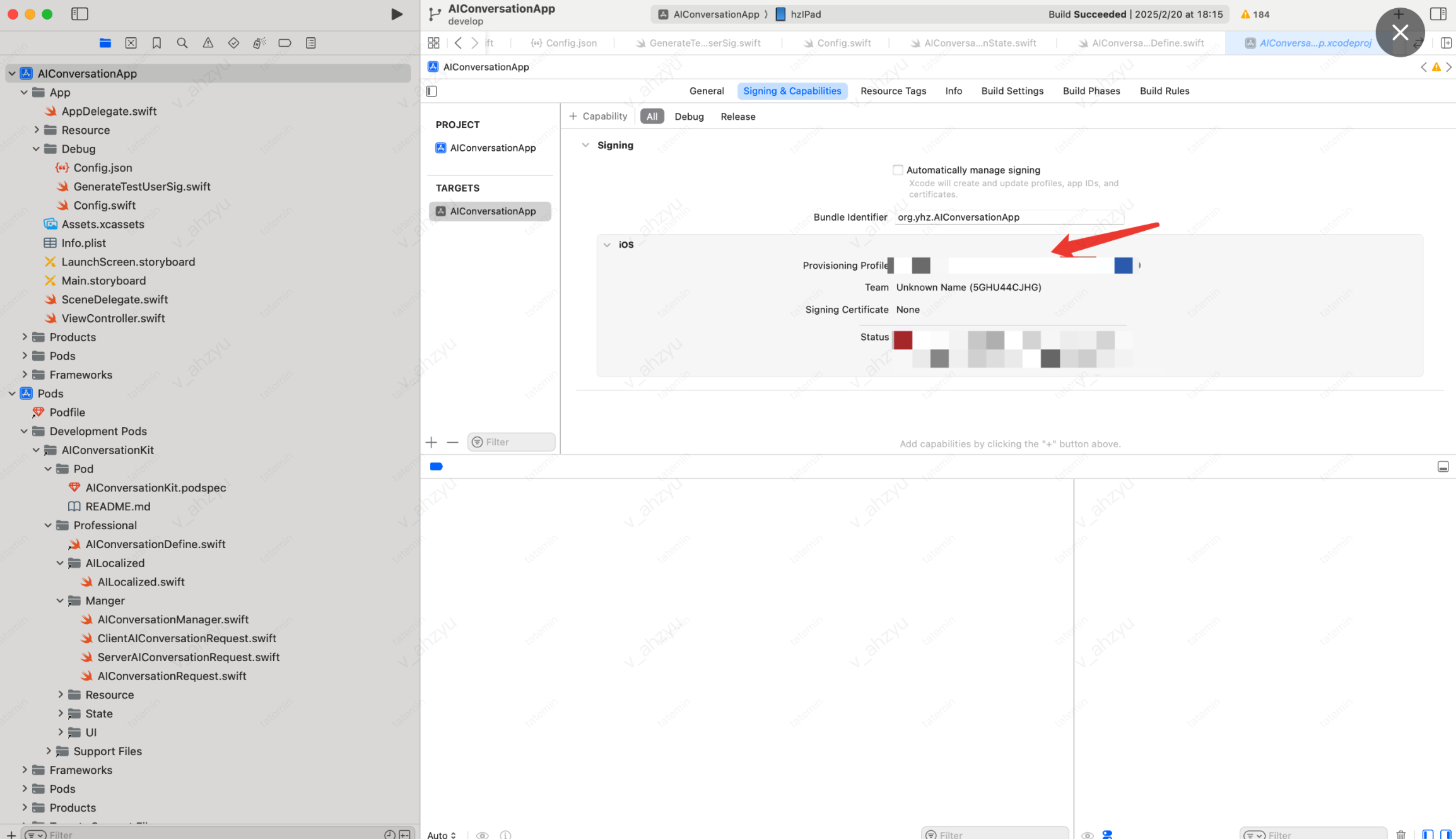
2. Select a device that can run.
3. Click to run the Demo.
Start Your First Dialogue
Start talking to AI, for example, ask AI to tell a joke.