Host Live Streaming
The TUILiveKit Host Live Streaming Page provides an full-featured UI for live streaming scenarios. It supports the rapid deployment of core host capabilities, allowing you to efficiently integrate the live streaming workflow without worrying about complex UI and logic implementation.
Feature Overview
Pre-stream Setup: Supports various personalized configurations before the host goes live, including room name, background, video preview, beauty filters (beauty effects) debugging, audio effects debugging, and layout templates.
Co-Host Interaction: Supports real-time interaction (co-hosting) with viewers or other hosts during the live stream.
Audience Interaction: Supports rich interaction forms such as barrage (bullet screen) and gifts.
Live Room Management: Supports displaying the online user list and various management operations within the room, such as muting (banning) and kicking users.
Pre-stream Setup | Co-Host Interaction | Audience Interaction | Live Room Management |
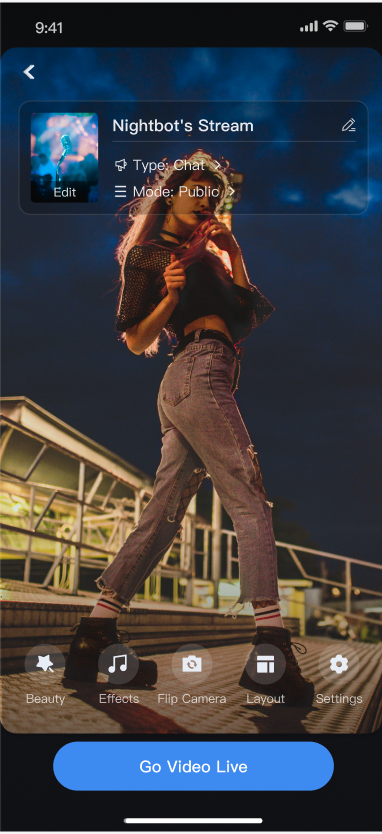 | 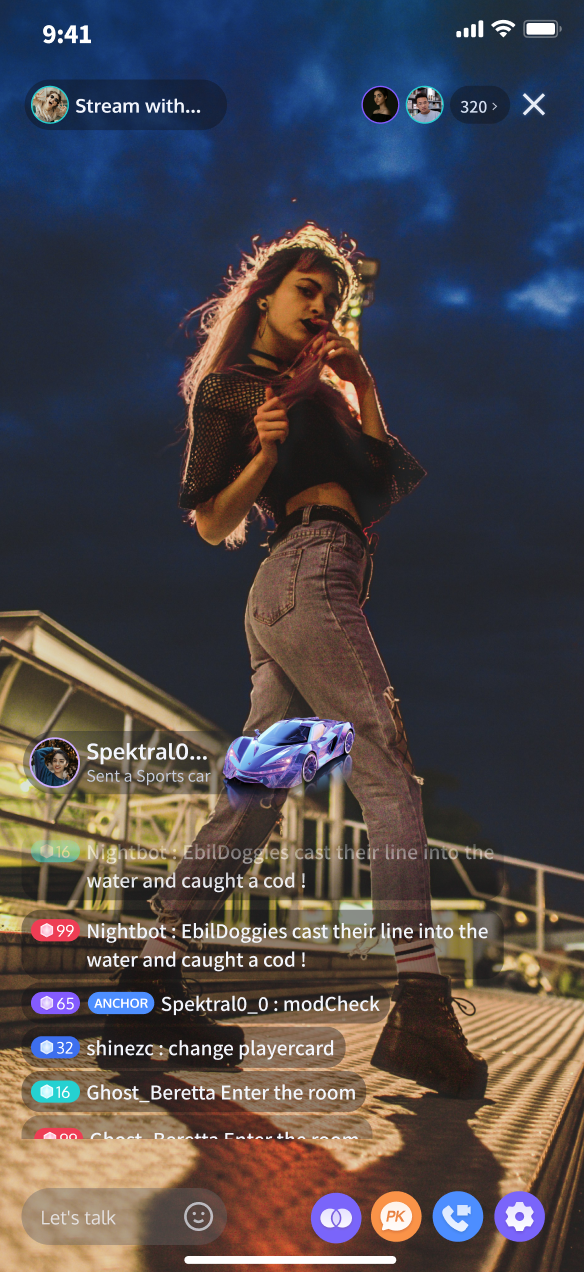 | 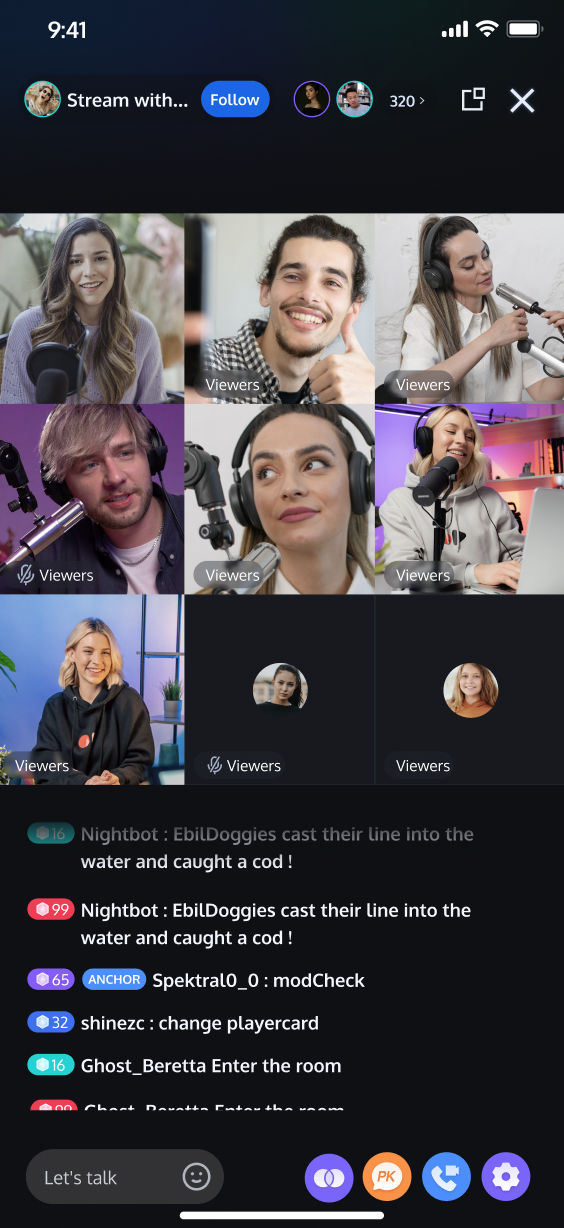 | 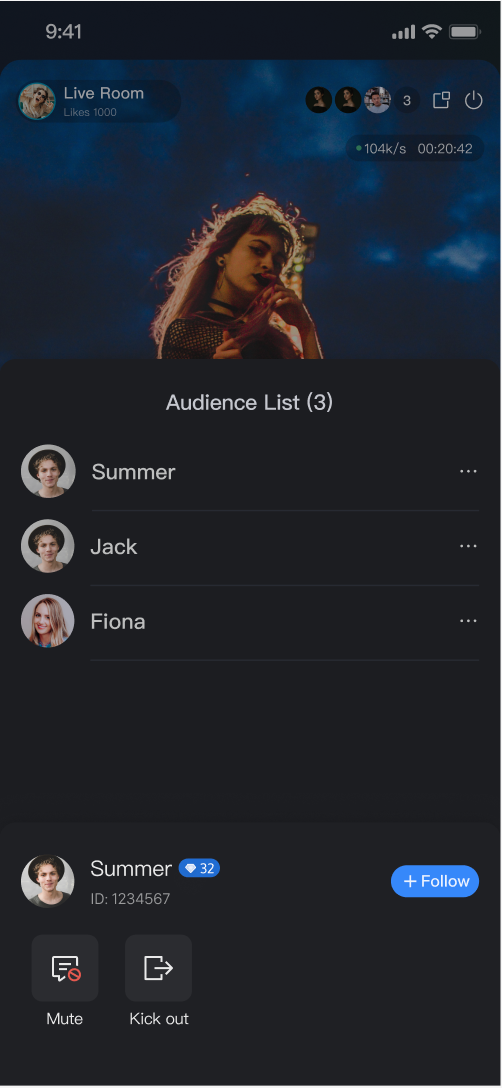 |
Quick Start
Step 1. Activate the Service
Step 2. Code Integration
Step 3. Add the Pre-stream Setup view
The
AnchorPrepareView component already has built-in features for camera preview, audio effects settings, layout settings, and other functional configurations. You need to create and load AnchorPrepareView. The specific example code is as follows:import android.os.Bundleimport androidx.appcompat.app.AppCompatActivityimport com.trtc.uikit.livekit.features.anchorprepare.AnchorPrepareViewclass YourActivity : AppCompatActivity() {override fun onCreate(savedInstanceState: Bundle?) {super.onCreate(savedInstanceState)// 1. Create and initialize AnchorPrepareViewval anchorPrepareView = AnchorPrepareView(this)anchorPrepareView.init("live_1236666", null)// 2. Add AnchorPrepareView to the UIsetContentView(anchorPrepareView)}}
import android.os.Bundle;import androidx.appcompat.app.AppCompatActivity;import com.trtc.uikit.livekit.features.anchorprepare.AnchorPrepareView;public class YourActivity extends AppCompatActivity {@Overrideprotected void onCreate(Bundle savedInstanceState) {super.onCreate(savedInstanceState);// 1. Create and initialize AnchorPrepareViewAnchorPrepareView anchorPrepareView = new AnchorPrepareView(this);anchorPrepareView.init("live_1236666", null);// 2. Add AnchorPrepareView to the UIsetContentView(anchorPrepareView);}}
Step 4. Add the Host Streaming view
The
AnchorView component has built-in features for audio/video pushing (streaming), viewer co-hosting, live interaction, and live room management. You only need to create and load AnchorView. The specific example code is as follows:import android.os.Bundleimport androidx.appcompat.app.AppCompatActivityimport com.tencent.cloud.tuikit.engine.extension.TUILiveListManagerimport com.tencent.cloud.tuikit.engine.room.TUIRoomDefineimport com.trtc.uikit.livekit.features.anchorboardcast.AnchorViewimport com.trtc.uikit.livekit.features.anchorboardcast.AnchorViewDefine.RoomBehaviorimport com.trtc.uikit.livekit.features.anchorprepare.AnchorPrepareViewDefine.LiveStreamPrivacyStatus.PUBLICclass YourActivity : AppCompatActivity() {lateinit var anchorPrepareView: AnchorPrepareViewoverride fun onCreate(savedInstanceState: Bundle?) {super.onCreate(savedInstanceState)anchorPrepareView = AnchorPrepareView(this)anchorPrepareView.init("live_1236666", null)setContentView(anchorPrepareView)}// Call this code after going livefun initAnchorView() {// 1. Create AnchorViewval anchorView = AnchorView(this)// 2. Initialize AnchorView, where liveInfo is live room information and anchorPrepareView is your preparation page before going liveval liveInfo = TUILiveListManager.LiveInfo()liveInfo.roomInfo = TUIRoomDefine.RoomInfo();liveInfo.roomInfo.roomId = "live_1236666"liveInfo.roomInfo.name = anchorPrepareView.state?.roomName?.getValue()liveInfo.isPublicVisible = anchorPrepareView.state?.liveMode?.getValue() == PUBLICliveInfo.coverUrl = anchorPrepareView.state?.coverURL?.getValue()liveInfo.seatLayoutTemplateId = anchorPrepareView.state.coGuestTemplateId.getValue()!!// Room entry action:// RoomBehavior.CREATE_ROOM: broadcaster creates a room// RoomBehavior.ENTER_ROOM: Audience Enters RoomanchorView.init(liveInfo, anchorPrepareView?.coreView, RoomBehavior.CREATE_ROOM, null)// 3. Add AnchorView to the UIsetContentView(anchorView)}}
import android.os.Bundle;import androidx.appcompat.app.AppCompatActivity;import com.tencent.cloud.tuikit.engine.extension.TUILiveListManager;import com.tencent.cloud.tuikit.engine.room.TUIRoomDefine;import com.trtc.uikit.livekit.features.anchorboardcast.AnchorView;import com.trtc.uikit.livekit.features.anchorboardcast.AnchorViewDefine;import com.trtc.uikit.livekit.features.anchorprepare.AnchorPrepareViewDefine;public class YourActivity extends AppCompatActivity {AnchorPrepareView anchorPrepareView;@Overrideprotected void onCreate(Bundle savedInstanceState) {super.onCreate(savedInstanceState);anchorPrepareView = new AnchorPrepareView(this);anchorPrepareView.init("live_123456", null);setContentView(anchorPrepareView);}// Call this code after going liveprivate void initAnchorView() {// 1. Create AnchorViewAnchorView anchorView = new AnchorView(this);// 2. Initialize AnchorView, where liveInfo is live room information and anchorPrepareView is your preparation page before going liveTUILiveListManager.LiveInfo liveInfo = new TUILiveListManager.LiveInfo();liveInfo.roomInfo = new TUIRoomDefine.RoomInfo();liveInfo.roomInfo.roomId = "live_1236666";liveInfo.roomInfo.name = anchorPrepareView.getState().roomName.getValue();liveInfo.isPublicVisible = anchorPrepareView.getState().liveMode.getValue() == AnchorPrepareViewDefine.LiveStreamPrivacyStatus.PUBLIC;liveInfo.coverUrl = anchorPrepareView.getState().coverURL.getValue();// Room entry action:// RoomBehavior.CREATE_ROOM: broadcaster creates a room// RoomBehavior.ENTER_ROOM: Audience Enters RoomanchorView.init(liveInfo, anchorPrepareView.getCoreView(), AnchorViewDefine.RoomBehavior.CREATE_ROOM);// 3. Add AnchorView to the UIsetContentView(anchorView);}}
Step 5. Transition from Pre-stream Setup to Host Streaming
Combine this with Step 3 to implement the delegate events of the
AnchorPrepareView component, completing the transition to the host streaming page. The specific example code is as follows:import android.os.Bundleimport androidx.appcompat.app.AppCompatActivityimport com.trtc.uikit.livekit.features.anchorprepare.AnchorPrepareViewimport com.trtc.uikit.livekit.features.anchorprepare.AnchorPrepareViewDefine.AnchorPrepareViewListenerclass YourActivity : AppCompatActivity() {override fun onCreate(savedInstanceState: Bundle?) {super.onCreate(savedInstanceState)val anchorPrepareView = AnchorPrepareView(this)anchorPrepareView.init("live_1236666", null)// 1. Add preview page click event listeninganchorPrepareView.addAnchorPrepareViewListener(object : AnchorPrepareViewListener {override fun onClickStartButton() {// Handle the click event, switch the page to your broadcaster stream page, see the initAnchorView method in procedure 4initAnchorView()}override fun onClickBackButton() {finish()}})// 2. Add AnchorPrepareView to the UIsetContentView(anchorPrepareView)}}
import android.os.Bundle;import androidx.appcompat.app.AppCompatActivity;import com.trtc.uikit.livekit.features.anchorprepare.AnchorPrepareView;import com.trtc.uikit.livekit.features.anchorprepare.AnchorPrepareViewDefine;public class YourActivity extends AppCompatActivity {@Overrideprotected void onCreate(Bundle savedInstanceState) {super.onCreate(savedInstanceState);AnchorPrepareView anchorPrepareView = new AnchorPrepareView(this);anchorPrepareView.init("live_123456", null);// 1. Add preview page click event listeninganchorPrepareView.addAnchorPrepareViewListener(new AnchorPrepareViewDefine.AnchorPrepareViewListener() {@Overridepublic void onClickStartButton() {// Handle the click event, switch the page to your broadcaster stream page, see the initAnchorView method in procedure 4initAnchorView()}@Overridepublic void onClickBackButton() {finish();}});// 2. Add AnchorPrepareView to the UIsetContentView(anchorPrepareView);}}
Customize Your UI Layout
TUILiveKit supports flexible customization of the host setup and live pages, allowing you to adjust the layout and hide/show functional modules based on your business requirements.
Live Layout Template Selection
TUILiveKit provides 4 live layout templates. You can select the appropriate style in the "Layout" UI interaction entry on the host setup page:
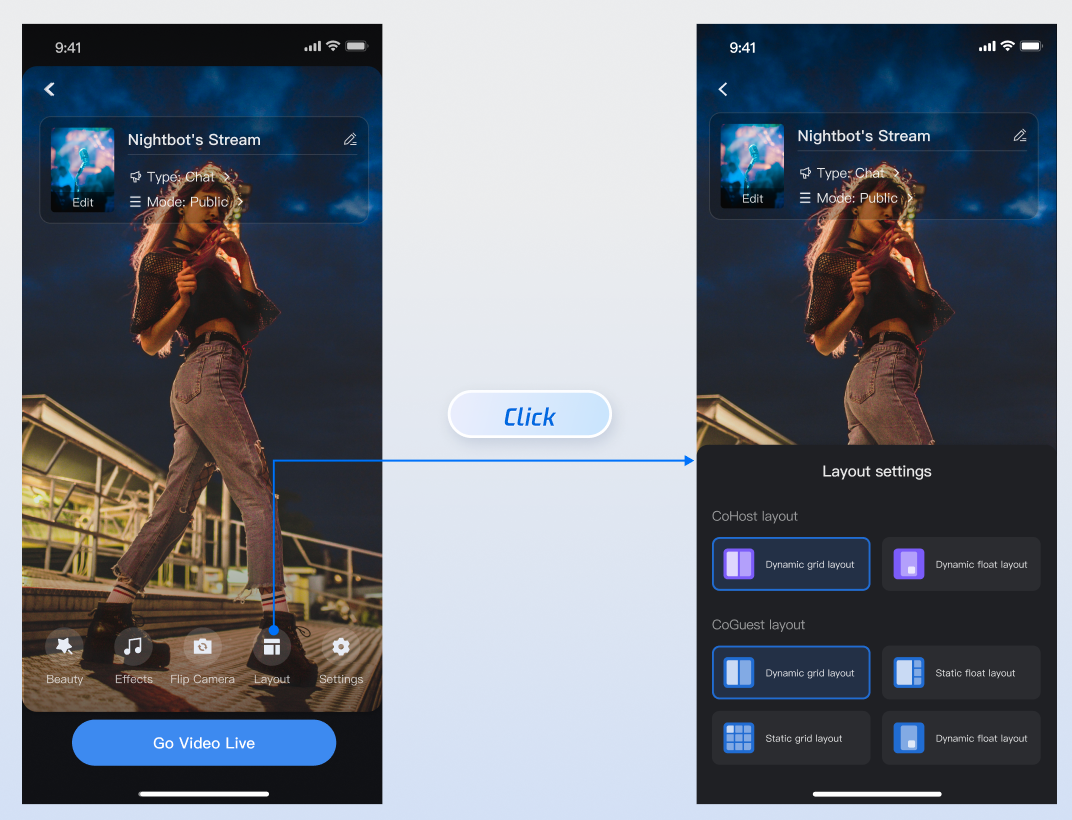
Layout Template Overview
Name | dynamic grid layout | dynamic float layout | static grid layout | static float layout |
Template ID | 600 | 601 | 800 | 801 |
Description | The default layout; grid size adjusts dynamically based on the number of co-hosts. | Co-hosts are displayed in floating small windows. | The number of co-hosts is fixed, and each co-host occupies a fixed grid cell. | The number of co-hosts is fixed, and co-hosts are displayed in fixed small windows. |
Preview | 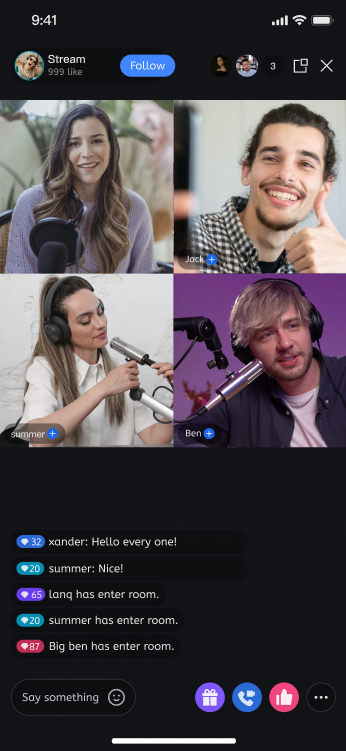 |  | 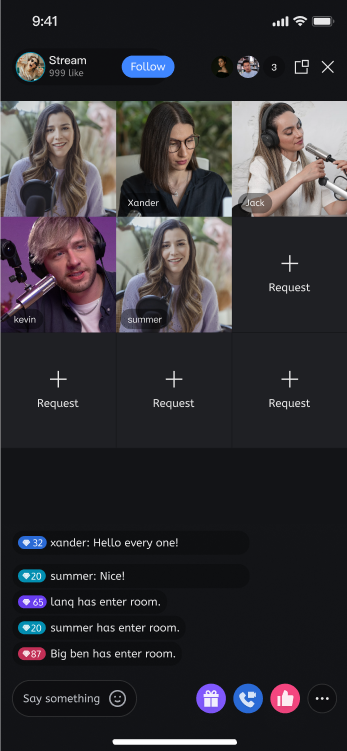 | 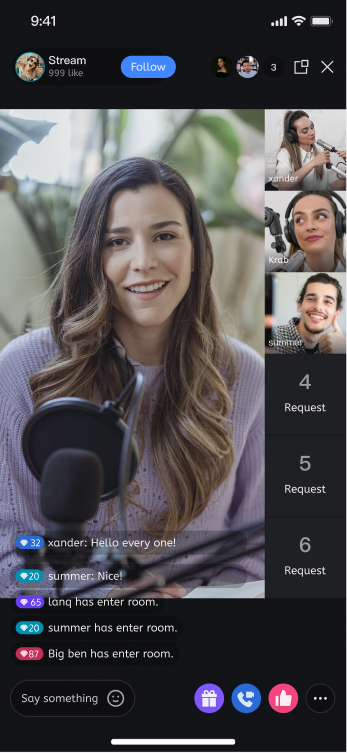 |
Customize AnchorPrepareView Feature Area
By calling the API of
prepareView created in Step 3, you can customize and hide the operation area or specific features on the host setup page:import android.os.Bundleimport androidx.appcompat.app.AppCompatActivityimport com.trtc.uikit.livekit.features.anchorprepare.AnchorPrepareViewclass YourActivity : AppCompatActivity() {override fun onCreate(savedInstanceState: Bundle?) {super.onCreate(savedInstanceState)val anchorPrepareView = AnchorPrepareView(this)anchorPrepareView.init("live_1236666", null)// 1. Custom function area - Example: Hide the entire feature areaanchorPrepareView.disableFeatureMenu(true)setContentView(anchorPrepareView)}}
import android.os.Bundle;import androidx.appcompat.app.AppCompatActivity;import com.trtc.uikit.livekit.features.anchorprepare.AnchorPrepareView;public class YourActivity extends AppCompatActivity {@Overrideprotected void onCreate(Bundle savedInstanceState) {super.onCreate(savedInstanceState);AnchorPrepareView anchorPrepareView = new AnchorPrepareView(this);anchorPrepareView.init("live_1236666", null);// 1. Custom function area - Example: Hide the entire feature areaanchorPrepareView.disableFeatureMenu(true);setContentView(anchorPrepareView);}}
API | Description |
disableFeatureMenu(true) | Hide Entire Feature Area |
disableMenuBeautyButton(true) | Hide Beauty Effect Button |
disableMenuAudioEffectButton(true) | Hide Sound Effect Button |
disableMenuSwitchCameraButton(true) | Hide Camera Toggle Button |
Customize AnchorView Feature Area
By calling the API of
anchorView created in Step 4, you can customize and hide the operation area or specific features on the host live page:import android.os.Bundleimport androidx.appcompat.app.AppCompatActivityimport com.tencent.cloud.tuikit.engine.extension.TUILiveListManagerimport com.tencent.cloud.tuikit.engine.room.TUIRoomDefineimport com.trtc.uikit.livekit.features.anchorboardcast.AnchorViewimport com.trtc.uikit.livekit.features.anchorboardcast.AnchorViewDefine.RoomBehaviorimport com.trtc.uikit.livekit.features.anchorprepare.AnchorPrepareViewDefine.LiveStreamPrivacyStatus.PUBLICclass YourActivity : AppCompatActivity() {override fun onCreate(savedInstanceState: Bundle?) {super.onCreate(savedInstanceState)val anchorView = AnchorView(this)val liveInfo = TUILiveListManager.LiveInfo()liveInfo.roomInfo = TUIRoomDefine.RoomInfo();liveInfo.roomInfo.roomId = "live_1236666"liveInfo.roomInfo.name = anchorPrepareView.state?.roomName?.getValue()liveInfo.isPublicVisible = anchorPrepareView.state?.liveMode?.getValue() == PUBLICliveInfo.coverUrl = anchorPrepareView.state?.coverURL?.getValue()liveInfo.seatLayoutTemplateId = anchorPrepareView.state.coGuestTemplateId.getValue()!!anchorView.init(liveInfo, anchorPrepareView?.coreView, RoomBehavior.CREATE_ROOM, null)// 1. Custom function area - Example: Hide the anchor connection featureanchorView.disableFooterCoHost(true)setContentView(anchorView)}}
import android.os.Bundle;import androidx.appcompat.app.AppCompatActivity;import com.tencent.cloud.tuikit.engine.extension.TUILiveListManager;import com.tencent.cloud.tuikit.engine.room.TUIRoomDefine;import com.trtc.uikit.livekit.features.anchorboardcast.AnchorView;import com.trtc.uikit.livekit.features.anchorboardcast.AnchorViewDefine;import com.trtc.uikit.livekit.features.anchorprepare.AnchorPrepareViewDefine;public class YourActivity extends AppCompatActivity {@Overrideprotected void onCreate(Bundle savedInstanceState) {super.onCreate(savedInstanceState);AnchorView anchorView = new AnchorView(this);TUILiveListManager.LiveInfo liveInfo = new TUILiveListManager.LiveInfo();liveInfo.roomInfo = new TUIRoomDefine.RoomInfo();liveInfo.roomInfo.roomId = "live_1236666";liveInfo.roomInfo.name = anchorPrepareView.getState().roomName.getValue();liveInfo.isPublicVisible = anchorPrepareView.getState().liveMode.getValue() == AnchorPrepareViewDefine.LiveStreamPrivacyStatus.PUBLIC;liveInfo.coverUrl = anchorPrepareView.getState().coverURL.getValue();anchorView.init(liveInfo, anchorPrepareView.getCoreView(), AnchorViewDefine.RoomBehavior.CREATE_ROOM);// 1. Custom function area - Example: Hide the anchor connection featureanchorView.disableFooterCoHost(true);setContentView(anchorView);}}
API | Description |
disableHeaderVisitorCnt(true) | Hide Top Audience List Feature |
disableFooterCoGuest(true) | Hide Bottom Audience Mic Connection Feature |
disableFooterCoHost(true) | Hide Bottom Anchor Connection Feature |
disableFooterBattle(true) | Hide Bottom Anchor PK Function |
Text Customization (String Resources)
TUILiveKit uses standard Android XML resource files to manage the text displayed in the UI. You can directly modify the strings that need adjustment via the XML file:
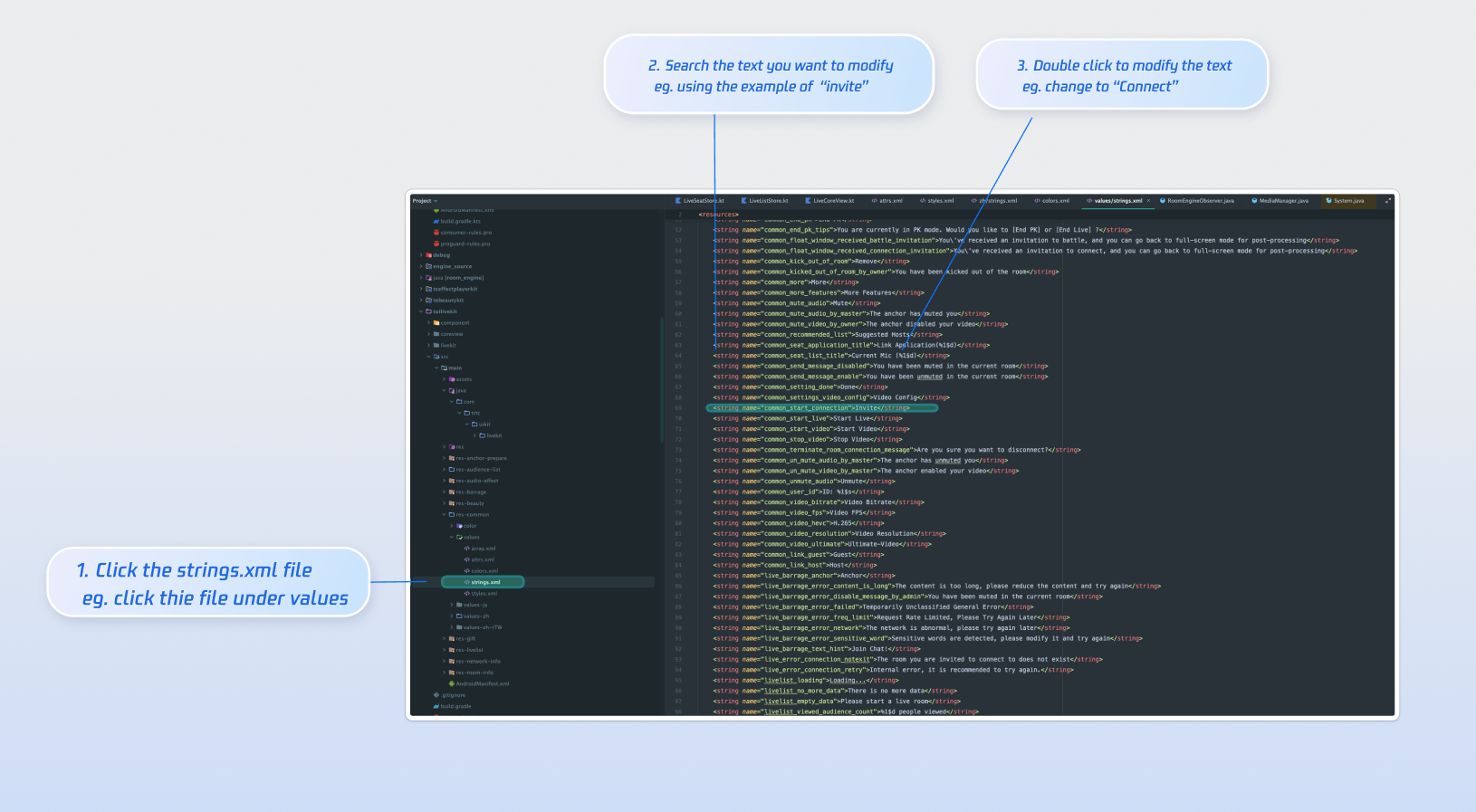
Icon Customization (Drawable Resources)
TUILiveKit uses the standard Android drawable resource folder to manage the image resources for the UI. You can quickly change the custom icons by replacing the resource files. When replacing, ensure that the new file names are consistent with the original file names.
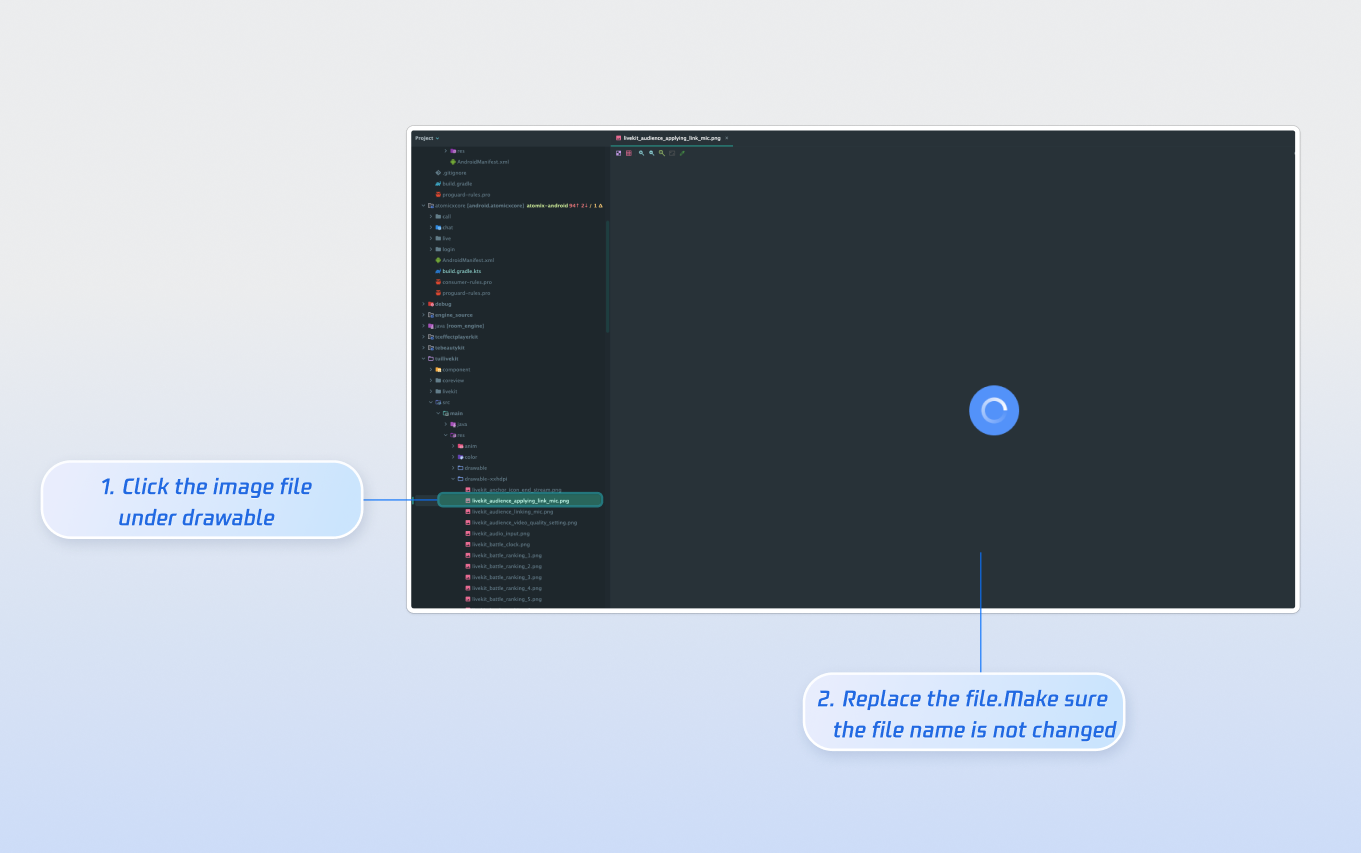
Next Steps
Congratulations! You have successfully integrated the Host Live Streaming component. Next, you can implement features such as viewer watching and the live stream list. Please refer to the table below:
Feature | Description | Integration Guide |
Audience Viewing | Audience can watch live streaming after entering the anchor's live streaming room, with features like audience mic connection, live room information, online audience, and bullet screen display. | |
Live Stream List | Display the live stream list interface and features, including the live stream list and room information display. |
FAQs
Why is there no video feed after starting the stream?
Please go to App Info > Permissions > Camera and check if the camera permission is enabled. Refer to the image below:
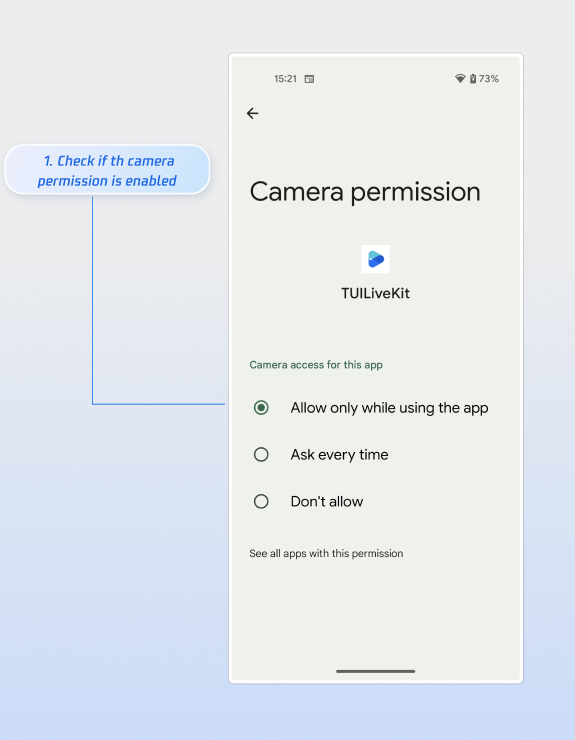
Why does clicking the "Start Stream" button fail with a "Not Logged In" prompt?