Web&H5 (React)
この文章では、TUICallKit コンポーネントを素早く導入する方法を紹介します。10 分以内で以下の重要なステップを完了し、最終的に完全な UI インターフェイスを備えたビデオ通話機能を取得します。
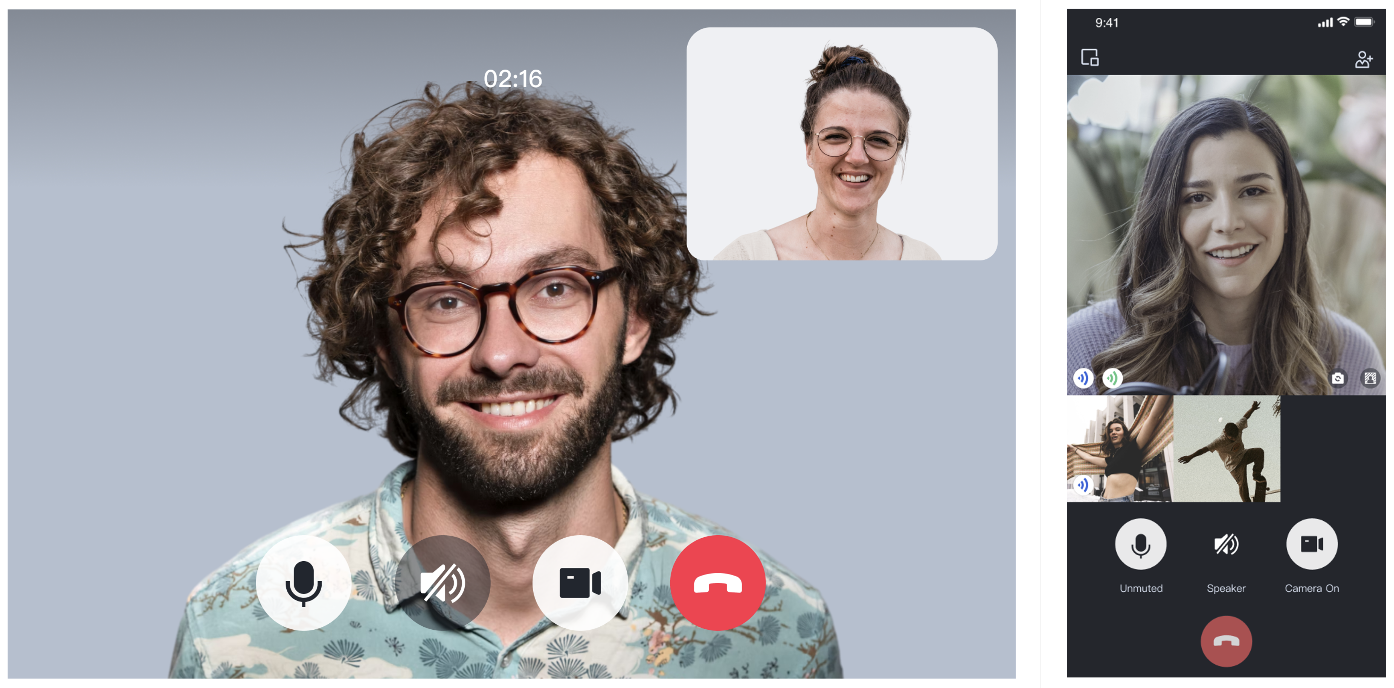
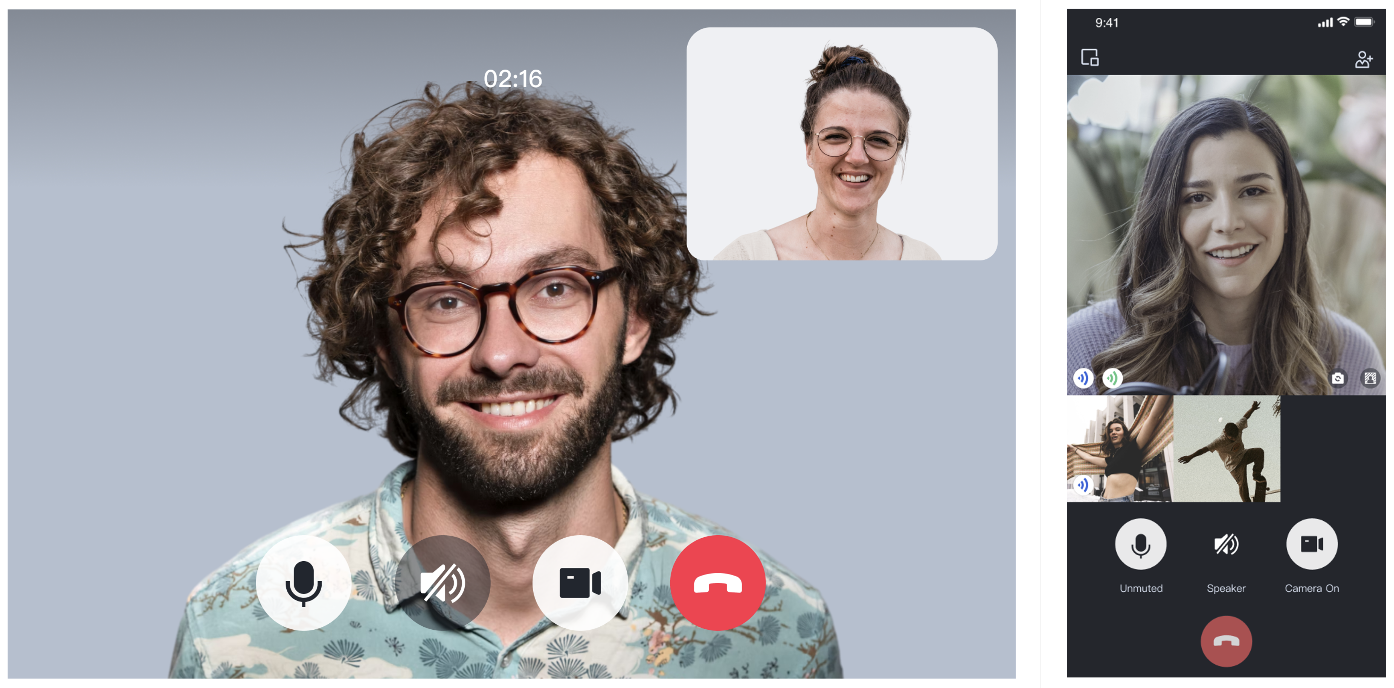
環境準備
React version 18+.
Node.js version 16+.
Modern browser, supporting WebRTC APIs.
ステップ 1:サービスをアクティブ化する
サービスをアクティブ化するを参照し、
SDKAppID、SDKSecretKey を取得してください。これらは TUICallKit コンポーネントを初期化する 際に必須パラメータ**として使用されます。ステップ 2:TUICallKit コンポーネントをダウンロードする
1. @tencentcloud/call-uikit-react コンポーネントをダウンロードします。
npm install @tencentcloud/call-uikit-react
2.
debug ディレクトリをプロジェクトディレクトリsrc/debugにコピーします。これは、ローカルで userSig を生成するときに必要です。cp -r node_modules/@tencentcloud/call-uikit-react/debug ./src
xcopy node_modules@tencentcloud\\call-uikit-react\\debug .\\src\\debug /i /e
ステップ 3:TUICallKit コンポーネントを初期化する
/src/App.tsx ファイルにサンプルコードを導入することができます。1. call-uikit 関連の API オブジェクトを導入します。
import { useState } from 'react';import { TUICallKit, TUICallKitServer, TUICallType } from "@tencentcloud/call-uikit-react";import \* as GenerateTestUserSig from "./debug/GenerateTestUserSig-es"; // Refer to Step 3
2. <TUICallKit />を導入します。このコンポーネントには、通話中の完全な UI インタラクションが含まれています。
return (\<><span> caller's ID: </span>\<input type="text" placeholder='input caller userID' value={callerUserID} onChange={(event) => setCallerUserID(event.target.value)} /><button onClick={init}> step1. init </button> <br /><span> callee's ID: </span>\<input type="text" placeholder='input callee userID' value={calleeUserID} onChange={(event) => setCalleeUserID(event.target.value)} /><button onClick={call}> step2. call </button>{/\* 【1】Import the TUICallKit component: Call interface UI \*/}<TUICallKit />\</>);
3. TUICallKitServer.init API ログインコンポーネントを呼び出すには、コードに **
SDKAppID、SDKSecretKey**の 2 つのパラメータを記入力する必要があります。const SDKAppID = 0; // TODO: Replace with your SDKAppID (Notice: SDKAppID is of type number)const SDKSecretKey = ''; // TODO: Replace with your SDKSecretKeyconst \[callerUserID, setCallerUserID\] = useState('');const \[calleeUserID, setCalleeUserID\] = useState('');//【2】Initialize the TUICallKit componentconst init = async () => {const { userSig } = GenerateTestUserSig.genTestUserSig({userID: callerUserID,SDKAppID,SecretKey: SDKSecretKey,});await TUICallKitServer.init({userID: callerUserID,userSig,SDKAppID,});alert('TUICallKit init succeed');}//【3】Make a 1v1 video callconst call = async () => {await TUICallKitServer.call({userID: calleeUserID.value,type: TUICallType.VIDEO_CALL,});};
パラメータ | タイプ | 説明 |
userID | String | ユーザーの一意の識別子。ユーザーが定義するものであり、大文字と小文字の英字(a-z A-Z)、数字(0~9)、アンダースコアとハイフンのみを含めることができます。 |
SDKAppID | Number | Tencent RTC コンソール で音声・動画アプリケーションの一意の識別子を作成します。 |
SDKSecretKey | String | Tencent RTC コンソール で音声・動画アプリケーションの SDKSecretKey を作成します。 |
userSig | String | ユーザーのログイン認証を行い、ユーザーが真実であることを確認し、悪意のある攻撃者による CVM へのアクセスを阻止するためのセキュリティ保護サイン。 |
userSig の説明:
開発環境:ローカルで Demo をクイックスタートしたり、デバッグ・開発したりしている場合は、
debug ファイル内の genTestUserSig関数(ステップ 3.2を参照)を使用して userSig を生成することができます。この方法の SDKSecretKey は逆コンパイル・逆クラックされやすく、キーが漏洩すると、攻撃者はお客様の Tencent Cloud トラフィックを盗むことができます。本番環境:プロジェクトを立ち上げる場合は、サーバー側で UserSig を生成する方法を使用してください。
ステップ 4:最初の電話をかける
1. TUICallKitServer.call API を呼び出して電話をかけます。
//【3】Make a 1v1 video callconst call = async () => {await TUICallKitServer.call({userID: calleeUserID,type: TUICallType.VIDEO_CALL,});};
2. プロジェクトを実行します。
警告:
ローカル環境では localhost プロトコルでアクセスし、パブリックネットワークでは HTTPS プロトコルでアクセスしてください。詳しくは ネットワークアクセスプロトコルの説明を参照してください。
3. 2 つのブラウザページを開き、異なるuserID(お客様が定義する)を入力します
step1. init をクリックしてログインします(発呼側と着呼側)。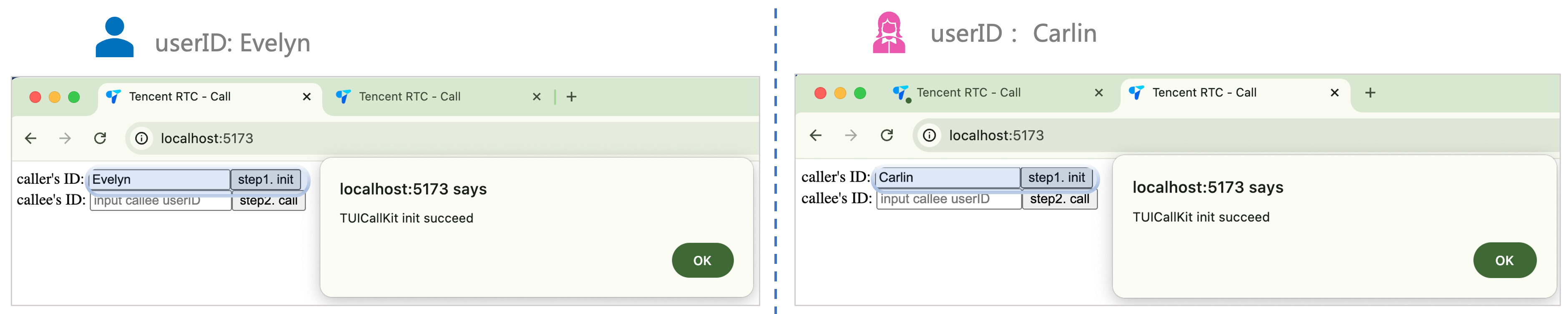
4. 両方の userID が正常にログインしたら、**
step2. call ** をクリックして電話をかけます。通話に問題がある場合は、よくある質問を参照してください。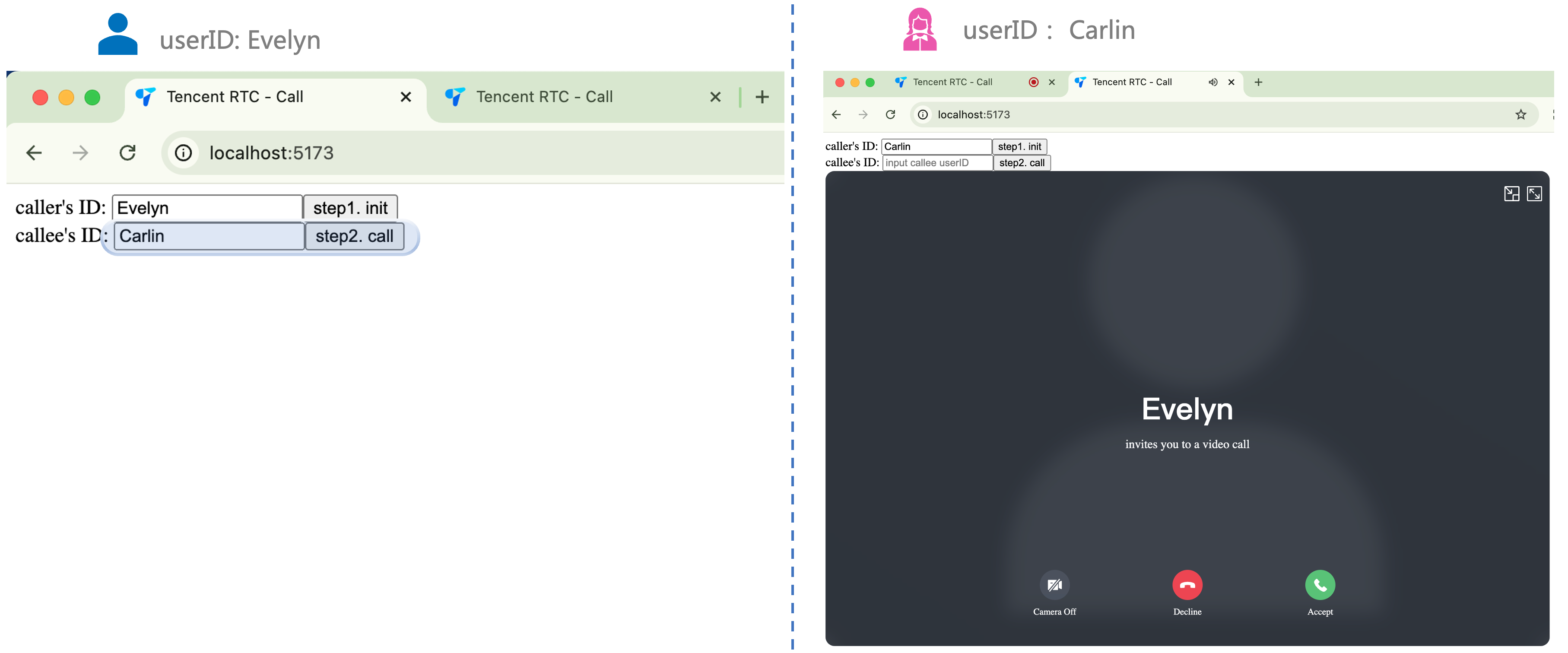
その他の特性
グループ通話
カスタム着信音
よくある質問
アクセスと使用に問題がある場合は よくある質問を参照してください。
ご要望やご意見がございましたら、info_rtc@tencent.com までお問い合わせください。