Demo のクイックスタート
このドキュメンテーションでは、TUIRoomKit サンプルプロジェクトのクイックスタートを実行し、高品質の多人数ビデオミーティングを体験する方法について説明します。このドキュメンテーションに従えば、10 分以内に Demo のクイックスタートを実行し、最終的に完全な UI インターフェースを含む多人数ビデオミーティング機能を体験することができます。
ミーティング画面の作成 | ミーティングの主画面 |
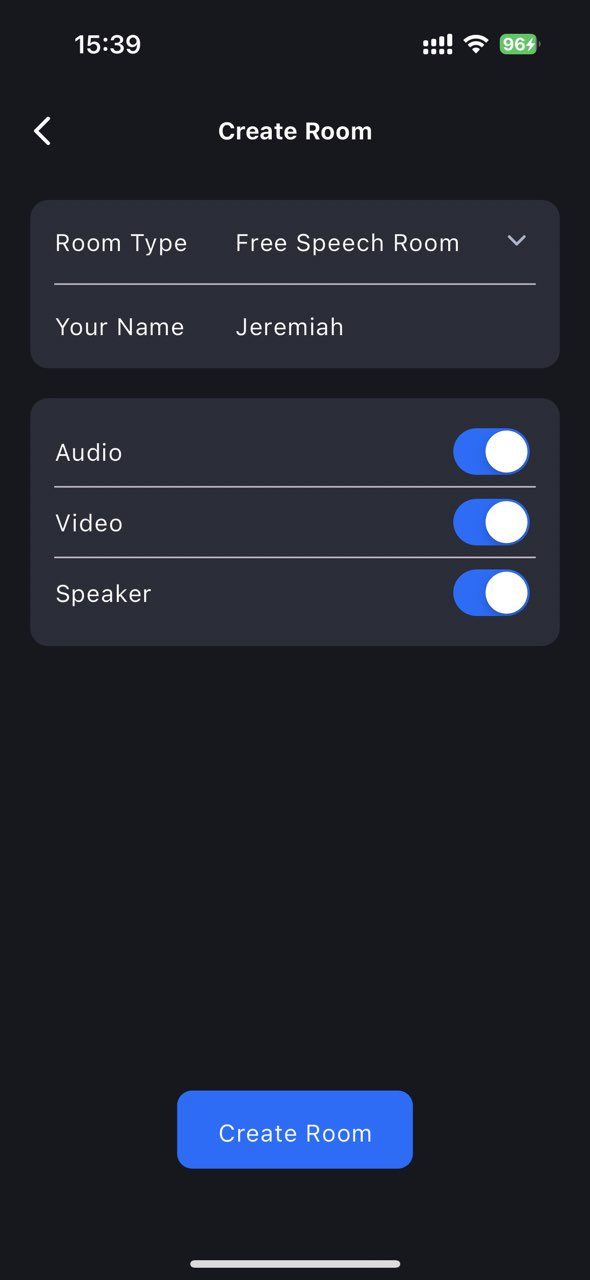 | 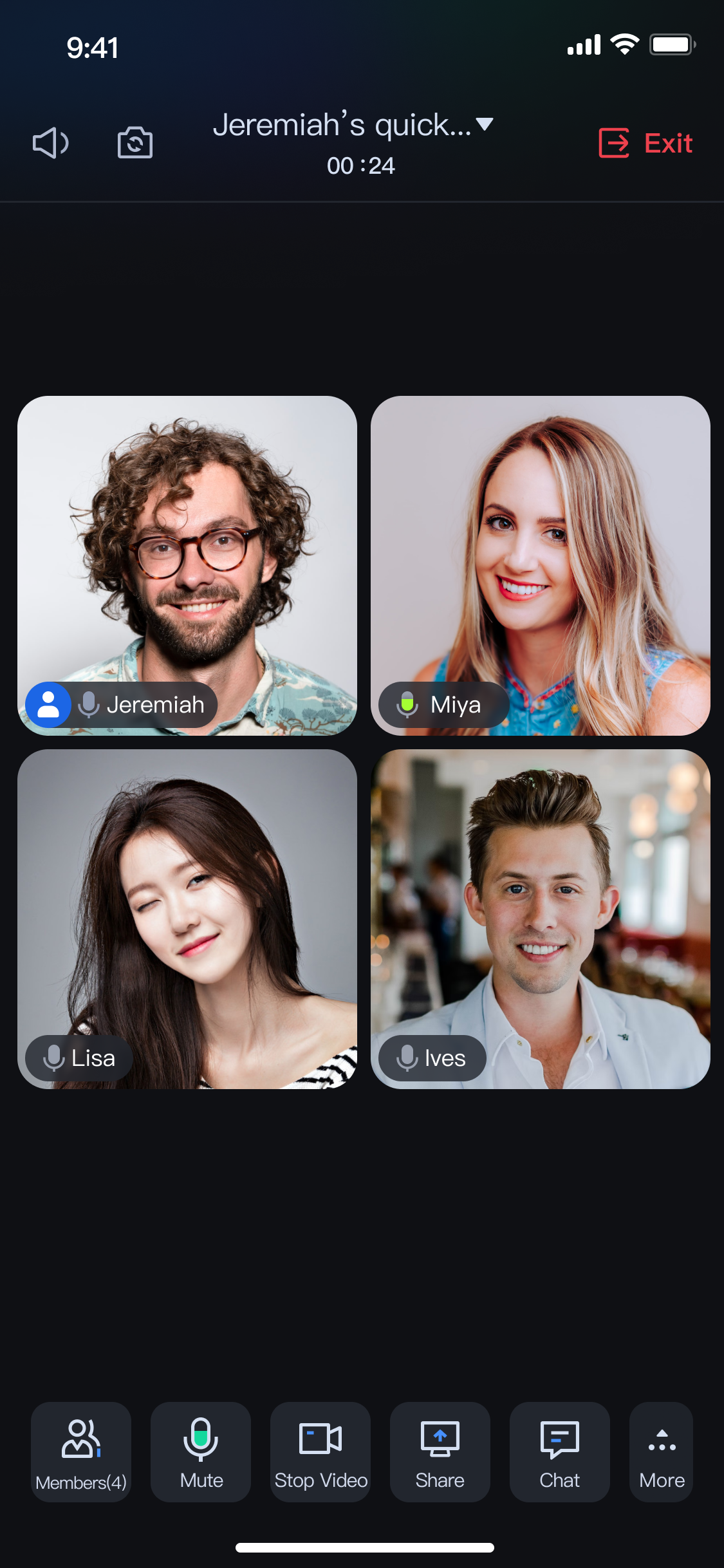 |
環境の準備
最低 Android 4.4(SDK API Level 19)と互換性があり、Android 5.0 (SDK API Level 21)以上のバージョンを使用することが推奨されます。
Android Studio 3.5 以上のバージョン。
Demo のダウンロード
1. github から TUIRoomKit Demo ソースコードをダウンロードするか、コマンドラインから以下のコマンドを直接実行します。
git clone %!s(<nil>)
2. Android Studio から TUIRoomKit Android プロジェクトを開きます。
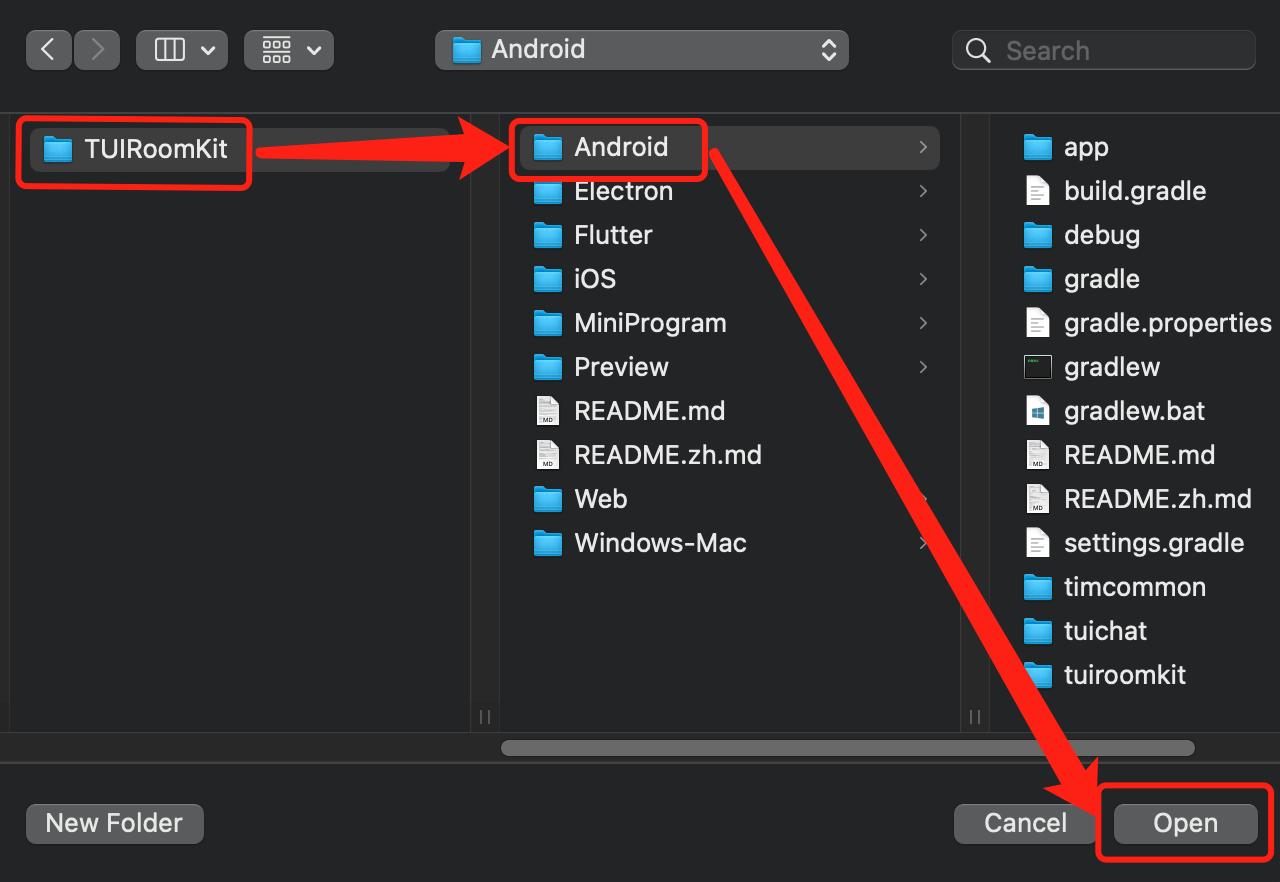
Demo の設定
1. オーディオ・ビデオサービスをアクティブ化し、SDKAppID 和 SDKSecretKeyを取得します。
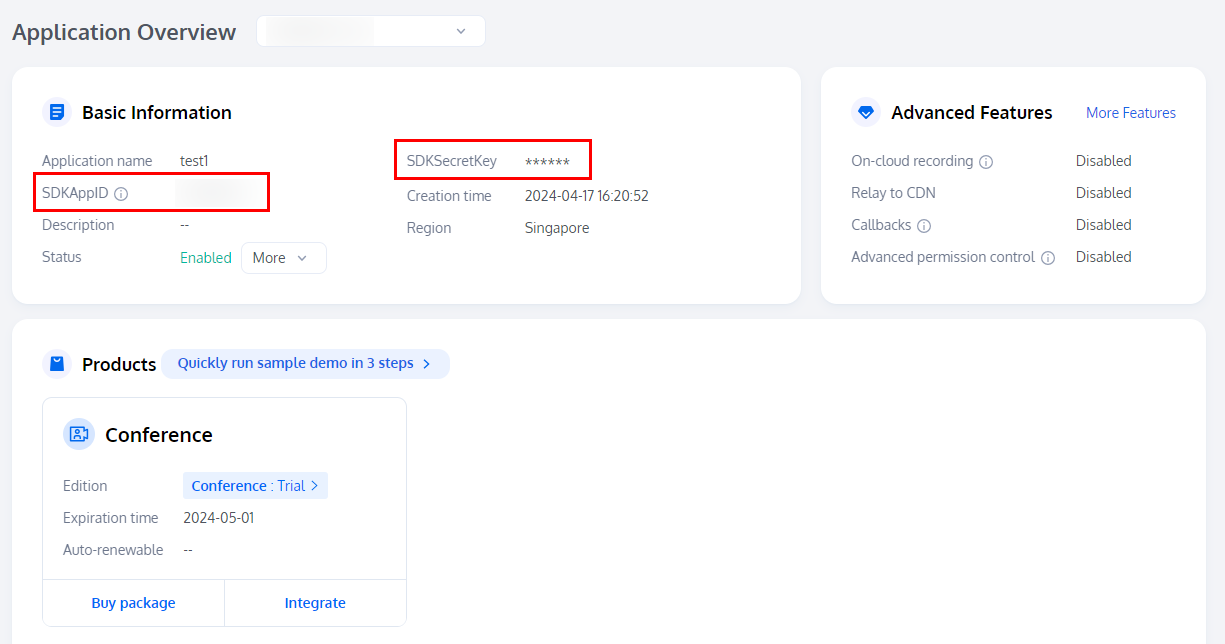
2. プロジェクトを開き、プロジェクト内で
Android/debug/src/main/java/com/tencent/liteav/debug/GenerateTestUserSig.javaファイルを見つけます。前のステップで取得した対応する SDKAppID と SDKSecretKey を入力します。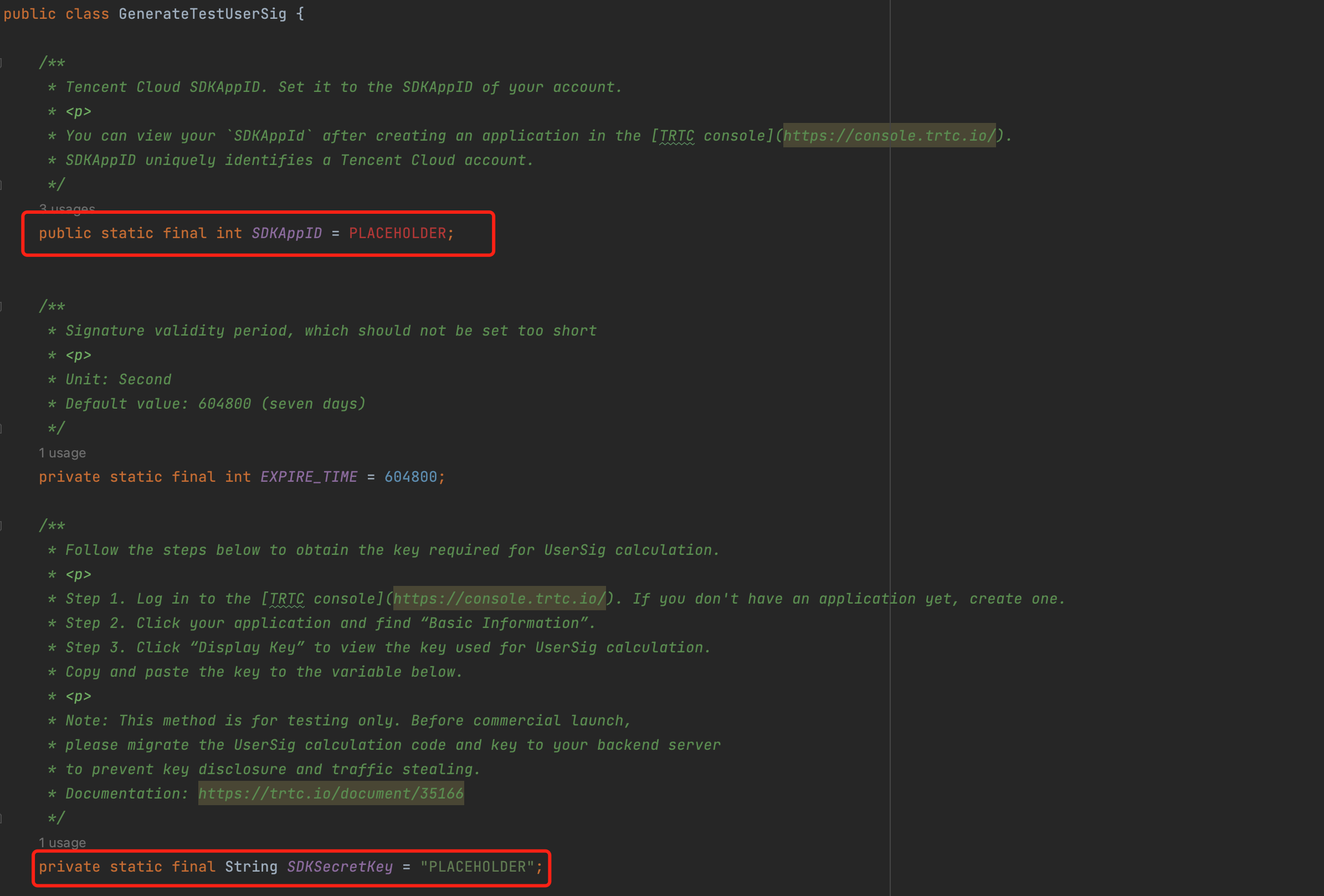
Demo のクイックスタート
1. 下図に示すように、Android Studio の右上で Demo を実行したいデバイスを選択します。
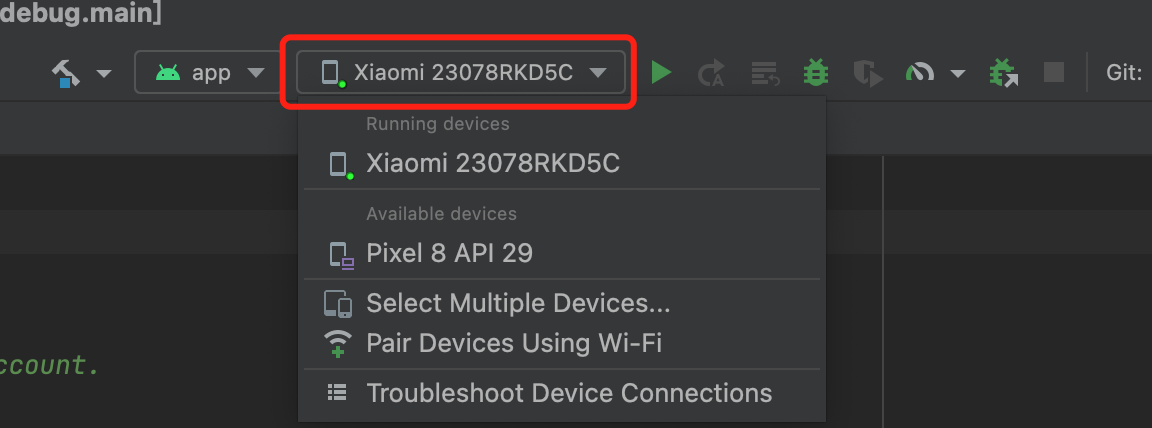
2. 選択が完了したら実行をクリックし、TUIRoomKit Android Demo をターゲットデバイスで実行します。
APP の主画面 | ミーティング画面の作成 |
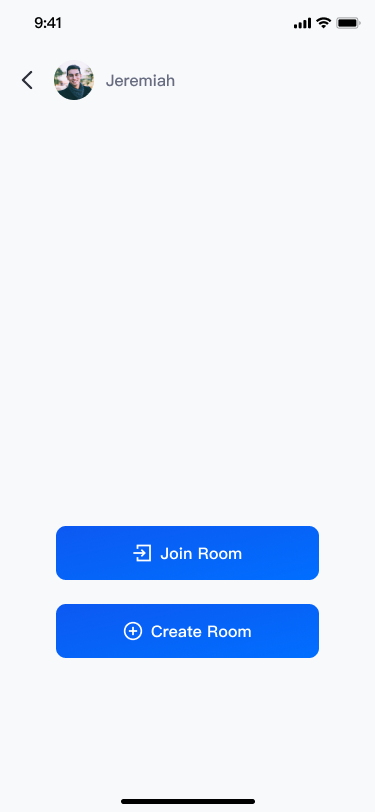 | 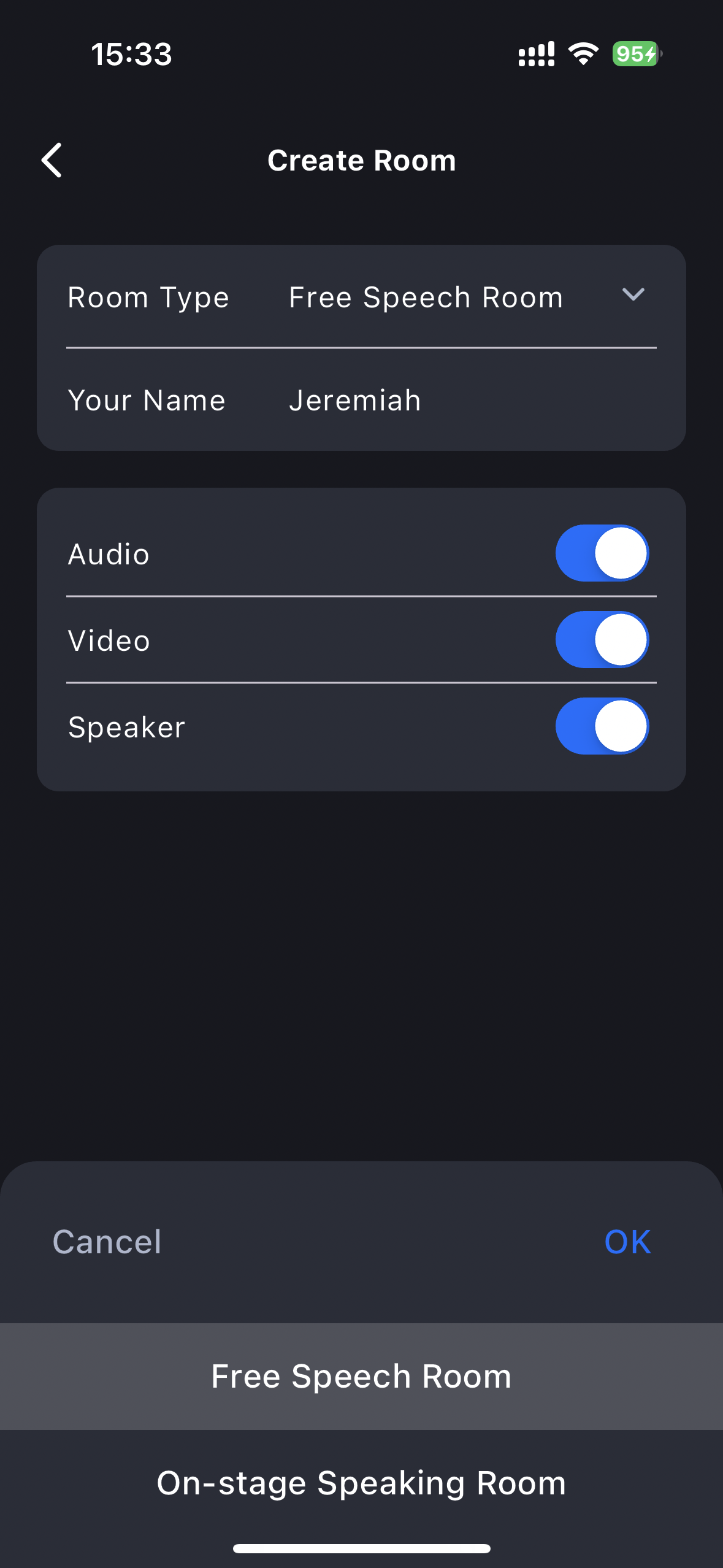 |
最初のミーティングを作成
Create Room をクリックして最初のミーティングルームを作成します。ルームタイプは自由発言ルームと挙手発言ルームです。
自由発言ルーム:
一般ユーザーは自由に発言したり、マイクやカメラを自由にオン・オフしたりすることができます。オンステージ発言ルーム:オンステージユーザーのみがマイクやカメラのオン・オフを自由にでき、一般視聴者は挙手によってオンステージユーザーになることを申請できます。
自由発言ルームメンバー管理画面 | オンステージ発言ルームメンバーリスト |
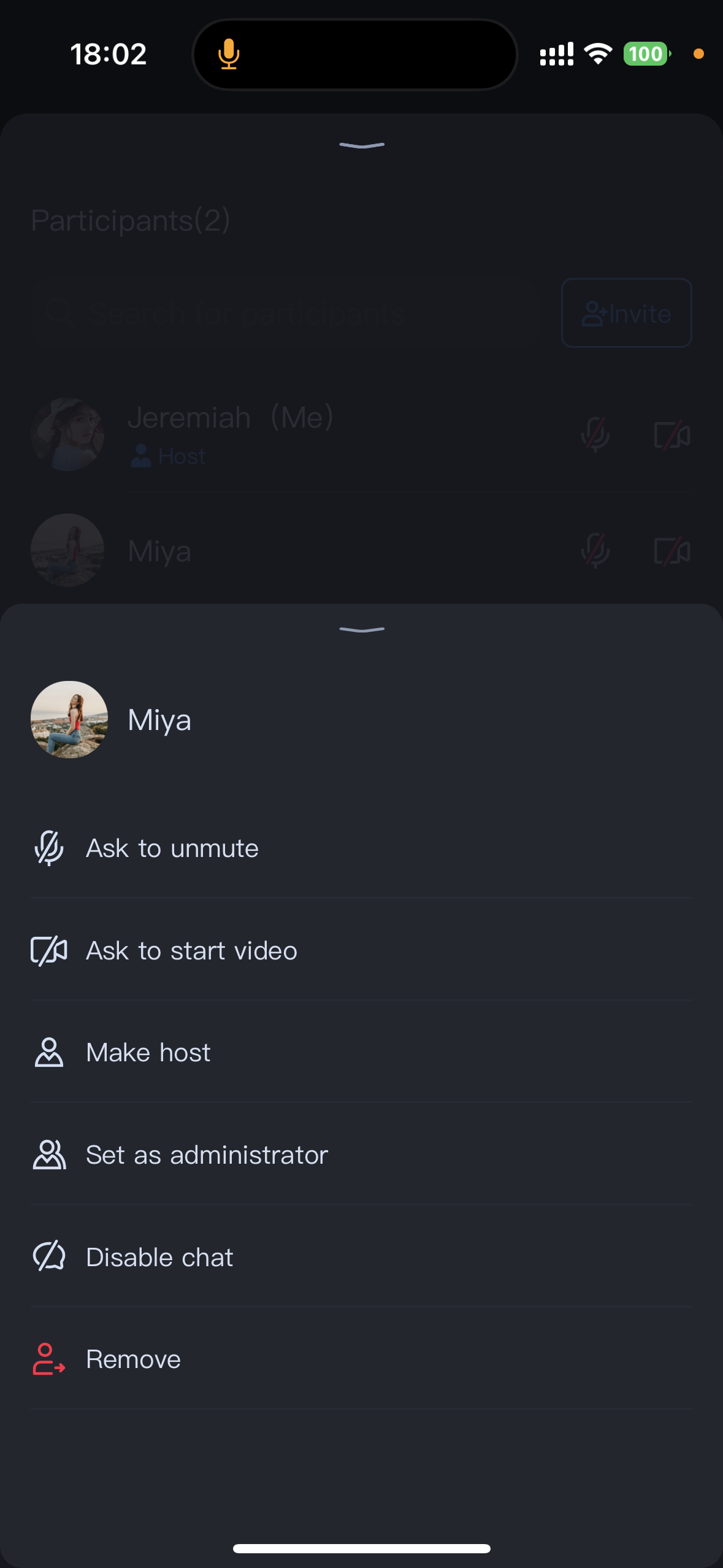 | 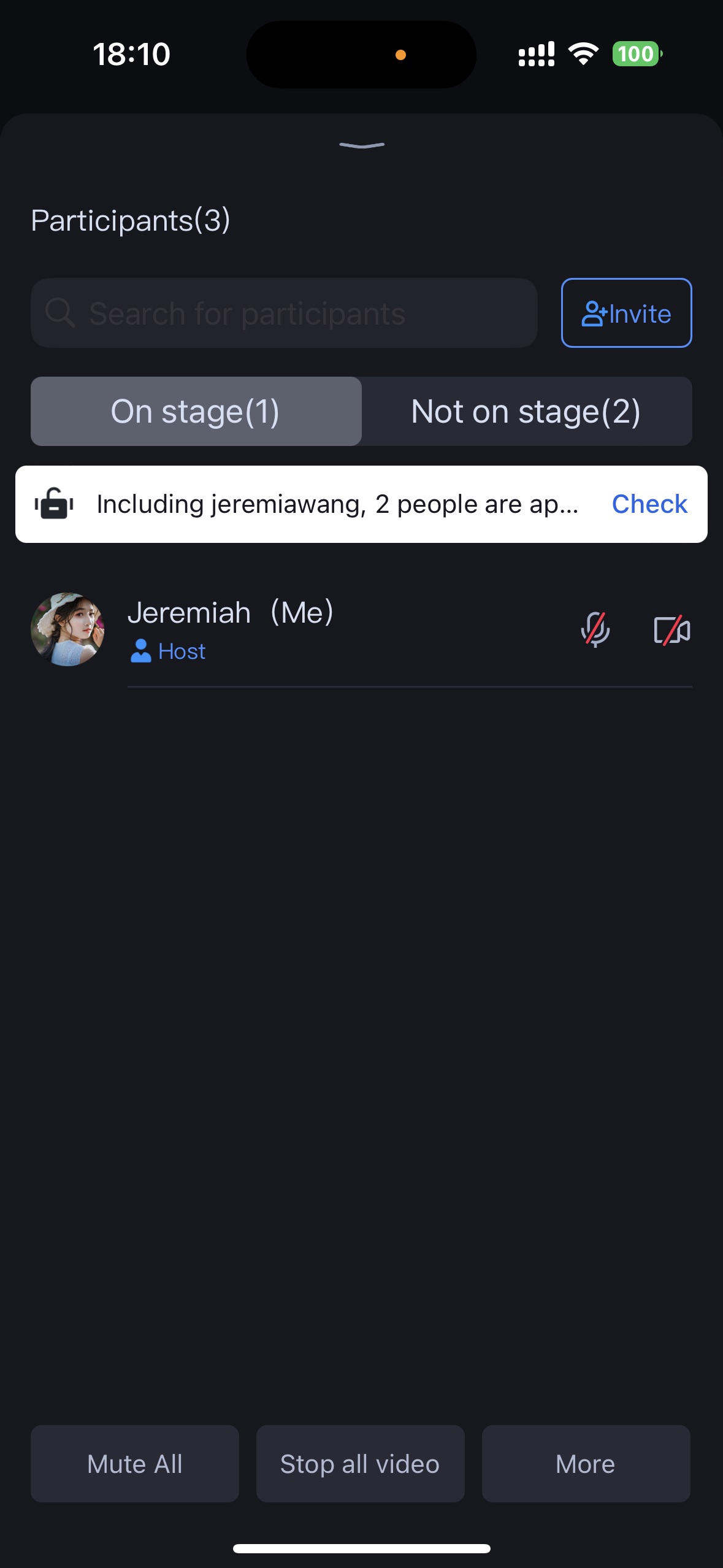 |
ミーティング参加
Join Room をクリックすると、参加者は対応する
RoomIdを入力することで、ミーティングホストが作成したミーティングに参加することができます。ミーティング参加画面 | ミーティング進行中画面 |
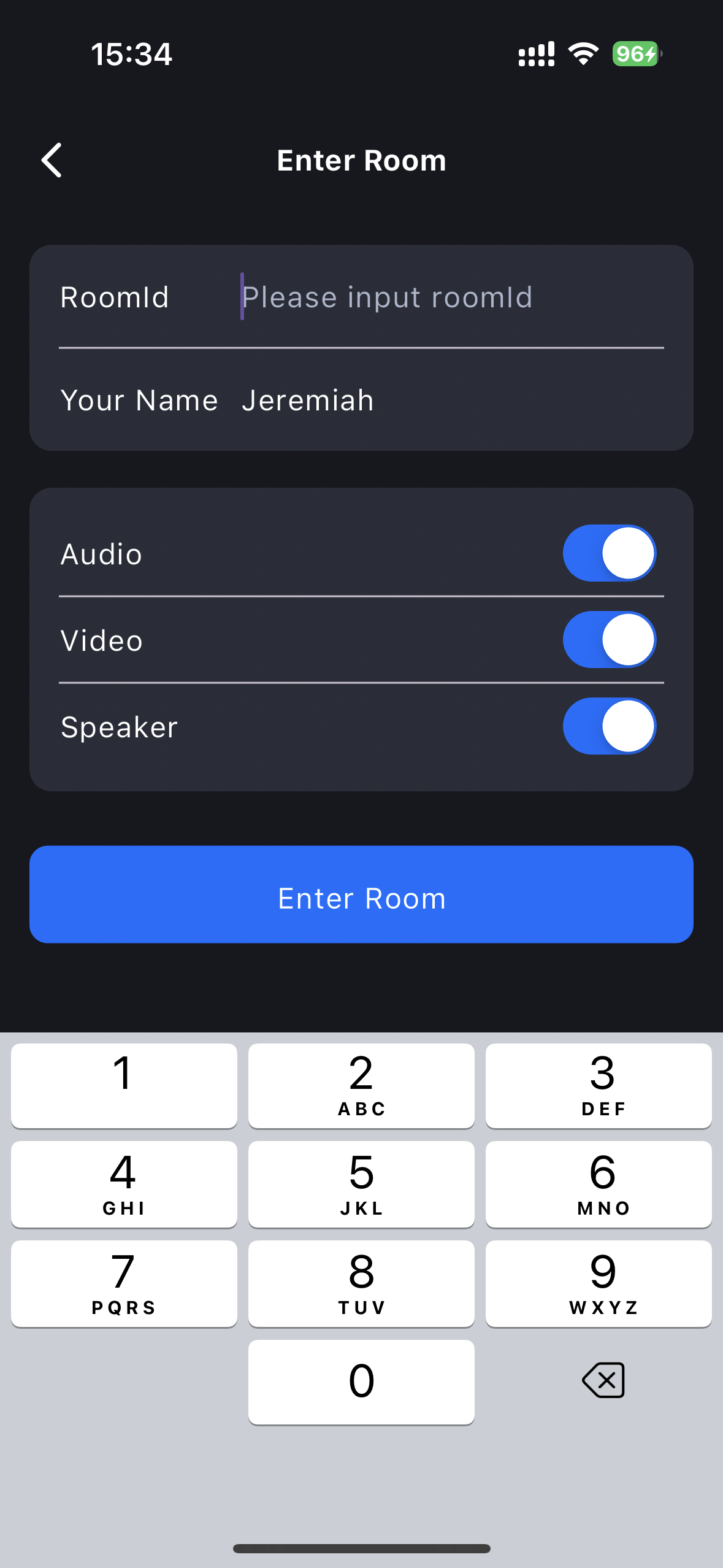 | 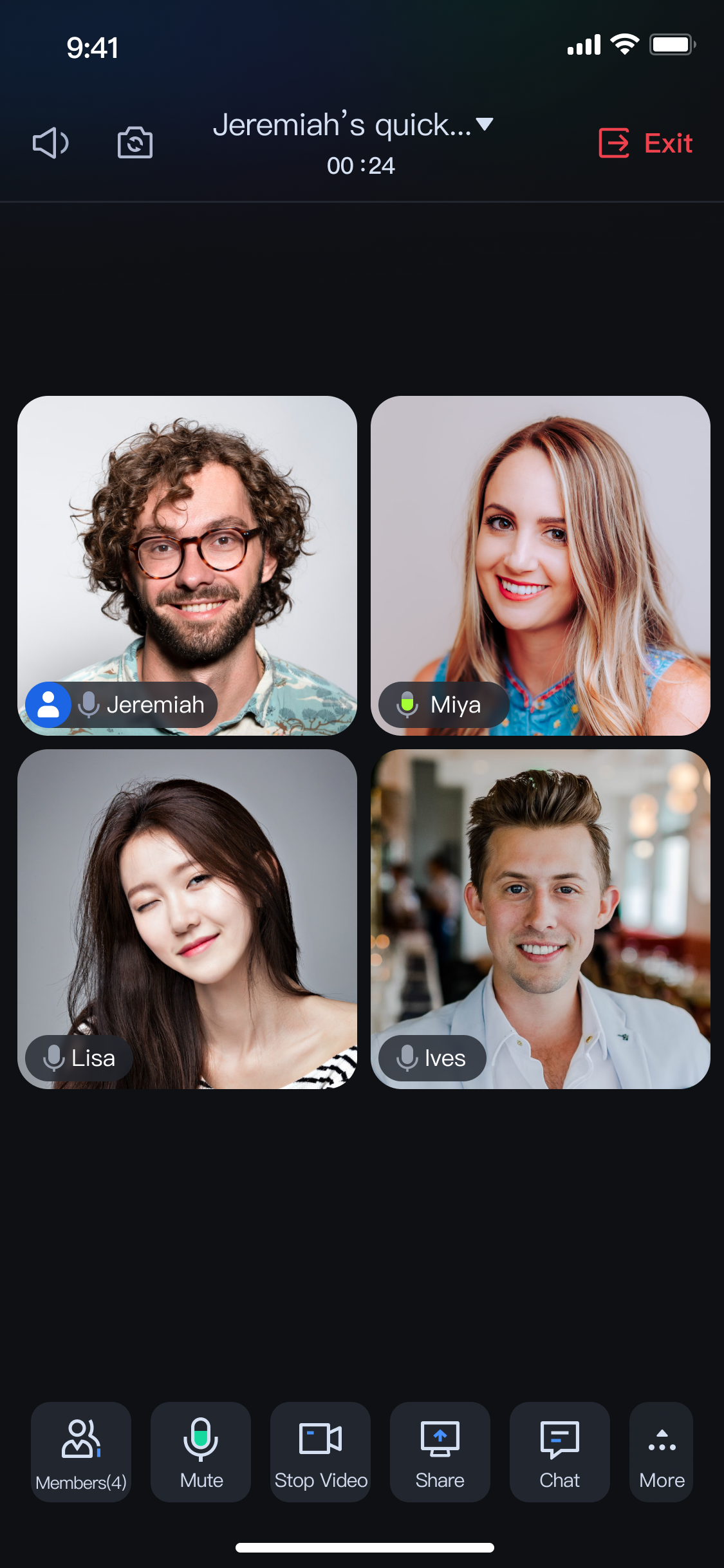 |