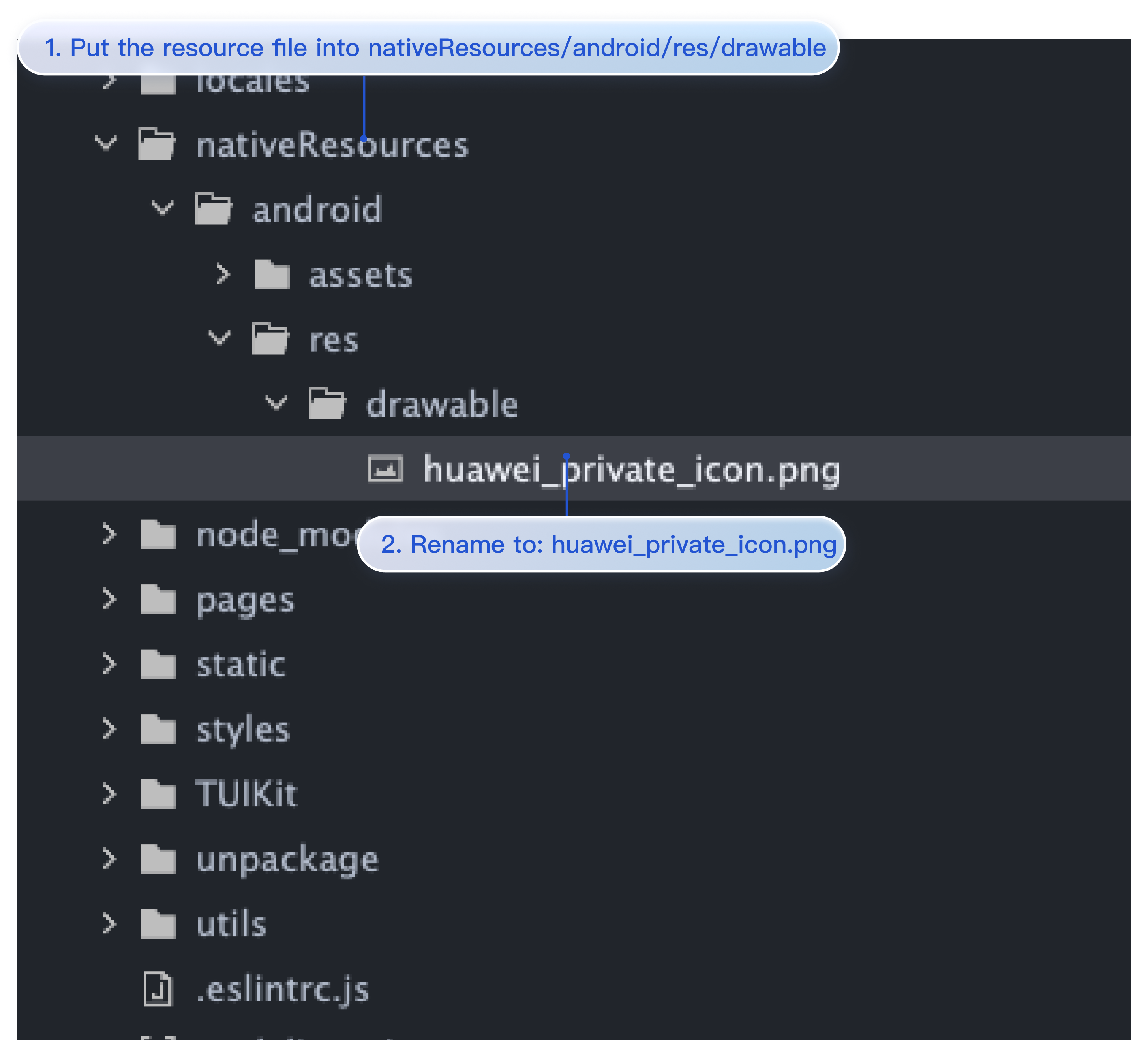Customized Icon
Supported Vendors
Huawei and Google FCM support Customized Icon; other manufacturers do not support Customized Icon, and by default, use the App Icon.
Configuration Method
Effective when configured in the main project's Manifest File:
<meta-dataandroid:name="com.huawei.messaging.default_notification_icon"android:resource="@drawable/Icon Resource Name" />
<!-- [START fcm_default_icon] --><!-- Set custom default icon. This is used when no icon is set for incoming notification messages.See README(https://goo.gl/l4GJaQ) for more. --><meta-dataandroid:name="com.google.firebase.messaging.default_notification_icon"android:resource="@drawable/Icon Resource Name" /><!-- Set color used with incoming notification messages. This is used when no color is set for the incomingnotification message. See README(https://goo.gl/6BKBk7) for more. --><meta-dataandroid:name="com.google.firebase.messaging.default_notification_color"android:resource="@android:color/white" /><!-- [END fcm_default_icon] -->
Note:
FCM Icon Requirements:
Small icon must be a PNG image with Alpha transparency channel.
Background must be transparent.
Avoid leaving excessive padding around the icon.
It is recommended to use 46 x 46px uniformly. Smaller images will be fuzzy, while larger ones will be automatically scaled down by the system.
Custom definitions are not supported; the App Icon is used by default.
Note:
Only Huawei supports settings, other manufacturers do not, and the App Icon is used by default.
Put the Small Icons in the
nativeResources/android/res/drawable folder and rename the resource file to huawei_private_icon.png. As shown in the figure: