メッセージの引用
Description
In the message list of TUIChat, you can reply to a specific previous message by quoting it. After replying, you can also click the quoted message to jump to the original message, which will be highlighted.
Effect Display
In the TUIChat message list, you can long press a message to experience the quote effect, as shown in the figure below:
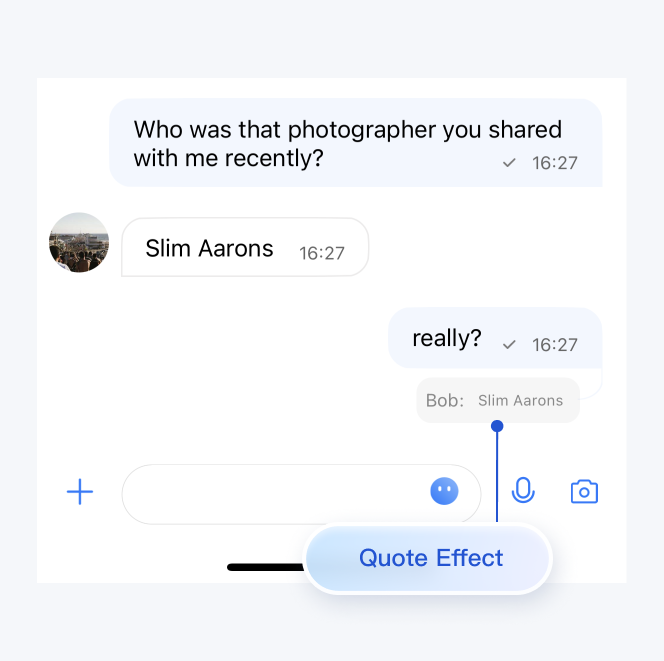
Feature Overview
Quoting a Message
After you long press a message, a message toolbar will pop up on the message. Click the Quote button in the toolbar to quote the message.
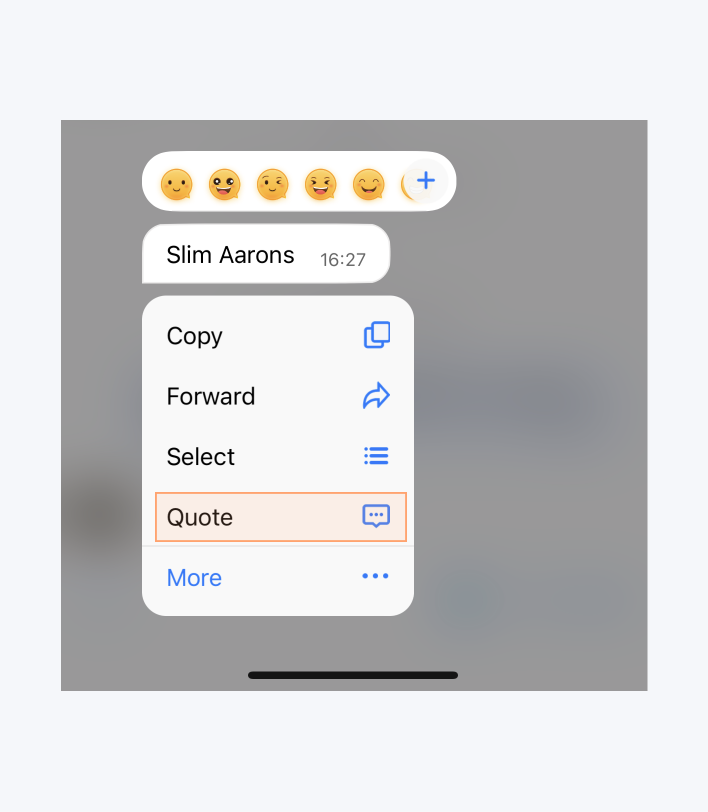
Canceling Message Quotation
When a message is quoted but not yet sent, you can cancel message quotation by clicking the Close button behind the quote.
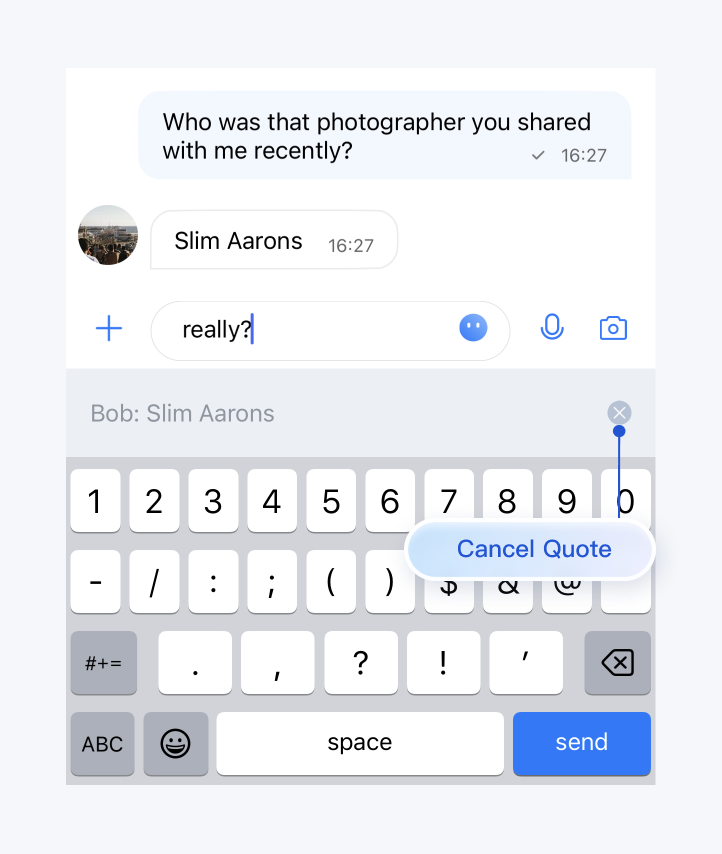
Viewing the Quoted Message
By clicking the citation content of a quoted message, you can locate the original message, which will be highlighted.
When the quoted message is within the screen, clicking the citation content of the quoted message will only cause it to be highlighted.
When the quoted message is not within the screen but is in the message list, clicking the citation content will cause the message list to automatically scroll to the original message, which will be highlighted.
When the quoted message is neither within the screen nor in the message list, clicking the citation content will not cause the original message to be located or highlighted.
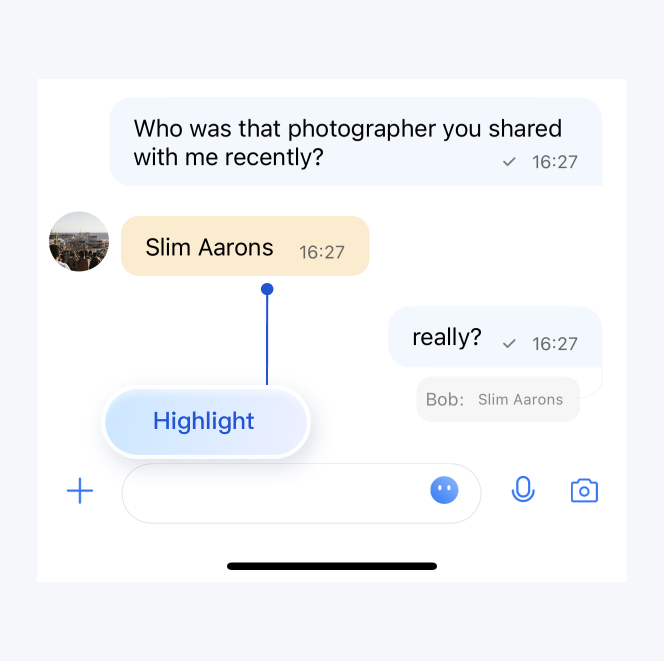
Contact Us
If you have any questions about this feature, feel free to join the Telegram Technical Group, and obtain reliable technical support from it.