AI Integration (MCP)
Premise
With the increasing power of intelligent editors like Cursor, we have launched a powerful MCP Server: Tencent RTC MCP Server. We hope to help developers quickly integrate the TUICallKit product through the combination of Cursor and MCP.
Effect Demonstration
1. Taking the integration into a Flutter project as an example, after entering the corresponding prompt in the Chat area, execute the method of Tencent RTC MCP Server.
Using Configuration
To use the MCP server, Cursor must be in Agent Mode. The Cursor IDE discovers the MCP server through a JSON configuration file. The Tencent Cloud MCP server can be configured globally or on a per-project basis.
Install
npx -y @tencent-rtc/mcp
Project-level Configuration
Create a
.cursor/mcp.json file in the project directory.{"mcpServers": {"tencent-rtc": {"command": "npx","args": ["-y", "@tencent-rtc/mcp"]}}}
When you save the file, a prompt as shown in the figure below will pop up. Select Enable.
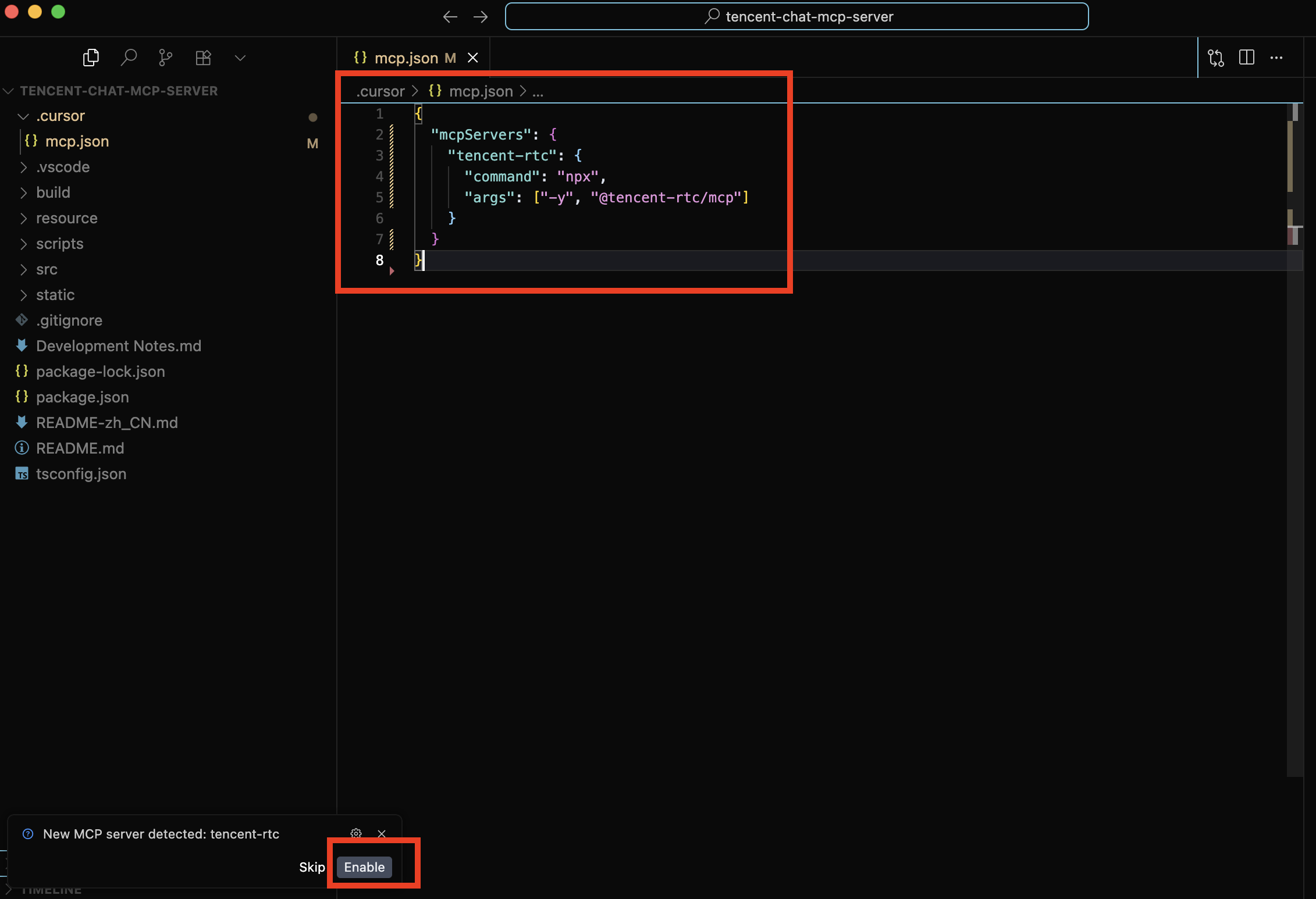
Availability Check
After the configuration is completed, you can view the corresponding MCP configuration on the settings page. A green status indicates that the MCP Server is successfully configured.
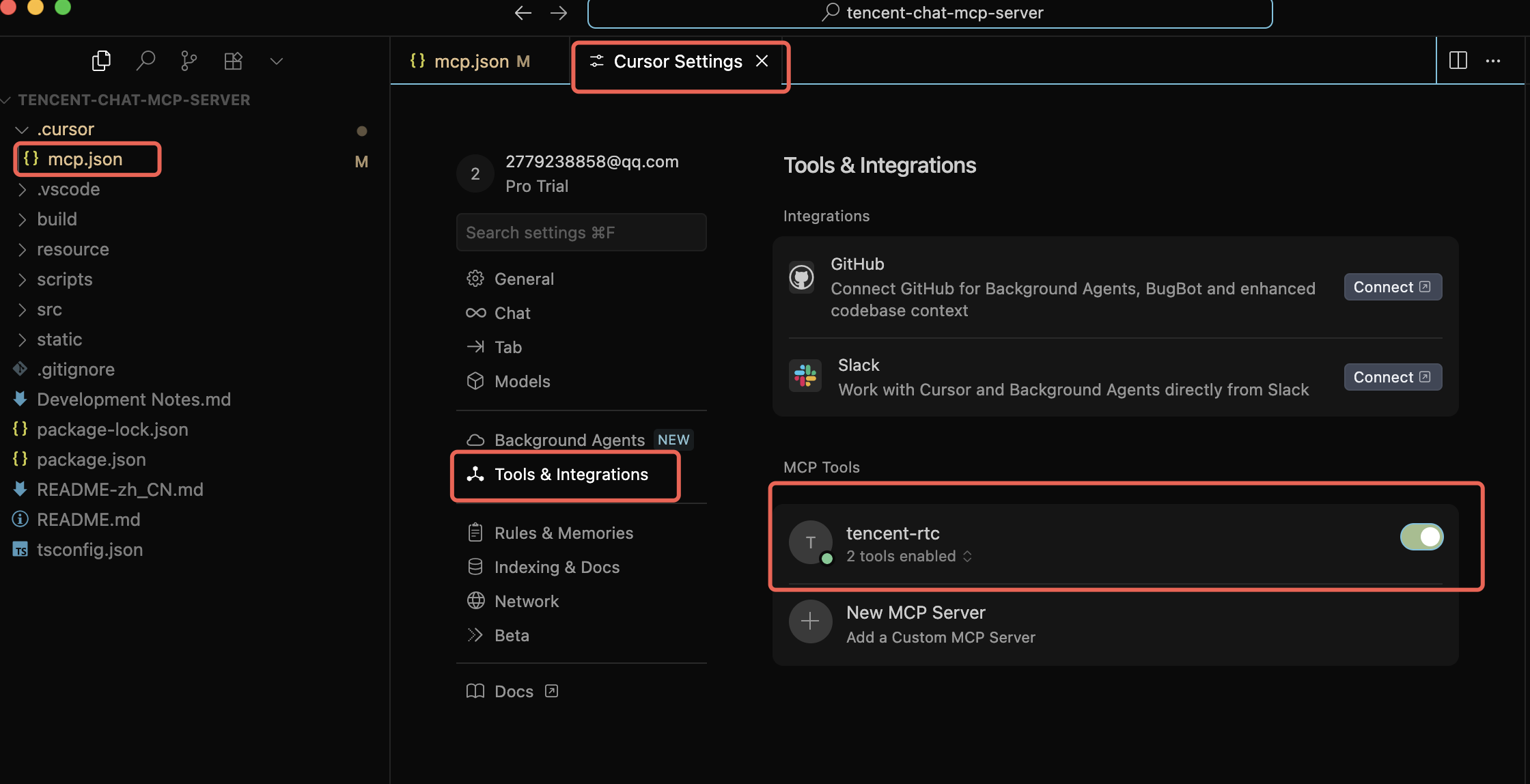
Usage Example
Open Cursor's Chat and use a prompt to have
@tencent-rtc/mcp create a TUICallKit sample project for you. The recommended prompt is:1. Please use tuicallkit to help me create an audio and video call project based on the Vue framework.2. Please add a click event to the "xxx" button, and use tuicallkit to initiate an audio and video call when it is clicked.3. Please integrate the tuicallkit component into this Android project.4. Please provide an example of how to use the TUICallKit.calls interface on the Flutter platform.