自定义消息
TUIKit 默认实现了文本、图片、语音、视频、文件等基本消息类型的发送和展示,如果这些消息类型满足不了您的需求,您可以新增自定义消息类型。
基本消息类型
消息类型 | 显示效果图 |
文本类消息 | 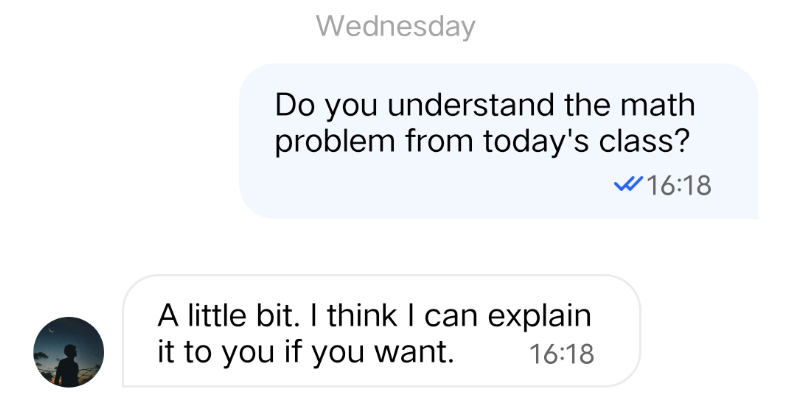 |
图片类消息 | 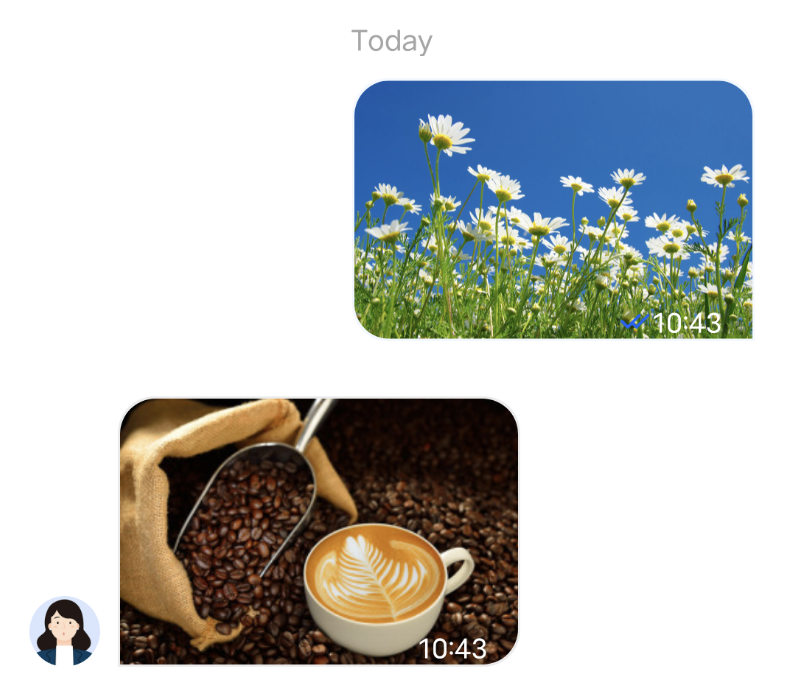 |
语音类消息 | 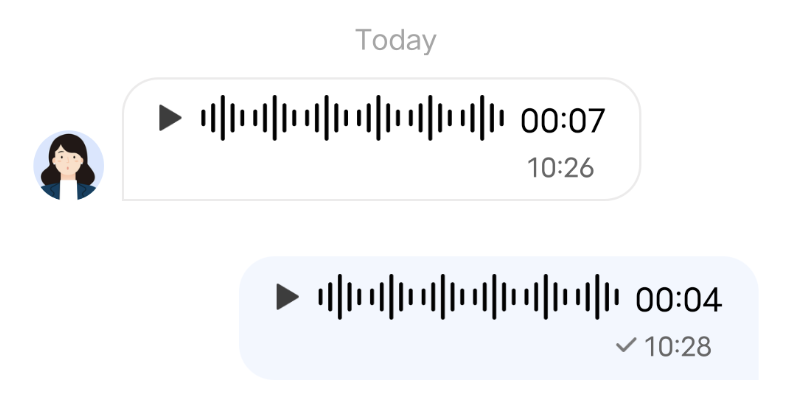 |
视频类消息 | 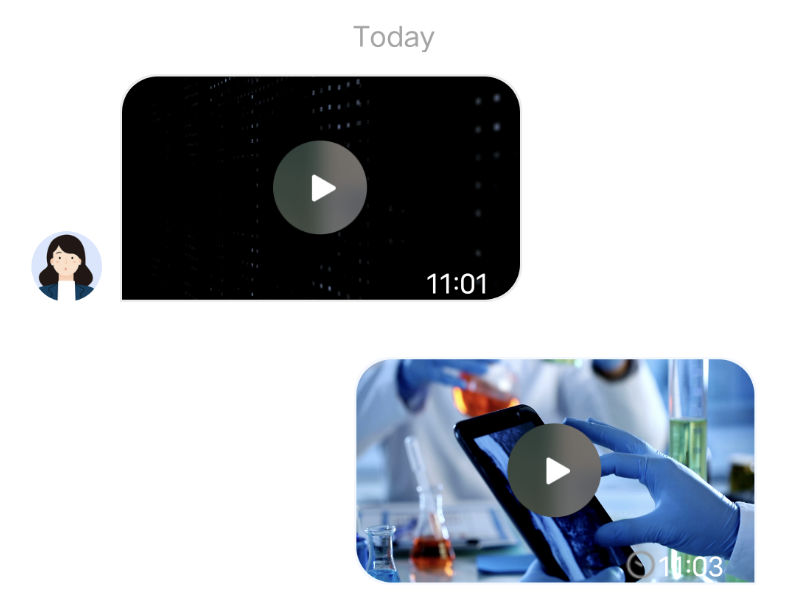 |
文件类消息 | 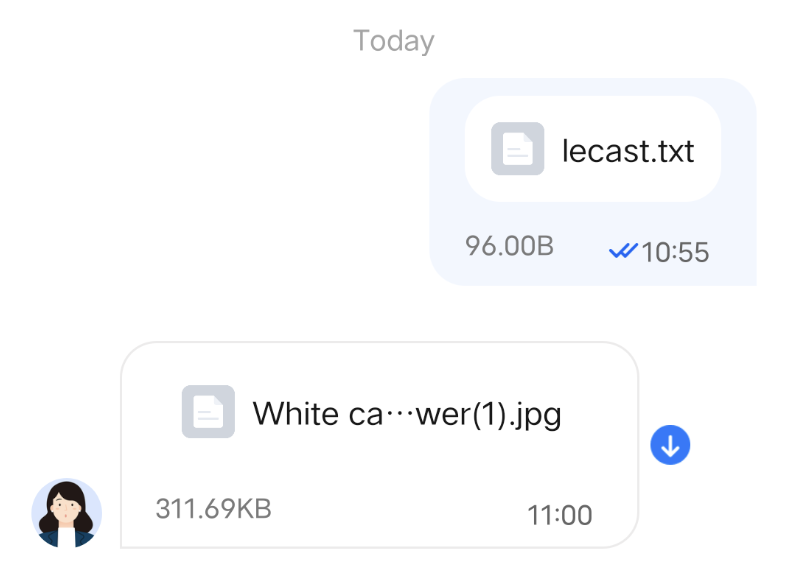 |
自定义消息
如果基本消息类型不能满足您的需求,您可以根据实际业务需求自定义消息。下文以发送一条可跳转至浏览器的超文本作为自定义消息为例,帮助您快速了解实现流程。
TUIKit 内置的自定义消息样式如下图所示:
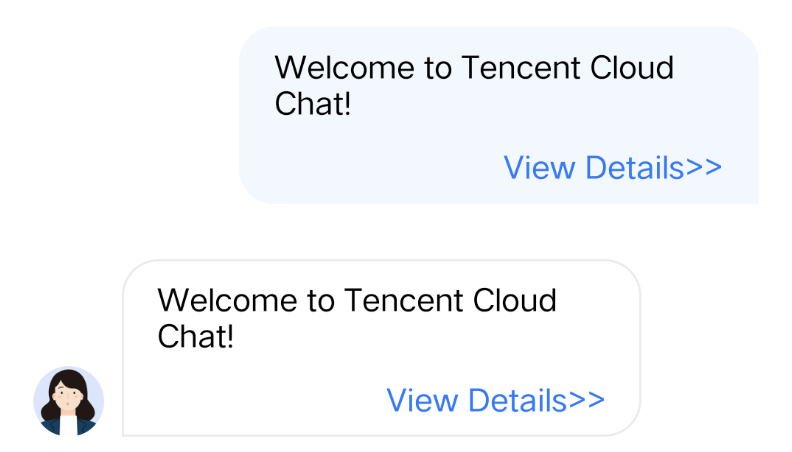
注意:
TUIKit 在 7.4.4643 版本重新设计了一套自定义消息注册机制,新旧方案变动较大,但可以支持不同的 UI 样式,建议您升级到 7.4.4643 版本。本文将以 7.4.4643 版本为例讲解。
展示自定义消息
您可以在
TUIMessageBaseDataProvider 的 onRecvNewMessage 函数内接收自定义消息。
收到的自定义消息最终会以 Cell 的形式展示在消息列表中,Cell 绘制所需的数据我们称之为 CellData 。下面我们分步骤讲解下如何展示自定义消息。
创建自定义 CellData
1. 在
TUIChat/BaseCellData/Custom 文件夹下新建 TUILinkCellData,继承自TUIMessageCellData ,用于存储显示的文字和跳转的链接。示例代码如下:public class TUILinkCellData: TUIBubbleMessageCellData {var text: String = ""var link: String = ""// ...}
@interface TUILinkCellData : TUIMessageCellData@property NSString *text;@property NSString *link;@end
2. 重写父类的
getCellData: 方法。用于把 V2TIMMessage 转换成消息列表 Cell 的绘制数据 TUILinkCellData。示例代码如下:public class TUILinkCellData: TUIBubbleMessageCellData {override public class func getCellData(message: V2TIMMessage) -> TUIMessageCellData {guard let data = message.customElem?.data,let param = try? JSONSerialization.jsonObject(with: data, options: .allowFragments) as? [String: Any]else {return TUILinkCellData(direction: .incoming)}let cellData = TUILinkCellData(direction: message.isSelf ? .outgoing : .incoming)cellData.msgID = message.msgIDcellData.text = param["text"] as? String ?? ""cellData.link = param["link"] as? String ?? ""cellData.avatarUrl = URL(string: message.faceURL ?? "")return cellData}}
@implementation TUILinkCellData+ (TUIMessageCellData *)getCellData:(V2TIMMessage *)message {NSDictionary *param = [NSJSONSerialization JSONObjectWithData:message.customElem.data options:NSJSONReadingAllowFragments error:nil];TUILinkCellData *cellData = [[TUILinkCellData alloc] initWithDirection:message.isSelf ? MsgDirectionOutgoing : MsgDirectionIncoming];cellData.innerMessage = message;cellData.msgID = message.msgID;cellData.text = param[@"text"];cellData.link = param[@"link"];cellData.avatarUrl = [NSURL URLWithString:message.faceURL];return cellData;}@end
3. 重写父类的
getDisplayString: 方法。用于把 V2TIMMessage 转换成会话列表 lastMsg 的展示文本信息。
会话列表 lastMsg 展示文本指的是当用户停留在会话列表,每个会话 cell 会显示当前会话最后一条消息。如下图所示: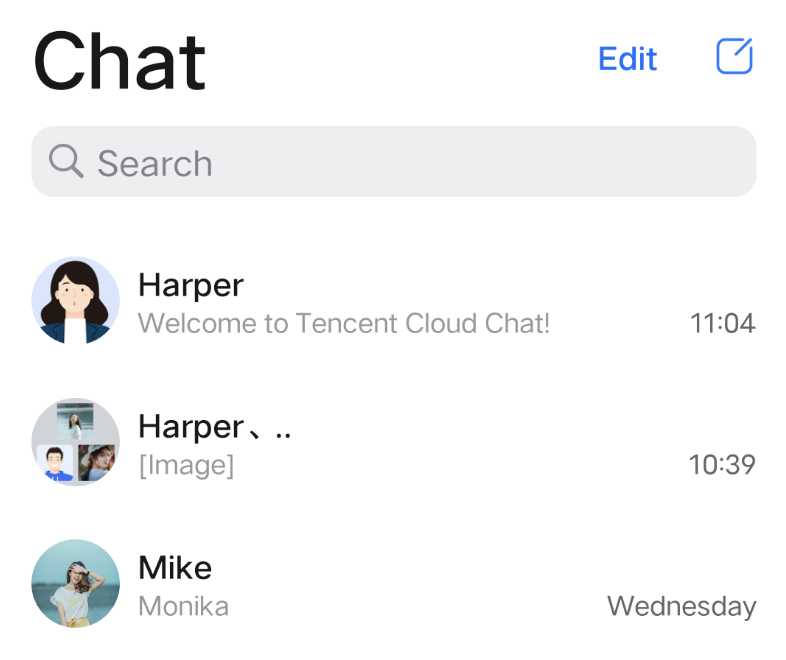
示例代码如下:
public class TUILinkCellData: TUIBubbleMessageCellData {override public class func getDisplayString(message: V2TIMMessage) -> String {guard let data = message.customElem?.data,let param = try? JSONSerialization.jsonObject(with: data, options: .allowFragments) as? [String: Any]else {return ""}return param["text"] as? String ?? ""}}
@implementation TUILinkCellData+ (NSString *)getDisplayString:(V2TIMMessage *)message {NSDictionary *param = [NSJSONSerialization JSONObjectWithData:message.customElem.data options:NSJSONReadingAllowFragments error:nil];return param[@"text"];}@end
创建自定义 Cell
1. 在
TUIChat/UI_Minimalist/Cell/Custom 文件夹下新建 TUILinkCell_Minimalist 文件,继承自 TUIBubbleMessageCell_Minimalist ,用于绘制 TUILinkCellData 数据。示例代码如下:
class TUILinkCell_Minimalist: TUIBubbleMessageCell_Minimalist {var myTextLabel: UILabel!var myLinkLabel: UILabel!var customData: TUILinkCellData?override func fill(with data: TUICommonCellData) {super.fill(with: data)if let data = data as? TUILinkCellData {customData = datamyTextLabel.text = data.textsetNeedsUpdateConstraints()updateConstraintsIfNeeded()layoutIfNeeded()}}}
@interface TUILinkCell_Minimalist : TUIBubbleMessageCell_Minimalist@property UILabel *myTextLabel; // Display text@property UILabel *myLinkLabel; // Link redirection text- (void)fillWithData:(TUILinkCellData *)data; // Draw UI@end
2. 重写父类
initWithStyle:reuseIdentifier: 方法,创建 myTextLabel 和 myLinkLabel 文本展示对象,并添加至 container 容器。示例代码如下:
class TUILinkCell_Minimalist: TUIBubbleMessageCell {override init(style: UITableViewCell.CellStyle, reuseIdentifier: String?) {super.init(style: style, reuseIdentifier: reuseIdentifier)setupViews()}private func setupViews() {myTextLabel = UILabel()myTextLabel.numberOfLines = 0myTextLabel.font = UIFont.systemFont(ofSize: 15)myTextLabel.textAlignment = TUISwift.isRTL() ? .right : .leftmyTextLabel.textColor = TUISwift.tuiChatDynamicColor("chat_link_message_title_color", defaultColor: "#000000")container.addSubview(myTextLabel)myLinkLabel = UILabel()myLinkLabel.text = TUISwift.timCommonLocalizableString("TUIKitMoreLinkDetails")myLinkLabel.font = UIFont.systemFont(ofSize: 15)myLinkLabel.textAlignment = TUISwift.isRTL() ? .right : .leftmyLinkLabel.textColor = TUISwift.tuiChatDynamicColor("chat_link_message_subtitle_color", defaultColor: "#0000FF")container.addSubview(myLinkLabel)}}
@implementation TUILinkCell_Minimalist- (instancetype)initWithStyle:(UITableViewCellStyle)style reuseIdentifier:(NSString *)reuseIdentifier{self = [super initWithStyle:style reuseIdentifier:reuseIdentifier];if (self) {self.myTextLabel = [[UILabel alloc] init];[self.container addSubview:self.myTextLabel];self.myLinkLabel = [[UILabel alloc] init];self.myLinkLabel.text = @"View details >>";[self.container addSubview:_myLinkLabel];}return self;}@end
3. 重写父类
fillWithData: 方法,在 TUILinkCell_Minimalist 中自定义展示 TUILinkCellData 数据。示例代码如下:
class TUILinkCell_Minimalist: TUIBubbleMessageCell_Minimalist {override func fill(with data: TUICommonCellData) {super.fill(with: data)if let data = data as? TUILinkCellData {customData = datamyTextLabel.text = data.textsetNeedsUpdateConstraints()updateConstraintsIfNeeded()layoutIfNeeded()}}}
@implementation TUILinkCell_Minimalist// Draw the cell based on cellData- (void)fillWithData:(TUILinkCellData *)data;{[super fillWithData:data];self.myTextLabel.text = data.text;}@end
4. 重写父类
layoutSubviews 方法,自定义控件的布局。示例代码如下:
override func layoutSubviews() {super.layoutSubviews()// Custimization}
// Set the control coordinates- (void)layoutSubviews{[super layoutSubviews];self.myTextLabel.mm_top(10).mm_left(10).mm_flexToRight(10).mm_flexToBottom(50);self.myLinkLabel.mm_sizeToFit().mm_left(10).mm_bottom(10);}@end
5. 重写父类的 getContentSize: 方法,用于计算 cellData 内容所占绘制区域的大小。
示例代码如下:
override class func getContentSize(_ data: TUIMessageCellData) -> CGSize {guard let linkCellData = data as? TUILinkCellData else {assertionFailure("data must be kind of TUILinkCellData")return .zero}let textMaxWidth = 245let font = UIFont.systemFont(ofSize: 15)let attributes: [NSAttributedString.Key: Any] = [NSAttributedString.Key.font: font]var size = CGSize(width: textMaxWidth, height: Int.max)let rect = linkCellData.text.boundingRect(with: size,options: [.usesLineFragmentOrigin, .usesFontLeading],attributes: attributes,context: nil)size = CGSize(width: textMaxWidth + 15, height: Int(rect.size.height) + 56)return size}
+ (CGSize)getContentSize:(TUIMessageCellData *)data {NSAssert([data isKindOfClass:TUILinkCellData.class], @"data must be kind of TUILinkCellData");TUILinkCellData *linkCellData = (TUILinkCellData *)data;CGFloat textMaxWidth = 245.f;CGRect rect = [linkCellData.text boundingRectWithSize:CGSizeMake(textMaxWidth, MAXFLOAT)options:NSStringDrawingUsesLineFragmentOrigin | NSStringDrawingUsesFontLeadingattributes:@{NSFontAttributeName : [UIFont systemFontOfSize:15]}context:nil];CGSize size = CGSizeMake(textMaxWidth + 15, rect.size.height + 56);return size;}
将您的自定义 Cell 和 CellData 注册进 TUIChat
注意:
每一种自定义消息都必须有唯一的 businessID,区分大小写,不可跟其他自定义消息的 businessID 重复。TUIChat 需要根据此 businessID 找到对应的自定义消息。
新增自定义消息的 businessID 也不能和 TUIKit 内置自定义消息的 businessID 重复。
方式一:当您采用 DevelopPods 源码集成时,并想要在组件内部直接修改需求,您可以在 TUIChat 组件内部按照以下操作直接进行修改。
在 TUIMessageCellConfig_Minimalist.m 的 registerExternalCustomMessageInfo 中注册您自己的自定义 Cell:
public class TUIMessageCellConfig_Minimalist: NSObject {// ...static func registerExternalCustomMessageInfo() {/*Insert your own custom message UI here, your businessID can not be same with built-inExample:registerCustomMessageCell(#your message cell#, messageCellData: #your message cell data#, forBusinessID: #your id#)*/}}
@implementation TUIMessageCellConfig_Minimalist (CustomMessageRegister)+ (void)registerExternalCustomMessageInfo {// Insert your own custom message UI here, your businessID can not be same with built-in //// Example:[self registerCustomMessageCell:@"TUILinkCell_Minimalist" messageCellData:@"TUILinkCellData" forBusinessID:BussinessID_TextLink];}
方式二:通过 Pod 集成 TUIChat。
在 App 初始化时,您也可以通过
TUIChatConfig 的 registerCustomMessage 函数里主动注册 cell 和 cellData 信息。示例代码如下:
// 自定义消息 businessID 不能重复TUIChatConfig_Minimalist.shared.registerCustomMessage(businessID: "text_link", messageCellClassName: "TUIChat.TUILinkCell", messageCellDataClassName: "TUIChat.TUILinkCellData")
// 自定义消息 businessID(注意不能重复)#define BussinessID_TextLink @"text_link"/** 向 TUIChat 注册自定义消息。三个参数分别为* @param businessID 自定义消息 businessID* @param messagellClass 自定义消息 NSString 类型* @param messageCellDataClassName 自定义消息 NSString 类型*/- (void)registerCustomMessageCell {[TUIChatConfig.defaultConfig registerCustomMessage:BussinessID_TextLinkmessageCellClassName:@"TUILinkCell"messageCellDataClassName:@"TUILinkCellData"];}
发送自定义消息
如下图所示,自定义消息发送按钮主要由文本
title和图片leftMark组成。您可以通过在 TUIChatDataProvider 的 customInputMoreActionItemList 属性中新增 TUICustomActionSheetItem 对象来添加自定义按钮。您可以通过设置
TUICustomActionSheetItem的title和leftMark属性来自定义您想展示的文字和图片信息;如果您想调整按钮的展示顺序,可以设置 priority属性,其中priority值越大按钮越靠前;您也可以设置actionHandler来响应该按钮的点击事件,实现自己的业务逻辑。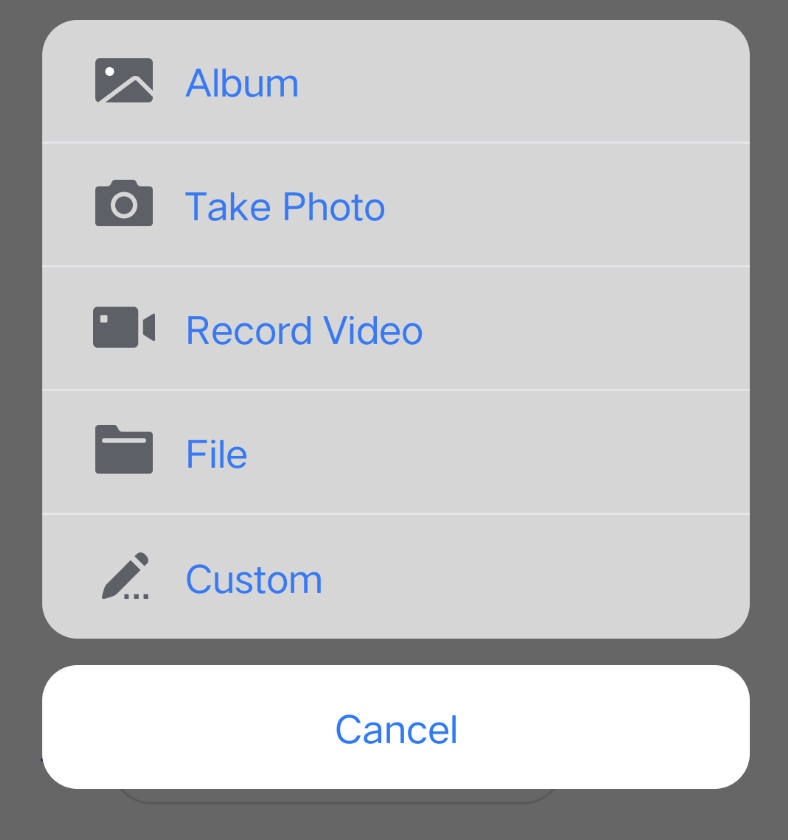
示例代码如下:
class TUIChatDataProvider: TUIChatBaseDataProvider {// ...private func createCustomInputMoreActionItemList(model: TUIChatConversationModel) -> [TUICustomActionSheetItem] {if self.customInputMoreActionItemList.isEmpty {var arrayM: [TUICustomActionSheetItem] = []let showCustom = TUIChatConfig.shared.enableWelcomeCustomMessage && model.enableWelcomeCustomMessageif showCustom {let link = TUICustomActionSheetItem(title: TUISwift.timCommonLocalizableString("TUIKitMoreLink"), leftMark: UIImage.safeImage(TUISwift.tuiChatImagePath_Minimalist("icon_more_custom"))) { [weak self] _ inguard let self else { return }let text = TUISwift.timCommonLocalizableString("TUIKitWelcome")var homePageLink = TUITencentCloudHomePageENlet language = TUIGlobalization.getPreferredLanguage() ?? ""if language.contains("zh-") {homePageLink = TUITencentCloudHomePageCN}do {let param: [String: Any] = ["businessID": "text_link", "text": text, "link": homePageLink]let data = try JSONSerialization.data(withJSONObject: param, options: [])let message = TUIMessageDataProvider.getCustomMessageWithJsonData(data, desc: text, extensionInfo: text)self.delegate?.dataProvider(self, sendMessage: message)} catch {print("[\(self)] Post Json Error")}}link.priority = 100arrayM.append(link)}if let items = model.customizedNewItemsInMoreMenu as? [TUICustomActionSheetItem], items.count > 0 {arrayM.append(contentsOf: items)}self.customInputMoreActionItemList = arrayM}return self.customInputMoreActionItemList}// For Minimalist Edition.func getInputMoreActionItemList(userID: String, groupID: String, conversationModel: TUIChatConversationModel, pushVC: UINavigationController?, actionController: TIMInputViewMoreActionProtocol) -> [TUICustomActionSheetItem] {var result: [TUICustomActionSheetItem] = []result.append(contentsOf: self.createBuiltInInputMoreActionItemList(model: conversationModel))result.append(contentsOf: self.createCustomInputMoreActionItemList(model: conversationModel))// ...}}
@implementation TUIChatDataProvider- (NSArray<TUICustomActionSheetItem *> *)customInputMoreActionItemList {if (_customInputMoreActionItemList == nil) {NSMutableArray *arrayM = [NSMutableArray array];if (TUIChatConfig.defaultConfig.enableWelcomeCustomMessage) {__weak typeof(self) weakSelf = self;TUICustomActionSheetItem *link =[[TUICustomActionSheetItem alloc] initWithTitle:TIMCommonLocalizableString(TUIKitMoreLink)leftMark:[UIImage imageNamed:TUIChatImagePath_Minimalist(@"icon_more_custom")]withActionHandler:^(UIAlertAction *_Nonnull action) {link.priority = 100;NSString *text = TIMCommonLocalizableString(TUIKitWelcome);NSString *link = TUITencentCloudHomePageEN;NSString *language = [TUIGlobalization tk_localizableLanguageKey];if ([language containsString:@"zh-"]) {link = TUITencentCloudHomePageCN;}NSError *error = nil;NSDictionary *param = @{BussinessID : BussinessID_TextLink, @"text" : text, @"link" : link};NSData *data = [NSJSONSerialization dataWithJSONObject:param options:0 error:&error];if (error) {NSLog(@"[%@] Post Json Error", [self class]);return;}V2TIMMessage *message = [TUIMessageDataProvider getCustomMessageWithJsonData:data desc:text extension:text];if ([weakSelf.delegate respondsToSelector:@selector(dataProvider:sendMessage:)]) {[weakSelf.delegate dataProvider:weakSelf sendMessage:message];}}];[arrayM addObject:link];}_customInputMoreActionItemList = [NSArray arrayWithArray:arrayM];}return _customInputMoreActionItemList;}@end