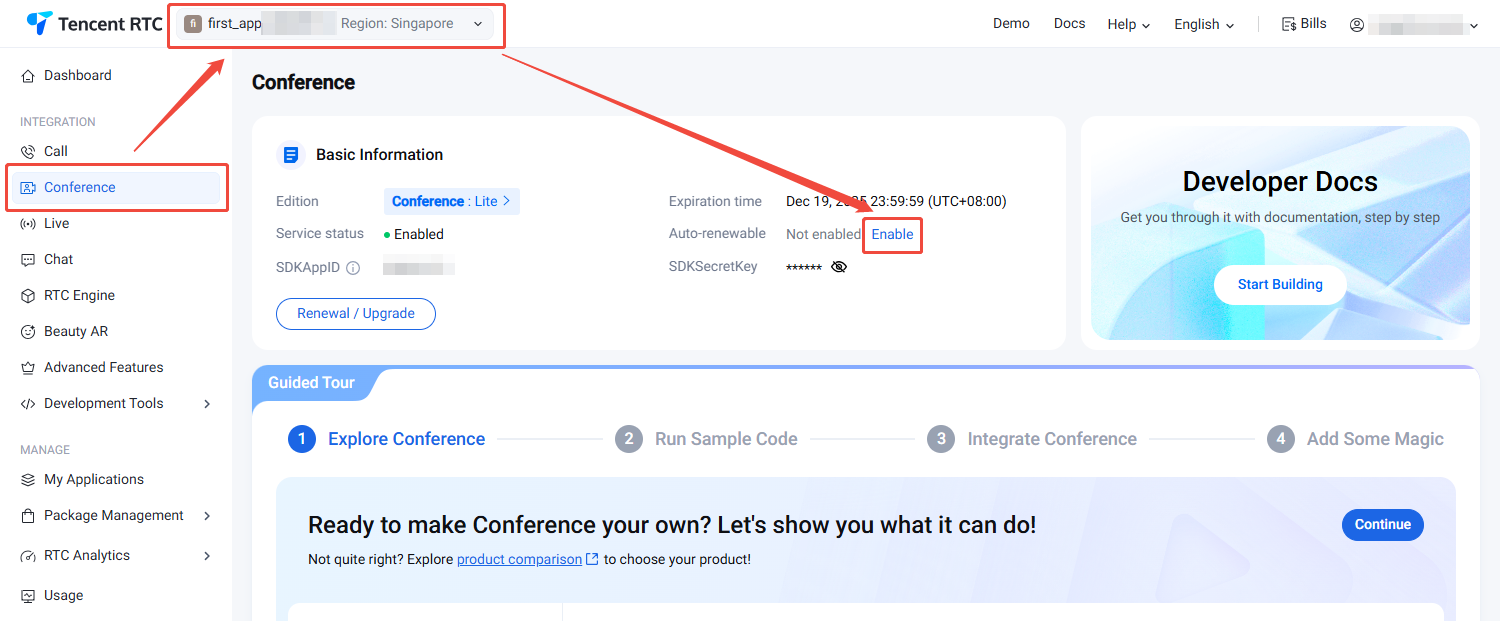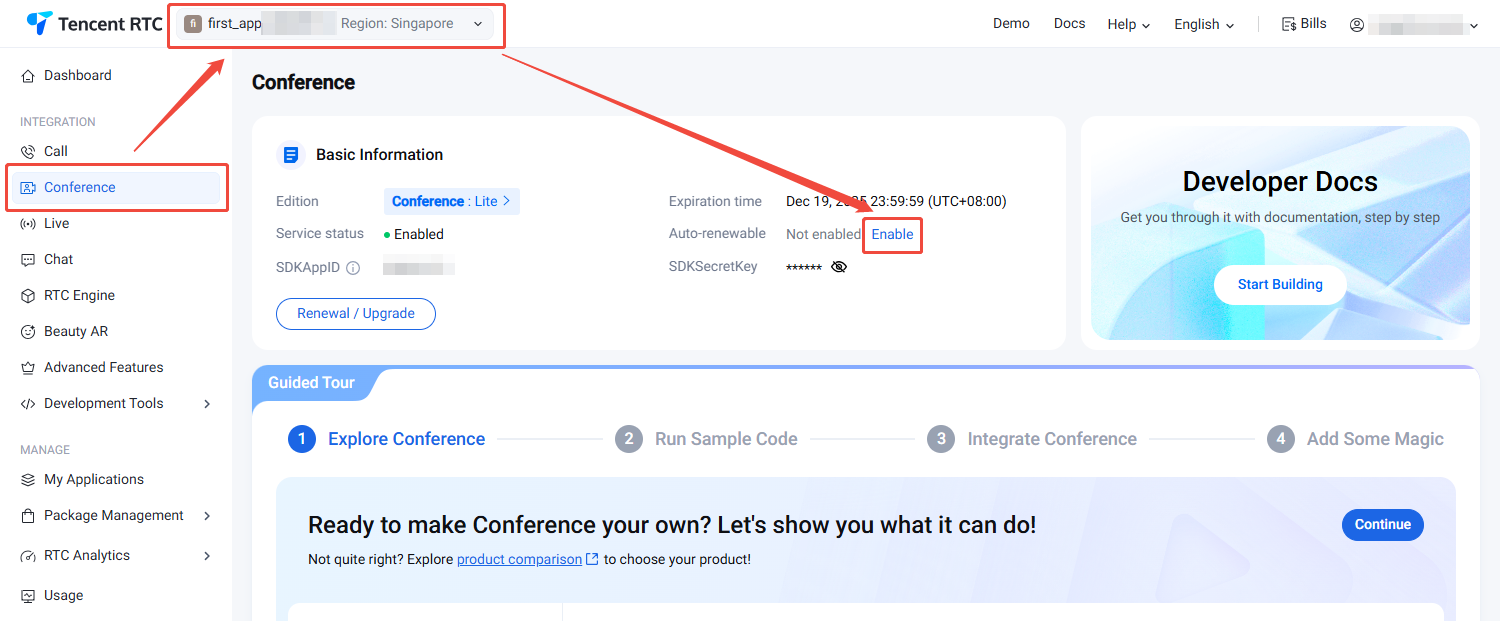开通服务
开通体验服务
为了您能更好地体验多人音视频(TUIRoomKit)的功能,我们免费为每个 SDKAppID 提供了 14 天体验版(体验版不额外赠送通话时长),每个 SDKAppID 可免费体验2次,每次有效期均为14天;同时一个账号下所有 SDKAppID 的体验总次数为10次。
1. 登录 Tencent RTC 控制台,单击 Create Application。
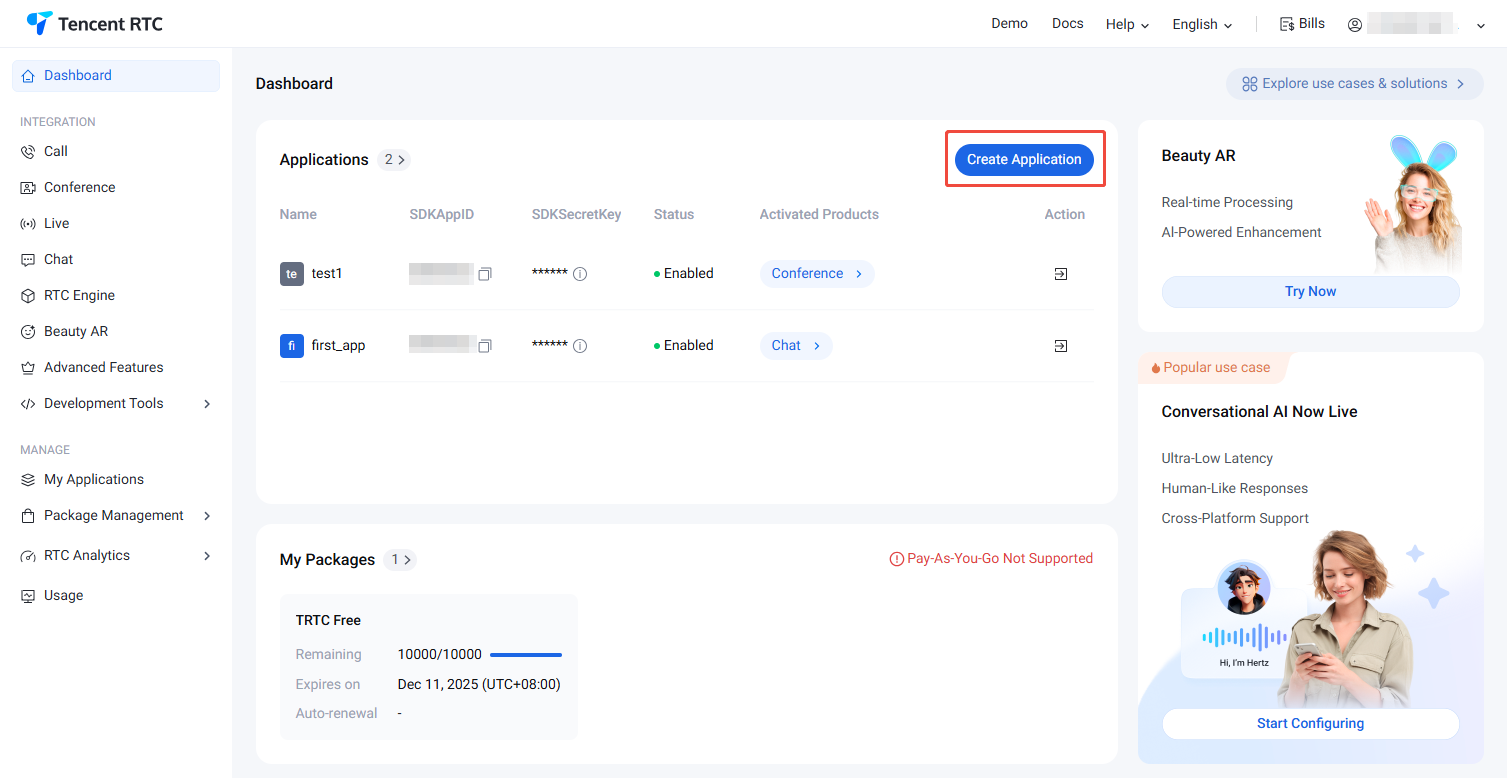
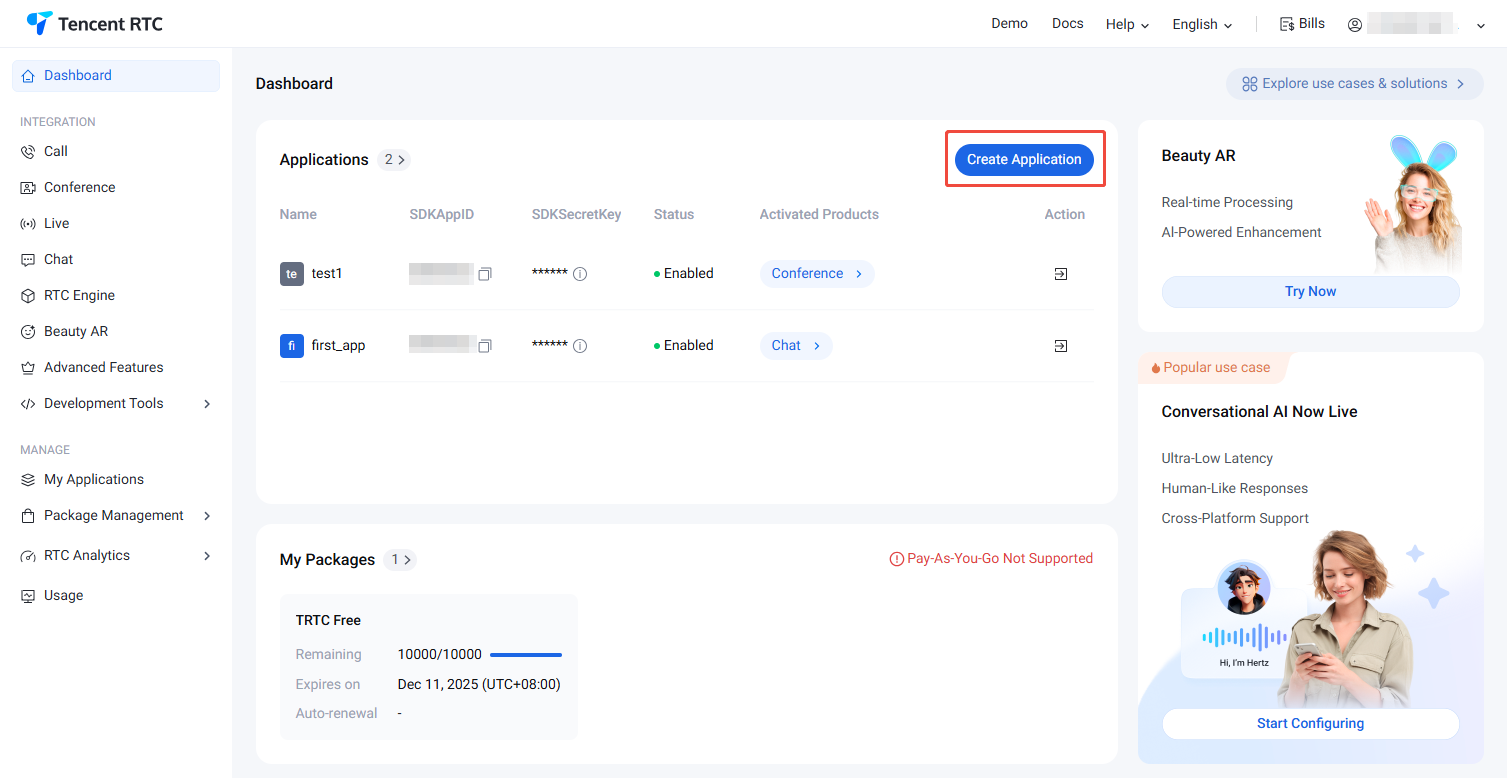
2. 在创建弹窗中输入 Application name,选择 Conference,并选择合适的 Deployment Region,点击 Create,即可完成体验版的创建。
说明:
实时音视频业务数据默认存储在新加坡,即时通信业务数据存储在您选择的数据中心。
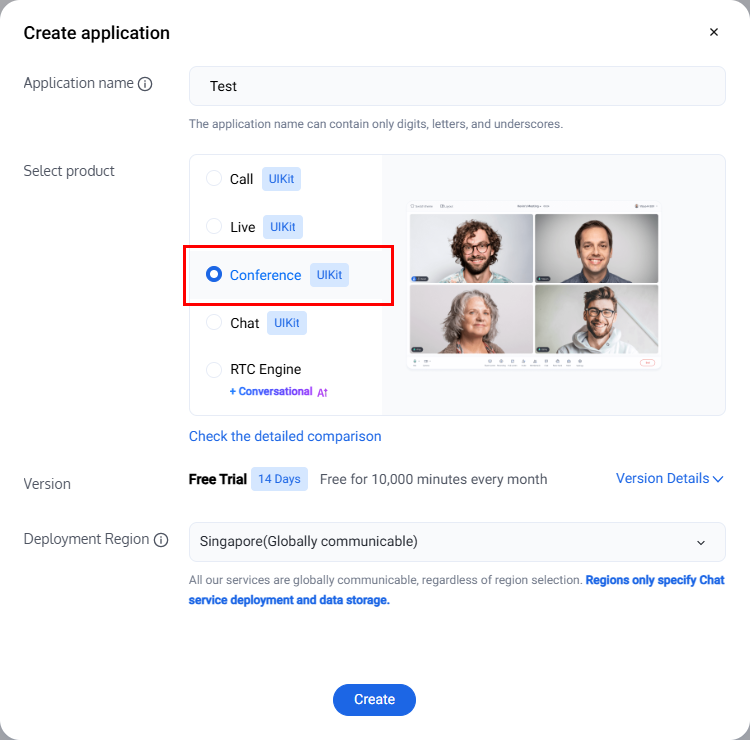
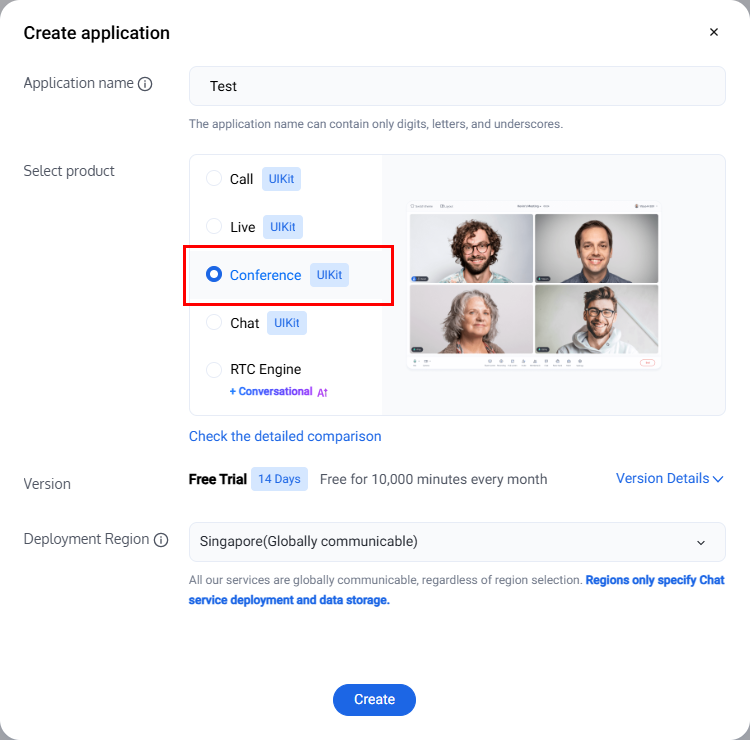
3. 完成应用创建后将默认进入 Conference 产品详情页面,此时您已快速创建应用并已成功领取免费多人音视频(TUIRoomKit)体验版。可在当前 Conference 产品详情页面 或 My Applications 查看信息,并可参见 集成指引 进行集成,这里的
SDKAppID、SDKSecretKey 会在集成指引中使用到。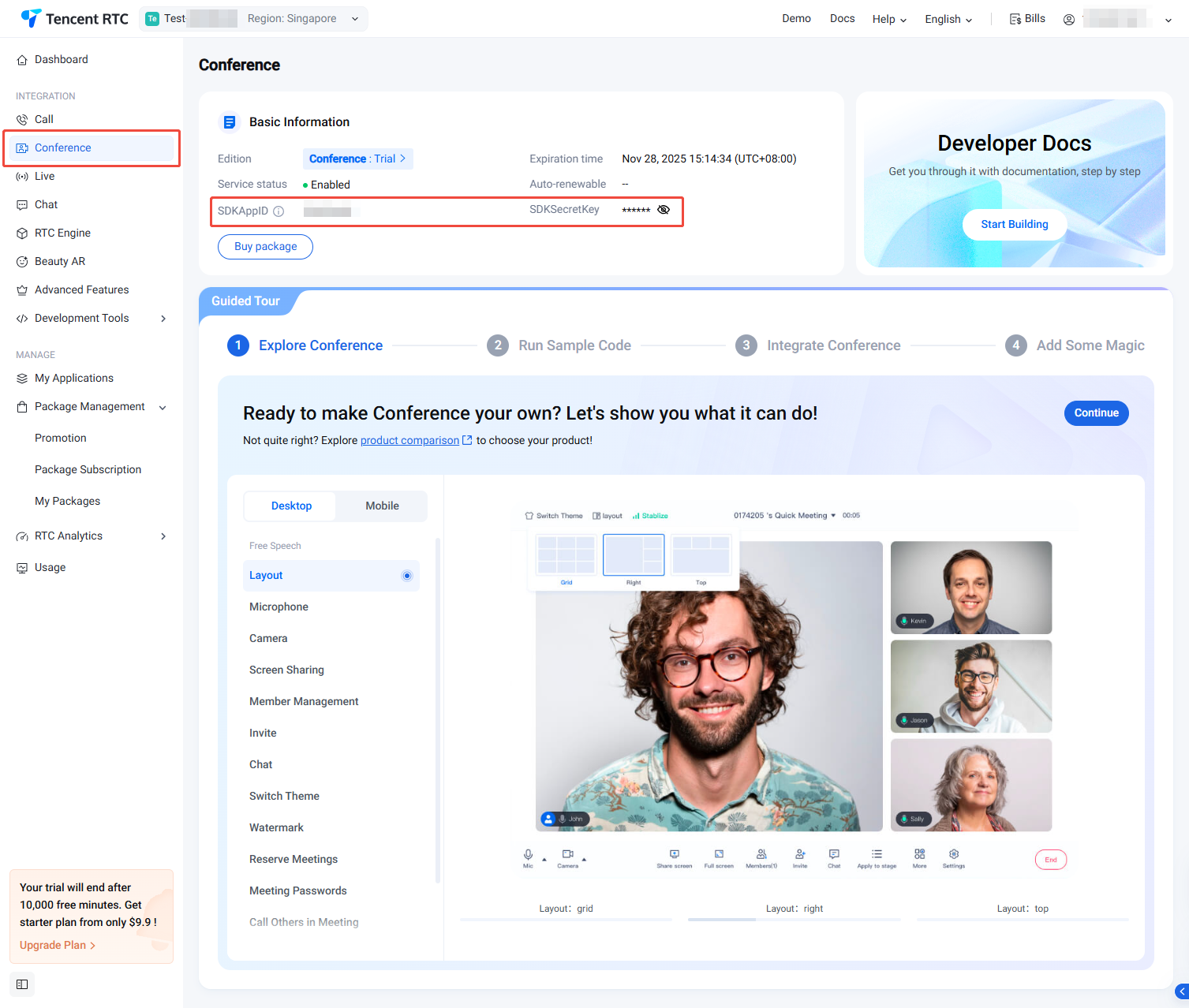
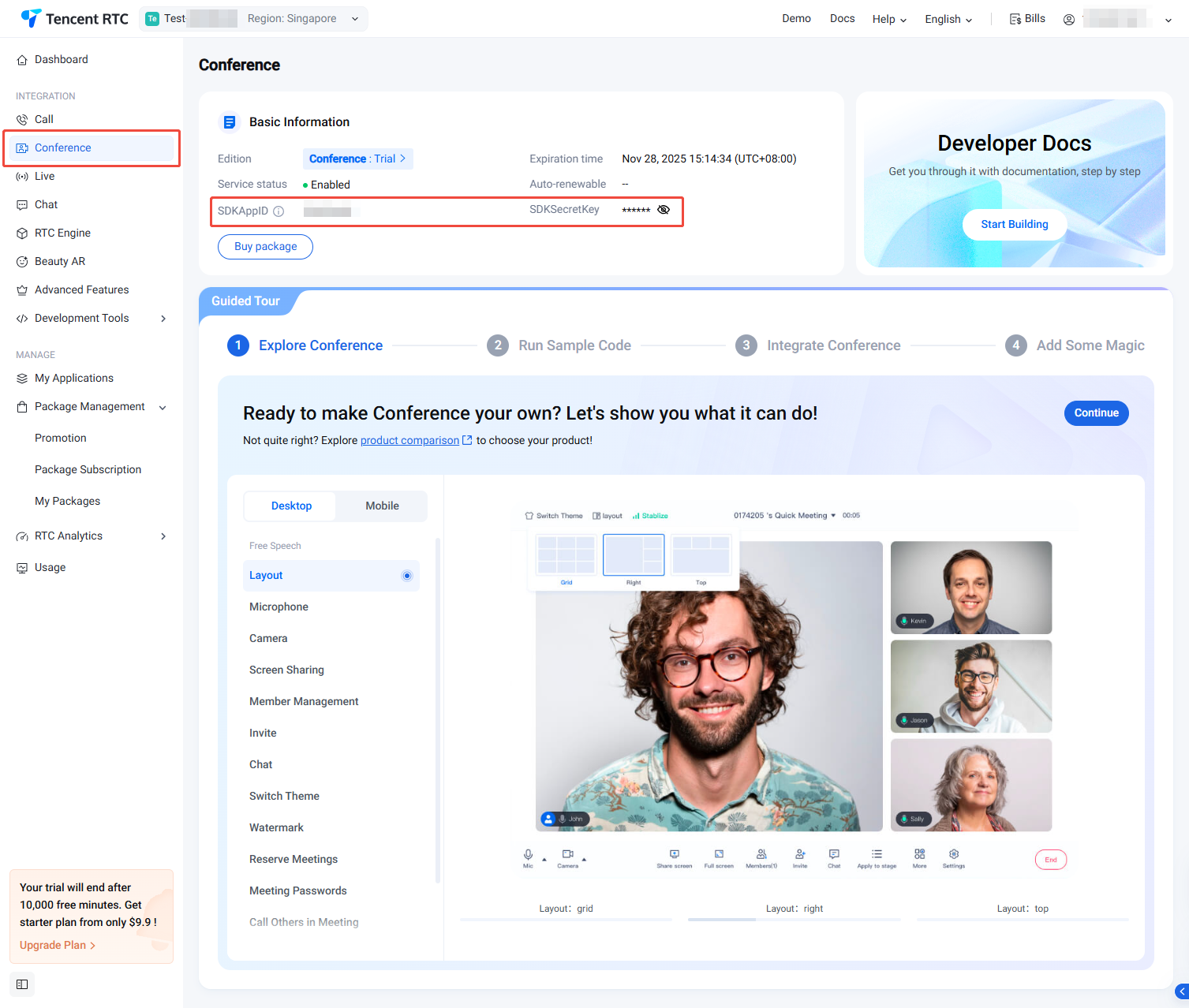
购买正式版
您需要购买 Conference 包月套餐方可使用 TUIRoomKit,Conference 包月套餐的价格和功能对比详情可参考 Conference 包月套餐计费说明。如需购买,请跟随下面的步骤:
1. 访问 Conference 购买页面,选择需要购买的应用(SDKAppID)及版本,同时建议您开启自动续期以避免影响业务使用。确认购买信息并同意相关协议后,单击 Subscribe now。
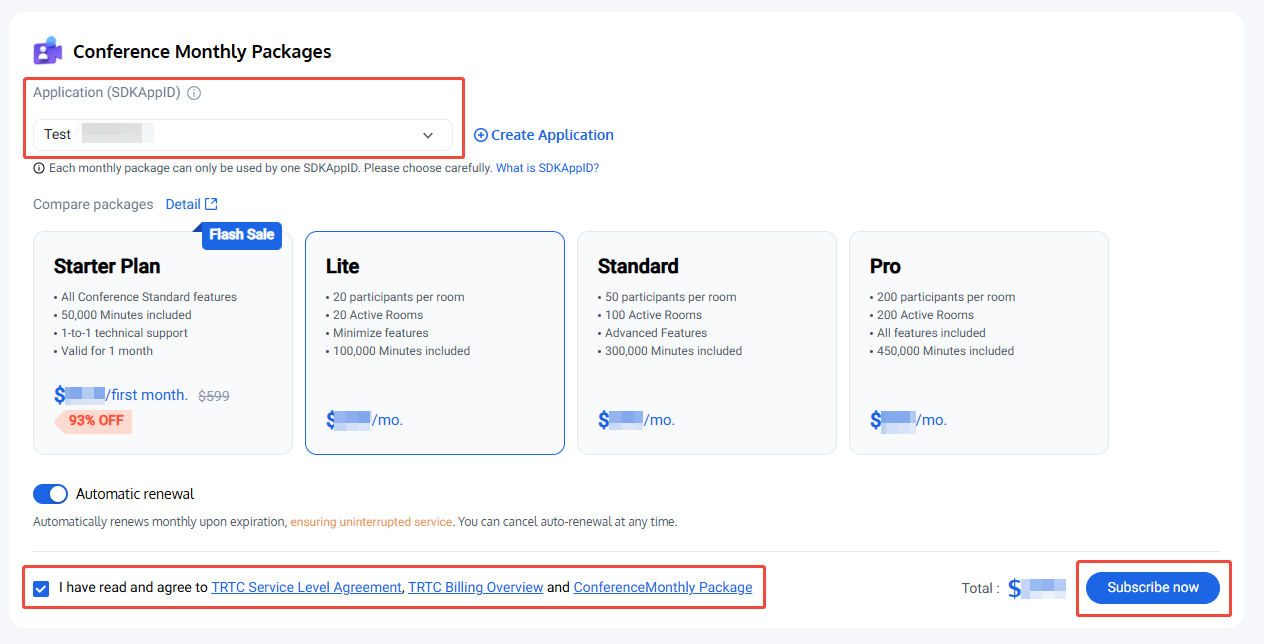
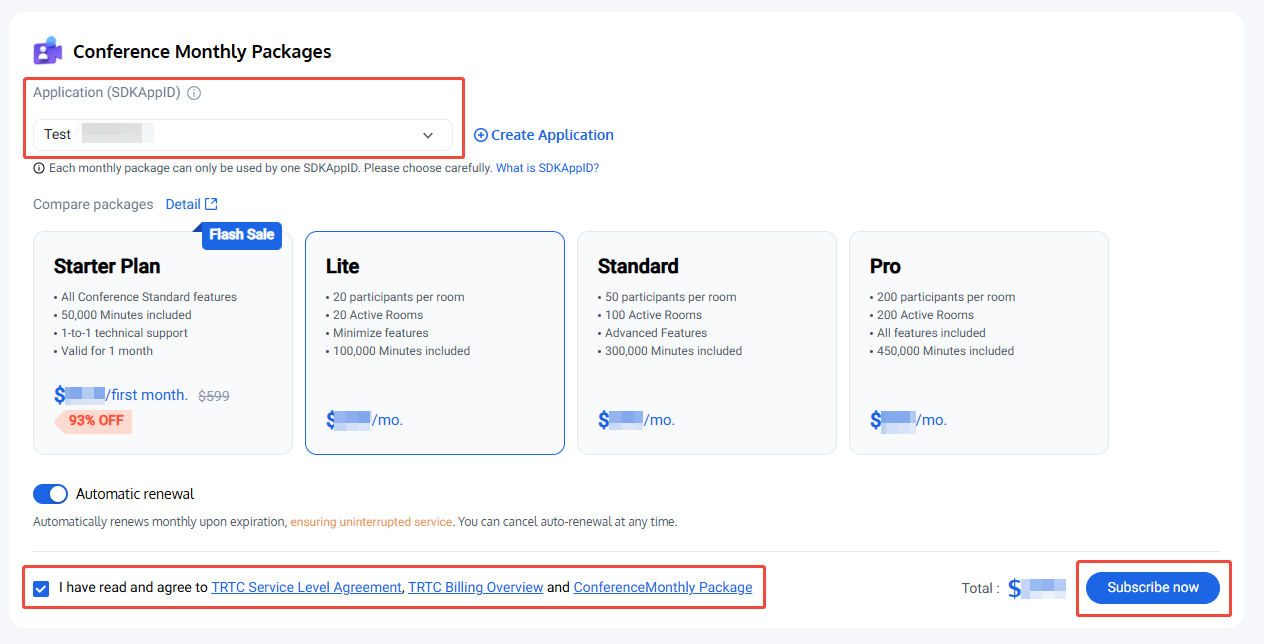
2. 前往支付页完成支付。购买完成后,您可前往 Conference 产品详情页面或 My Applications 查看应用版本信息。并可参见 集成指引 进行集成。
续费正式版
1. 访问 Conference 产品详情页面,单击 Renewal / Upgrade。
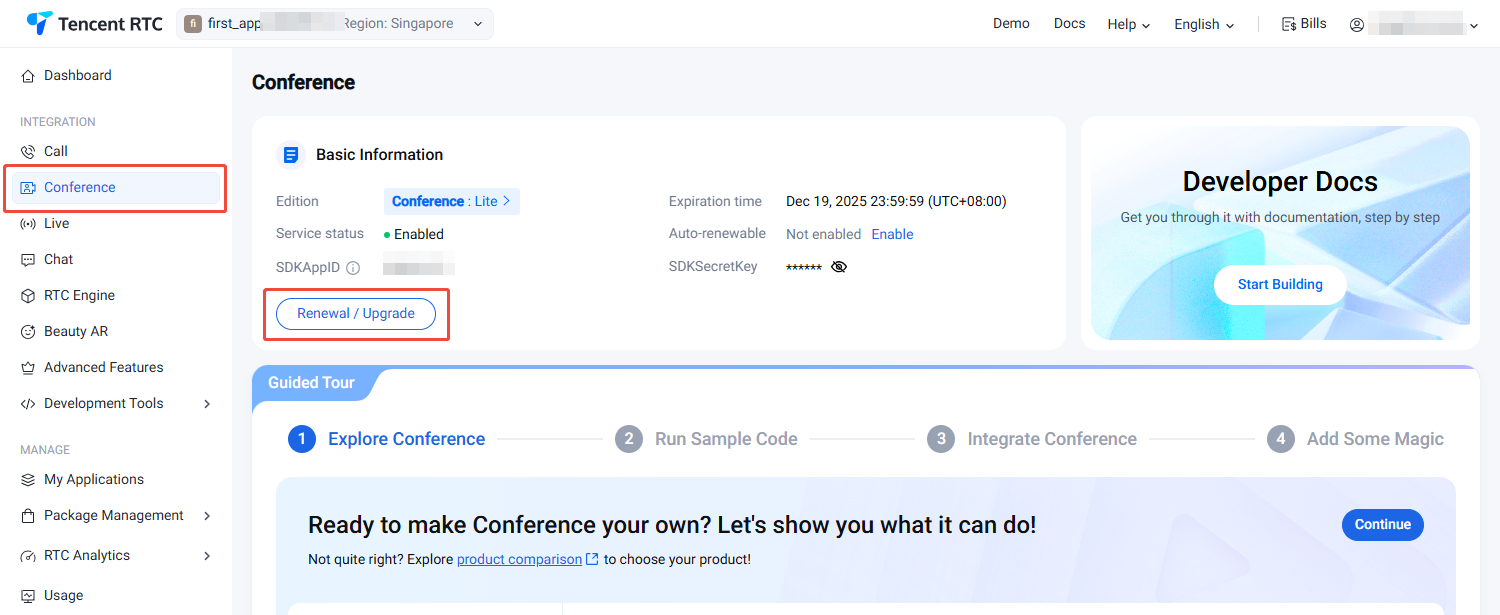
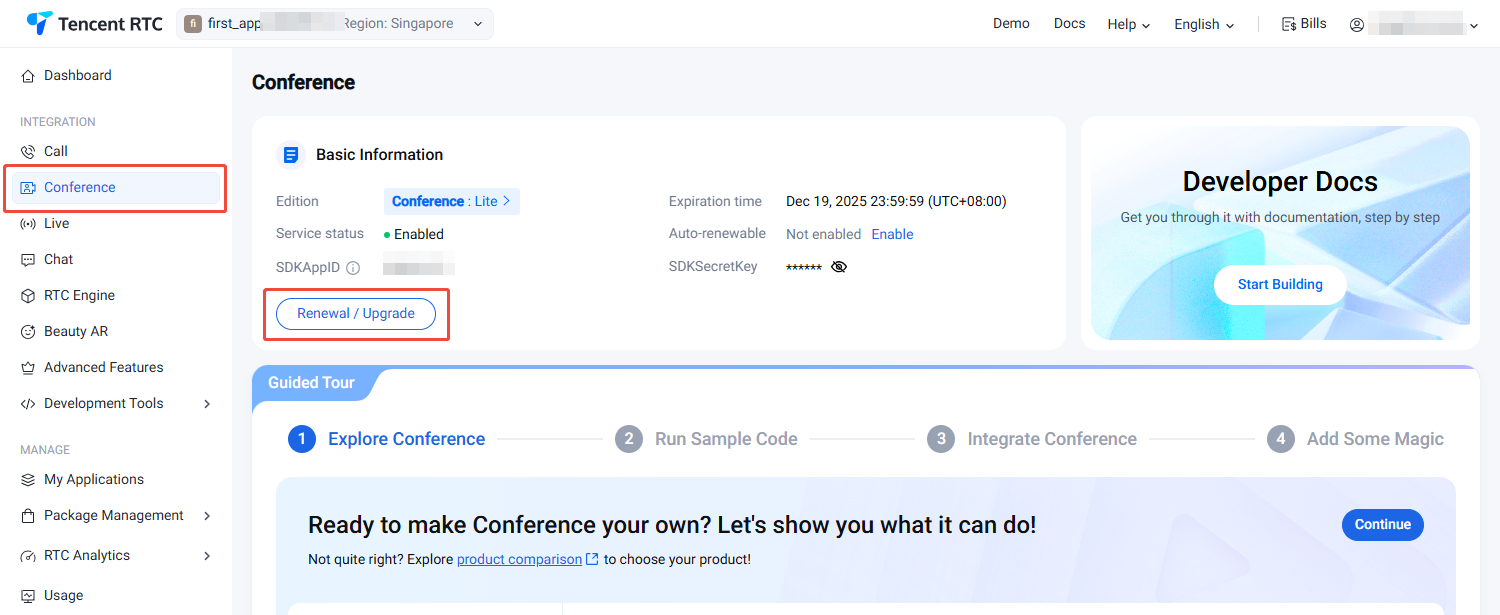
2. 访问 Conference 购买页面,确认需要购买的应用(SDKAppID),选择同应用套餐的版本,同时建议您开启自动续期以避免影响业务使用。开启后,当账户余额足够时,到期后自动按月续费。确认购买信息并同意相关协议后,单击 Subscribe now。
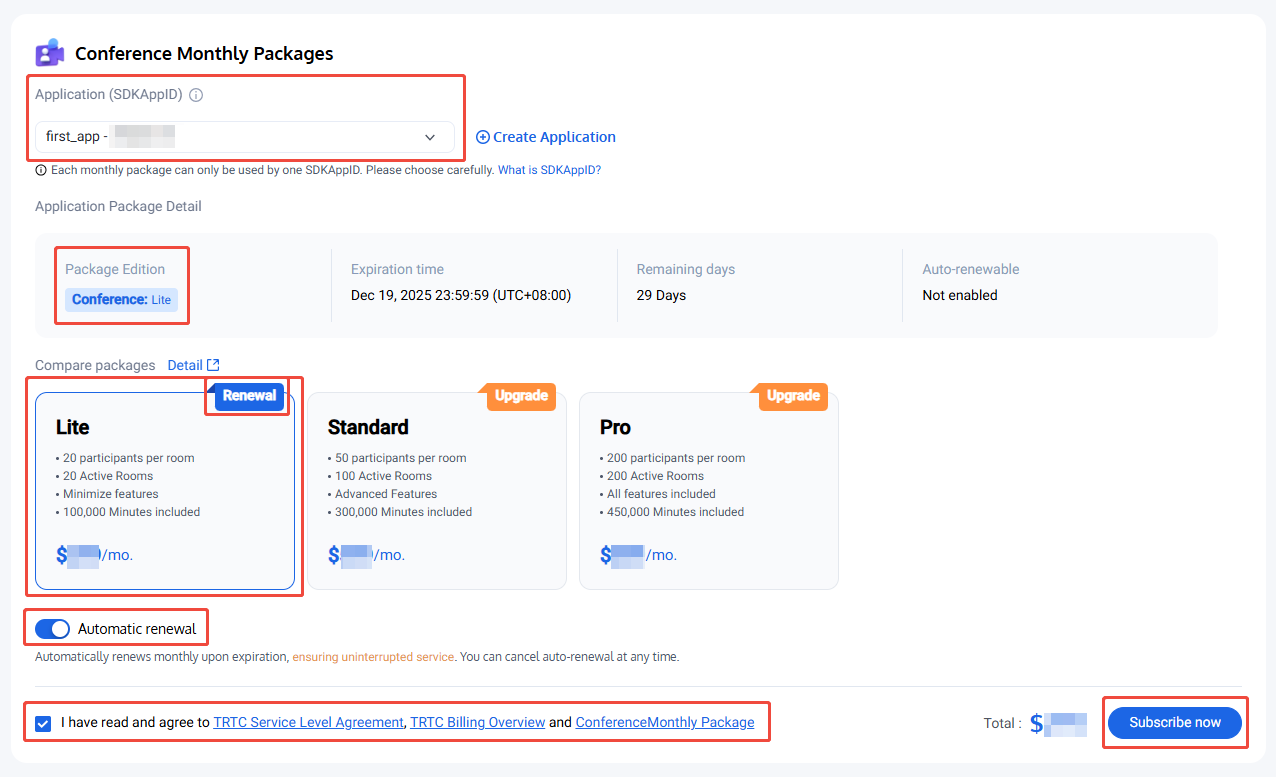
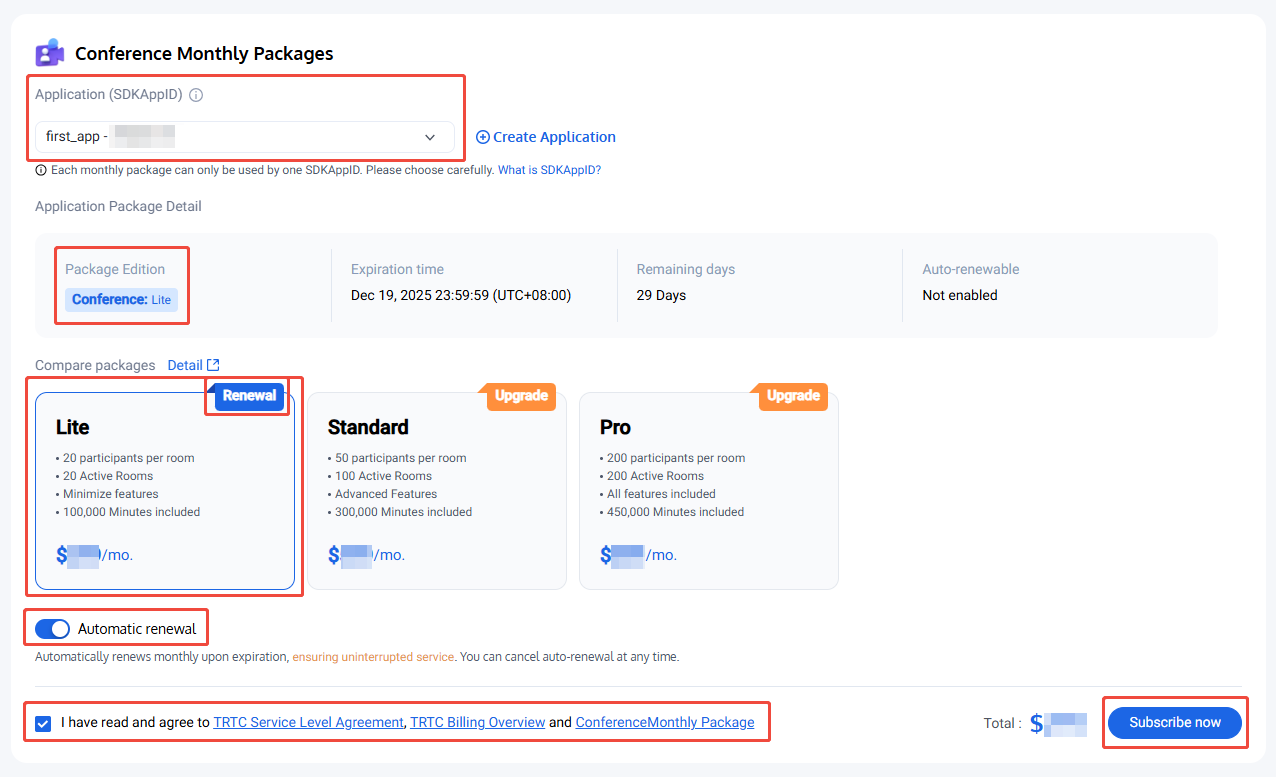
3. 前往支付页完成支付。购买完成后,您可前往 Conference 产品详情页面 或 My Applications 查看应用版本信息。并可参见 集成指引 进行集成。
升级正式版
1. 访问 Conference 产品详情页面,单击 Renewal / Upgrade。
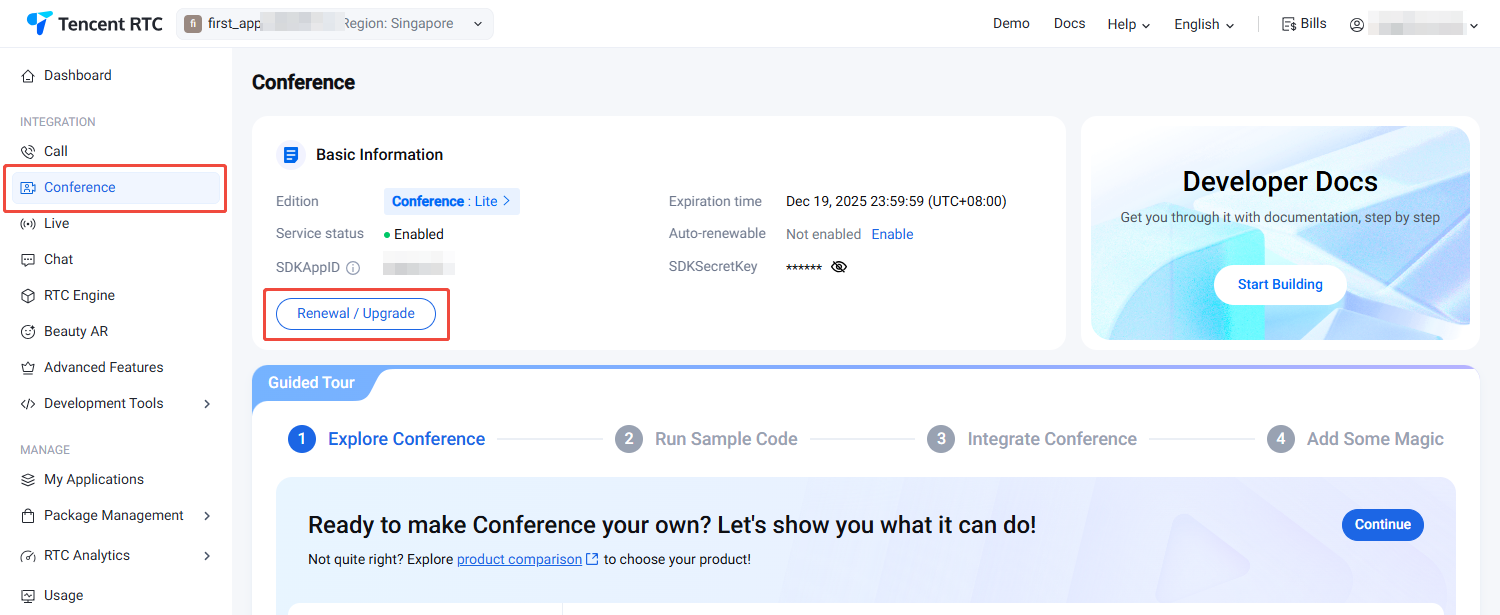
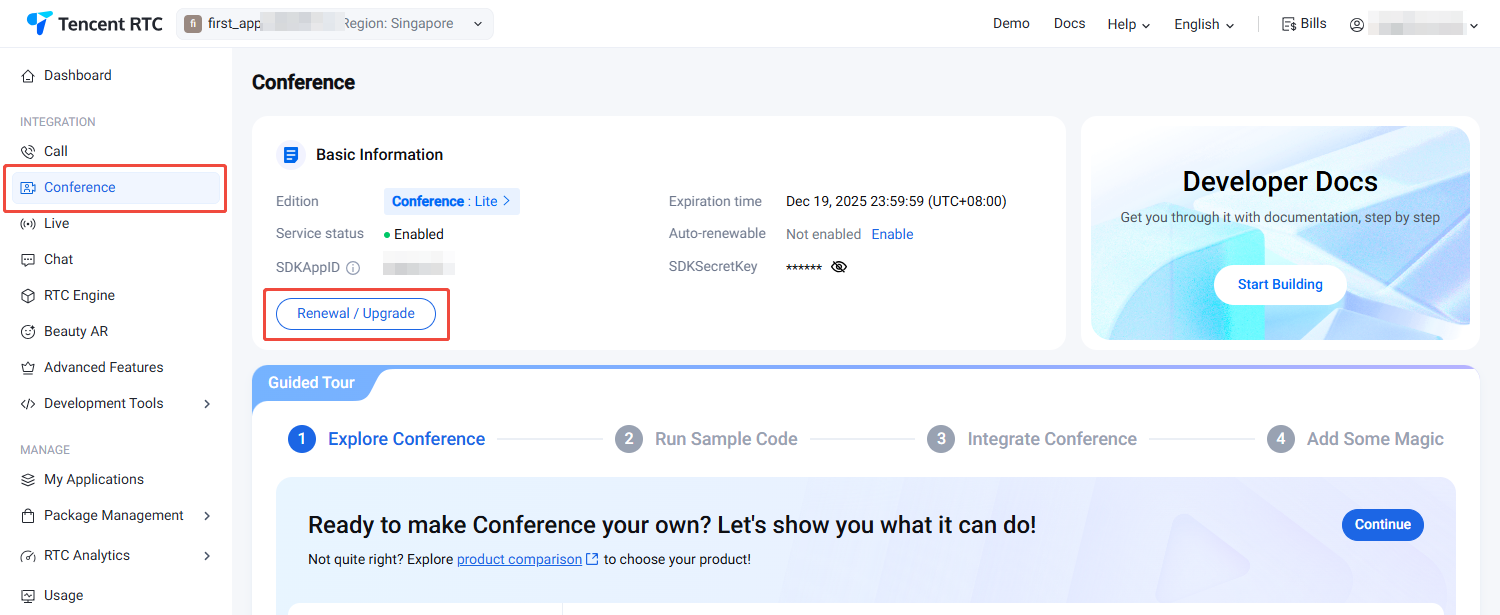
2. 访问 Conference 购买页面,确认需要升级的应用(SDKAppID),选择比应用套餐更高级的版本,确认购买信息并同意相关协议后,单击 Subscribe now。
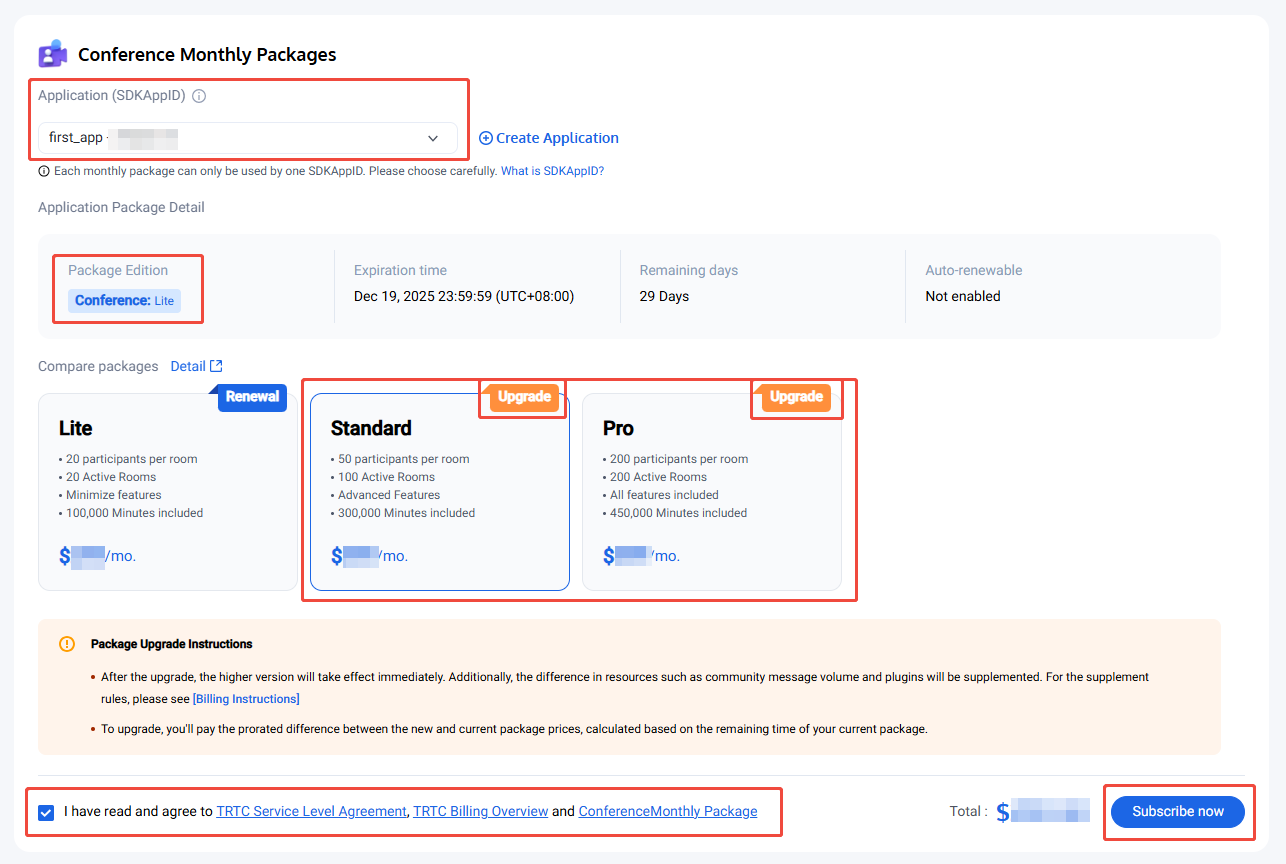
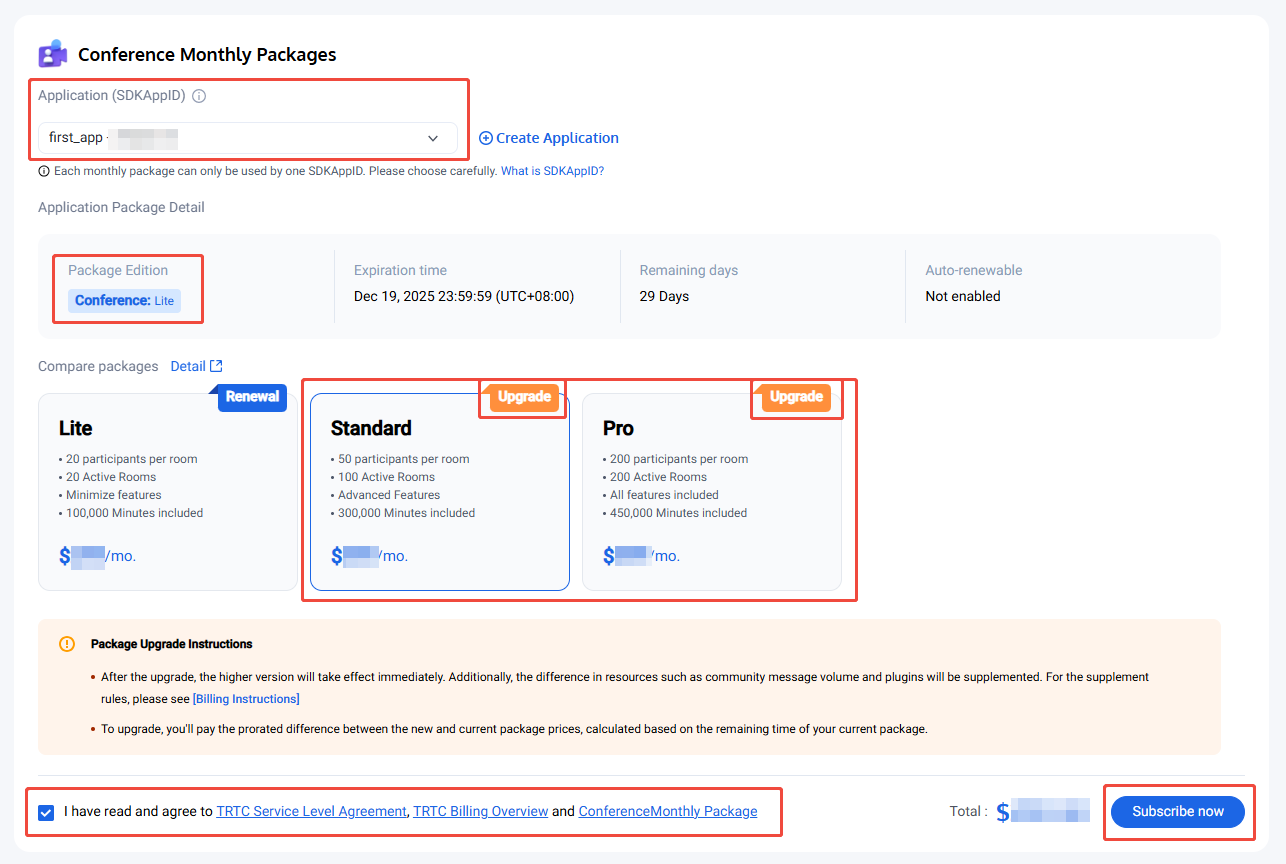
3. 前往支付页完成支付。购买完成后,您可前往 Conference 产品详情页面 或 My Applications 查看应用版本信息。
自动续费
控制台开启自动续期的具体步骤如下:
1. 访问 Conference 产品详情页面。
2. 选择需要开启自动续费的应用。
3. 在 Conference 产品信息中,单击 Auto-renewable 后面的 Enable 按钮,将出现确认弹窗,单击 Enable。