Mentions
Feature Overview
The sender listens for the characters in the input box. When the user enters @, the group member selection UI will pop up. After the target group members are selected, the message will be displayed in the input box in the format of
"@A @B @C......", which can be further edited before sent.In the group chat list of the receiver's conversation UI, the identifier
"someone@me" or "@all" will be displayed to remind the user that the user was mentioned by someone in the group chat.Note
Currently, only text @ messages are supported.
UI Display
Listening for the @ character for group member selection | Editing and sending the group @ message | Receiving the group @ message |
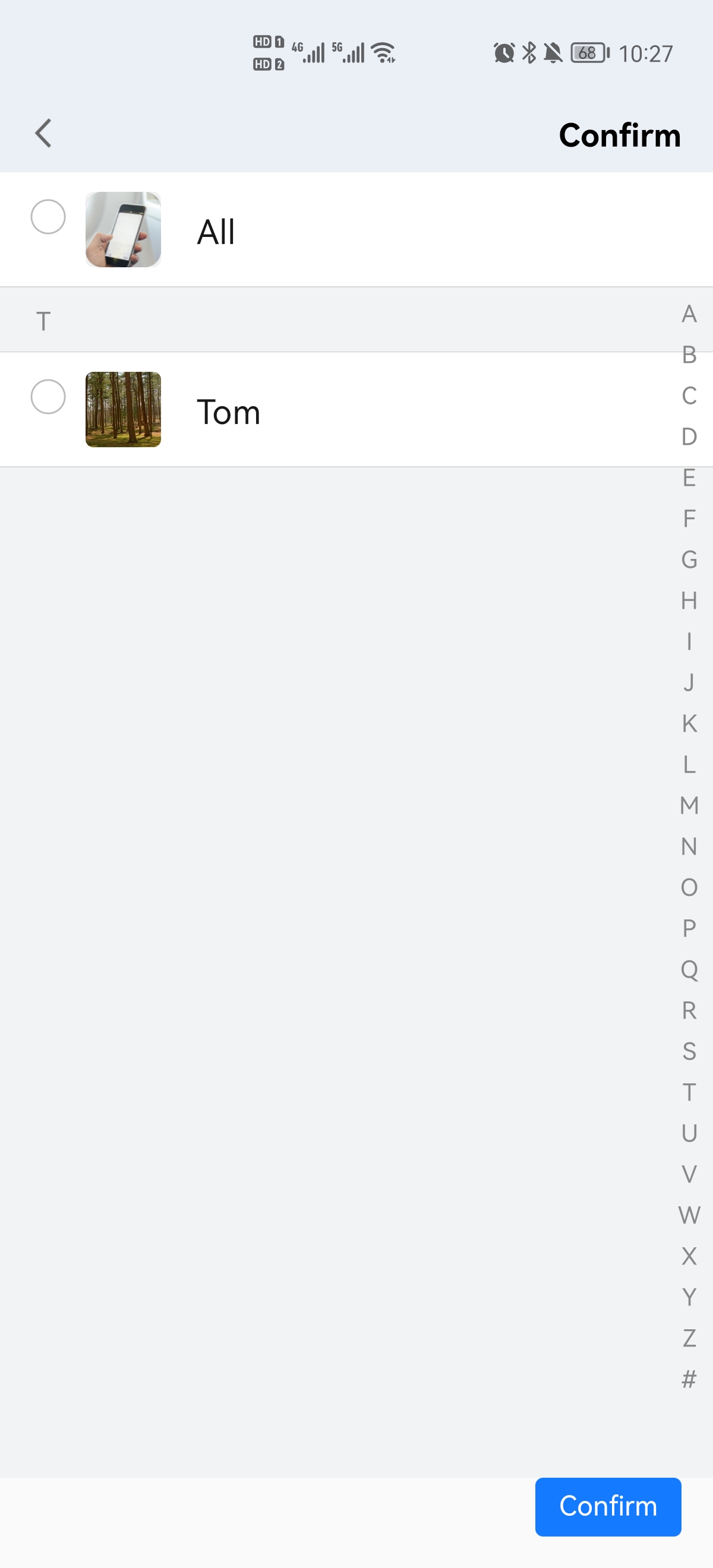 | 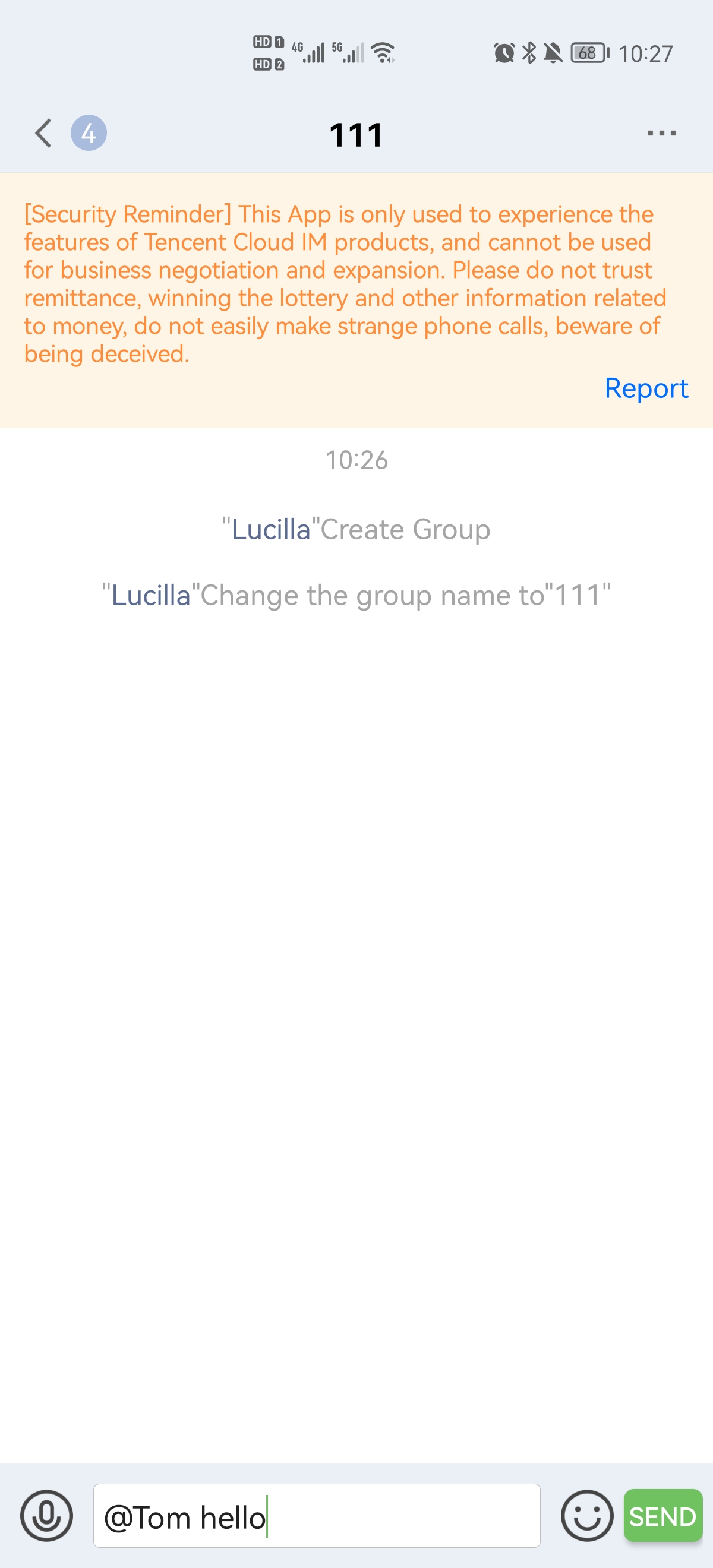 | 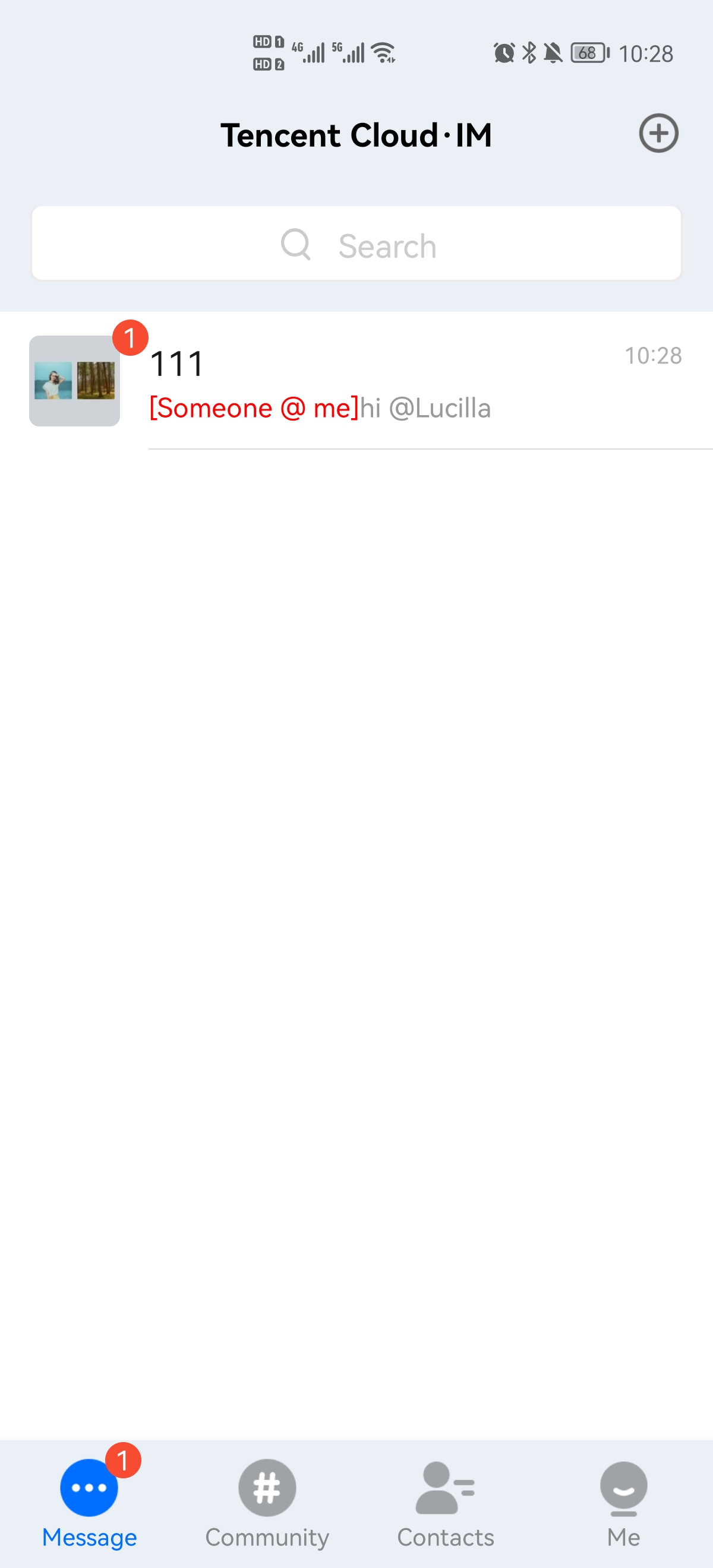 |
Figure 1: When the @ character is detected in the input box on the chat UI, the user is redirected to the group member selection UI to select the target group members.
Figure 2: After selecting the target group members, the user goes back to the chat UI to edit and send the group @ message.
Figure 3: If a user is mentioned, the user receives the conversation update, and the "someone@me" information is displayed in the conversation
Cell.Sending a Group @mention Message
1. The sender listens for the text input box on the chat UI and launches the group member selection UI. After group members are selected, the ID and nickname information of the members is called back.
2. The sender calls the
createTextAtMessage API to create a group @ message.3. The sender calls
sendMessageto send the created @ message object.API
chat.createTextAtMessage(options);
Parameters
The
options parameter is of the Object type. It contains the following attribute values:Name | Type | Description |
to | String | groupID of the message receiver |
conversationType | String | Conversation type, which must be TencentCloudChat.TYPES.CONV_GROUP |
payload | Object | Message content container |
cloudCustomData | String | Custom message data, which is saved in the cloud, will be sent to the receiver, and can still be pulled after the application is uninstalled and reinstalled. |
priority | String | Message priority. If messages in a group exceed the frequency limit, the backend will deliver high-priority messages first. Supported enumerated values: TencentCloudChat.TYPES.MSG_PRIORITY_HIGHTencentCloudChat.TYPES.MSG_PRIORITY_NORMAL (default)TencentCloudChat.TYPES.MSG_PRIORITY_LOWTencentCloudChat.TYPES.MSG_PRIORITY_LOWEST |
The
payload is as described below:Name | Type | Description |
text | String | Message text content |
atUserList | Array.<String> | The list of users who need to be @mentioned. If you need to @ALL, please pass in TencentCloudChat.TYPES.MSG_AT_ALL. For example, suppose this text message wants to @mention denny and lucy, while also wanting to @mention everyone, atUserList would be passed as ['denny', 'lucy', TencentCloudChat.TYPES.MSG_AT_ALL]. |
Return value
PromiseExamples
let message = chat.createTextAtMessage({to: 'group1',conversationType: TencentCloudChat.TYPES.CONV_GROUP,payload: {text: '@denny @lucy Dinner gathering tonight, reply with 1 if you are coming.',atUserList: ['denny', 'lucy', TencentCloudChat.TYPES.MSG_AT_ALL] // 'denny' 'lucy' are both userID},// cloudCustomData: 'your cloud custom data'});let promise = chat.sendMessage(message);promise.then(function(imResponse) {console.log(imResponse);}).catch(function(imError) {console.warn('sendMessage error:', imError);});