Local Search
Description
Search functionality is seamlessly integrated into UIKit, enabling users to swiftly locate desired information from vast amounts of complex data, such as chat history, contacts, and groups. This feature can also serve as an operational tool for effortless and efficient navigation through extensive content.
The TencentCloudChatSearch component, which works in conjunction with Chat UIKit, delivers this functionality. To utilize it, simply integrate TencentCloudChatSearch into your project.
This component offers two search modes: global search and in-chat search. These modes allow users to search data on a global scale or within a specific conversation, catering to diverse search requirements.
Note:
The "Local Search" feature is only available on the Pro edition 、Pro Plus edition or Enterprise edition of Tencent Cloud Chat. To use this feature, purchase the Pro edition 、Pro Plus edition or Enterprise edition. For more information, see Pricing.
Effect Display
Global Search:
Without the translation plugin integrated, the Translate button is not displayed. | With the translation plugin integrated, the Translate button is displayed. | Text message translation effect |
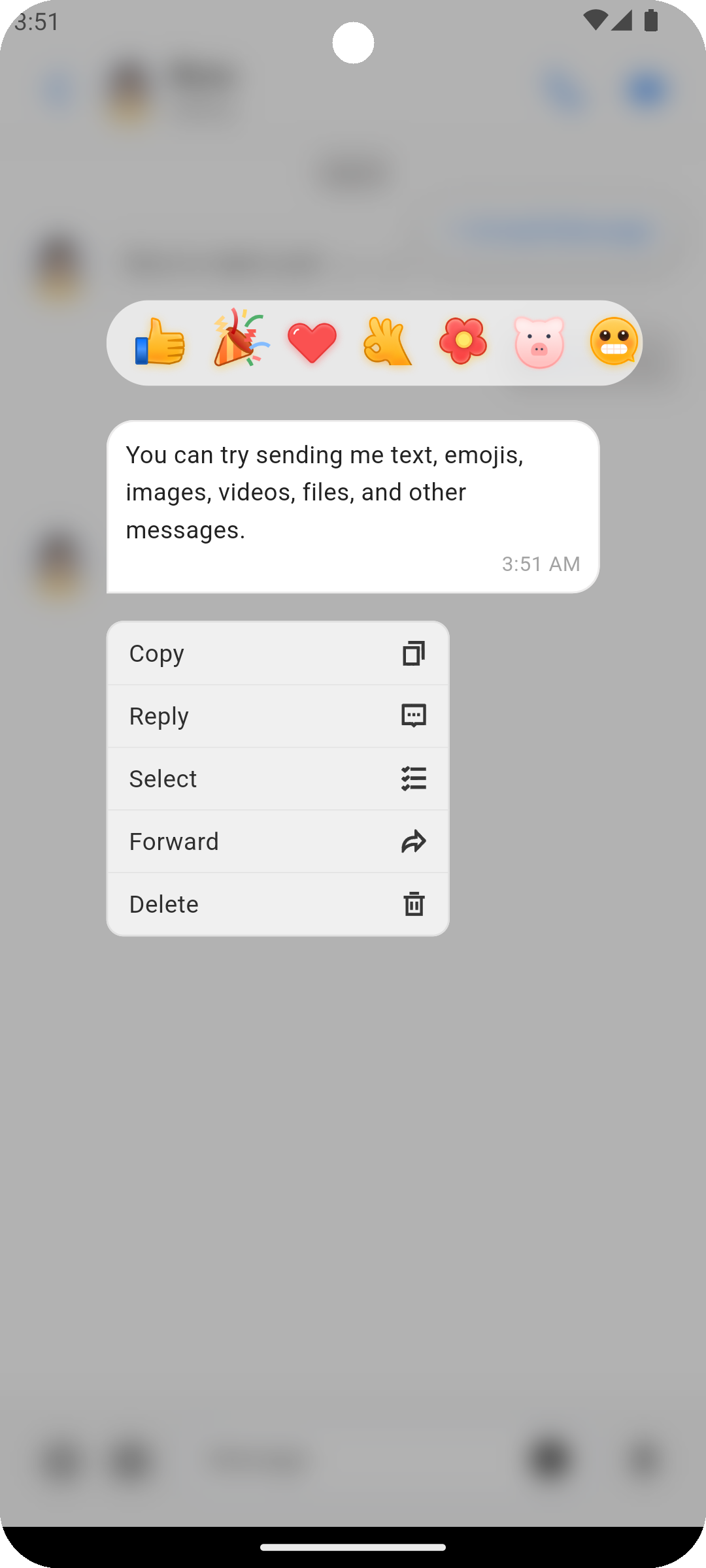 | 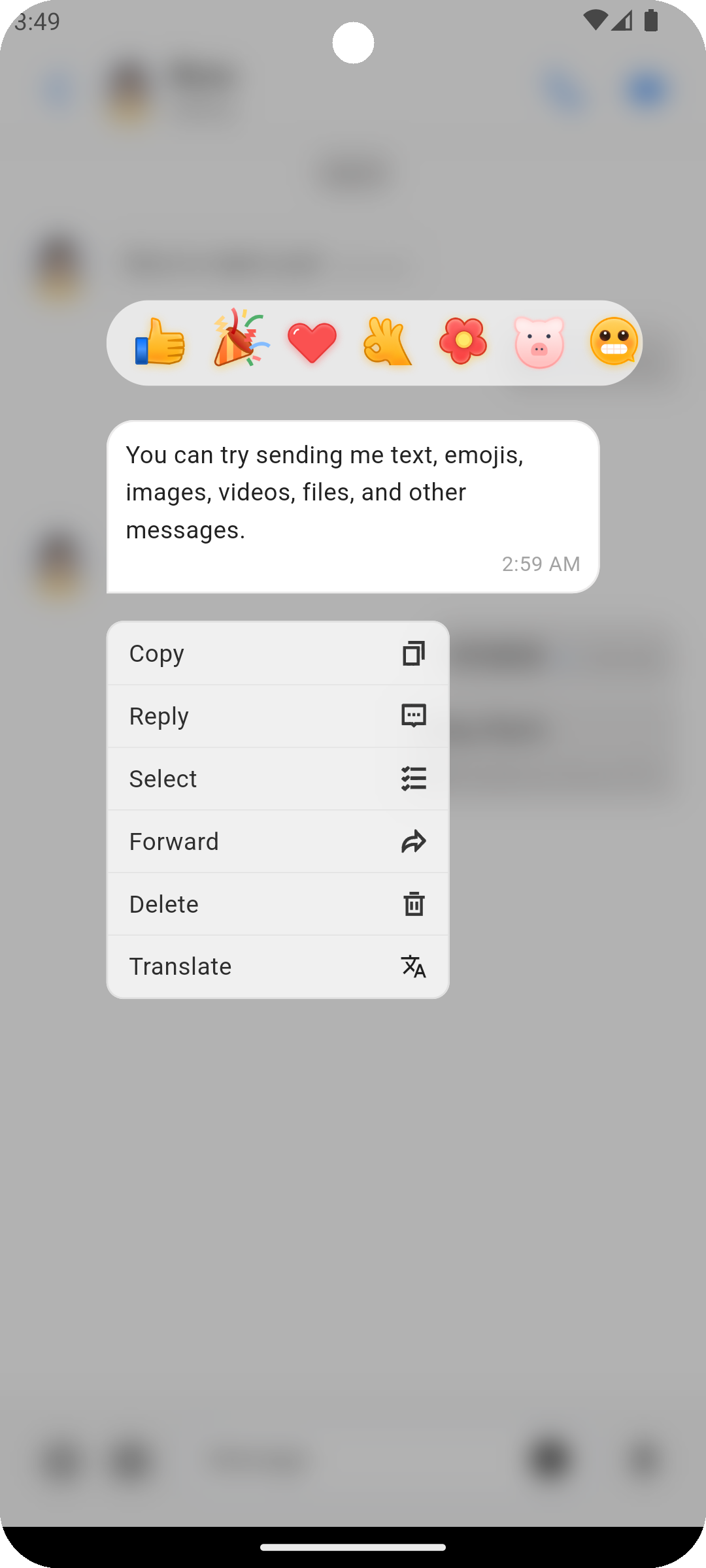 | 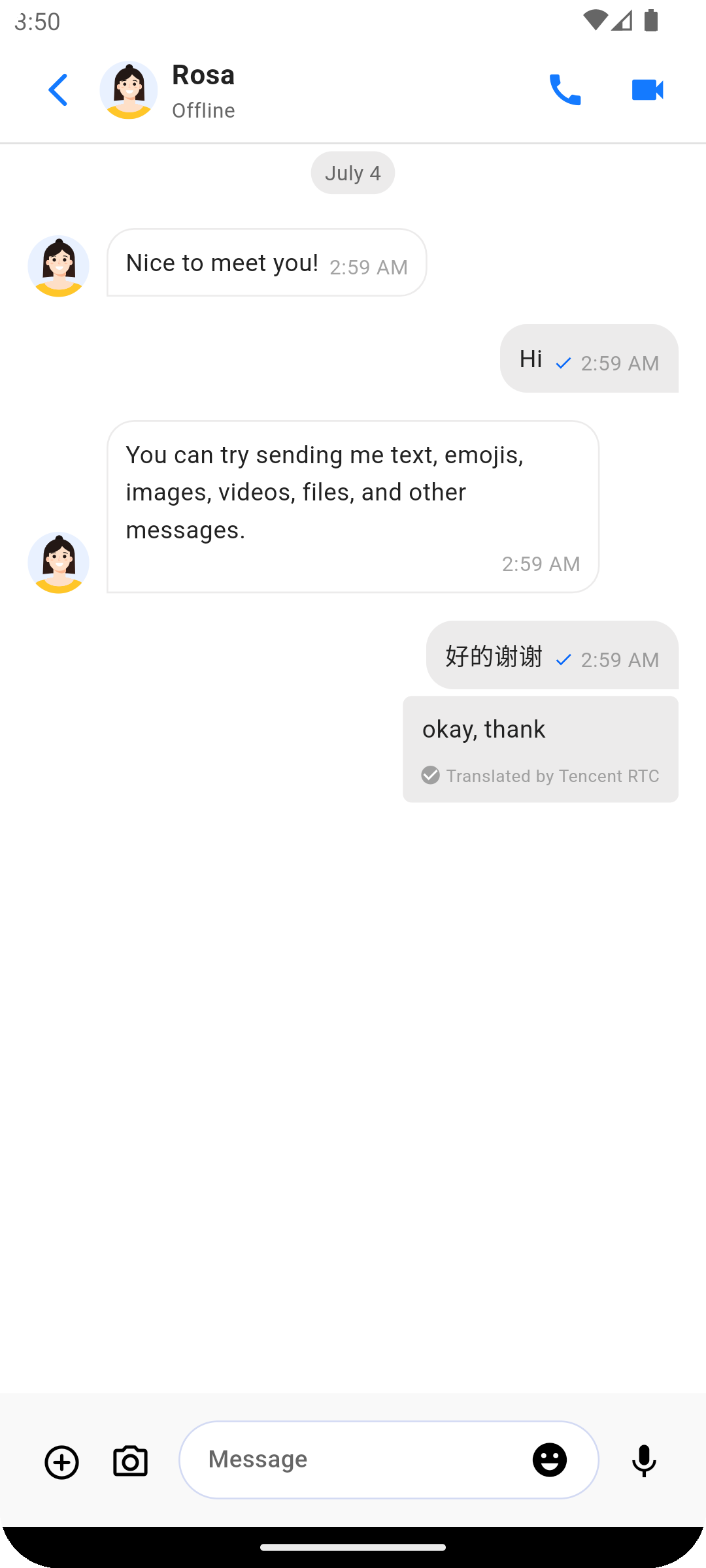 |
Without the translation plugin integrated, the Translate button is not displayed. | With the translation plugin integrated, the Translate button is displayed. | Text message translation effect |
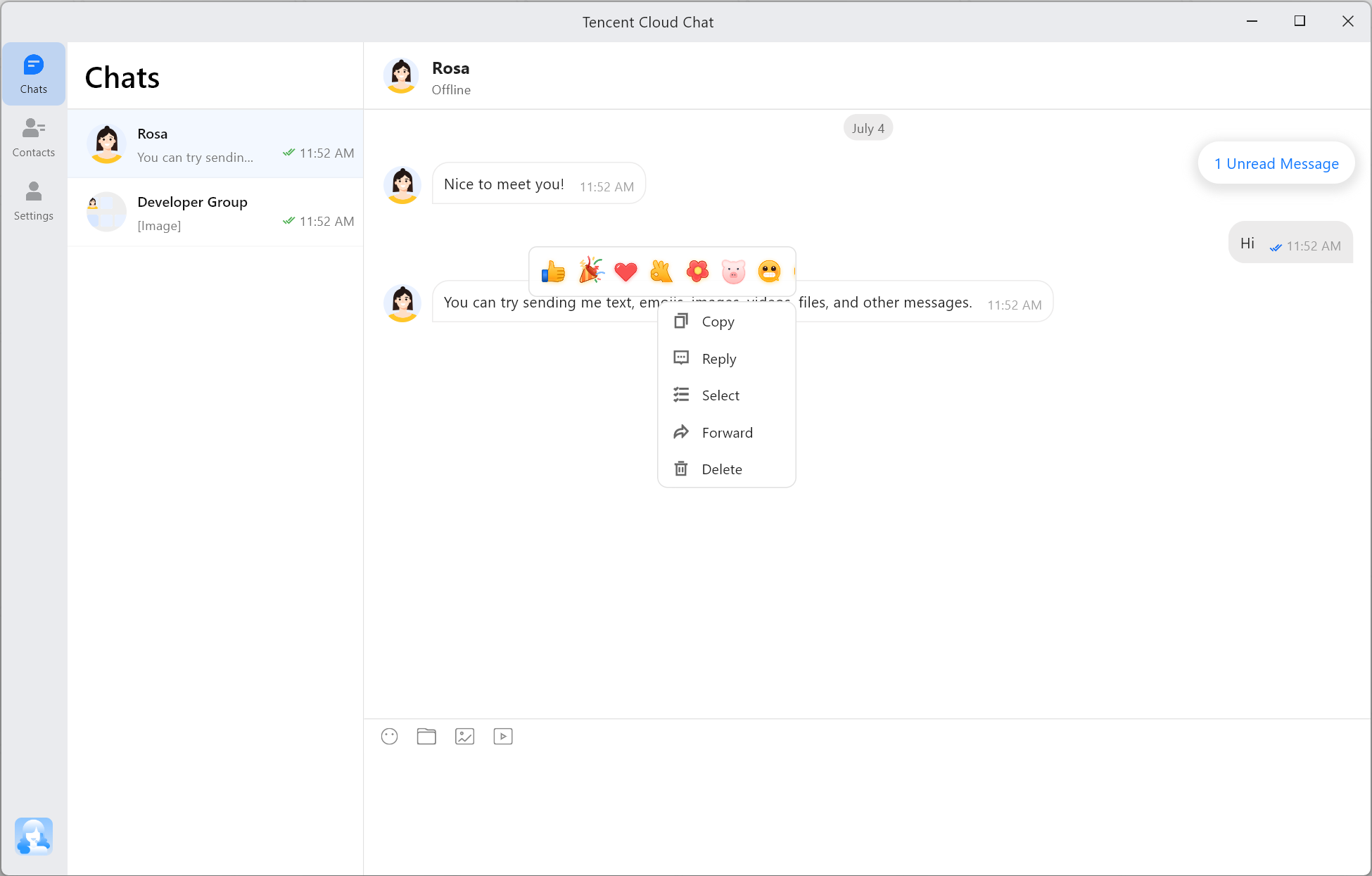 | 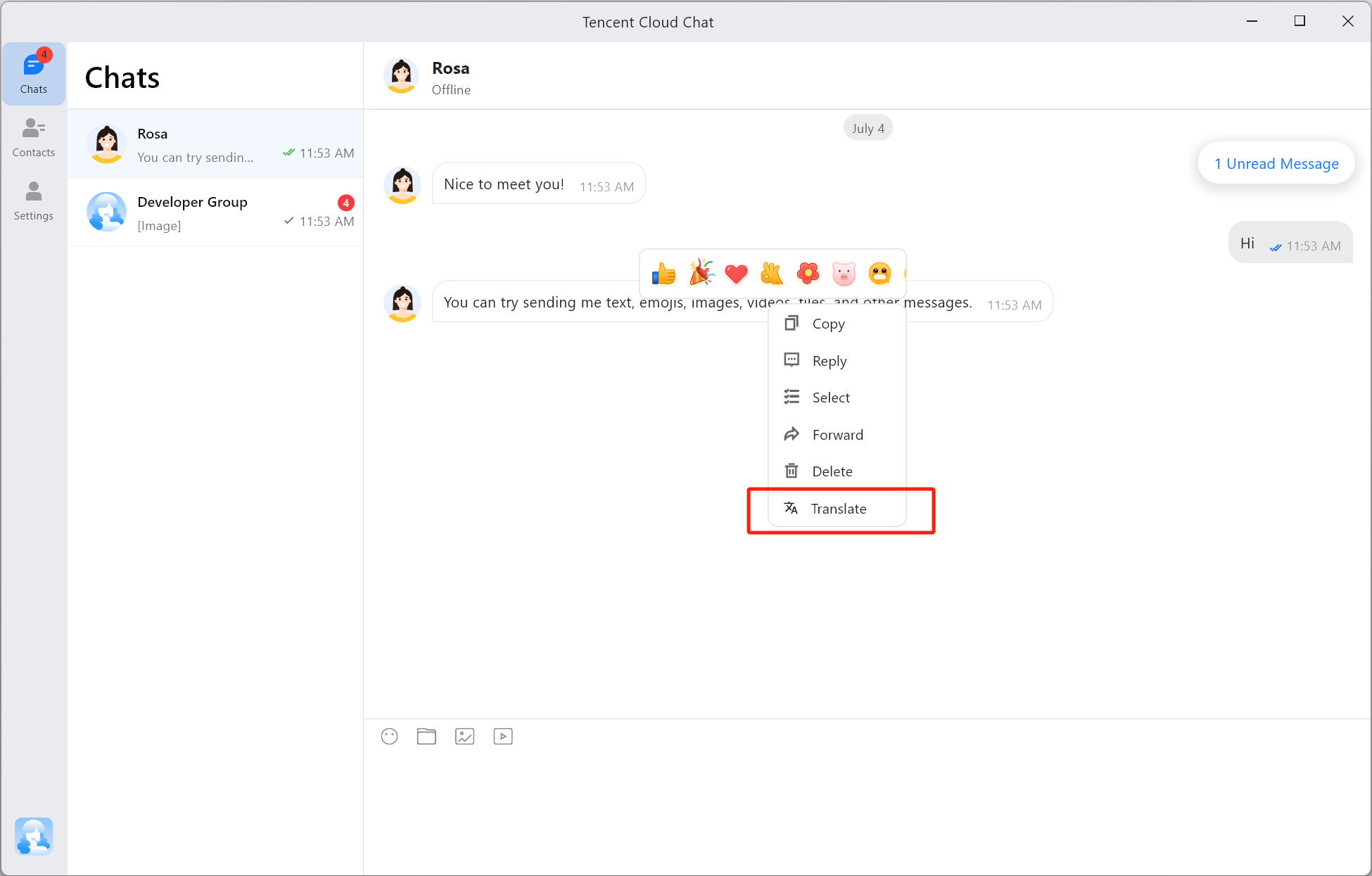 | 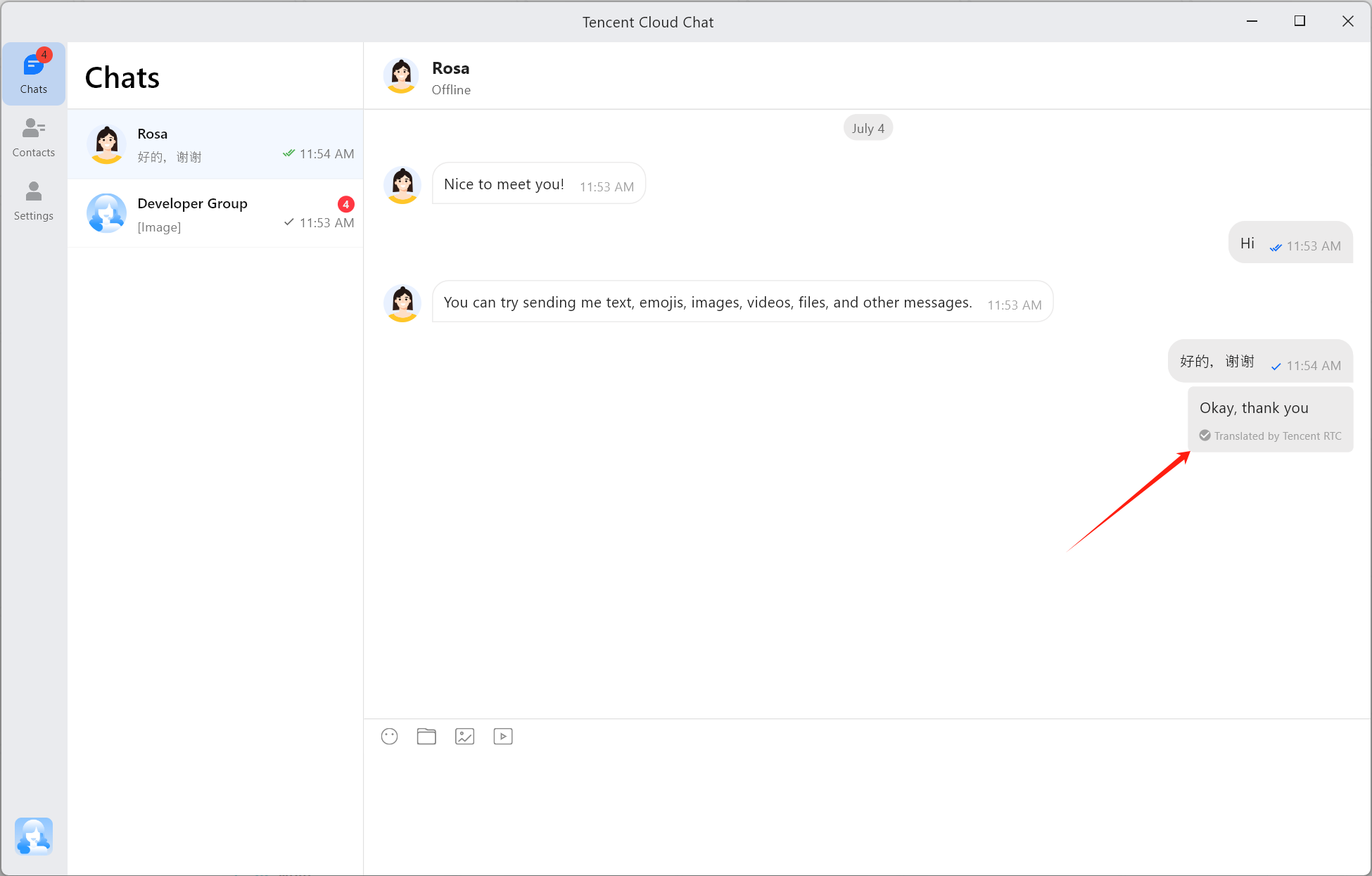 |
Feature Overview
Integrating Plugins
Starting from version 1.4.1, the translation feature is provided by the plugin
tencent_cloud_chat_text_translate .If you do not need the translation feature, simply do not integrate the plugin. The Translate button will not be displayed when you long press a text message.
If you need the translation feature, you must integrate
tencent_cloud_chat_message and tencent_cloud_chat_text_translate. The Translate button will be displayed automatically when you long press a text message.After
tencent_cloud_chat_text_translate is integrated, you can also set the target language for translation. The default target language is the current language used by UIKit.Note:
tencent_cloud_chat_text_translate is dependent on tencent_cloud_chat_message and cannot be integrated individually.Only text messages and text type of quotes or replies are supported. Image, voice, video, file, emoji, and custom messages are not supported for translation.
Not all source languages can be translated into the set target language. For example, English can be translated into Hindi, but Chinese cannot be translated into Hindi. For translation languages supported currently, refer to Supported Text Translation Languages. If translation fails, consult this document to change the source or target language.
Usage
flutter pub addtencent_cloud_chat_text_translate
To enable the plugin, add the following code to the
plugins list in initUIKit:TencentCloudChatPluginItem( name: "textTranslate", pluginInstance: TencentCloudChatTextTranslate(), ),
Contact Us
If you have any questions about this feature, feel free to join the Telegram Technical Group, and obtain reliable technical support from it.