Android
This document primarily introduces how to quickly run through the AIConversationKit Demo project and experience high-quality conversational AI project. Follow this documentation, and you can run through the Demo within 20 minutes and eventually experience a conversational AI project with a complete UI interface.
Conversational AI Interface |
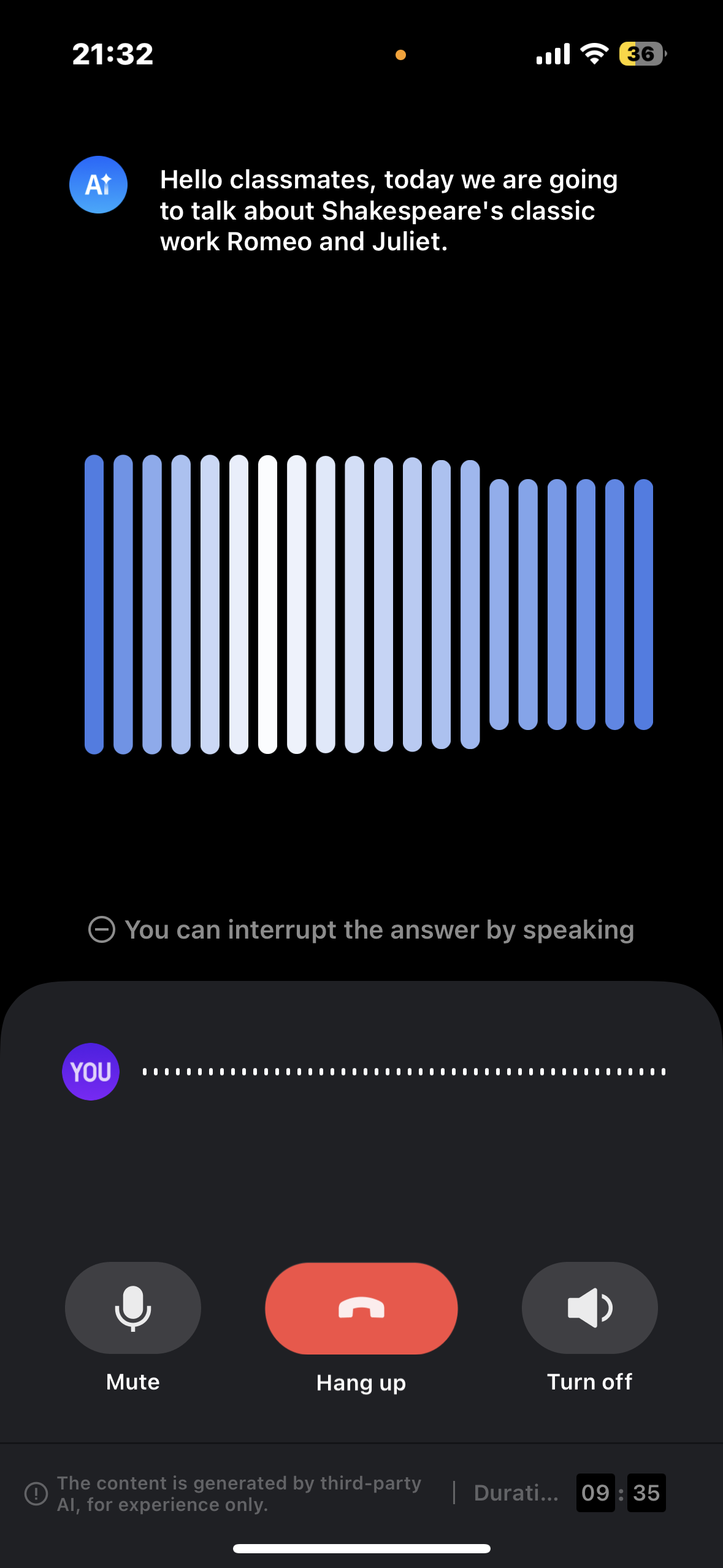 |
Environment Preparation
Minimum compatibility with Android 4.4 (SDK API Level 19). Recommend using Android 5.0 (SDK API Level 21) and above versions.
Android Studio 3.5 and above versions.
Download Demo
1. Download the source code of AIConversationKit Demo from github, or run the following commands in command line:
2. Open the AIConversationKit/Android project via Android Studio.
Configuration Demo
1. First, go to console to create an application, and then activate the corresponding service.
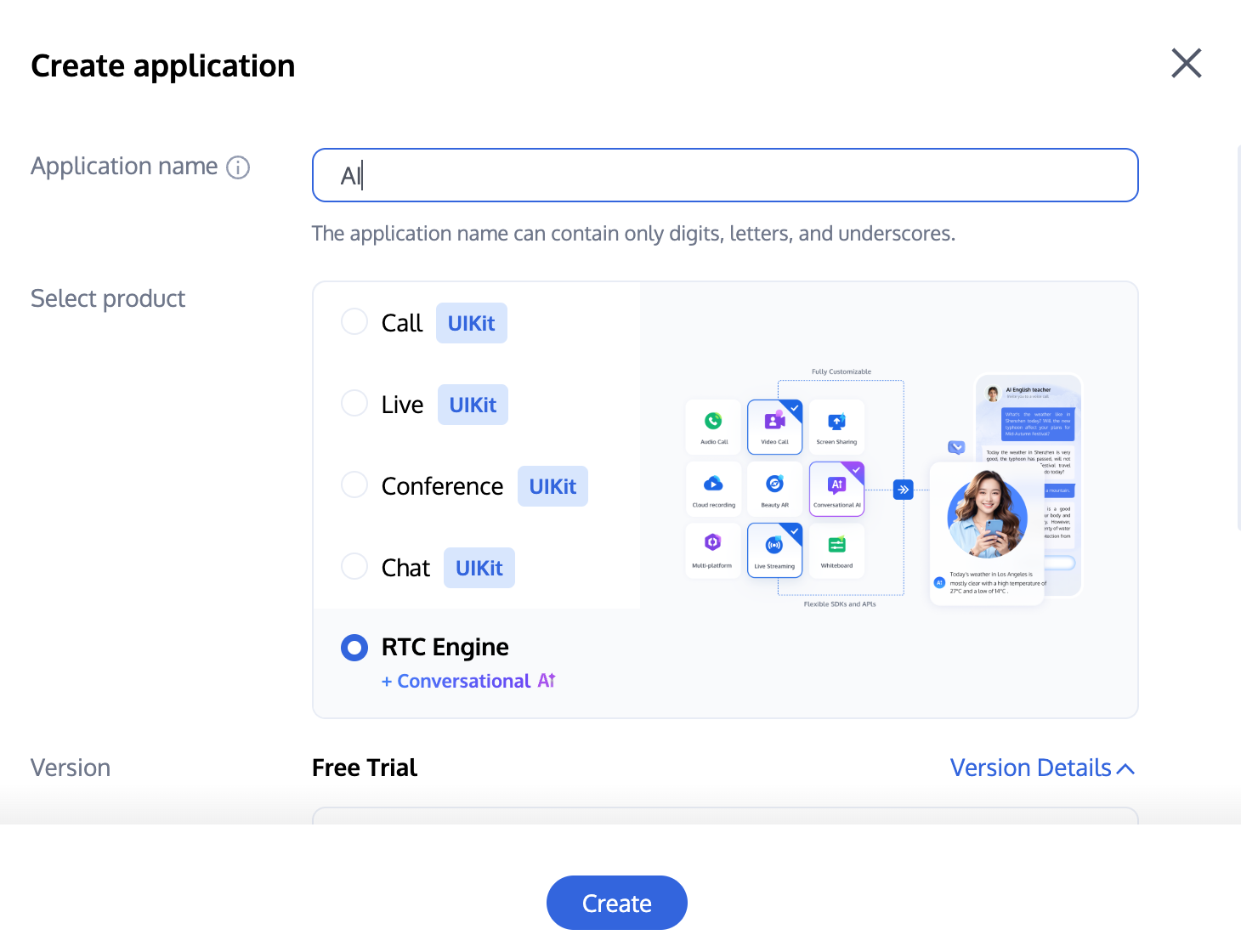
2. After creation, go to the application details page, select RTC-Engine > Conversational AI, refer to No-Code Quick Integration Of Conversational AI Feature configure conversational AI parameters, click Quick Integration in the lower right corner, switch to Android, and retrieve the SecretId, SecretKey and Config parameters.
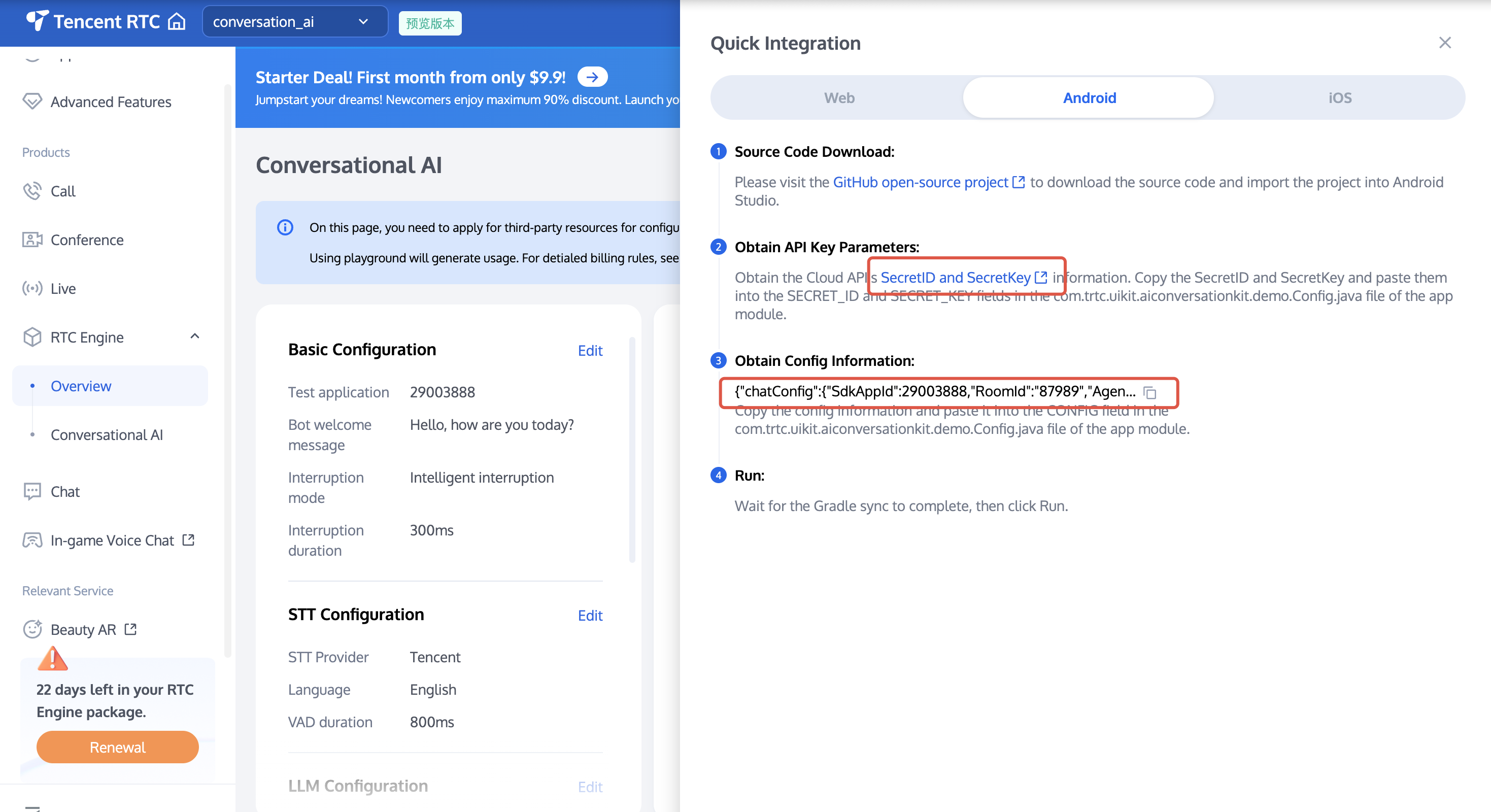
3. Open the project and find the
Android/app/src/main/java/com/trtc/uikit/aiconversationkit/demo/Config.java file within the project. Fill in the obtained corresponding SecretId, SecretKey, and Config from the previous step:public class Config {public static final String SECRET_ID = "";public static final String SECRET_KEY = "";public static final String CONFIG = "";}
Run through the Demo
1. In the upper-right corner of Android Studio as shown below, select the device on which you want to run the Demo:
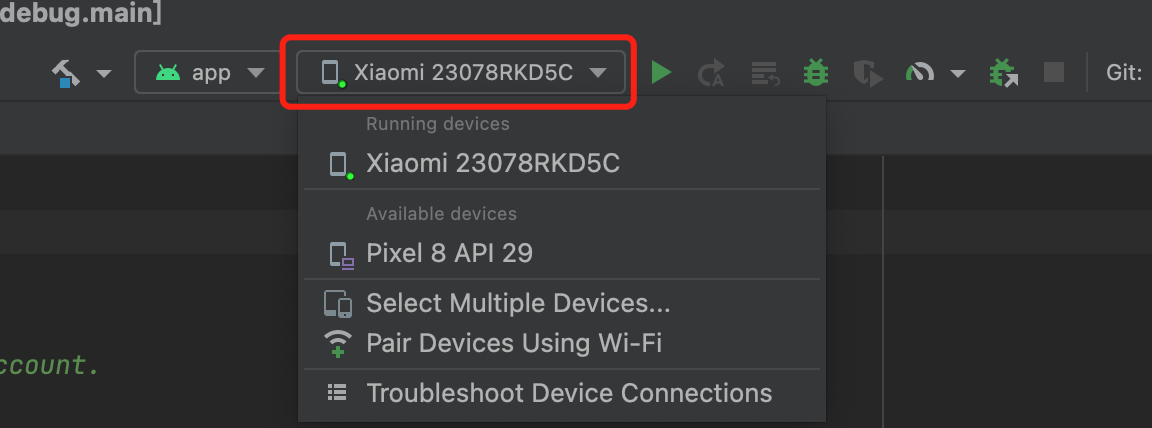
2. After completing the selection, click to run and operate the AIConversationKit Android Demo on the target device.
Start Your First Dialogue
Start talking to AI, for example, ask AI to tell a joke.