Voice Room Component
Component Overview
The core control of the voice chat room (SeaGridView) is a core control designed specifically for live-streaming scenarios. It provides a series of powerful API features to help developers quickly implement voice chat room functionality. With this control, you can easily enable or disable the voice chat room and efficiently manage seat operations in the live streaming room, including applying for microphone mode, inviting speakers, moving microphone positions, and removing speakers. With the aid of SeaGridView, you can quickly integrate the voice chat room module into your application, significantly enhance the user experience, and simultaneously reduce development costs.
Development Environment Requirement
Android 5.0 (SDK API Level 21) and above versions.
Gradle 7.0 or higher.
Mobile devices with Android 5.0 and above.
During environment configuration or running period, if there are issues, please see common issues.
Xcode 15 or higher.
iOS 13.0 and above.
CocoaPods environment installation. Click to view.
If you encounter problems during access or while using, please see common issues.
Platform | Version |
Flutter | Flutter 3.27.4 and higher versions. Dart 3.6.2 or higher |
Android | Android Studio 3.5 and above versions. Android devices with Android 5.0 and above. |
iOS | Xcode 15.0 or higher. Ensure that your project has a deemed valid developer signature. |
Step 1: activate the service
Step Two: Seamless Integration and Configuration
1. In the app directory, find the
build.gradle.kts (or build.gradle) file, add the following code in it, and add a dependency on the SeatGridView Component:api("io.trtc.uikit:live-stream-core:latest.release")
api 'io.trtc.uikit:live-stream-core:latest.release'
2. Since we use Java's reflection features internally in the SDK, some classes in the SDK need to be added to the non-obfuscation list. Therefore, you need to add the following code in the
proguard-rules.pro file:-keep class com.tencent.** { *; }-keep class com.trtc.uikit.livekit.voiceroomcore.** { *; }-keep class com.google.gson.** { *;}
3. In the app directory, find the
AndroidManifest.xml file. In the application node, add tools:replace="android:allowBackup" and android:allowBackup="false". Override the settings within the component and use your own settings.// app/src/main/AndroidManifest.xml<application...// Add the following configuration to overwrite the configuration in the dependent sdk.android:allowBackup="false"tools:replace="android:allowBackup">
Use CocoaPods to import components. If you encounter problems, please first refer to Environment Preparation. The specific steps for importing components are as follows:
1. Add
pod 'LiveStreamCore' dependency in your Podfile.target 'xxxx' do......pod 'LiveStreamCore'end
If you don't have a
Podfile file, first use the terminal to cd into the xxxx.xcodeproj directory, then create it through the following command:pod init
2. In the terminal, first
cd to the Podfile directory, then execute the following commands to install components.pod install
If the latest version of SeatGridView cannot be installed, first delete Podfile.lock and Pods. Then execute the following commands to update the local CocoaPods repository list.
pod repo update
Then execute the following commands to update the Pod version of the component library.
pod update
3. Compile and run first. If you encounter problems, please see common issues. If the problem is still unresolved, you can try running our Example project. For any issues you encounter during integration and use, feel free to give us feedback.
In the root directory of the project, run the following command to install the live_stream_core plug-in via command line.
flutter pubaddlive_stream_core
Step 3: Logging In
Add the following code in your project. It enables TUI component log in by calling relevant APIs in TUICore. This step is crucial. Only after successful log in can you properly use various features provided by SeatGridView.
TUIRoomEngine.login(applicationContext,1400000001, // Replace with the SDKAppID obtained in step 1"denny" // Replace with your UserID"xxxxxxxxxxx", // You can calculate a UserSig in the console and fill it in this positionobject : TUIRoomDefine.ActionCallback() {override fun onSuccess() {Log.i(TAG, "login success")}override fun onError(errorCode: Int, errorMessage: String) {Log.e(TAG, "login failed, errorCode: $errorCode msg:$errorMessage")}})
TUIRoomEngine.login(context,1400000001, // Replace with the SDKAppID obtained in step 1"denny" // Replace with your UserID"xxxxxxxxxxx", // You can calculate a UserSig in the console and fill it in this positionnew TUIRoomDefine.ActionCallback() {@Overridepublic void onSuccess() {Log.i(TAG, "login success");}@Overridepublic void onError(TUICommonDefine.Error error, String message) {Log.e(TAG, "login failed, errorCode: " + errorCode + " msg:" + errorMessage);}});
Add the following code in your project. It enables TUI component log in by calling login-related APIs in RTCRoomEngine. This step is crucial. Only after successful log in can you properly use various features provided by SeatGridView.
//// AppDelegate.swift//import RTCRoomEnginefunc application(_ application: UIApplication, didFinishLaunchingWithOptions launchOptions: [UIApplication.LaunchOptionsKey: Any]?) -> Bool {TUIRoomEngine.login(sdkAppId: 1400000001, // Replace with the SDKAppID obtained in step 1userId: "denny", // Replace with your UserIDuserSig: "xxxxxxxxxxx") { // You can calculate a UserSig in the console and fill it in this positionprint("login success")} onError: { code, message inprint("login failed, code: \(code), error: \(message ?? "nil")")}return true}
Add the following code in your project. It enables TUI component log in by calling login-related APIs in RTCRoomEngine. This step is crucial. Only after successful log in can you properly use various features provided by LiveStreamCore.
final result = await TUIRoomEngine.login('Replace with your activated SDKAppID','Replace with your userId','Replace with your userSig');
Parameter Description
Here is a detailed introduction to several key parameters needed in the login function:
Parameters | Type | Overview |
SDKAppID | int | In the final step of step 1, you have already obtained it. No redundancy here. |
UserID | String | Current user's ID, string type, only allow to include English letters (a-z and A-Z), digits (0-9), hyphen and underscore. |
userSig | String | Obtain the SecretKey from step 3 of Step 1, use it to encrypt information such as SDKAppID and UserID, and you can get UserSig. It is an authentication token used by Tencent Cloud to verify whether the current user can use the TRTC service. You can generate a temporary available UserSig through the Auxiliary Tool in the console. For more information, see How to Calculate and Use UserSig. |
Notes:
Development Environment: If you are in the local development and debugging stage, you can use the local
GenerateTestUserSig.genTestSig function to generate userSig. In this method, SDKSecretKey can be easily decompiled and reverse cracked. Once your key is leaked, attackers can misappropriate your Tencent Cloud traffic.Production environment: If you want to launch your project, use server-side generation of UserSig.
Step 4: Use Core Controls to Implement Voice Chat Room Functionality
Room Owner Enables Voice Chat Room & Becomes Speaker
Effect Preview
Room owner enables voice chat room & becomes speaker |
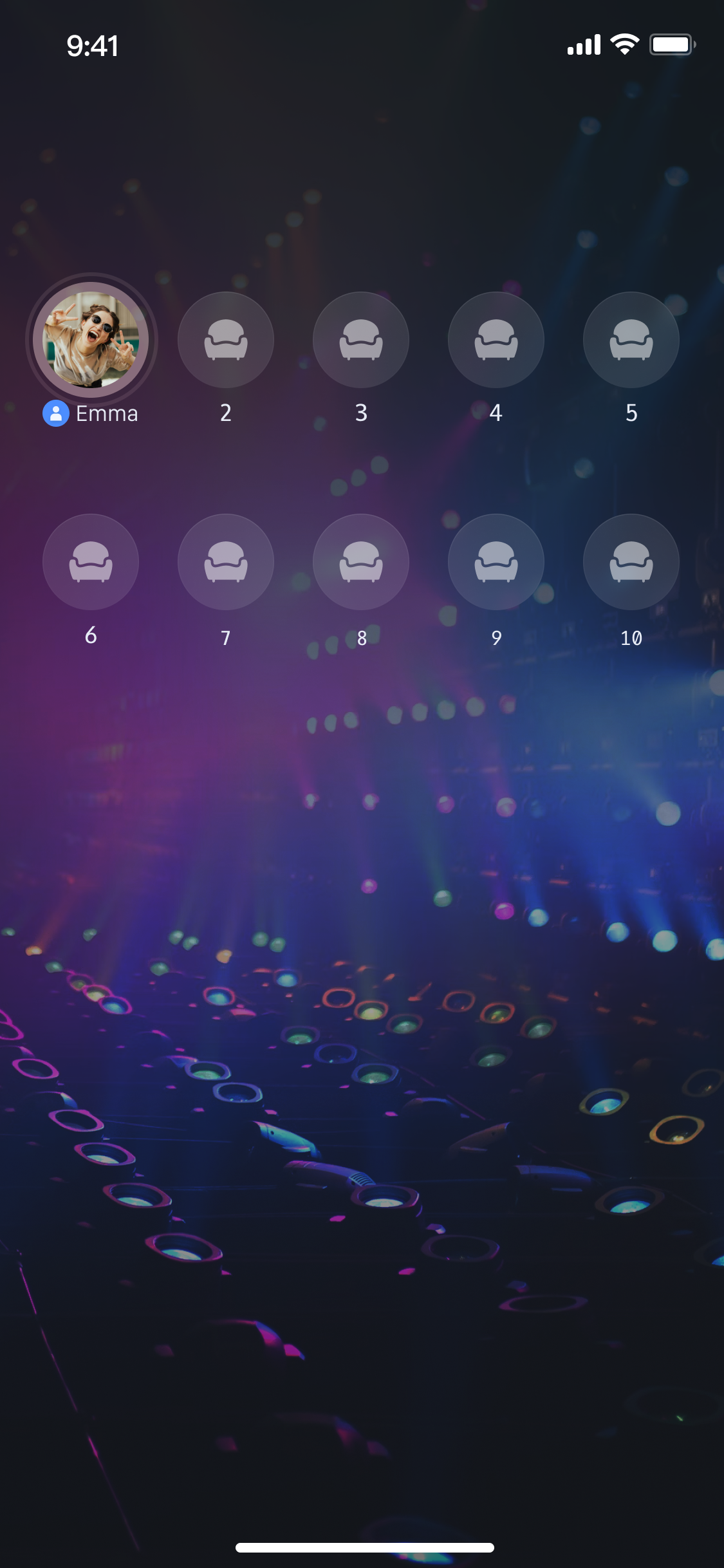 |
Create Core Controls
You can load our core control in your Activity through java code or the xml method. The following is an example of the code method (the xml method is similar).
val seatGridView = SeatGridView(this)
SeatGridView seatGridView = new SeatGridView(this);
import LiveStreamCorelet seatGridView = SeatGridView()
You need to first create a controller
SeatGridController, then assign it to the core component of the voice chat room SeatGridWidget.SeatGridController is responsible for providing APIs. SeatGridWidget is used to display the seat UI. You can add SeatGridWidget anywhere you need to display the seat UI.final controller = SeatGridController();SeatGridWidget(controller: controller);
Anchor Enables Voice Chat Room & Becomes Speaker
Turn on a voice chat room and stream the data of local microphone capture to the live streaming room.
val roomInfo = TUIRoomDefine.RoomInfo()roomInfo.roomId = Config.roomIdroomInfo.seatMode = TUIRoomDefine.SeatMode.APPLY_TO_TAKEseatGridView.startVoiceRoom(roomInfo, object : TUIRoomDefine.GetRoomInfoCallback {override fun onSuccess(roomInfo: TUIRoomDefine.RoomInfo) {val seatIndex = 1val timeout = 60seatGridView.takeSeat(seatIndex, timeout, null)seatGridView.startMicrophone(null)}override fun onError(error: TUICommonDefine.Error, message: String) {}})
TUIRoomDefine.RoomInfo roomInfo = new TUIRoomDefine.RoomInfo();roomInfo.roomId = "roomId_123456";roomInfo.seatMode = TUIRoomDefine.SeatMode.APPLY_TO_TAKE;seatGridView.startVoiceRoom(roomInfo, new TUIRoomDefine.GetRoomInfoCallback() {@Overridepublic void onSuccess(TUIRoomDefine.RoomInfo roomInfo) {int seatIndex = 1;int timeout = 60;seatGridView.takeSeat(seatIndex, timeout, null);seatGridView.startMicrophone(null);}@Overridepublic void onError(TUICommonDefine.Error error, String message) {}});
import LiveStreamCoreimport RTCRoomEnginelet roomInfo = TUIRoomInfo()roomInfo.roomId = "123456"roomInfo.seatMode = .applyToTakeseatGridView.startVoiceRoom(roomInfo: roomInfo) { roomInfo in} onError: { code, message in}seatGridView.startMicrophone() {} onError: { code,message in}
import 'package:live_stream_core/live_stream_core.dart';import 'package:rtc_room_engine/rtc_room_engine.dart';final roomInfo = TUIRoomInfo(roomId: 'replace with your roomId');roomInfo.name = 'replace with your roomName';roomInfo.seatMode = TUISeatMode.applyToTake;roomInfo.isSeatEnabled = true;roomInfo.roomType = TUIRoomType.livingRoom;final startVoiceRoomResult = await controller.startVoiceRoom(roomInfo);final startMicrophoneResult = await controller.startMicrophone();
Audience Joins a Voice Chat Room
Effect preview
Audience joins a voice chat room |
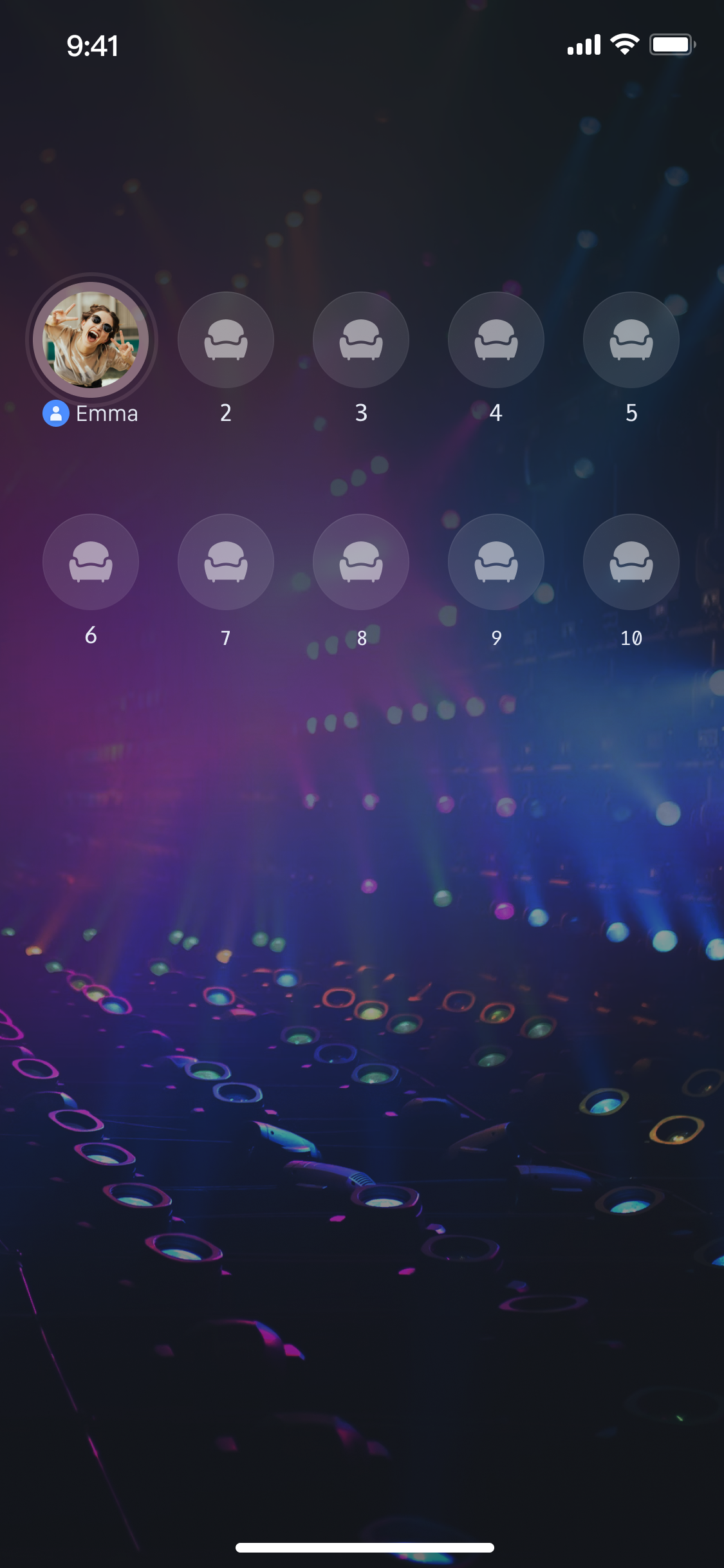 |
seatGridView.joinVoiceRoom("roomId_123456", null)
seatGridView.joinVoiceRoom("roomId_123456", null);
import LiveStreamCoreimport RTCRoomEngineseatGridView.joinVoiceRoom(roomId: "roomId_123456") { roomInfo in} onError: { code, message in}
import 'package:live_stream_core/live_stream_core.dart';final result = await controller.joinVoiceRoom('replace with your roomId');
Audience Requests to Speak
Effect Preview
Apply for Microphone Mode Before | Become a Speaker |
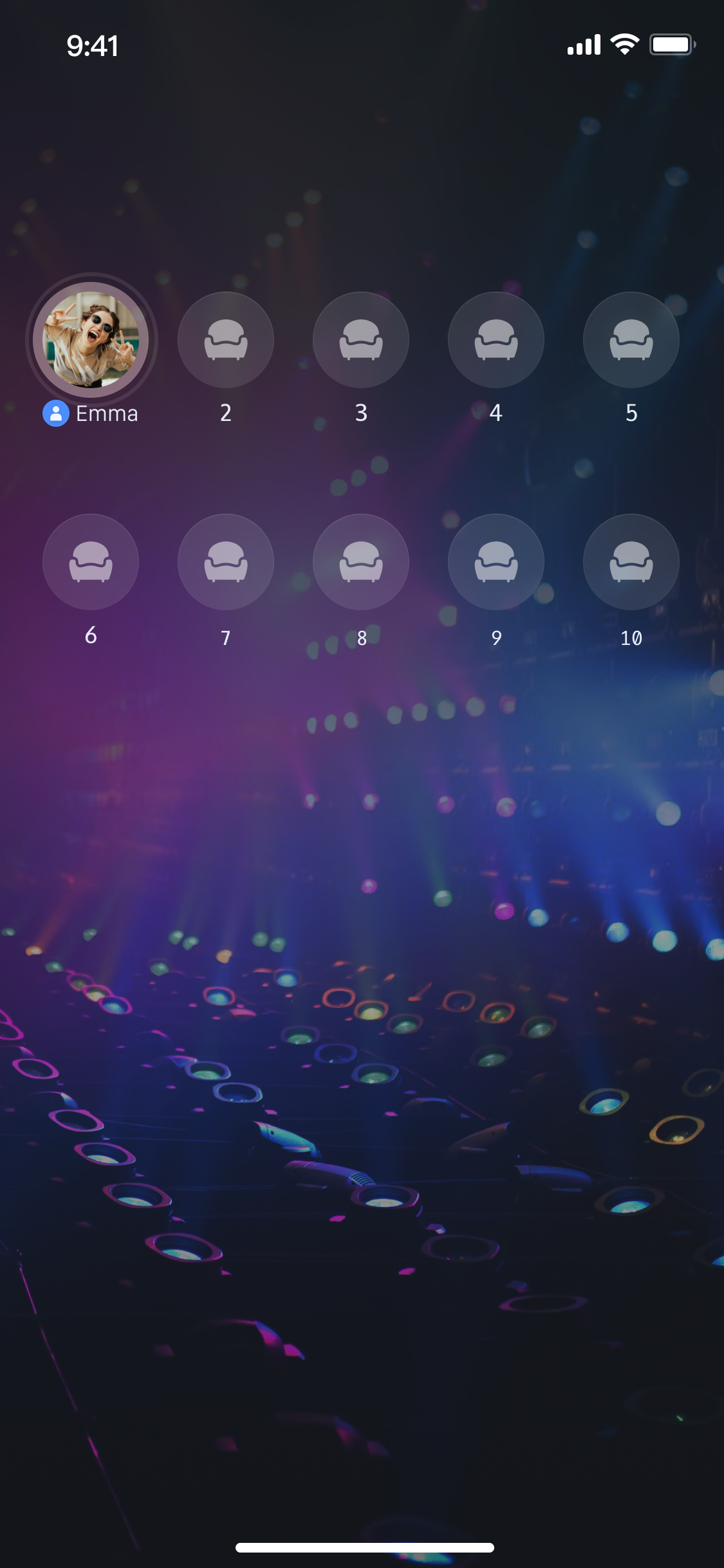 | 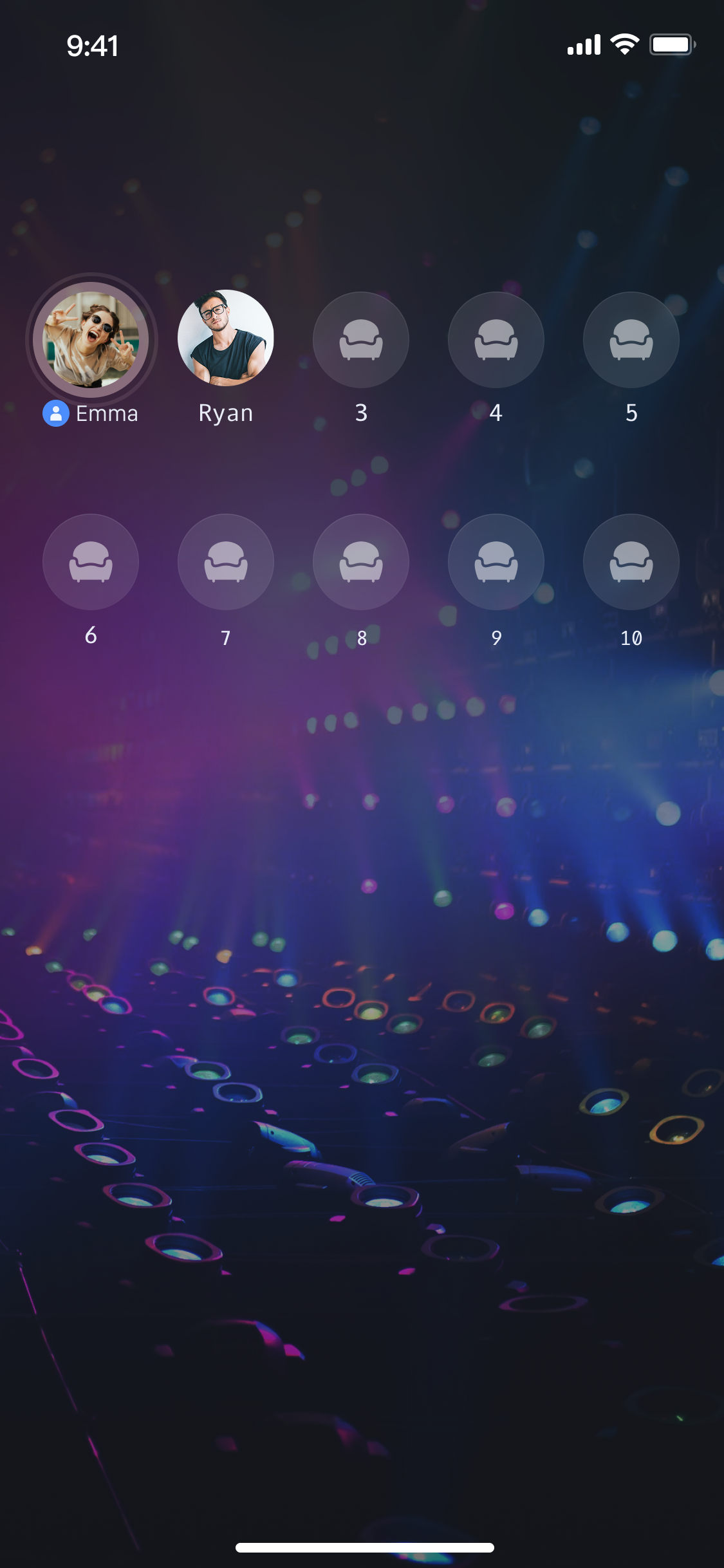 |
The audience apply for microphone mode feature is mainly implemented through
SeatGridView (Android & iOS) / SeatGridController (Flutter). You can call the following API functions to implement the audience apply for microphone mode feature. The implementation is as follows, taking Audience B's request to speak as an example.Audience Sending Request to Speak
Audience B sends a request to speak to anchor A. Anchor A will receive Audience B's request to speak in the onSeatRequestReceived callback.
val seatIndex = 1;val timeout = 60;seatGridView.takeSeat(seatIndex, timeout, object : VoiceRoomDefine.RequestCallback {override fun onAccepted(userInfo: TUIRoomDefine.UserInfo) {Log.i(TAG, "Request to speak approved")}override fun onRejected(userInfo: TUIRoomDefine.UserInfo) {Log.i(TAG, "Application for speaking is rejected")}override fun onCancelled(userInfo: TUIRoomDefine.UserInfo) {Log.i(TAG, "Application for speaking is canceled")}override fun onTimeout(userInfo: TUIRoomDefine.UserInfo) {Log.i(TAG, "Request to speak timed out")}override fun onError(userInfo: TUIRoomDefine.UserInfo, error: TUICommonDefine.Error, message: String) {Log.i(TAG, "Error in applying for speaking")}})
int seatIndex = 1;int timeout = 60;seatGridView.takeSeat(seatIndex, timeout, new VoiceRoomDefine.RequestCallback() {@Overridepublic void onAccepted(TUIRoomDefine.UserInfo userInfo) {Log.i(TAG, "Request to speak approved")}@Overridepublic void onRejected(TUIRoomDefine.UserInfo userInfo) {Log.i(TAG, "Application for speaking is rejected")}@Overridepublic void onCancelled(TUIRoomDefine.UserInfo userInfo) {Log.i(TAG, "Application for speaking is canceled");}@Overridepublic void onTimeout(TUIRoomDefine.UserInfo userInfo) {Log.i(TAG, "Request to speak timed out")}@Overridepublic void onError(TUIRoomDefine.UserInfo userInfo, TUICommonDefine.Error error, String message) {Log.i(TAG, "Error in requesting to speak")}});
import RTCRoomEngineimport LiveStreamCorelet seatIndex = 1let timeout = 60seatGridView.takeSeat(index: index, timeout: timeout) { userInfo inprint("Request to speak approved")} onRejected: { userInfo inprint("Application for speaking is rejected")} onCancelled: { userInfo inprint("Application for speaking is canceled")} onTimeout: { userInfo inprint("Request to speak timed out")} onError: { userInfo, code, message inprint("Error in applying for speaking")}
import 'package:live_stream_core/live_stream_core.dart';import 'package:rtc_room_engine/rtc_room_engine.dart';const int seatIndex = 1;const int timeout = 60;final controller = SeatGridController();final result = await controller.takeSeat(seatIndex, timeout);if (result.code == TUIError.success) {switch (result.type) {case RequestResultType.onAccepted:debugPrint('Request to speak approved');break;case RequestResultType.onRejected:debugPrint('Application for speaking is rejected');break;case RequestResultType.onCancelled:debugPrint('Application for speaking is canceled');break;case RequestResultType.onTimeout:debugPrint('Request to speak timed out');break;default:break;}} else {debugPrint('Error in applying for speaking');}
The audience's ability to request to speak is primarily implemented through
SeatGridView (Android & iOS) / SeatGridController (Flutter). You can call the following API functions to implement the audience's request to speak feature. The implementation is as follows, taking Audience B's request to speak as an example.Notes:
Only when the room mode is APPLY_TO_TAKE (request to speak), will the room owner receive a speaking request. In FREE_TO_TAKE (Free to Join the Podium) mode, takeSeat will become a speaker successfully.
Anchor Responding to Speaking Request
After Anchor A receives the speaking request from the audience, they can call responseRemoteRequest to respond whether to agree to Audience B's speaking request. Audience B will receive callbacks for Anchor A's agreement or rejection (onAccepted/onRejected).
// Broadcaster agrees to let the audience speakseatGridView.responseRemoteRequest(userId, true, null);// Broadcaster denies the audience's speaking requestseatGridView.responseRemoteRequest(userId, false, null);
// Broadcaster agrees to let the audience speakseatGridView.responseRemoteRequest(userId, true, null);// Broadcaster rejects the audience's speaking requestseatGridView.responseRemoteRequest(userId, false, null);
import RTCRoomEngineimport LiveStreamCore// Broadcaster agrees to let the audience speakseatGridView.responseRemoteRequest(userId, true) {} onError: { code, message in}// Broadcaster denies the audience's speaking requestseatGridView.responseRemoteRequest(userId, false) {} onError: { code, message in}
import 'package:live_stream_core/live_stream_core.dart';import 'package:rtc_room_engine/rtc_room_engine.dart';final controller = SeatGridController();const String userId = 'Replace with the userId of userB';// Broadcaster agrees to let the audience speakfinal result = await controller.responseRemoteRequest(userId, true);// Broadcaster denies the audience's speaking requestfinal result = await controller.responseRemoteRequest(userId, false);
Callback for Seat Information Changes
If you have already set up a Custom Seat View, you can listen to the updateSeatView callback to refresh your own custom UI.
override fun updateSeatView(seatGridView: SeatGridView, seatInfo: TUIRoomDefine.SeatInfo, seatView: View) {Log.i(TAG, "Seat information changes")}
@Overridepublic void void updateSeatView(SeatGridView seatGridView, TUIRoomDefine.SeatInfo seatInfo, View seatView) {Log.i(TAG, "Seat information changes")}
If you have already set up a Custom Seat View, you can listen to the updateSeatView callback to refresh your own custom UI.
import RTCRoomEngineimport LiveStreamCorefunc seatGridView(_ view: SeatGridView, updateSeatView seatInfo: TUISeatInfo, seatView: UIView) {print("Seat information changes")}
When seat information changes, the corresponding value of the
seatInfoNotifier parameter in SeatWidgetBuilder will change. You can use your custom seat widget as a child component of ValueListenableBuilder to update your custom seat UI instantly.// Definition of seatWidetBuildertypedef SeatWidgetBuilder = Widget Function(BuildContext context,ValueNotifier<TUISeatInfo> seatInfoNotifier,ValueNotifier<int> volumeNotifier);// Usage exampleimport 'package:live_stream_core/live_stream_core.dart';import 'package:rtc_room_engine/rtc_room_engine.dart';SeatGridWidget(controller: controller,seatWidgetBuilder: (BuildContext context,ValueNotifier<TUISeatInfo> seatInfoNotifier,ValueNotifier<int> volumeNotifier) {return ValueListenableBuilder(valueListenable: seatInfoNotifier,builder: (context, seatInfo, _) {// Return your custom seat componentreturn Container();});})
Moving Microphone Positions for Seat Users
Effect Preview
Before Moving Microphone Positions | After Moving Microphone Positions |
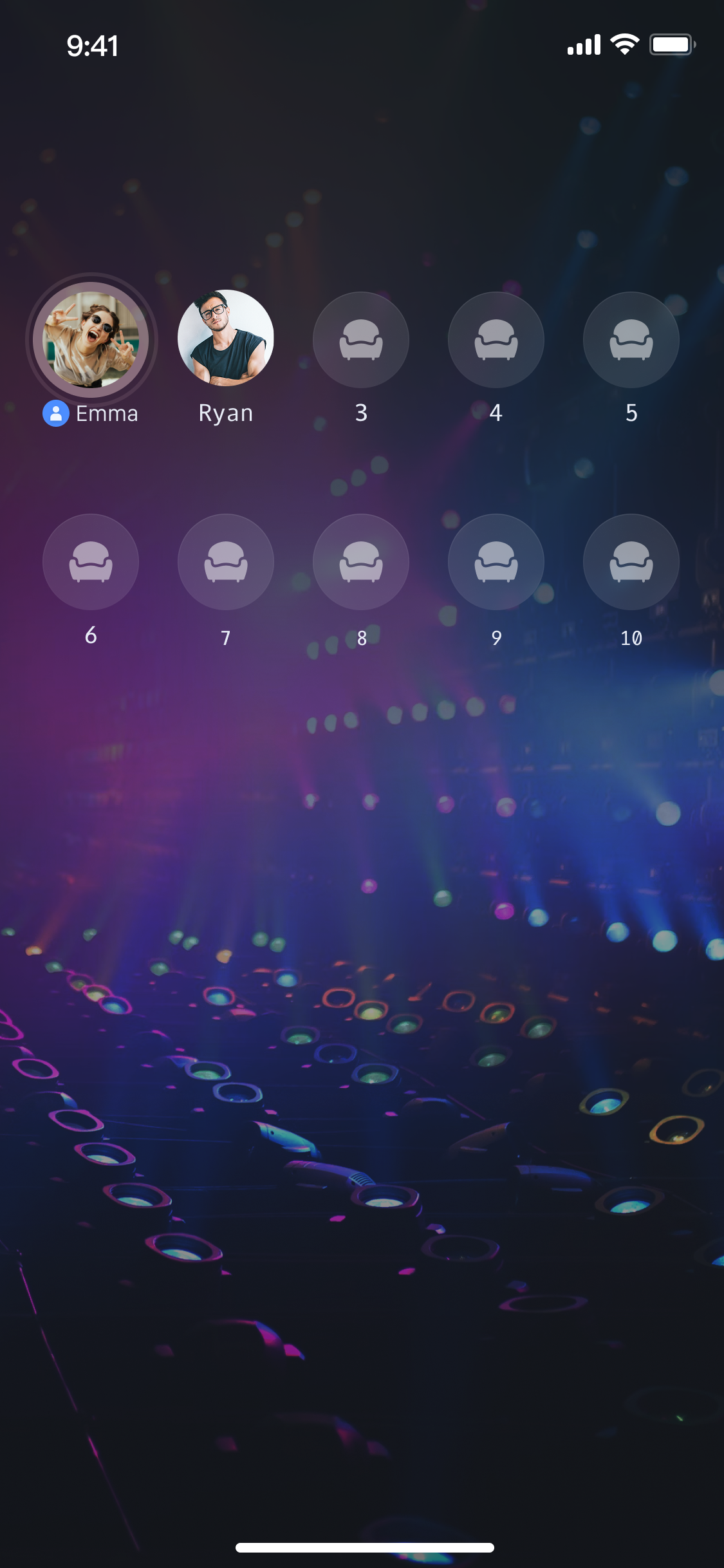 | 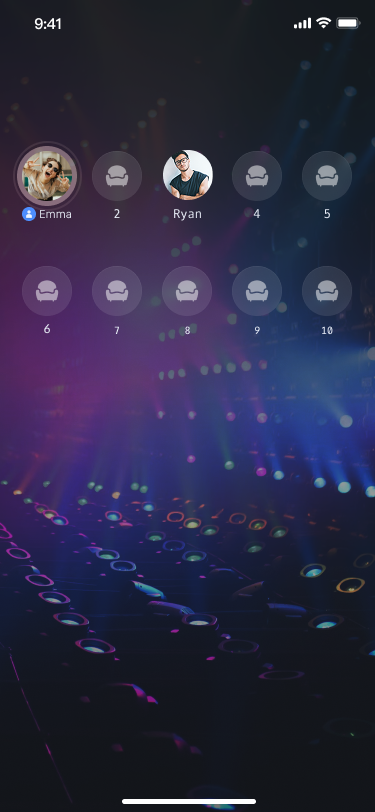 |
val index = 3seatGridView.moveToSeat(index, object : TUIRoomDefine.ActionCallback {override fun onSuccess() {// Move seat successfully}override fun onError(error: TUICommonDefine.Error, message: String) {// Failed to move seat}})
int index = 3;seatGridView.moveToSeat(index, new TUIRoomDefine.ActionCallback() {@Overridepublic void onSuccess() {// Move seat successfully}@Overridepublic void onError(TUICommonDefine.Error error, String message) {// Failed to move seat}});
import RTCRoomEngineimport LiveStreamCorelet index = 3self.seatGridView.moveToSeat(index: destinationIndex) {// Move seat successfully} onError: { code, message in// Failed to move seat}
import 'package:live_stream_core/live_stream_core.dart';final destinationIndex = 3;final result = await controller.moveToSeat(destinationIndex);
On-Mic User Leaving the Mic
User Becomes a Speaker and Then Leaves the Mic
User B becomes a speaker and then can call leaveSeat to leave the mic.
seatGridView.leaveSeat()
seatGridView.leaveSeat();
import RTCRoomEngineimport LiveStreamCoreseatGridView.leaveSeat() {} onError: { code, message in}
import 'package:live_stream_core/live_stream_core.dart';final controller = SeatGridController();final result = await controller.leaveSeat();
Anchor Inviting Audience to Speak
Anchor Sending Invite Speaking Request
Anchor A sends an invite speaking request to audience C. Audience C will receive Anchor A's invite speaking request in the onSeatRequestReceived callback.
val seatIndex = 1;val userId = "userIdC";val timeout = 60;seatGridView.takeUserOnSeatByAdmin(seatIndex, timeout, userId, object : VoiceRoomDefine.RequestCallback {override fun onAccepted(userInfo: TUIRoomDefine.UserInfo) {Log.i(TAG, "Invitation to become a speaker accepted")}override fun onRejected(userInfo: TUIRoomDefine.UserInfo) {Log.i(TAG, "Invitation to become a speaker rejected")}override fun onCancelled(userInfo: TUIRoomDefine.UserInfo) {Log.i(TAG, "Invitation to become a speaker cancelled")}override fun onTimeout(userInfo: TUIRoomDefine.UserInfo) {Log.i(TAG, "Invitation to become a speaker timed out")}override fun onError(userInfo: TUIRoomDefine.UserInfo, error: TUICommonDefine.Error, message: String) {Log.i(TAG, "Invitation to become a speaker error")}})
val seatIndex = 1;val userId = "userIdC";val timeout = 60;seatGridView.takeUserOnSeatByAdmin(seatIndex, userId, timeout, new VoiceRoomDefine.RequestCallback() {@Overridepublic void onAccepted(TUIRoomDefine.UserInfo userInfo) {Log.i(TAG, "Invitation to become a speaker accepted");}@Overridepublic void onRejected(TUIRoomDefine.UserInfo userInfo) {Log.i(TAG, "Invitation to become a speaker rejected")}@Overridepublic void onCancelled(TUIRoomDefine.UserInfo userInfo) {Log.i(TAG, "Invitation to become a speaker cancelled");}@Overridepublic void onTimeout(TUIRoomDefine.UserInfo userInfo) {Log.i(TAG, "Invitation to become a speaker timed out");}@Overridepublic void onError(TUIRoomDefine.UserInfo userInfo, TUICommonDefine.Error error, String message) {Log.i(TAG, "Invitation to become a speaker error");}});
import RTCRoomEngineimport LiveStreamCorelet seatIndex = 1let timeout = 60let userId = "userIdC"seatGridView.takeUserOnSeatByAdmin(index: seatIndex, timeout: timeout, userId: userId) { userInfo inprint("Invitation to become a speaker accepted")} onRejected: { userInfo inprint("Invitation to become a speaker rejected")} onCancelled: { userInfo inprint("Invitation to become a speaker cancelled")} onTimeout: { userInfo inprint("Invitation to become a speaker timed out")} onError: { userInfo, code, message inprint("Invitation to become a speaker error")}
import 'package:live_stream_core/live_stream_core.dart';import 'package:rtc_room_engine/rtc_room_engine.dart';const int seatIndex = 1;const String userId = 'userIdC'const int timeout = 60;final controller = SeatGridController();final result = await controller.takeUserOnSeatByAdmin(seatIndex, userId, timeout);if (result.code == TUIError.success) {switch (result.type) {case RequestResultType.onAccepted:debugPrint('Invitation to become a speaker accepted');break;case RequestResultType.onRejected:debugPrint('Invitation to become a speaker rejected');break;case RequestResultType.onCancelled:debugPrint('Invitation to become a speaker cancelled');break;case RequestResultType.onTimeout:debugPrint('Invitation to become a speaker timed out');break;default:break;}} else {debugPrint('Error in inviting to become a speaker');}
Audience End Received Invite Speaking Request
Audience C will receive Anchor A's invite speaking request in the onSeatRequestReceived callback method.
override fun onSeatRequestReceived(type: VoiceRoomDefine.RequestType, userInfo: TUIRoomDefine.UserInfo) {if (type == VoiceRoomDefine.RequestType.INVITE_TO_TAKE_SEAT) {Log.i(TAG, "Receive an invitation to become a speaker from the anchor: ${userInfo.userId}")}}
@Overridepublic void onSeatRequestReceived(VoiceRoomDefine.RequestType type, TUIRoomDefine.UserInfo userInfo) {if (type == VoiceRoomDefine.RequestType.INVITE_TO_TAKE_SEAT) {Log.i(TAG, "Receive an invitation to become a speaker from the anchor: " + userInfo.userId);}}
import RTCRoomEngineimport LiveStreamCorefunc onSeatRequestReceived(type: SGRequestType, userInfo: TUIUserInfo) {if type == .inviteToTakeSeat {print("Receive an invitation to become a speaker from the anchor: \(userInfo.userId)")}}
import 'package:live_stream_core/live_stream_core.dart';import 'package:rtc_room_engine/rtc_room_engine.dart';// Create a listener Observer instancefinal controller = SeatGridController();final exampleObserver = ExampleObserver();// Add observercontroller.addObserver(exampleObserver);class ExampleObserver extends SeatGridWidgetObserver {ExampleObserver() {super.onSeatRequestReceived = (type, userInfo) {if (type == RequestType.inviteToTakeSeat) {debugPrint('Receive an invitation to become a speaker from the anchor: ${userInfo.userId}');}};}}
Audience Response to Invite Speaking Request
After Audience C receives the speaking request from the audience, they can call responseRemoteRequest to respond whether to agree to Anchor A's speaking request. Anchor A will receive callbacks for Audience C's agreement or rejection (onAccepted/onRejected).
// Audience accepts the anchor's invitationseatGridView.responseRemoteRequest("", true, null);// Audience rejects the anchor's invitationseatGridView.responseRemoteRequest("", false, null);
// Audience accepts the anchor's invitationseatGridView.responseRemoteRequest("", true, null);// The audience rejects the anchor's invitationseatGridView.responseRemoteRequest("", false, null);
import RTCRoomEngineimport LiveStreamCore// Audience accepts the anchor's invitationseatGridView.responseRemoteRequest("userId of anchor", true) {} onError: { code, message in}// Audience rejects the anchor's invitationseatGridView.responseRemoteRequest("userId of anchor", false, null) {} onError: { code, message in}
import 'package:live_stream_core/live_stream_core.dart';final controller = SeatGridController();const String userId = 'userId of anchor';// Audience accepts the anchor's invitationfinal result = await controller.responseRemoteRequest(userId, true);// The audience rejects the anchor's invitationfinal result = await controller.responseRemoteRequest(userId, false);
Notes:
If you customize the seat view, both anchors and audience can refresh the seat UI by listening to the Callback for Seat Information Changes.
Host Kick Member From Microphone
Audience Becomes a Speaker Successfully, Then the Anchor Removes the Audience From the Microphone
Audience B becomes a speaker successfully, then Anchor A removes Audience B from the microphone.
val userId = "userIdB"seatGridView.kickUserOffSeatByAdmin(userId, null)
String userId = "userIdB";seatGridView.kickUserOffSeatByAdmin(userId, null);
import RTCRoomEngineimport LiveStreamCorelet userId = "userIdB"seatGridView.kickUserOffSeatByAdmin(userId) {} onError: { code, message in}
import 'package:live_stream_core/live_stream_core.dart';const String userId = "userIdB";final controller = SeatGridController();final result = await controller.kickUserOffSeatByAdmin();
Audience Receives Callback for Being Removed From Microphone by Anchor
After Anchor A removes Audience B from the microphone, Audience B will receive the onKickedOffSeat callback.
override fun onKickedOffSeat(inviterUser: UserInfo) {Log.i(TAG, "Anchor removes speaker")}
@Overridepublic void onKickedOffSeat(TUIRoomDefine.UserInfo userInfo) {Log.i(TAG, "Anchor removes speaker from mic");}
import RTCRoomEngineimport LiveStreamCorefunc onKickedOffSeat(userInfo: TUIUserInfo) {print("Anchor removes speaker from mic")}
import 'package:live_stream_core/live_stream_core.dart';import 'package:rtc_room_engine/rtc_room_engine.dart';// Create a listener Observer instancefinal controller = SeatGridController();final exampleObserver = ExampleObserver();// Add observercontroller.addObserver(exampleObserver);class ExampleObserver extends SeatGridWidgetObserver {ExampleObserver() {super.onKickedOffSeat = (userInfo) {debugPrint('Anchor kicks the speaker off the mic');};}}
Notes:
If you customize the seat view, both anchors and audience can refresh the seat UI by listening to the Callback for Seat Information Changes.
Room Owner Locks Seat
Effect Preview
Before Locking Seats | After Locking Seats |
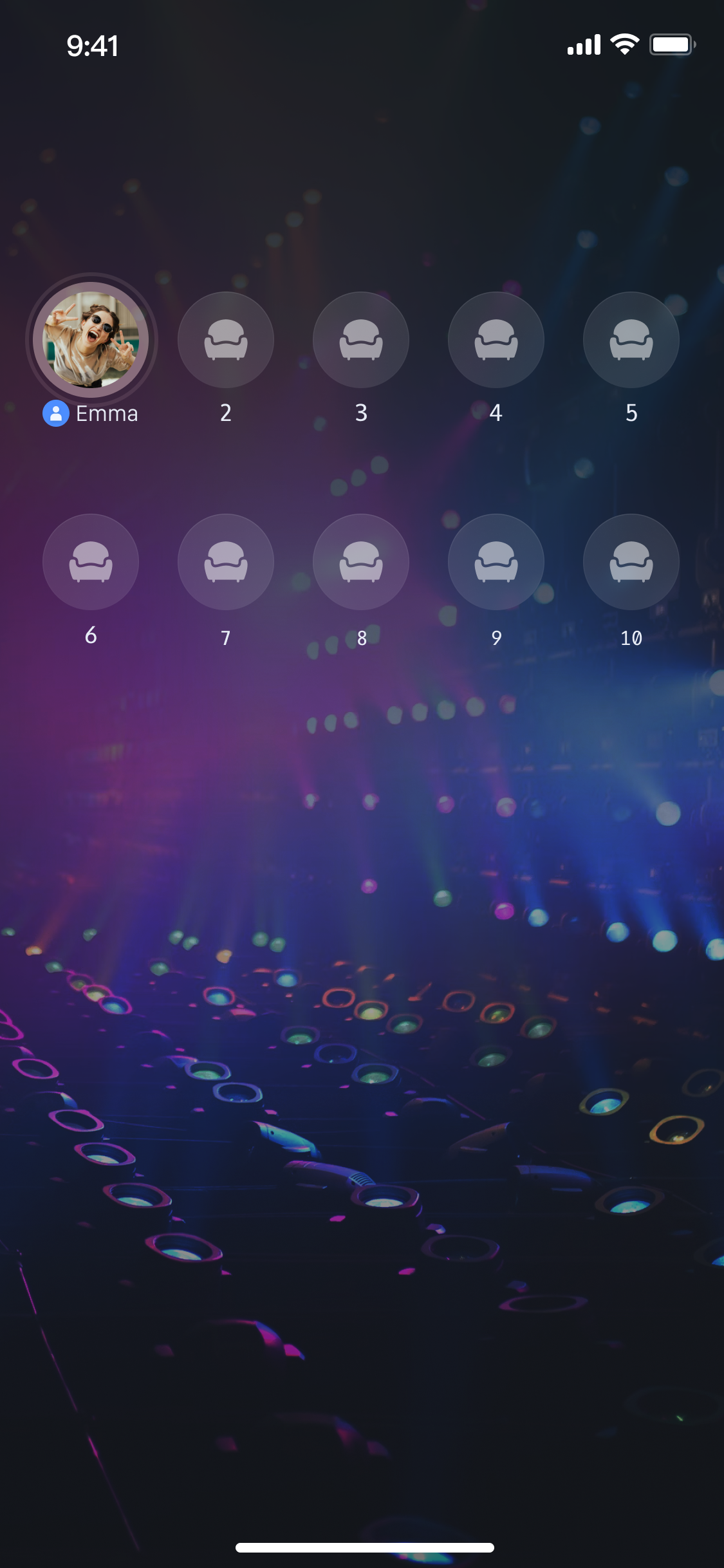 | 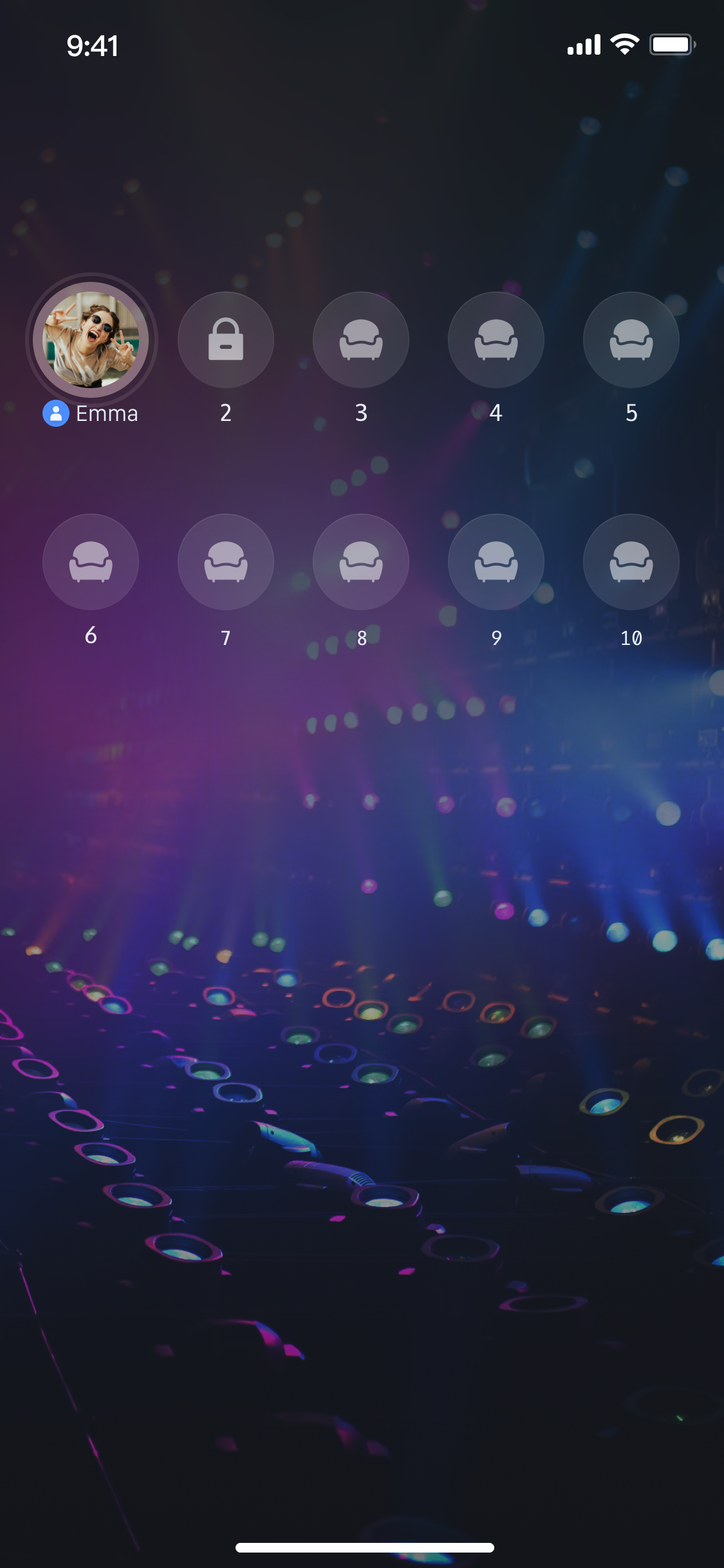 |
Location Lock
The anchor can lock a certain seat. Once locked, the seat will be banned and mic on/off operations will be unavailable.
val index = 1val isLockSeat = trueval params = TUIRoomDefine.SeatLockParams().apply {lockSeat = isLockSeat}seatGridView.lockSeat(index, params, null)
int index = 1;bool isLockSeat = true;TUIRoomDefine.SeatLockParams params = new TUIRoomDefine.SeatLockParams();params.lockSeat = isLockSeat;seatGridView.lockSeat(index, params, null);
import RTCRoomEngineimport LiveStreamCorelet index = 1let isLockSeat = truelet params = TUISeatLockParams()params.lockSeat = isLockSeatseatGridView.lockSeat(index: index, lockMode: params) {} onError: { code, message in}
import 'package:live_stream_core/live_stream_core.dart';import 'package:rtc_room_engine/rtc_room_engine.dart';const int index = 1;const bool isLockSeat = truefinal params = TUISeatLockParams();params.lockSeat = isLockSeat;final controller = SeatGridController();final result = await controller.lockSeat(index, params);
Set Microphone Position List Layout
Custom Seat List Layout Effect Preview
Grid layout | Element layout | Vertical layout | Custom layout |
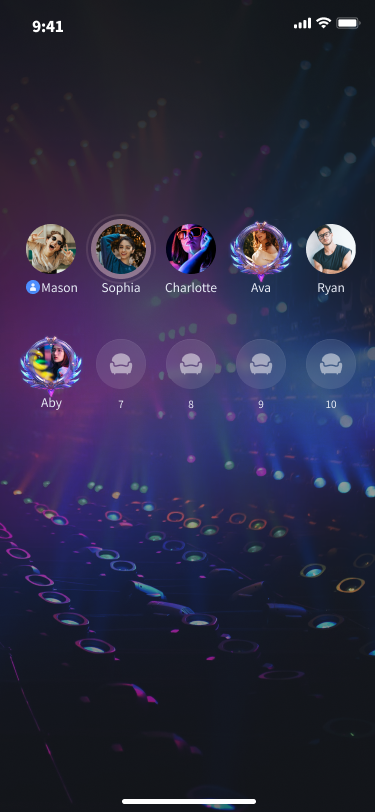 | 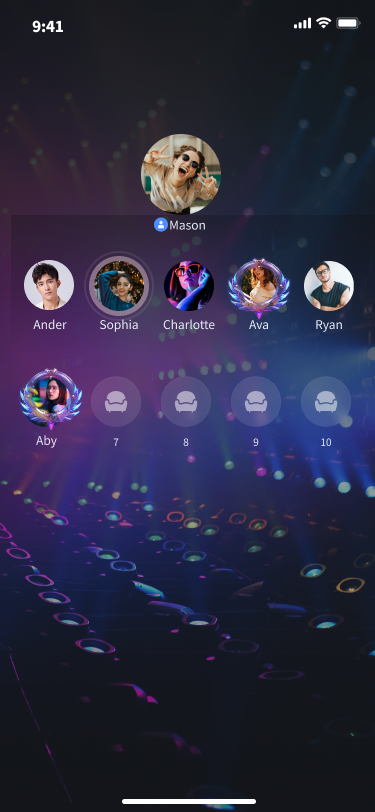 |
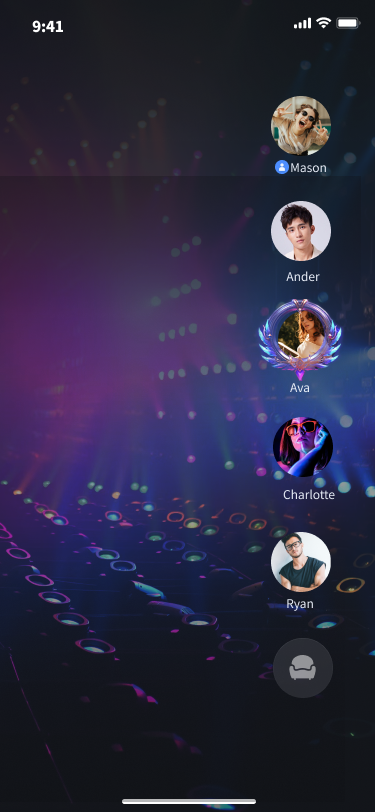 |
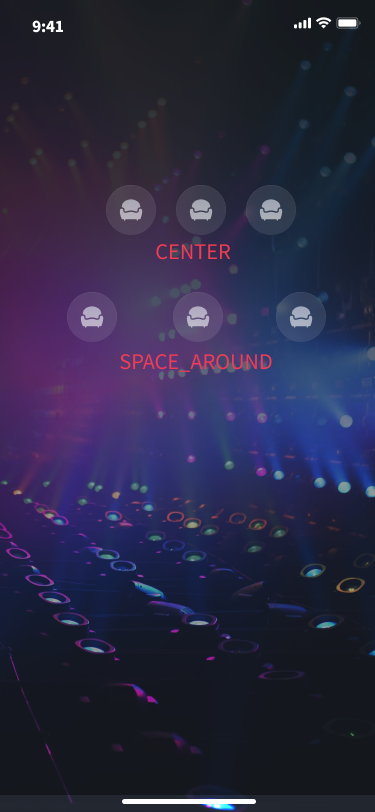 |
You can quickly set your microphone position list layout in the following ways.
// Set grid layoutseatGirdView.setLayoutMode(VoiceRoomDefine.LayoutMode.GRID, null)// Set element layoutseatGirdView.setLayoutMode(VoiceRoomDefine.LayoutMode.FOCUS, null)// Set vertical layoutseatGirdView.setLayoutMode(VoiceRoomDefine.LayoutMode.VERTICAL, null)// Set custom layoutval layoutConfig = VoiceRoomDefine.SeatViewLayoutConfig().apply {rowConfigs = ArrayList()rowSpacing = dp2px(10); // Spacing between each line}// First line configurationval rowConfig1 = VoiceRoomDefine.SeatViewLayoutRowConfig().apply {count = 3 // Number displayed in the first lineseatSize = VoiceRoomDefine.Size(dp2px(50), dp2px(50)) // Size of each microphone position view displayed in the first rowseatSpacing = dp2px(10) // Horizontal spacing between each seat in the first rowalignment = VoiceRoomDefine.SeatViewLayoutRowAlignment.CENTER // Alignment mode of seats in the first row}layoutConfig.rowConfigs.add(rowConfig1)// Second line configurationval rowConfig2 = VoiceRoomDefine.SeatViewLayoutRowConfig().apply {count = 3 // Number displayed in the second lineseatSize = VoiceRoomDefine.Size(dp2px(50), dp2px(50)) // Size of each seat displayed in the second rowseatSpacing = dp2px(10) // Horizontal spacing between each seat in the second rowalignment = VoiceRoomDefine.SeatViewLayoutRowAlignment.SPACE_AROUND // Alignment mode of seats in the second row}layoutConfig.rowConfigs.add(rowConfig2)seatGirdView.setLayoutMode(VoiceRoomDefine.LayoutMode.FREE, layoutConfig)
// Set grid layoutseatGirdView.setLayoutMode(VoiceRoomDefine.LayoutMode.GRID, null)// Set element layoutseatGirdView.setLayoutMode(VoiceRoomDefine.LayoutMode.FOCUS, null)// Set vertical layoutseatGirdView.setLayoutMode(VoiceRoomDefine.LayoutMode.VERTICAL, null)// Set free layoutVoiceRoomDefine.SeatViewLayoutConfig layoutConfig = new VoiceRoomDefine.SeatViewLayoutConfig();layoutConfig.rowConfigs = new ArrayList<>();layoutConfig.rowSpacing = dp2px(10); // Spacing between each line// First line configurationVoiceRoomDefine.SeatViewLayoutRowConfig rowConfig1 = new VoiceRoomDefine.SeatViewLayoutRowConfig();rowConfig1.count = 3; // Number displayed in the first linerowConfig1.seatSize = new VoiceRoomDefine.Size(dp2px(50), dp2px(50)); // Size of each microphone position view displayed in the first rowrowConfig1.seatSpacing = dp2px(10); // Horizontal spacing between each seat in the first rowrowConfig1.alignment = VoiceRoomDefine.SeatViewLayoutRowAlignment.CENTER; // Alignment mode of seats in the first rowlayoutConfig.rowConfigs.add(rowConfig1);// Second line configurationVoiceRoomDefine.SeatViewLayoutRowConfig rowConfig2 = new VoiceRoomDefine.SeatViewLayoutRowConfig();rowConfig2.count = 3; // Number displayed in the second rowrowConfig2.seatSize = new VoiceRoomDefine.Size(dp2px(50), dp2px(50)); // Size of each microphone position view displayed in the second rowrowConfig1.seatSpacing = dp2px(10); // Horizontal spacing between each seat in the second rowrowConfig2.alignment = VoiceRoomDefine.SeatViewLayoutRowAlignment.SPACE_AROUND; // Alignment mode of seats in the second rowlayoutConfig.rowConfigs.add(rowConfig2);seatGirdView.setLayoutMode(VoiceRoomDefine.LayoutMode.FREE, layoutConfig);
Notes:
Parameter settings for custom layout can be viewed in the parameter descriptions of SeatViewLayoutRowConfig. The alignment mode can be referred to in the description of SeatViewLayoutRowAlignment. For the effect of the alignment mode, see the figure below (diagram of custom layout alignment mode).
import LiveStreamCore// Set grid layoutseatGridView.setLayoutMode(layoutMode: .grid)// Set element layoutseatGridView.setLayoutMode(layoutMode: .focus)// Set vertical layoutseatGridView.setLayoutMode(layoutMode: .vertical)// Set custom layout// First line configurationlet rowConfig1 = SGSeatViewLayoutRowConfig(count: 3, // Number displayed in the first lineseatSpacing: 10, // Horizontal spacing between each seat in the first rowseatSize: CGSize(width: 50, height: 50), // Size of each microphone position view displayed in the first rowalignment: .center) // Alignment mode of seats in the first row// Second line configurationlet rowConfig2 = SGSeatViewLayoutRowConfig(count: 3, // Number displayed in the second rowseatSpacing: 10, // Horizontal spacing between each seat in the second rowseatSize: CGSize(width: 50, height: 50), // Size of each microphone position view displayed in the second rowalignment: .spaceAround) // Alignment mode of microphone positions in the second rowlet layoutConfig = SGSeatViewLayoutConfig(rowConfigs: [rowConfig1, rowConfig2],rowSpacing: 10)seatGridView.setLayoutMode(layoutMode: .free, layoutConfig: layoutConfig)
Notes:
Parameter settings for custom layout can be viewed in the parameter descriptions of SGSeatViewLayoutRowConfig. The alignment mode can be referred to in the description of SGSeatViewLayoutRowAlignment. For the effect of the alignment mode, see the figure below (diagram of custom layout alignment mode).
// API definitionvoid setLayoutMode(LayoutMode layoutMode, SeatWidgetLayoutConfig? layoutConfig);// API utilizationimport 'package:live_stream_core/live_stream_core.dart';// Set grid layoutcontroller.setLayoutMode(LayoutMode.grid, null);// Set element layoutcontroller.setLayoutMode(LayoutMode.focus, null);// Set vertical layoutcontroller.setLayoutMode(LayoutMode.vertical, null);// Set custom layoutfinal rowConfig = SeatWidgetLayoutRowConfig(count: 2,seatSpacing: 20.0,seatSize: const Size(80, 80),alignment: SeatWidgetLayoutRowAlignment.spaceBetween);final layoutConfig = SeatWidgetLayoutConfig(rowConfigs: [rowConfig, rowConfig]);controller.setLayoutMode(LayoutMode.free, layoutConfig);
Notes:
Parameter settings for custom layout can be viewed in the parameter descriptions of SeatWidgetLayoutRowConfig. The alignment mode can be referred to in the description of SeatWidgetLayoutRowAlignment. For the effect of the alignment mode, see the figure below (diagram of custom layout alignment mode).
Diagram of custom layout alignment mode |
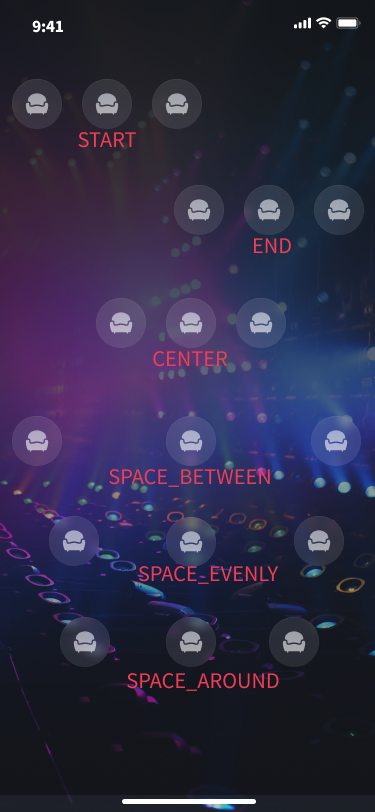 |
Custom Seat View
If you consider our default UI does not meet your requirements and you want to customize your own microphone position UI, you can quickly set your microphone position layout in the following ways and fully customize your own microphone position view UI.
val adapter = object : VoiceRoomDefine.SeatViewAdapter {override fun createSeatView(seatGridView: SeatGridView, seatInfo: TUIRoomDefine.SeatInfo): View {return TestSeatInfoView(context, seatGridView, seatInfo)}override fun updateSeatView(seatGridView: SeatGridView,seatInfo: TUIRoomDefine.SeatInfo, seatView: View) {(seatView as TestSeatInfoView).updateSeatView(seatGridView, seatInfo)}override fun updateUserVolume(seatGridView: SeatGridView, volume: Int, customSeatView: View) {(customSeatView as TestSeatInfoView).updateUserVolume(seatGridView, volume)}}seatGirdView.setSeatViewAdapter(adapter)class TestSeatInfoView constructor(context: Context, seatGirdView: SeatGridView, seatInfo: TUIRoomDefine.SeatInfo) : FrameLayout(context) {init {initializeView()}fun updateSeatView(seatGirdView: SeatGridView, seatInfo: TUIRoomDefine.SeatInfo) {updateView(seatInfo) // Refresh the custom seat view UI}fun updateUserVolume(seatGirdView: SeatGridView, volume: Int) {updateUserVolume(volume) // Refresh the volume change UI}}
VoiceRoomDefine.SeatViewAdapter adapter = new VoiceRoomDefine.SeatViewAdapter() {@Overridepublic View createSeatView(SeatGridView seatGridView, TUIRoomDefine.SeatInfo seatInfo) {return new TestSeatInfoView(getApplicationContext(), seatGridView, seatInfo);}@Overridepublic void updateSeatView(SeatGridView seatGridView, TUIRoomDefine.SeatInfo seatInfo,View customSeatView) {((TestSeatInfoView) customSeatView).updateSeatView(seatGridView, seatInfo);}@Overridepublic void updateUserVolume(SeatGridView seatGridView, int volume, View customSeatView) {((TestSeatInfoView) customSeatView).updateUserVolume(seatGridView, volume);}};seatGirdView.setSeatViewAdapter(adapter);public class TestSeatInfoView extends FrameLayout {public TestSeatInfoView(@NonNull Context context, SeatGridView seatGirdView, TUIRoomDefine.SeatInfo seatInfo) {super(context);initView();}public void updateSeatView(SeatGridView seatGirdView, TUIRoomDefine.SeatInfo seatInfo) {updateView(seatInfo);}public void updateUserVolume(SeatGridView seatGirdView, int volume) {updateUserVolume(volume);}}
If you consider our default UI does not meet your requirements and you want to customize your own microphone position UI, you can quickly set your microphone position layout in the following ways and fully customize your own microphone position view UI.
import LiveStreamCoreclass TestSeatViewDelegate: SGSeatViewDelegate {func seatGridView(_ view: SeatGridView, createSeatView seatInfo: TUISeatInfo) -> UIView? {return TestSeatInfoView(seatGridView: view, seatInfo: seatInfo)}func seatGridView(_ view: SeatGridView, updateSeatView seatInfo: TUISeatInfo, seatView: UIView) {if let seatView = seatView as? TestSeatInfoView {seatView.updateSeatView(seatGridView: view, seatInfo: seatInfo)}}func seatGridView(_ view: SeatGridView, updateUserVolume volume: Int, seatView: UIView) {if let seatView = seatView as? TestSeatInfoView {seatView.updateUserVolume(seatGridView: view, volume: volume)}}}seatGridView.setSeatViewDelegate(TestSeatViewDelegate())class TestSeatInfoView: UIView {init(seatGridView: SeatGridView, seatInfo: TUISeatInfo) {super.init(frame: .zero)initializeView()}func updateSeatView(seatGridView: SeatGridView, seatInfo: TUISeatInfo) {updateView(seatInfo) // Refresh the custom seat view UI}func updateUserVolume(seatGridView: SeatGridView, volume: Int) {updateUserVolume(volume) // Refresh the volume change UI}}
If you consider our default UI does not meet your requirements and you want to customize your own microphone position UI, you can implement the UI style of a specified microphone position through the parameter
seatWidetBuilder of SeatGridWidget.// Definition of seatWidetBuildertypedef SeatWidgetBuilder = Widget Function(BuildContext context,ValueNotifier<TUISeatInfo> seatInfoNotifier,ValueNotifier<int> volumeNotifier);// Usage exampleimport 'package:live_stream_core/live_stream_core.dart';import 'package:rtc_room_engine/rtc_room_engine.dart';SeatGridWidget(controller: controller,onSeatWidgetTap: (TUISeatInfo seatInfo) {// debugPrint('click seatWidget index:${seatInfo.index}');},seatWidgetBuilder: (BuildContext context,ValueNotifier<TUISeatInfo> seatInfoNotifier,ValueNotifier<int> volumeNotifier) {// Return your custom seat componentreturn Container();})
Default Microphone Position View | Custom Seat View Example |
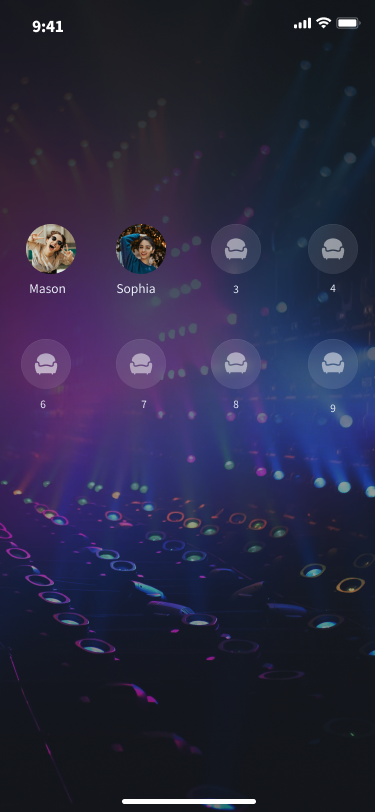 |
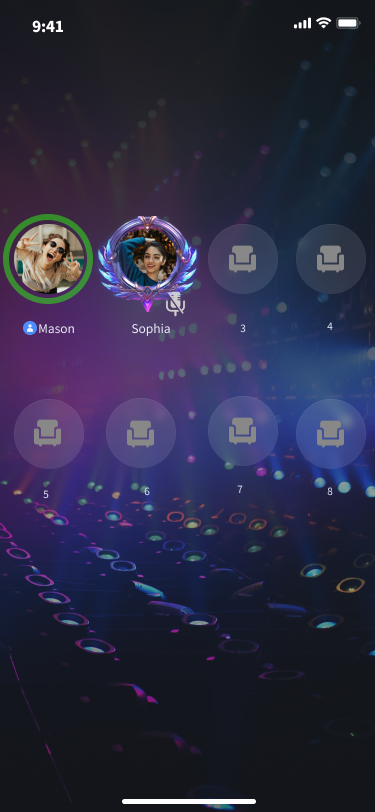 |
Extended Feature
If you need to expand other management features (such as mic management), see the SeatGridView document.
If you need to expand other management features (such as mic management), see the SeatGridView document.
If you need to expand other management features (such as mic management), see the SeatGridWidget document.