Live Streaming Room Construction
As live streaming has become ubiquitous, more and more enterprises and developers are building their own live streaming platforms. During the process, they need to handle complex requirements such as live stream push and pull, live transcoding, live screen capturing, live stream mix, live chat room, live room interaction (like, gift, and co-anchoring), and live room status management. This document takes Tencent Cloud products (Tencent Chat and CSS) as examples to describe how to implement a live room, along with possible problems and considerations, giving a glimpse of the live streaming business and requirements.
You can also quickly experience online through our Demo:
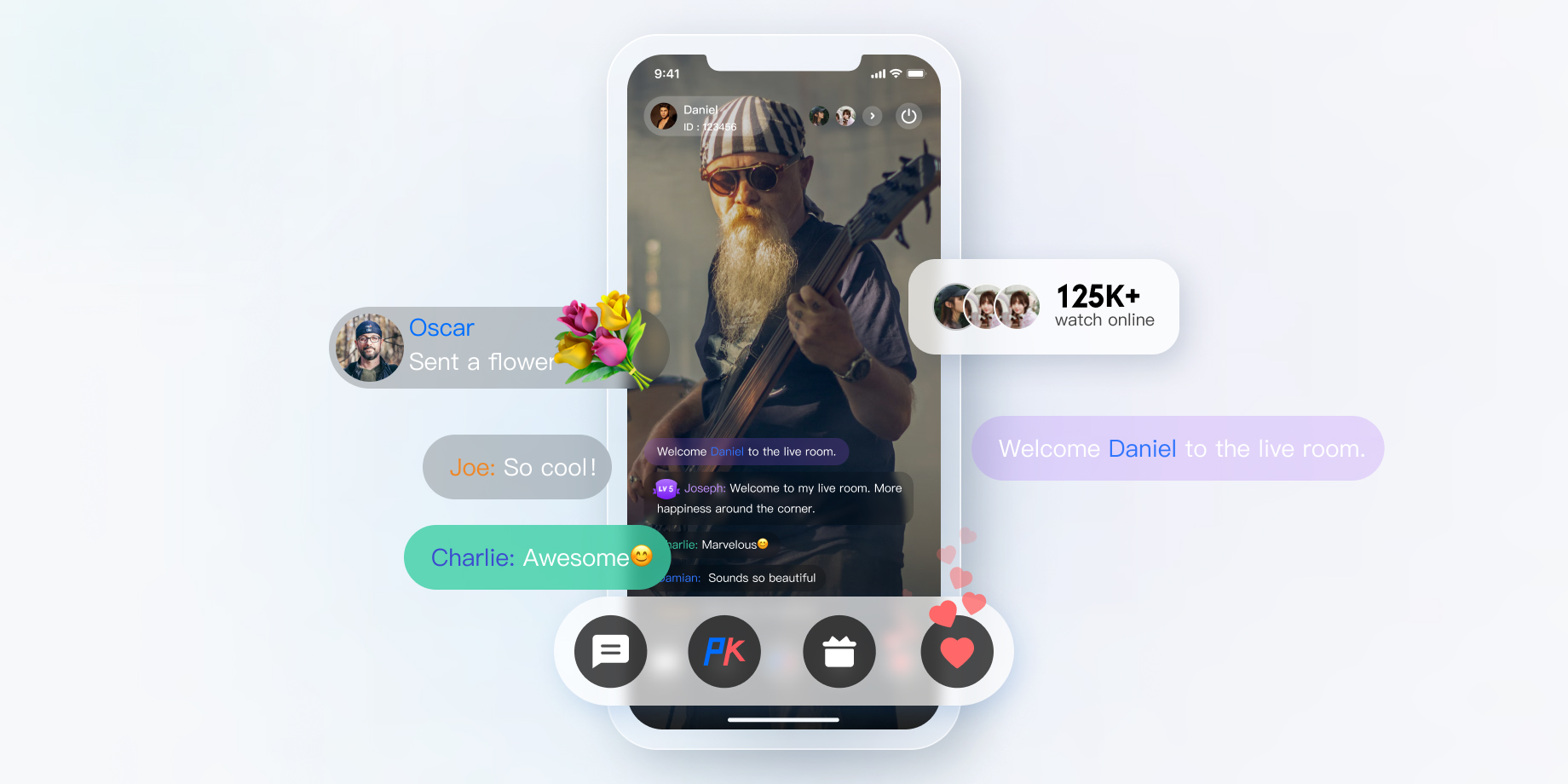
1. Preparations
Creating an Application
To set up a live room in Tencent Cloud, you need to create an Chat application in the console as shown below:
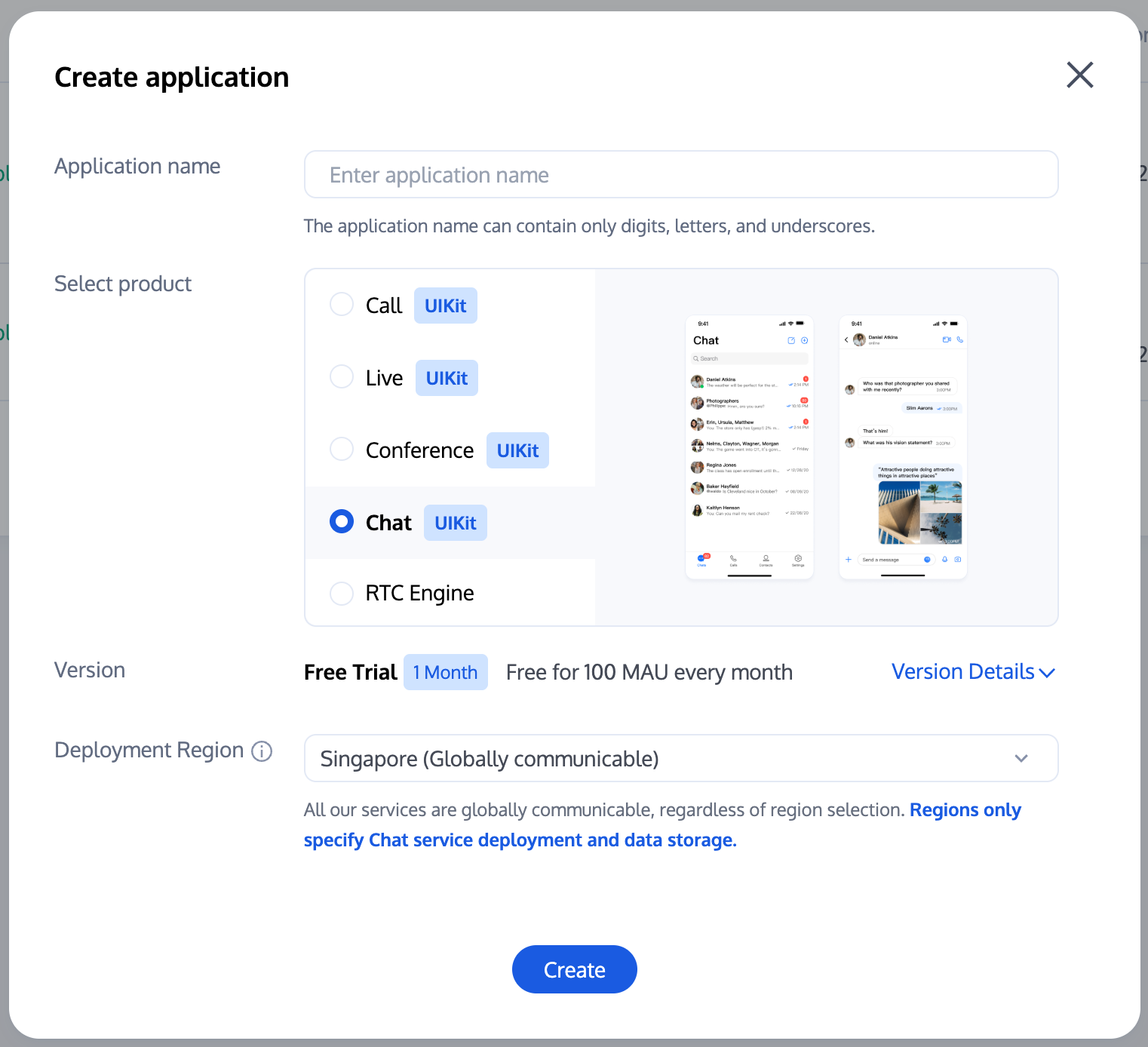
Adding a live push domain and a playback domain
The live streaming feature is required to set up a live room and can be implemented through CSS. You need to add a push domain and a playback domain as shown below:
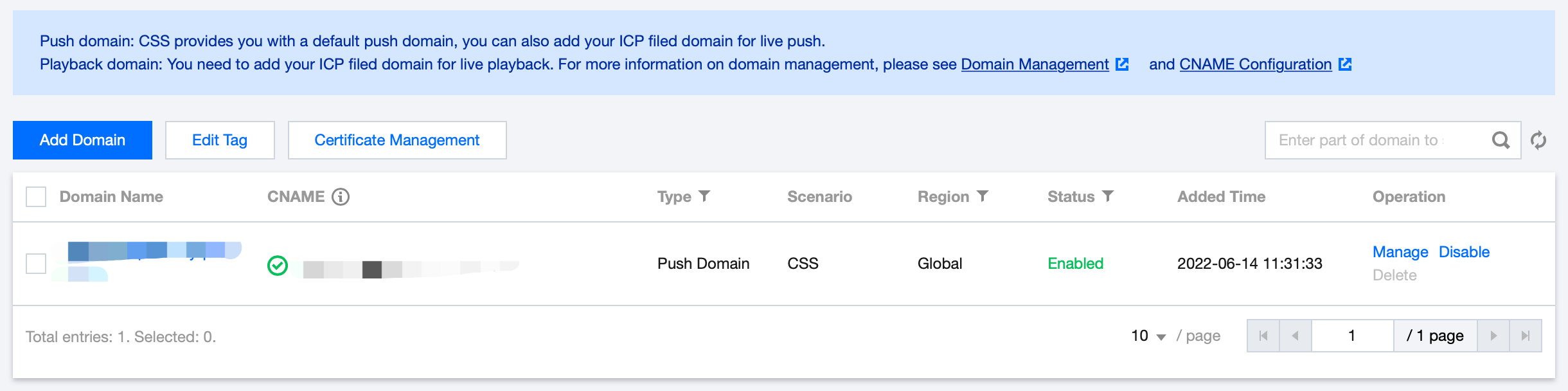
Completing basic configuration
The application created during the preparations is the Free trial, which applies only to development. In the production environment, you need to activate the Pro edition or Pro plus edition or Enterprise edition as needed. For more information on differences between different editions, see Pricing.
In live streaming scenarios, you need some extra configurations after creating the application.
Calculating the UserSig with a key
In the Chat account system, the password required by a user login is calculated by the server with a key provided by Chat. For more information, see Generating UserSig. In the development phase, to avoid holding back development on the client, you can also calculate the
UserSig in the console as shown below: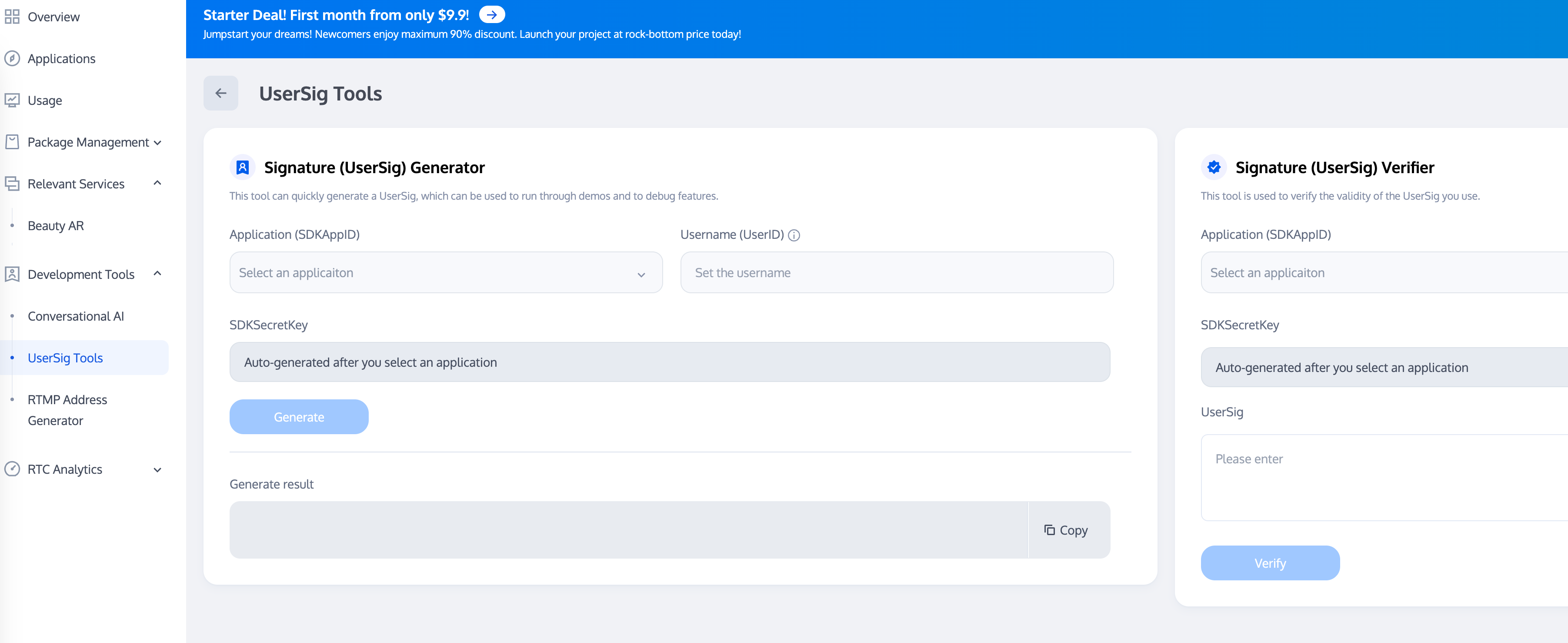
Configuring an admin account
During live streaming, an admin may need to send messages to a live room and mute (remove) non-compliant users, which can be done through Chat server APIs. To call these APIs, you need to create an Chat admin account. By default, Chat provides an account with the
UserID of administrator. You can also create multiple admin accounts as needed. Note that you can create up to five admin accounts.Configuring the callback address and enabling the callback
To implement lucky draws based on on-screen comments, message statistics collection, sensitive content detection, and other requirements, you need to use the Chat callback module, where the Chat backend calls back the business backend in certain scenarios. You only need to provide an HTTP API and configure it in the Callback configuration module in the console as shown below:
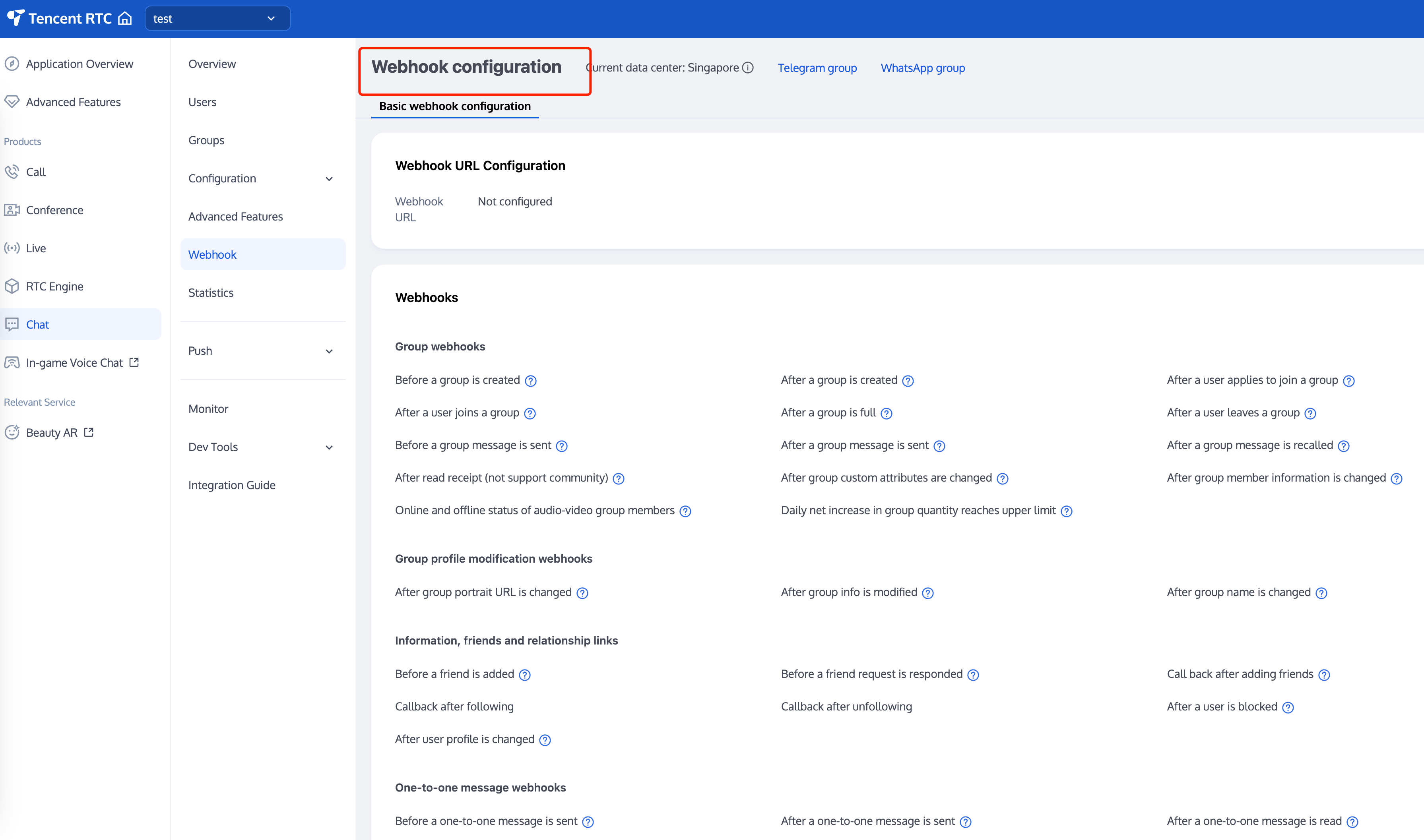
Integrating the client SDK
After completing the preparations, you need to integrate the Chat and CSS client SDKs into your project. You can select an integration option as needed.
The following describes common features in a live room and provides best practices with implementation code.
2. Live Room Feature Development Guide
Live room status
A live room has the following statuses:
No. | Live Room Status |
1 | To be started |
2 | On live |
3 | Paused |
4 | Ended |
5 | Played back |
Live room statuses have the following characteristics:
No. | Characteristics |
1 | Users in a live room need to be notified in real time of the change of the live room status. |
2 | Users new to a live room need to get the current status of the live room. |
Two implementation schemes are provided, and their pros and cons are as analyzed below.
Implementation Scheme | Pros | Cons |
The business backend maintains the live room status and uses the Chat server API to send custom group messages to notify users of the status. | When the live room status needs to be obtained frequently, storing the status on the business backend reduces the frequency to call the Chat SDK, compared to storing the status in the Chat group profile.This implementation scheme makes it possible to get the live room status when the Chat SDK is not integrated. | The business backend needs to provide an extra module for reading and writing the live room status.Exceptions are more likely to occur when the live room data is obtained, as the data comes from both the business backend and Chat group profile.Custom messages may be lost when sent. When there are a large number of messages, low-priority ones will be discarded first, which affects the display of the live room status. Therefore, we recommend you use high-priority custom messages. |
You can store the live room status through a custom group field or group attribute and notify group users through the callback for group attribute change of the client SDK. | You don't need to provide an extra module for reading and writing the live room status.Theoretically, the callback for group attribute change won't be lost.Live room data is obtained from the group profile, which serves as a unified data source that reduces exceptions. | You need to get the group profile frequently in the high-exposure module, which increases the pressure on Chat.If the Chat SDK module is not integrated, you need to call the Chat server SDK on the business backend to get the group profile, and the number of calls is limited. |
Based on the analysis above, we recommend you combine the two schemes to maintain the live room status:
1. In the live room, use scheme 1 to get the live room status.
2. Outside the live room, use scheme 2 to get the live room status.
3. After the live room status changes on the business backend, use the Chat server API to promptly sync the data to the Chat group profile (group attribute and custom group field).
Group type selection
The user chat section in live streaming scenarios has the following characteristics:
1. Users join and leave a group frequently, and group conversation information (unread count and
lastMessage) doesn't need to be managed.2. Users can join a group without approval.
3. Users send messages without caring about the chat history.
4. There are usually a large number of group members.
5. Group member information doesn't need to be stored.
Therefore, you can select audio-video groups (AVChatRoom) as the Group type for the live room based on the group characteristics of Chat.
IM audio-video groups (AVChatRooms) have the following features:
Support interactive live streaming scenarios with unlimited group members.
Messages (group system notifications) can be pushed to all online members.
Users can enter the group directly with no admin approval required.
Note:
The IM SDK for web allows users to join only one audio-video group (AVChatRoom) at a time. If a user logs in to an client and enters live room A, multi-client login is enabled in the console, and the user logs in to another client and enters live room B, the user will be removed from live room A.
Live room notice
The live room notice (topic) is necessary for each live room and can be seen by users after entering the room. In addition, audio-video group members need to be notified of notice changes in real time. You can store the live room notice on the business backend or in the IM group profile, just like the live room status; however, there are some additional things that require your attention:
1. The Group Introduction and Group notice fields of the Group Profile can contain up to 240 and 300 bytes, respectively.
2. The Group Introduction and Group notice fields of the **Group Profile` support only the string type. To create a notice with images and text, you can use the JSON string type, and the images must be accessible online URLs.
3. If a notice is set through the editor on the web, more specifically, it contains the HTML tag, it may be not parsed on the Native.
The live room notice can be set through the server APIs or the group attribute in the client SDK. The client gets the current group information through the group attribute and listens for
OnGroupInfoChange in GroupListener to get the changed group attribute.Sample code:
// Get the group profile from the clientV2TIMManager.getGroupManager().getGroupsInfo(groupIDList, new V2TIMValueCallback<List<V2TIMGroupInfoResult>>() {@Overridepublic void onSuccess(List<V2TIMGroupInfoResult> v2TIMGroupInfoResults) {// Obtained the group profile successfully}@Overridepublic void onError(int code, String desc) {// Failed to obtain the group profile}});// Modify the group profile on the clientV2TIMGroupInfo v2TIMGroupInfo = new V2TIMGroupInfo();v2TIMGroupInfo.setGroupID("Group ID of the group to be modified");v2TIMGroupInfo.setFaceUrl("http://xxxx");V2TIMManager.getGroupManager().setGroupInfo(v2TIMGroupInfo, new V2TIMCallback() {@Overridepublic void onSuccess() {// Modified the group profile successfully}@Overridepublic void onError(int code, String desc) {// Failed to modify the group profile}});
[[V2TIMManager sharedInstance] getGroupsInfo:@[@"groupA"] succ:^(NSArray<V2TIMGroupInfoResult *> *groupResultList) {// Obtained the group profile successfully} fail:^(int code, NSString *desc) {// Failed to obtain the group profile}];V2TIMGroupInfo *info = [[V2TIMGroupInfo alloc] init];info.groupID = @"Group ID of the group to be modified";info.faceURL = @"http://xxxx";[[V2TIMManager sharedInstance] setGroupInfo:info succ:^{// Modified the group profile successfully} fail:^(int code, NSString *desc) {// Failed to modify the group profile}];
// Get the group profileV2TimValueCallback<List<V2TimGroupInfoResult>> groupinfos = await groupManager.getGroupsInfo(groupIDList: ['groupid1']);// Modify the group profilegroupManager.setGroupInfo(info: V2TimGroupInfo.fromJson({"groupAddOpt":GroupAddOptTypeEnum.V2TIM_GROUP_ADD_AUTH// ...Other profiles}));// CallbackTencentImSDKPlugin.v2TIMManager.addGroupListener(listener: V2TimGroupListener(onGroupInfoChanged: ((groupID, changeInfos) {// The group information was changed.})));
// Get the group profilelet promise = tim.getGroupProfile({ groupID: 'group1', groupCustomFieldFilter: ['key1','key2'] });promise.then(function(imResponse) {console.log(imResponse.data.group);}).catch(function(imError){console.warn('getGroupProfile error:', imError); // Error information});// Modify the group profilelet promise = tim.updateGroupProfile({groupID: 'group1',name: 'new name', // Modify the group nameintroduction: 'this is introduction.', // Modify the group introduction// Starting from v2.6.0, group members can receive group messages about group custom field modifications and obtain related content. For more information, see Message.payload.newGroupProfile.groupCustomField.groupCustomField: [{ key: 'group_level', value: 'high'}] // Modify the group custom field});promise.then(function(imResponse) {console.log(imResponse.data.group) // Detailed group profile after modification}).catch(function(imError){console.warn('updateGroupProfile error:', imError); // Error information});// Starting from v2.6.2, the SDK supports muting and unmuting all. Currently, when all users are muted in a group, group notifications cannot be delivered.let promise = tim.updateGroupProfile({groupID: 'group1',muteAllMembers: true, // `true`: mute all; `false`: unmute all});promise.then(function(imResponse) {console.log(imResponse.data.group) // Detailed group profile after modification}).catch(function(imError){console.warn('updateGroupProfile error:', imError); // Error information});
Message priority
A live room features a large number of user messages. Each user may frequently send messages. When the number of messages sent reaches the IM frequency control threshold, the IM backend will discard some messages to ensure the system running stability. It's necessary to apply such a threshold, as messages are less readable when the client receives too many of them.
Group messages are divided into three levels by priority. The backend delivers high-priority messages first. Therefore, select appropriate priorities according to the importance of messages.
The following lists the priorities from high to low:
Priority | Description |
High | High priority |
Normal | Medium priority |
Low | Low priority |
Messages are discarded according to the following policy:
Number-based frequency control limits the maximum number of messages sent per second in a single group. The default value is 40 messages per second. When the number of sent messages exceeds the limit, the backend will first deliver higher-priority messages, with messages with the same priority delivered randomly.
A message that has been restricted by frequency control is not delivered or stored in the message history, but a success response will be returned to the sender. Callback before delivering group message is triggered, but callback after delivering group message is not triggered.
Therefore, it's necessary to set message priorities for a live room.
Live room messages are prioritized based on their importance as follows:
1. Reward and gift messages that are supposed to be seen by all users.
2. Text, audio, and image messages.
3. Like messages.
Note:
In general, messages sent by client users are displayed on the screen regardless of their priority. When there are a large number of messages, it's acceptable for users to lose a small number of messages from other users.
Sample code for setting message priorities:
// Create a custom messageV2TIMMessage v2TIMMessage = V2TIMManager.getMessageManager().createCustomMessage("Custom one-to-one message".getBytes());// Set the message priority to highv2TIMMessage.setPriority(V2TIMMessage.V2TIM_PRIORITY_HIGH)// Send the messageV2TIMManager.getMessageManager().sendMessage(v2TIMMessage, "receiver_userID", null, V2TIMMessage.V2TIM_PRIORITY_NORMAL, false, null, new V2TIMSendCallback<V2TIMMessage>() {@Overridepublic void onProgress(int progress) {// The progress is not called back for the custom message.}@Overridepublic void onSuccess(V2TIMMessage message) {// The custom group message sent successfully}@Overridepublic void onError(int code, String desc) {// Failed to send the custom group message}});
// Create a text messageV2TIMMessage *message = [[V2TIMManager sharedInstance] createTextMessage:@"content"];// Send the message[V2TIMManager.sharedInstance sendMessage:messagereceiver:@"userID"groupID:nilpriority:V2TIM_PRIORITY_NORMALonlineUserOnly:NOofflinePushInfo:nilprogress:nilsucc:^{// The text message sent successfully}fail:^(int code, NSString *desc) {// Failed to send the text message}];
// Create a text messageV2TimValueCallback<V2TimMsgCreateInfoResult> createTextAtMessageRes = await TencentImSDKPlugin.v2TIMManager.getMessageManager().createTextAtMessage(text: "test",atUserList: [],);if(createTextAtMessageRes.code == 0){String id = createTextAtMessageRes.data.id;// Send the text messageV2TimValueCallback<V2TimMessage> sendMessageRes = await TencentImSDKPlugin.v2TIMManager.getMessageManager().sendMessage(id: id, receiver: "", groupID: "groupID");if(sendMessageRes.code == 0){// The message sent successfully}}
// Send the text message// 1. Create a message instance. The returned instance can be displayed on the screen.let message = tim.createTextMessage({to: 'user1',conversationType: TIM.TYPES.CONV_C2C,// Message priority, which applies to group chats and is supported by v2.4.2 or later. If messages in a group exceed the frequency limit, the backend will deliver high-priority messages first. For more information, see https://cloud.tencent.com/document/product/269/3663#.E6.B6.88.E6.81.AF.E4.BC.98.E5.85.88.E7.BA.A7.E4.B8.8E.E9.A2.91.E7.8E.87.E6.8E.A7.E5.88.B6.// Enumerated values supported: TIM.TYPES.MSG_PRIORITY_HIGH, TIM.TYPES.MSG_PRIORITY_NORMAL (default), TIM.TYPES.MSG_PRIORITY_LOW, TIM.TYPES.MSG_PRIORITY_LOWEST// priority: TIM.TYPES.MSG_PRIORITY_NORMAL,payload: {text: 'Hello world!'},// The read receipt feature is supported for one-to-one messages by v2.20.0 or later. To use it, purchase the Pro edition 、Pro Plus edition or Enterprise edition package and set `needReadReceipt` to `true` when creating a message.needReadReceipt: true// Message custom data (saved in the cloud, will be sent to the peer end, and can still be pulled after the app is uninstalled and reinstalled; supported from v2.10.2)// cloudCustomData: 'your cloud custom data'});// 2. Send the message.let promise = tim.sendMessage(message);promise.then(function(imResponse) {// The message sent successfullyconsole.log(imResponse);}).catch(function(imError){// The message failed to be sentconsole.warn('sendMessage error:', imError);});
Best practices for gift and like messages
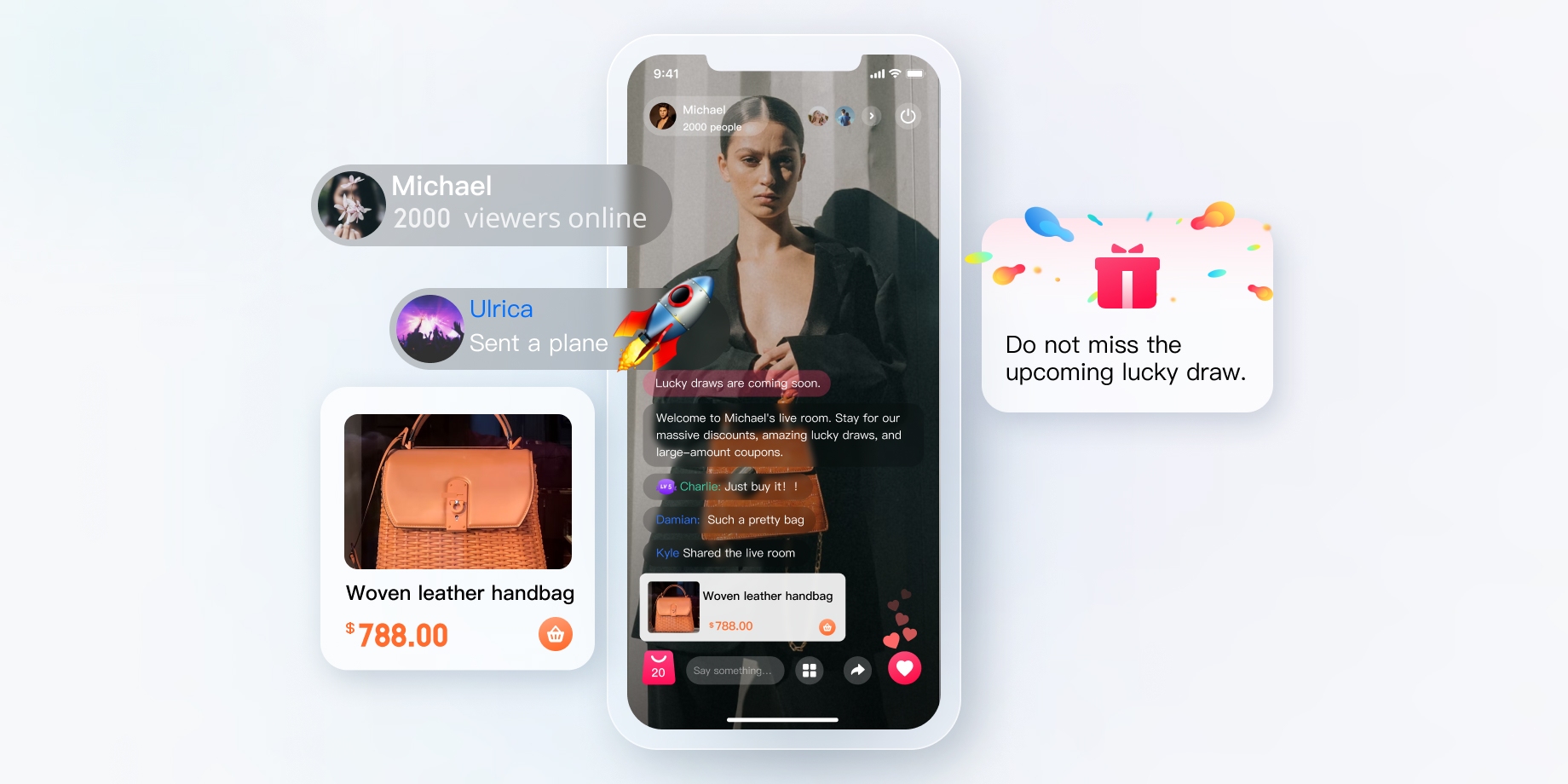
Gift message
1. Non-persistent connection requests from the client are sent to the business server, which involves the billing logic.
2. After fees are incurred, the sender can see that XXX sent the XXX gift (so that the sender can see the gift sent by himself/herself; when there are a large number of messages, the policy for discarding messages may be triggered).
3. After the fees are settled, you can call the server API to send the custom message (gift).
4. If multiple gifts are sent in a row, you need to merge the messages.
4.1 If the number of gifts is selected in advance, for example, 99, you can send a message with
99 included in the parameter.4.2 If gifts are sent multiple times and the total number is uncertain, you can send a message for every 20 gifts (the value can be adjusted) or the clicks within a second. For example, if 99 gifts are clicked in a row, only five messages need to be sent after the optimization.
Like message
1. Unlike a gift message, a like message is not billed and directly sent on the client.
2. For like messages that need to be counted on the server, after traffic throttling is performed on the client, likes on the client are counted, and like messages within a short period of time are merged into one. The business server gets the like count in the callback before sending a message.
3. For like messages that don't need to be counted, the logic in step 2 is used, where the business server sends a message after traffic throttling is performed on the client and doesn't need to get the count in the callback before sending a message.
Identity and level of a live room user
The concept of user level applies to most of the live rooms. You can determine a weighted user level based on the following:
1. Online duration of the live room user
2. The number of ordinary messages successfully sent by the live room user
3. The number of likes and gifts of sent by the live room user
4. Whether the user has membership privilege of the live room
5. ...
For online duration and the number of messages, you need to use the IM callbacks, which can be configured as instructed in the preparations. Callbacks in the console are as shown below:
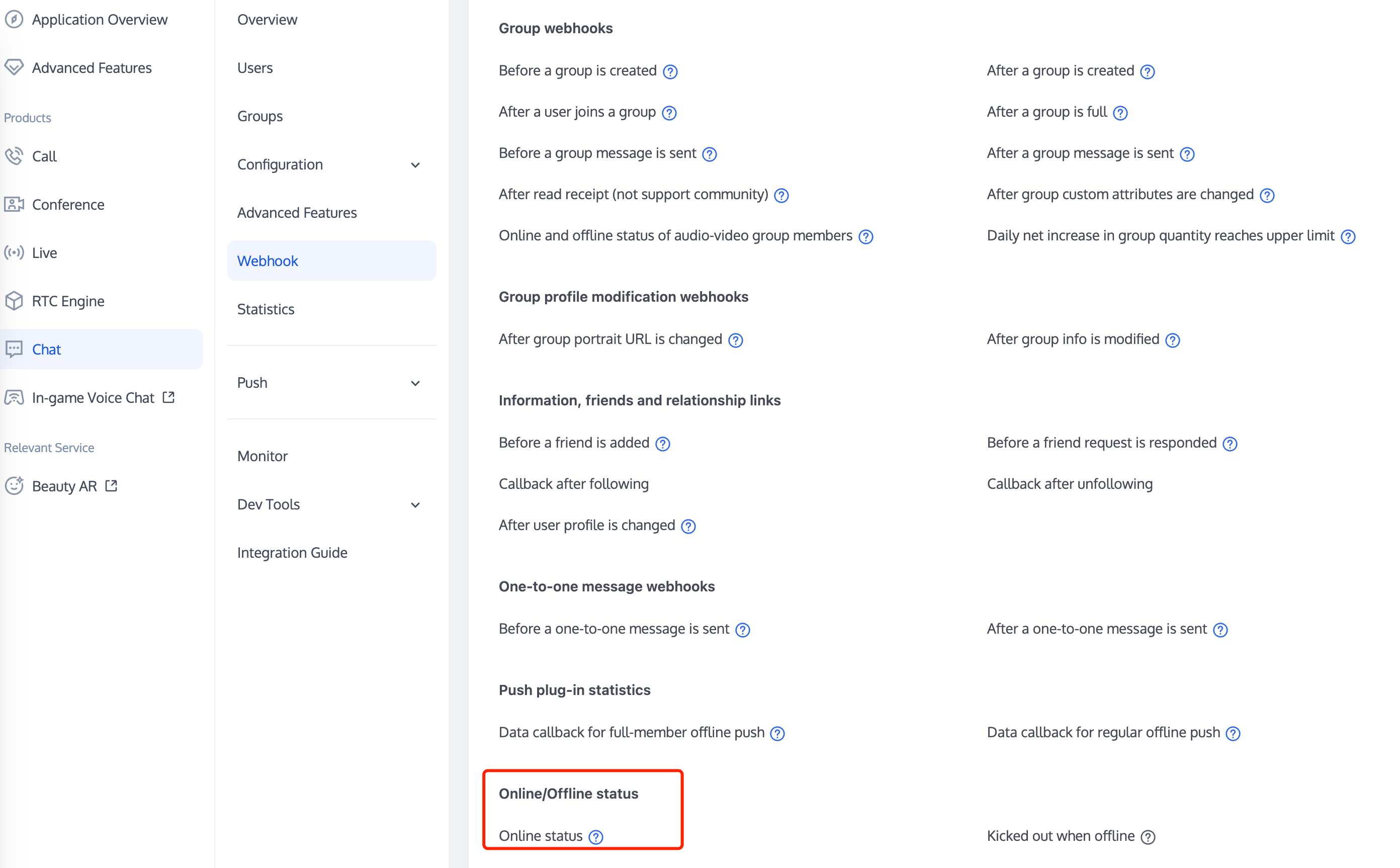
The flowchart for information collection is as shown below:
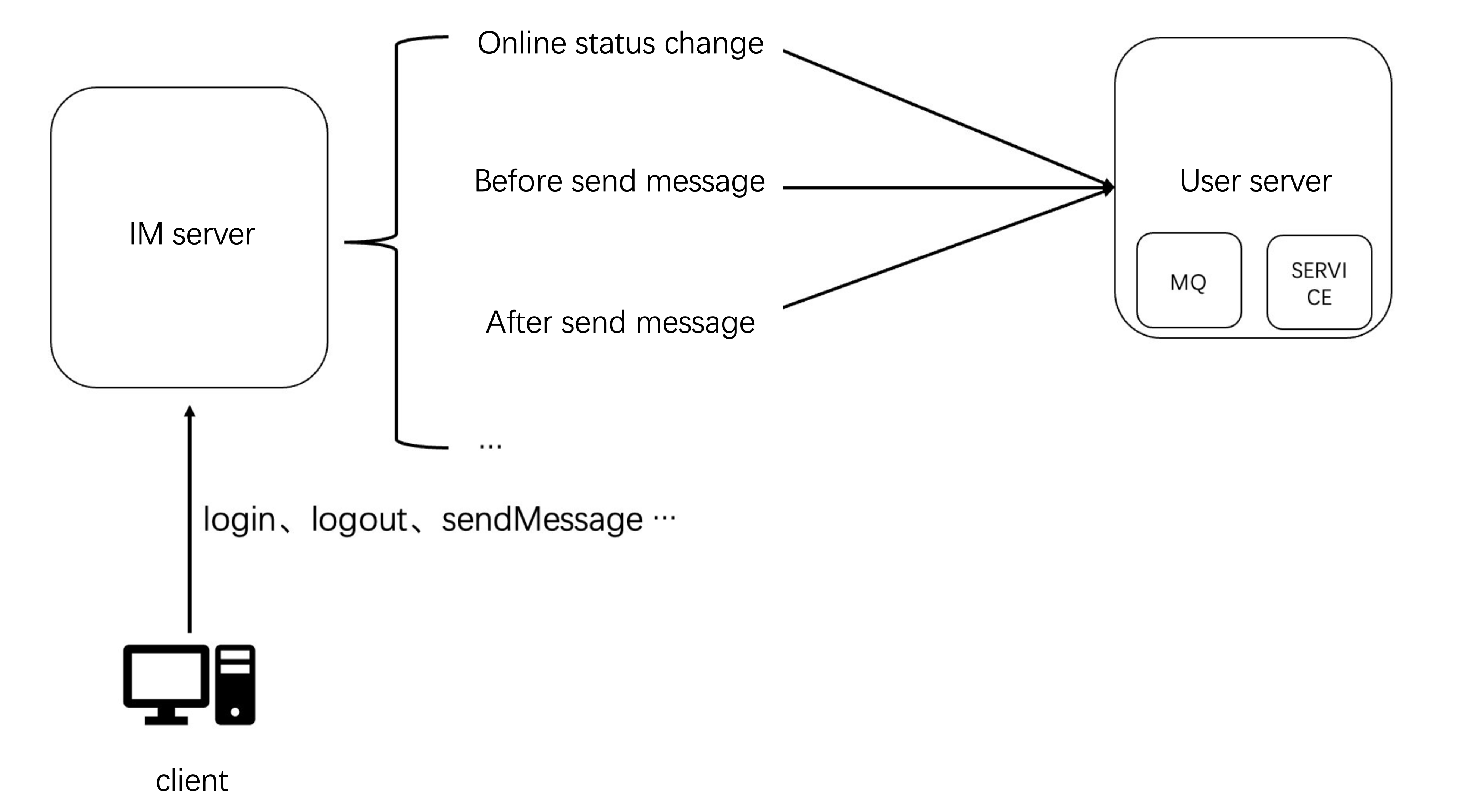
Sample data of the callback after sending a message:
{"CallbackCommand": "Group.CallbackAfterSendMsg", // Callback command"GroupId": "@TGS#2J4SZEAEL", // Group ID"Type": "Public", // Group type"From_Account": "jared", // Sender"Operator_Account":"admin", // Request initiator"Random": 123456, // Random number"MsgSeq": 123, // Sequence number of the message"MsgTime": 1490686222, // Time of the message"OnlineOnlyFlag": 1, // The value is `1` if it is an online message and `0` (default) if it’s not. For audio-video groups, the value is `0`."MsgBody": [ // Message body. For more information, see the `TIMMessage` message object.{"MsgType": "TIMTextElem", // Text"MsgContent":{"Text": "red packet"}}],"CloudCustomData": "your cloud custom data"}
You can identify ordinary, like, and gift messages based on the message type in
MsgBody. For more information on all the fields, see Callback After Sending a Group Message.Sample data of the callback for the change of the user online status:
{"CallbackCommand": "State.StateChange","EventTime": 1629883332497,"Info": {"Action": "Login","To_Account": "testuser316","Reason": "Register"},"KickedDevice": [{"Platform": "Windows"},{"Platform": "Android"}]}
You can identify the user online status based on the field in
Info, so as to count the online duration. For more information on all the fields, see State Change Callbacks.Note:
In addition, live room popularity is often displayed and used as a criterion for live room recommendation. It is determined in a similar way to user level and can be implemented through the callback system of Chat.
Historical messages in a live room
Historical messages are not stored by default for audio-video groups (AVChatRoom). When a new user enters the live room, the user can only see messages sent after the entry. To optimize the user experience, you can configure the number of historical messages that can be pulled as shown below:
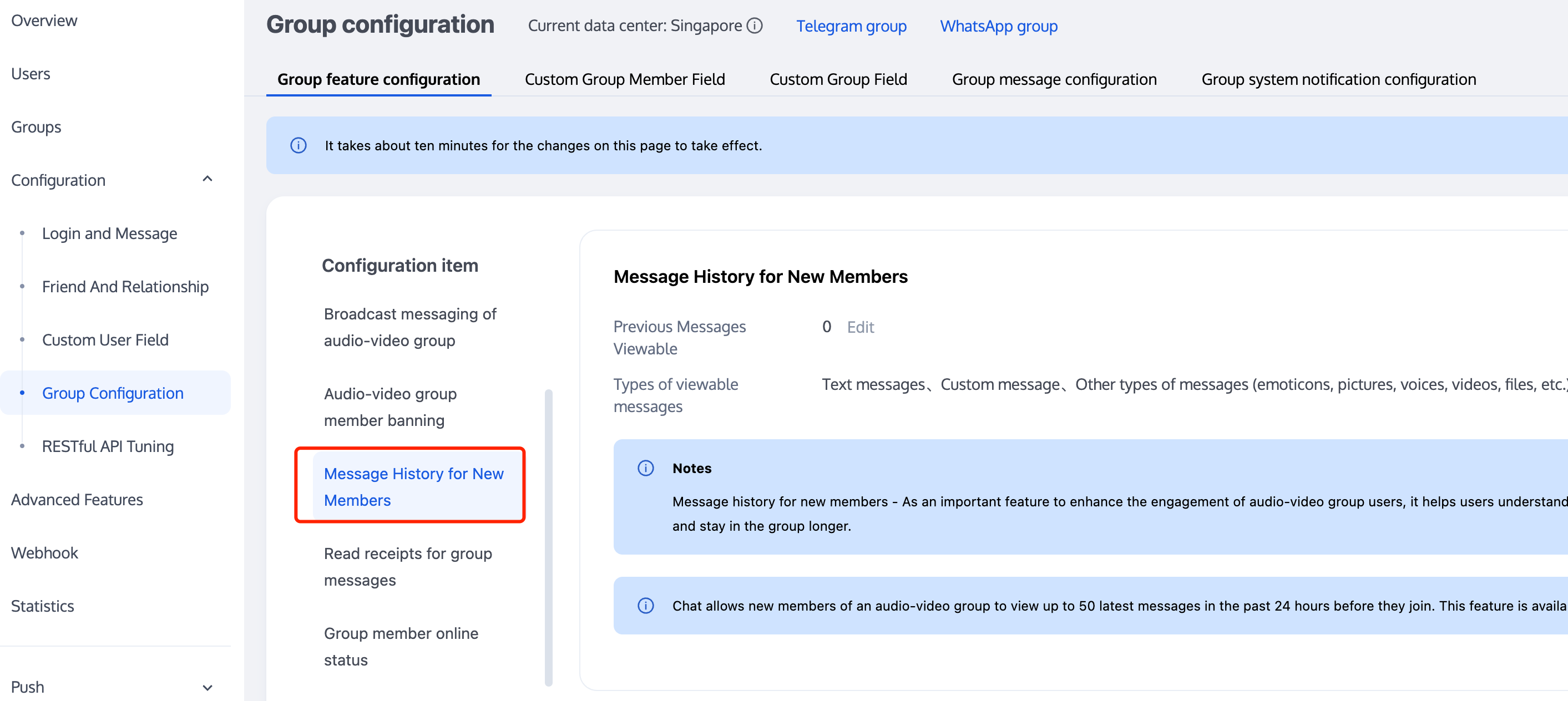
Note:
This feature is available only for the Pro edition 、Pro Plus edition or Enterprise edition, and up to 50 historical messages in the past 24 hours can be pulled.
Historical messages in audio-video groups are pulled in the same way as others. Sample code:
V2TIMMessageListGetOption option = new V2TIMMessageListGetOption();option.setGetType(V2TIMMessageListGetOption.V2TIM_GET_CLOUD_OLDER_MSG); // Pull older cloud messagesoption.setGetTimeBegin(1640966400); // Start from 2022-01-01 00:00:00option.setGetTimePeriod(1 * 24 * 60 * 60); // Pull the messages of the whole dayoption.setCount(Integer.MAX_VALUE); // Return all the messages within the time rangeoption.setGroupID(#you group id#); // Pull group messagesV2TIMManager.getMessageManager().getHistoryMessageList(option, new V2TIMValueCallback<List<V2TIMMessage>>() {@Overridepublic void onSuccess(List<V2TIMMessage> v2TIMMessages) {Log.i("imsdk", "success");}@Overridepublic void onError(int code, String desc) {Log.i("imsdk", "failure, code:" + code + ", desc:" + desc);}});
// Pull historical one-to-one messages// Set `lastMsg` to `nil` for the first pull// `lastMsg` can be the last message in the returned message list for the second pull.[V2TIMManager.sharedInstance getC2CHistoryMessageList:#your user id# count:20 lastMsg:nil succ:^(NSArray<V2TIMMessage *> *msgs) {// Record the `lastMsg` for the next pullV2TIMMessage *lastMsg = msgs.lastObject;NSLog(@"success, %@", msgs);} fail:^(int code, NSString *desc) {NSLog(@"fail, %d, %@", code, desc);}];
// Pull historical one-to-one messages// Set `lastMsgID` to `null` for the first pull// `lastMsgID` can be the ID of the last message in the returned message list for the second pull.TencentImSDKPlugin.v2TIMManager.getMessageManager().getC2CHistoryMessageList(userID: "userId",count: 10,lastMsgID: null,);
/ Pull the message list for the first time when a conversation is opened.let promise = tim.getMessageList({conversationID: 'C2Ctest', count: 15});promise.then(function(imResponse) {const messageList = imResponse.data.messageList; // Message listconst nextReqMessageID = imResponse.data.nextReqMessageID; // This parameter must be passed in for the next pulling by page.const isCompleted = imResponse.data.isCompleted; // It indicates whether all messages have been pulled.});// Pull down to see more messages.let promise = tim.getMessageList({conversationID: 'C2Ctest', nextReqMessageID, count: 15});promise.then(function(imResponse) {const messageList = imResponse.data.messageList; // Message listconst nextReqMessageID = imResponse.data.nextReqMessageID; // This parameter must be passed in for the next pulling by page.const isCompleted = imResponse.data.isCompleted; // It indicates whether all messages have been pulled.});
Number of online users in a live room
Displaying the number of online users in a live room is a common feature. There are two implementation schemes, each with pros and cons.
1. Pull the number of online users in a group in a scheduled polling way through the getGroupOnlineMemberCount API provided by the client SDK.
2. Deliver the data to all group members through the server API, such as group system notification or custom group message, based on the callback for joining or leaving a group on the backend.
If there is only one live room, it's sufficient to pull the number of online users through the API of the client SDK. If there are multiple live rooms that require a large number of exposure positions to display the number of online users, the second scheme is recommended.
Note:
Your server can send the message of online user count statistics to the client in a scheduled manner, for example, once every five seconds. However, this will incur extra network overheads if the number of online users in the live room doesn't change sharply. We recommend you update the number by monitoring its change rate.
You can determine the priority of the accuracy and real-timeness of the number of online users in the live room as needed.
The code for getting the number of online users in a live room is as follows:
2TIMManager.getGroupManager().getGroupOnlineMemberCount("group_avchatroom", new V2TIMValueCallback<Integer>() {@Overridepublic void onSuccess(Integer integer) {// Obtained the number of online members in the audio-video group (AVChatRoom) successfully}@Overridepublic void onError(int code, String desc) {// Failed to obtain the number of online members in the audio-video group (AVChatRoom)}});
[[V2TIMManager sharedInstance] getGroupOnlineMemberCount:@"group_avchatroom" succ:^(NSInteger count) {// Obtained the number of online members in the audio-video group (AVChatRoom) successfully} fail:^(int code, NSString *desc) {// Failed to obtain the number of online members in the audio-video group (AVChatRoom)}];
groupManager.getGroupOnlineMemberCount(groupID: '');
// Get the number of online users in an audio-video group (supported from v2.8.0)let promise = tim.getGroupOnlineMemberCount('group1');promise.then(function(imResponse) {console.log(imResponse.data.memberCount);}).catch(function(imError){console.warn('getGroupOnlineMemberCount error:', imError); // Error information});
Muting a user in a live room
In a live room, you can mute all or a specified user in different scenarios.
In general, the server SDK is used for muting. To mute all, set the
MuteAllMember field of the group attribute as instructed in Modifying the Profile of a Group. To mute a specified user, set the group member attribute as instructed in Bulk Muting and Unmuting.When the live room admin sets group muting on the backend, the client should put the input box of the target user in the disabled status after receiving the callback event; otherwise, the user will receive the message sending failure prompt when sending a message. After the user is unmuted, the client should also put the input box in the enabled status.
Callback code on the client:
// Mute the `userB` group member for one minuteV2TIMManager.getGroupManager().muteGroupMember("groupA", "userB", 60, new V2TIMCallback() {@Overridepublic void onSuccess() {// Muted the group member successfully}@Overridepublic void onError(int code, String desc) {// Failed to mute the group member}});// Mute all membersV2TIMGroupInfo info = new V2TIMGroupInfo();info.setGroupID("groupA");info.setAllMuted(true);V2TIMManager.getGroupManager().setGroupInfo(info, new V2TIMCallback() {@Overridepublic void onSuccess() {// Muted all successfully}@Overridepublic void onError(int code, String desc) {// Failed to mute all}});V2TIMManager.getInstance().addGroupListener(new V2TIMGroupListener() {@Overridepublic void onMemberInfoChanged(String groupID, List<V2TIMGroupMemberChangeInfo> v2TIMGroupMemberChangeInfoList) {// Listen for the muting of a group memberfor (V2TIMGroupMemberChangeInfo memberChangeInfo : v2TIMGroupMemberChangeInfoList) {// ID of the muted userString userID = memberChangeInfo.getUserID();// Muting durationlong muteTime = memberChangeInfo.getMuteTime();}}@Overridepublic void onGroupInfoChanged(String groupID, List<V2TIMGroupChangeInfo> changeInfos) {// Listen for the muting of allfor (V2TIMGroupChangeInfo groupChangeInfo : changeInfos) {if (groupChangeInfo.getType() == V2TIMGroupChangeInfo.V2TIM_GROUP_INFO_CHANGE_TYPE_SHUT_UP_ALL) {// Whether all members are mutedboolean isMuteAll = groupChangeInfo.getBoolValue();}}}});
// Mute the group member `user1` for one minute[[V2TIMManager sharedInstance] muteGroupMember:@"groupA" member:@"user1" muteTime:60 succ:^{// Muted the group member successfully} fail:^(int code, NSString *desc) {// Failed to mute the group member}];// Mute all membersV2TIMGroupInfo *info = [[V2TIMGroupInfo alloc] init];info.groupID = @"groupA";info.allMuted = YES;[[V2TIMManager sharedInstance] muteGroupMember:@"groupA" member:@"user1" muteTime:60 succ:^{// Muted all successfully} fail:^(int code, NSString *desc) {// Failed to mute all}];[[V2TIMManager sharedInstance] addGroupListener:self];- (void)onMemberInfoChanged:(NSString *)groupID changeInfoList:(NSArray <V2TIMGroupMemberChangeInfo *> *)changeInfoList {// Listen for the muting of a group memberfor (V2TIMGroupMemberChangeInfo *memberChangeInfo in changeInfoList) {// ID of the muted userNSString *userID = memberChangeInfo.userID;// Muting durationuint32_t muteTime = memberChangeInfo.muteTime;}}- (void)onGroupInfoChanged:(NSString *)groupID changeInfoList:(NSArray <V2TIMGroupChangeInfo *> *)changeInfoList {// Listen for the muting of allfor (V2TIMGroupChangeInfo groupChangeInfo in changeInfoList) {if (groupChangeInfo.type == V2TIM_GROUP_INFO_CHANGE_TYPE_SHUT_UP_ALL) {// Whether all members are mutedBOOL isMuteAll = groupChangeInfo.boolValue;}}}
// Mute the group member `userB` for ten minutesgroupManager.muteGroupMember(groupID: '',userID: 'userB',seconds: 10);// Mute all membersgroupManager.setGroupInfo(info: V2TimGroupInfo(isAllMuted: true,groupID: '',groupType: 'Public'));TencentImSDKPlugin.v2TIMManager.addGroupListener(listener: V2TimGroupListener(onMemberInfoChanged: (groupID, v2TIMGroupMemberChangeInfoList) {// The group member information is changed.},onGroupInfoChanged: (groupID,info){// Group profile modification}));
tim.setGroupMemberMuteTime(options);let promise = tim.setGroupMemberMuteTime({groupID: 'group1',userID: 'user1',muteTime: 600 // The user is muted for ten minutes. If the value is set to `0`, the user is unmuted.});promise.then(function(imResponse) {console.log(imResponse.data.group); // New group profileconsole.log(imResponse.data.member); // New group member profile}).catch(function(imError){console.warn('setGroupMemberMuteTime error:', imError); // Error information});// Set the period for muting a group member in the topiclet promise = tim.setGroupMemberMuteTime({groupID: 'topicID',userID: 'user1',muteTime: 600 // The user is muted for ten minutes. If the value is set to `0`, the user is unmuted.});promise.then(function(imResponse) {console.log(imResponse.data.group); // New group profileconsole.log(imResponse.data.member); // New group member profile}).catch(function(imError){console.warn('setGroupMemberMuteTime error:', imError); // Error information});// Starting from v2.6.2, the SDK supports muting and unmuting all. Currently, when all users are muted in a group, group notifications cannot be delivered.let promise = tim.updateGroupProfile({groupID: 'group1',muteAllMembers: true, // `true`: mute all; `false`: unmute all});promise.then(function(imResponse) {console.log(imResponse.data.group) // Detailed group profile after modification}).catch(function(imError){console.warn('updateGroupProfile error:', imError); // Error information});
Note that the change of the group member muting status will not be delivered to the client by default and needs to be configured in the console.
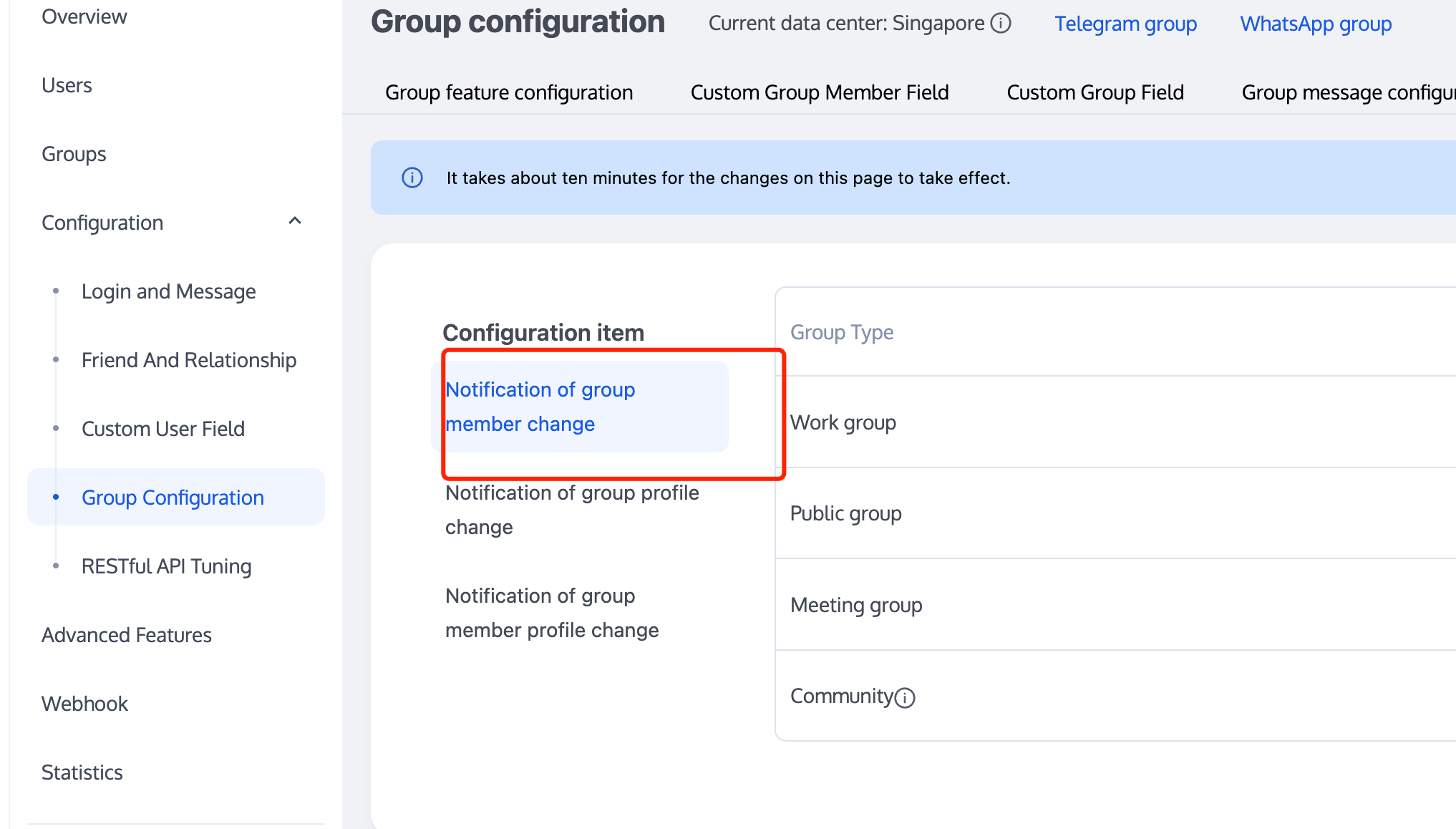
Note:
Banning a user in a live room
You can call the banning API on the server to kick users out of a live room and ban them from joining for a certain period of time.
Configuration items in the console are as shown below:
Note:
You can use the API for kicking users out of a live room to implement the banning feature in the client SDK on 6.6.x or later or the SDK for Flutter on 4.1.1 or later.
Sample code:
List<String> userIDList = new ArrayList<>();userIDList.add("userB");V2TIMManager.getGroupManager().kickGroupMember("groupA", userIDList, "", new V2TIMValueCallback<List<V2TIMGroupMemberOperationResult>>() {@Overridepublic void onSuccess(List<V2TIMGroupMemberOperationResult> v2TIMGroupMemberOperationResults) {// Removed the member successfully}@Overridepublic void onError(int code, String desc) {// Failed to remove the member}});V2TIMManager.getInstance().addGroupListener(new V2TIMGroupListener() {@Overridepublic void onMemberKicked(String groupID, V2TIMGroupMemberInfo opUser,List<V2TIMGroupMemberInfo> memberList) {// A group member was removed.}});
[[V2TIMManager sharedInstance] kickGroupMember:@"groupA" memberList:@[@"user1"] reason:@"" succ:^(NSArray<V2TIMGroupMemberOperationResult *> *resultList) {// Removed the member successfully} fail:^(int code, NSString *desc) {// Failed to remove the member}];[[V2TIMManager sharedInstance] addGroupListener:self];- (void)onMemberKicked:(NSString *)groupID opUser:(V2TIMGroupMemberInfo *)opUser memberList:(NSArray<V2TIMGroupMemberInfo *>*)memberList {// A group member was removed.}
groupManager.kickGroupMember(groupID: '',memberList: []);
tim.deleteGroupMember(options);
Filtering the sensitive content in a live room
Filtering the sensitive content in a live room is another important feature, which can be implemented as follows:
1. Bind the callback before sending a group message.
2. Identify the message type based on the callback data and deliver the message data to Tianyu or another third-party detection service.
3. If the message is an ordinary text message, wait for the detection result of Tianyu and return the data packet indicating whether to deliver the message to the Chat backend.
4. If the message is a rich media message, return the data packet for delivering the message to the Chat backend. After Tianyu returns the async result, if the message is identified as non-compliant, deliver the message change notification through the message editing API or custom group message API. After receiving the notification, the client will block the non-compliant message.
Sample data of the callback before sending a message:
{"CallbackCommand": "Group.CallbackBeforeSendMsg", // Callback command"GroupId": "@TGS#2J4SZEAEL", // Group ID"Type": "Public", // Group type"From_Account": "jared", // Sender"Operator_Account":"admin", // Request initiator"Random": 123456, // Random number"OnlineOnlyFlag": 1, // The value is `1` if it is an online message and `0` (default) if it’s not. For audio-video groups, the value is `0`."MsgBody": [ // Message body. For more information, see the `TIMMessage` message object.{"MsgType": "TIMTextElem", // Text"MsgContent":{"Text": "red packet"}}],"CloudCustomData": "your cloud custom data"}
You can identify the message type based on the
MsgType field in MsgBody. For more information on the fields, see Callback Before Sending a Group Message.You can choose to handle a non-compliant message in a specific way, which can be implemented through the data packet in the callback returned to the Chat backend.
{"ActionStatus": "OK","ErrorInfo": "","ErrorCode": 0 // Different `ErrorCode` values have different meanings.}
ErrorCode | Description |
0 | Speaking is allowed, and messages can be delivered. |
1 | Speaking is denied, and the client returns 10016. |
2 | Silent discarding is enabled, and the client returns messages normally. |
You can use them as needed.
The flowchart for detecting sensitive content is as shown below:
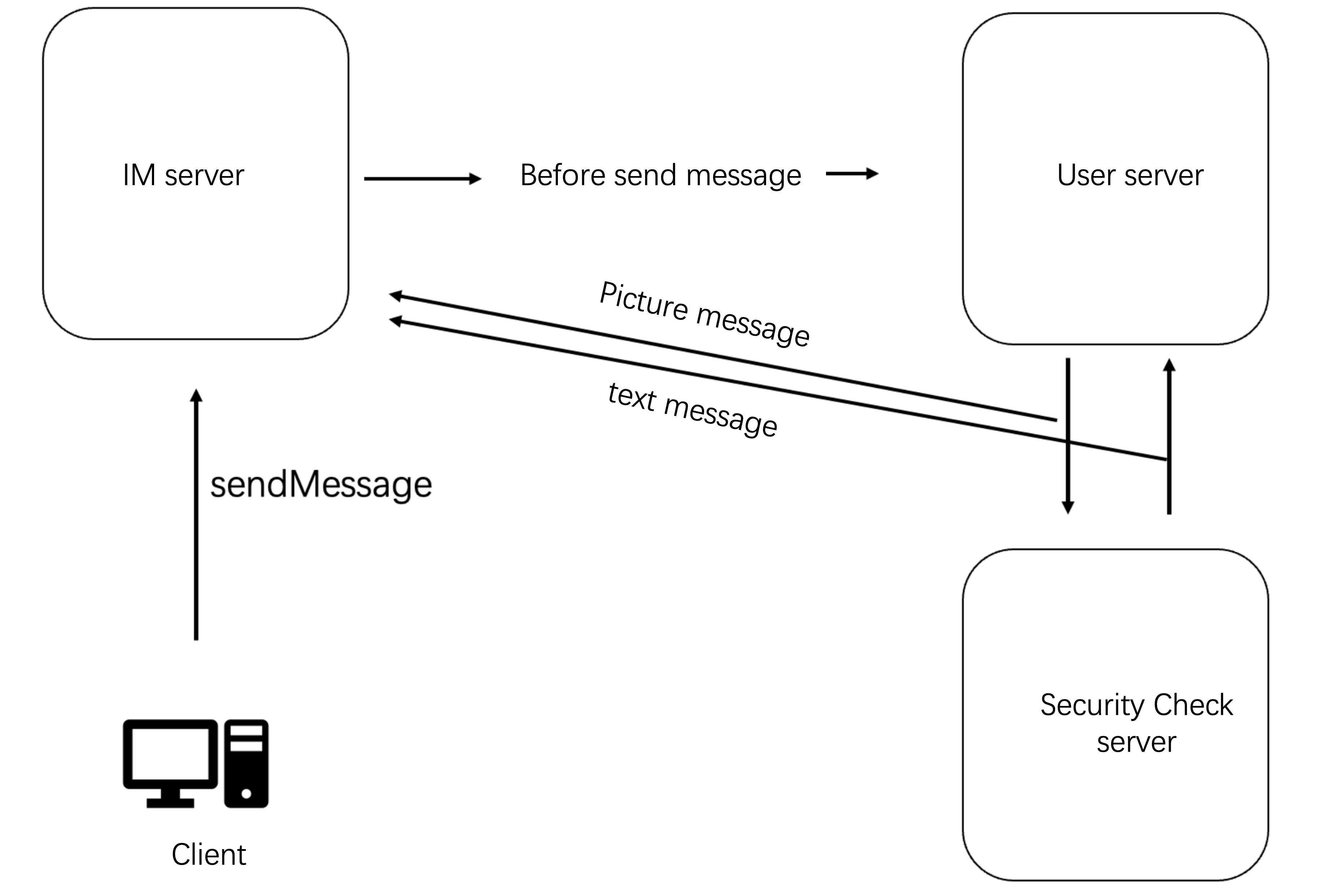
Group member list in a live room
You can call the
getGroupMemberList API to get the list of online group members in a live room for display. As an audio-video group (AVChatRoom) has a large number of members, the feature of pulling the list of all the members is unavailable. The Pro edition 、Pro Plus edition or Enterprise edition and non-Pro edition 、Pro Plus edition or Enterprise edition differ in settings:1. A non-Pro edition 、Pro Plus edition or Enterprise edition user can call
getGroupMemberList to pull the latest 30 group members.2. An Pro edition 、Pro Plus edition or Enterprise edition user can call
getGroupMemberList to pull the latest 1,000 group members. This feature needs to be enabled in the Chat console. If it is not enabled, only the latest 30 group members will be pulled, just as in the non-Pro edition 、Pro Plus edition or Enterprise edition.The configuration in the console is as shown below:
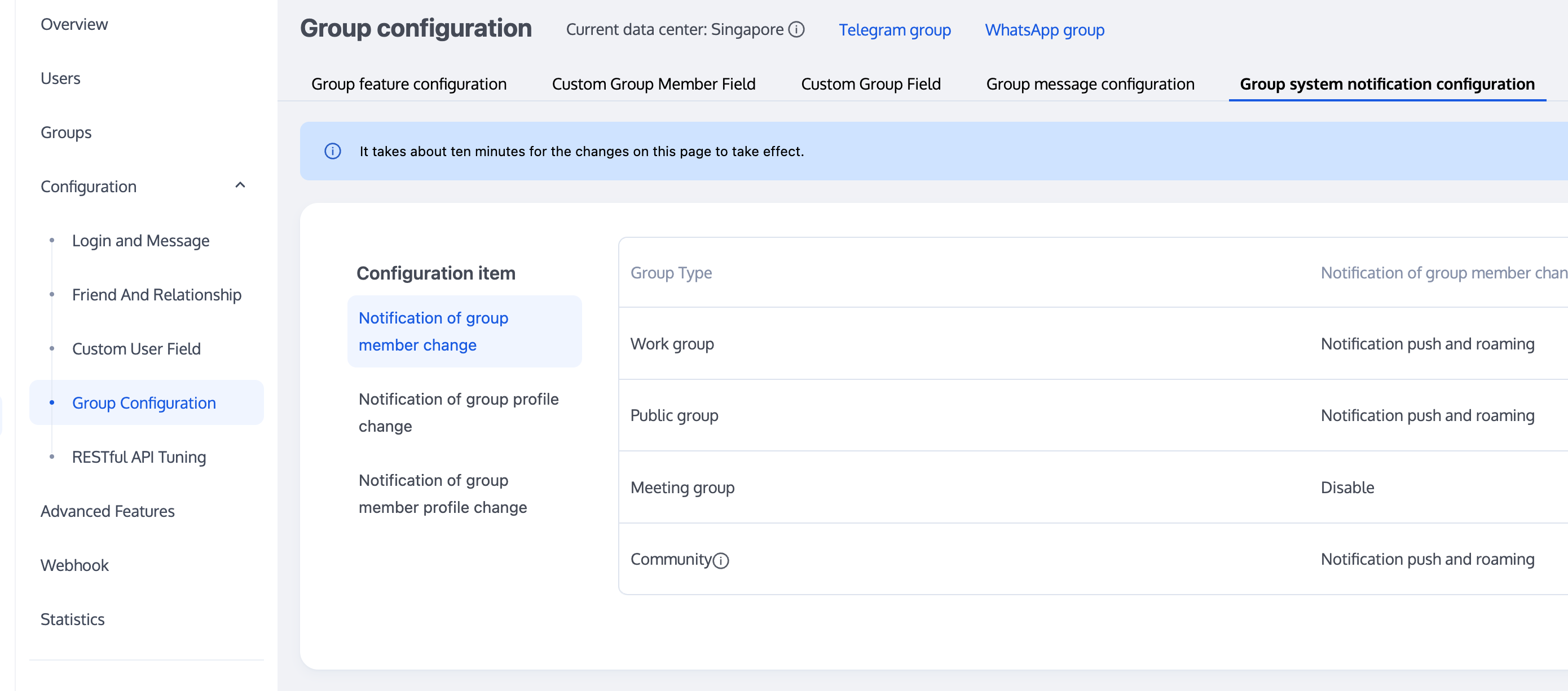
If you are a non-Pro edition 、Pro Plus edition or Enterprise edition user, you can maintain the list of online group members on the client through
getGroupMemberList and the onGroupMemberEnter and onGroupMemberQuit callbacks of the group listening. However, after users leave and re-enter the live room, only the latest 30 group members can be pulled.// Use the `filter` parameter to specify only the profile of the group owner is to be pulledint role = V2TIMGroupMemberFullInfo.V2TIM_GROUP_MEMBER_FILTER_OWNER;V2TIMManager.getGroupManager().getGroupMemberList("testGroup", role, 0,new V2TIMValueCallback<V2TIMGroupMemberInfoResult>() {@Overridepublic void onError(int code, String desc) {// Messages failed to be pulled}@Overridepublic void onSuccess(V2TIMGroupMemberInfoResult v2TIMGroupMemberInfoResult) {// Conversations pulled successfully}});
[[V2TIMManager sharedInstance] getGroupMemberList:@"groupA" filter:V2TIM_GROUP_MEMBER_FILTER_OWNER nextSeq:0 succ:^(uint64_t nextSeq, NSArray<V2TIMGroupMemberFullInfo *> *memberList) {// Conversations pulled successfully} fail:^(int code, NSString *desc) {// Messages failed to be pulled}];
// Use the `filter` parameter to specify only the profile of the group owner is to be pulled. You can also set `filter` to `All` to pull the profiles of all group members.groupManager.getGroupMemberList(count: 10,filter: GroupMemberFilterTypeEnum.V2TIM_GROUP_MEMBER_FILTER_ADMIN,nextSeq: '0',offset: 0,groupID: "",);
tim.getGroupMemberList(options);
Lucky draw based on on-screen comments in a live room
Similar to message statistics, lucky draws in live streaming also require the callback after sending a message. Specifically, the message content is detected, and users that hit the keywords of a lucky draw are added to the pool.
On-screen comments for live video broadcasting
Audio-video groups (
AVChatRoom) support on-screen comments, gifts, and like messages to build a friendly interaction experience.Broadcast in a live room
The broadcast feature is similar to a system notice feature in the live room, but it differs from the latter in that it belongs to messaging. When the system admin delivers a broadcast message, all the live rooms under the
SDKAppID will receive it.The broadcast feature is currently available only for the Pro edition 、Pro Plus edition or Enterprise edition and needs to be enabled in the console.
For detailed directions on how to send a broadcast message on the business backend, see Broadcast Messaging of Audio-Video Group.
Note:
If you are not an Pro edition 、Pro Plus edition or Enterprise edition user, you can implement the feature by sending a custom group message on the server.
3. Live Audio/Video Stream
Anchor (stream push)
Currently, CSS offers the following ways to push a stream:
1.1 OBS (client)
1.2 Web Push (web)
1.3 MLVB SDK (app)
Note
Before starting stream push, an anchor needs to configure a push address. Refer to Push Configuration or Address Generator to generate a push address.
Client (stream pull)
The client can get live streams in different ways:
1.1 VLC for PCs
1.2 MLVB SDK for the application
Note:
You need to configure a playback address to pull a stream, which can be generated as instructed in Playback Configuration or through the Address Generator. For more information on SDK integration, see 2. Playback.
1.3
4. FAQs
1. What should I do to display the nickname and profile photo on the UI when the message sending status, Message.nick, and Message.avatar fields are empty during message sending?
Call the
getUserInfo API to get the Message.nick and Message.avatar fields in the user's information and use them as the fields for message sending.2. Why are messages lost?
Possible causes include the following:
An audio-video group has the frequency limit of 40 messages per second. You can check whether the callback before sending a message and the callback after sending a message are received for a lost message. If the former is received but the latter is not, then the message has been blocked due to frequency restriction.
You can check whether a group member quits on the Android, iOS, or PC client after quitting on the web client as instructed in Message.
If a problem occurs on the web client, check whether your SDK version is earlier than v2.7.6; if yes, upgrade it to the latest version.