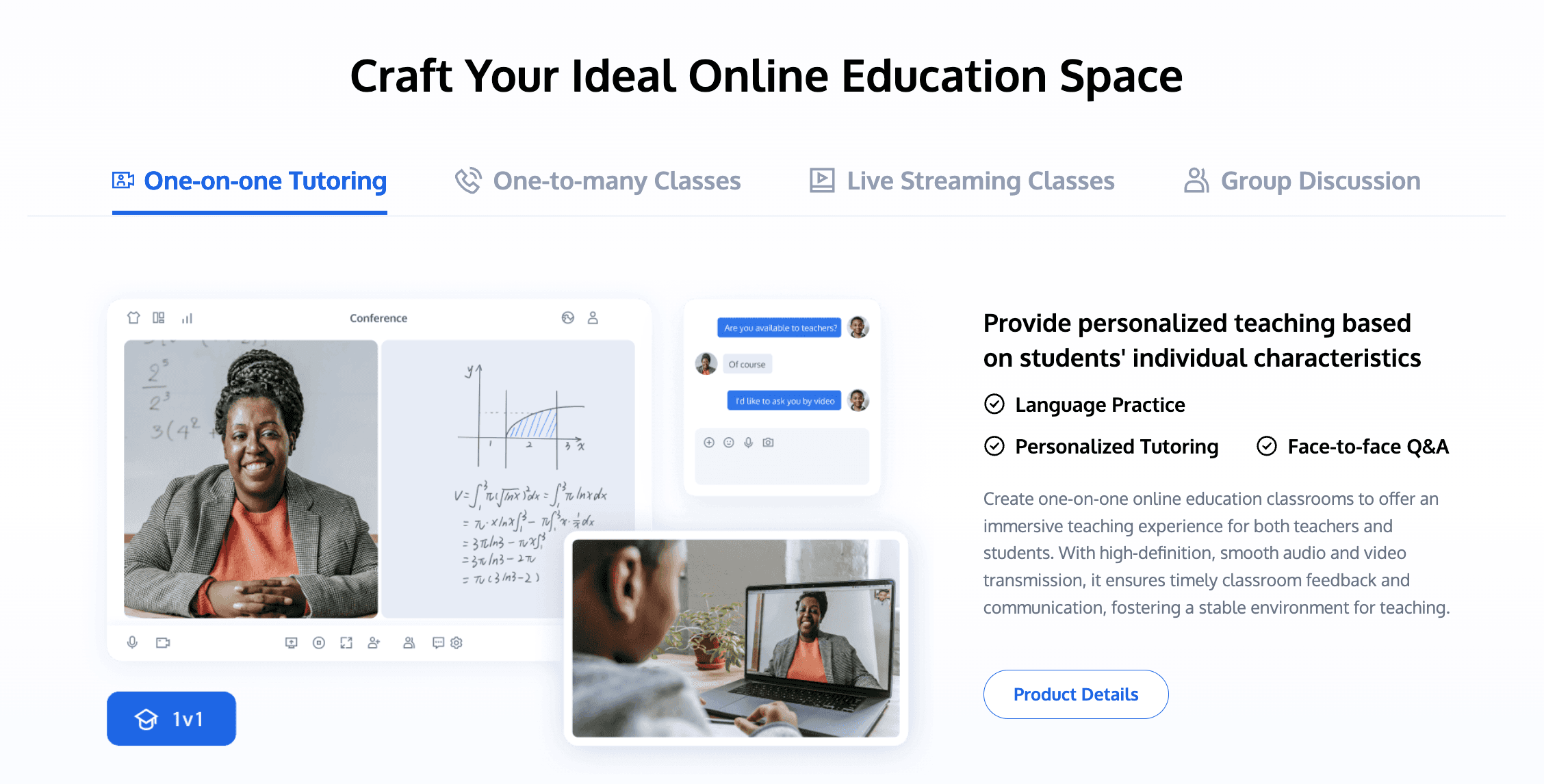
Introduction
In today's educational landscape, effective assessment is more crucial than ever. As learning environments continue to evolve—spanning traditional classrooms, hybrid models, and fully remote settings—educators need powerful, flexible tools to gauge student understanding and drive instructional decisions. Among the various assessment platforms available, Edulastic has emerged as a standout solution that's transforming how teachers create, administer, and analyze assessments.
This comprehensive guide delves into everything you need to know about Edulastic—from its core functionality and key features to implementation strategies and advanced techniques. Whether you're a teacher looking to enhance your assessment practices, an administrator seeking school-wide solutions, or an educational technologist evaluating platforms, this guide will provide you with the knowledge needed to leverage Edulastic effectively in your educational context.
By the end of this guide, you'll understand how Edulastic can streamline your assessment workflow, provide valuable insights into student learning, and ultimately help you make more informed instructional decisions. We'll also explore how emerging technologies like real-time communication platforms can further enhance the assessment experience, creating more interactive and responsive educational environments.
What is Edulastic?
Edulastic is a comprehensive online assessment platform designed specifically for K-12 education. Founded in 2014, Edulastic was created to help teachers transition to digital assessments aligned with new standards and to provide immediate, actionable data on student performance. The platform has since evolved into a robust ecosystem that supports various assessment types, instructional approaches, and learning environments.
At its core, Edulastic allows educators to:
- Create customized assessments with over 70 technology-enhanced question types
- Align questions and assessments to educational standards
- Administer assessments seamlessly across devices
- Automatically grade and analyze student responses
- Track student progress over time with detailed reporting features
- Share and access a vast library of pre-made assessments and questions
Edulastic operates as both a free platform with essential features and a premium subscription service (Edulastic Premium and Enterprise) that offers additional functionality for individual teachers, schools, and districts. This tiered approach makes it accessible to educators at all levels while providing scalable solutions for larger implementations.
Key Features of Edulastic
Diverse Question Types
One of Edulastic's most powerful features is its extensive library of question types that go well beyond traditional multiple-choice formats. The platform supports over 70 different question formats, including:
Technology-Enhanced Items: Drag-and-drop, hotspot, graphing, equation editor, and other interactive question types that mirror those found on state and standardized assessments.
Constructed Response: Short answer, essay, and extended response questions that allow students to demonstrate deeper understanding.
Math-Specific Tools: Equation editors, number line questions, graphing tools, and math keyboard support for comprehensive mathematics assessment.
Science Assessments: Specialized question types for scientific inquiry, including data interpretation, hypothesis testing, and experimental design.
Multimedia Integration: The ability to embed videos, audio, images, and interactive simulations within questions to create rich assessment experiences.
This variety enables teachers to create assessments that not only test knowledge but also assess higher-order thinking skills, problem-solving abilities, and application of concepts.
Standards Alignment
Edulastic places significant emphasis on standards alignment, allowing educators to:
- Select from comprehensive libraries of educational standards including Common Core, NGSS, state-specific standards, and custom frameworks
- Tag questions and assessments with specific standards
- Track student performance by standard over time
- Identify standards that require additional instructional focus
- Generate standards-based reports for students, parents, and administrators
This standards-based approach helps ensure that assessments are purposeful and aligned with curriculum goals, rather than existing in isolation from broader learning objectives.
Real-Time Data and Analytics
Perhaps Edulastic's most transformative feature is its robust analytics engine, which provides immediate feedback on student performance. The platform offers:
Instant Scoring: Automatic grading for most question types, with the option for teacher scoring on constructed response items.
Item Analysis: Detailed breakdowns of how students performed on each question, revealing common misconceptions and areas of difficulty.
Standards Mastery Reports: Visual representations of student progress toward mastery of specific standards.
Class and Individual Dashboards: At-a-glance views of overall performance at both the class and individual student levels.
Growth Tracking: Longitudinal data that shows progress over time, helping identify trends and patterns in student learning.
Exportable Reports: The ability to download, print, or share reports in various formats for parent conferences, team meetings, or administrative reviews.
These analytics tools transform assessment from a summative check of learning into a formative process that actively informs instruction.
Assessment Library
Edulastic offers access to a vast library of pre-created assessments and questions, including:
- District-created assessment banks
- Publisher content from major educational publishers
- Community-shared assessments from other Edulastic users
- Premium content libraries with vetted, high-quality assessments
This library serves as a time-saving resource for teachers, allowing them to quickly assemble assessments by drawing from existing content while still maintaining the flexibility to customize as needed.
Integration Capabilities
Edulastic is designed to work seamlessly within the broader educational technology ecosystem, offering:
- Single sign-on with Google Classroom, Microsoft Teams, and other learning management systems
- Roster synchronization with student information systems
- Grade passback to digital gradebooks
- Integration with learning platforms like Google Classroom, Canvas, and Schoology
- API access for custom integrations at the district level
These integration options help Edulastic function as part of a cohesive digital learning environment rather than as an isolated tool.
How to Use Edulastic: A Step-by-Step Guide
Getting Started with Edulastic
For Teachers
Create an Account: Visit Edulastic.com and sign up for a free teacher account. You can register using Google, Microsoft, or an email address.
Set Up Classes: Create classes manually or import them from Google Classroom or your school's student information system.
Add Students: Invite students with a class code, import them from integrations, or have your administrator set up roster synchronization.
Explore the Dashboard: Familiarize yourself with the teacher dashboard, which provides access to your classes, assessments, reports, and the question bank.
For Students
Join a Class: Students can join using a class code provided by their teacher, through Google Classroom, or via direct enrollment by administrators.
Access Assessments: Once enrolled, students can access assigned assessments directly from their dashboard.
Complete the Tutorial: First-time users should complete the available tutorial to become familiar with the various question types and tools.
For Administrators
Consider Enterprise Options: School and district administrators should explore Edulastic Enterprise, which offers additional features for large-scale implementation.
Set Up District Integration: Work with Edulastic support to establish roster synchronization, single sign-on, and other district-wide integrations.
Create Administration Accounts: Set up accounts for curriculum directors, instructional coaches, and other leadership roles who need access to broader data.
Creating Assessments
Building from Scratch
Start a New Assessment: From the dashboard, select "Create New Assessment" and provide a title, subject area, and grade level.
Add Questions: Use the question editor to create various question types. Each type has specific options and settings appropriate to that format.
Set Question Parameters: For each question, set point values, add answer choices, designate correct responses, and provide feedback options.
Align to Standards: Tag each question with relevant educational standards to enable standards-based reporting.
Organize with Sections: Group questions into sections based on topics, difficulty levels, or other organizational schemes.
Enable Advanced Settings: Configure time limits, randomization options, calculator availability, and other assessment-level settings.
Using the Question Bank
Access the Question Bank: Navigate to the question bank feature from your dashboard.
Filter Questions: Use filters to find questions by standard, subject, grade level, question type, or keyword.
Preview Questions: Review questions before selecting them to ensure they match your assessment needs.
Add to Assessment: Select questions individually or in batches to add to your current assessment.
Modify as Needed: Customize imported questions to better suit your specific instructional context.
Utilizing Pre-Built Assessments
Browse Assessment Library: Explore the library of pre-built assessments, including those from publishers and the Edulastic community.
Preview Assessments: Review the full assessment before assigning it to understand its content and approach.
Assign Directly or Copy: Either assign the assessment as is or make a copy to customize for your class.
Customize if Needed: Modify questions, add new ones, or adjust settings to align with your specific goals.
Assigning Assessments
Select an Assessment: From your dashboard, choose the assessment you wish to assign.
Choose Classes: Select one or more classes to receive the assignment.
Set Availability: Configure start and end dates/times for when students can access the assessment.
Adjust Settings: Configure additional settings such as:
- Time limits
- Randomization of questions
- Feedback options (immediate or delayed)
- Calculator availability
- Number of attempts allowed
- Proctoring features
- Accommodations for specific students
Review and Assign: Confirm all settings and make the assessment available to students.
Analyzing Results
Access Reports: Once students begin completing the assessment, access results through the reports section of your dashboard.
Review Class Performance: Examine overall class performance, including average scores, completion rates, and time spent.
Analyze Question Data: Review item analysis to identify which questions students struggled with and what misconceptions may exist.
Examine Individual Results: Drill down to individual student performance to identify specific strengths and needs.
Generate Standards Reports: Review performance by standard to identify areas of mastery and standards requiring additional instruction.
Share Results: Generate reports for students, parents, or colleagues to communicate assessment outcomes.
Plan Intervention: Use the data to form intervention groups, adjust instruction, or create follow-up assessments targeting specific needs.
Best Practices for Using Edulastic
Assessment Design Strategies
Balance Question Types: Incorporate a variety of question formats to assess different types of knowledge and skills.
Utilize Technology-Enhanced Items: Take advantage of Edulastic's interactive question types to assess deeper understanding and prepare students for standardized tests that use similar formats.
Embed Scaffolding: Structure assessments to move from basic recall to more complex application and analysis, providing appropriate scaffolding along the way.
Include Formative Checks: Design brief, focused assessments for regular formative checks rather than relying solely on longer summative assessments.
Provide Clear Instructions: Include detailed directions, especially for unfamiliar question types or complex tasks.
Consider Reading Load: Be mindful of the amount of reading required, particularly for younger students or those with reading difficulties.
Use Multimedia Thoughtfully: Incorporate images, videos, and audio to enhance questions, but ensure they serve a clear purpose rather than creating distraction.
Implementation Approaches
Start Small: Begin with simple assessments and gradually incorporate more advanced features as you and your students become comfortable with the platform.
Train Students Thoroughly: Provide explicit instruction on how to navigate the platform and respond to different question types before high-stakes assessments.
Create Assessment Cycles: Develop regular cycles of pre-assessment, instruction, formative checks, and summative evaluation.
Establish Collaborative Teams: Form grade-level or subject-area teams to create shared assessment banks and analyze results collectively.
Develop Common Assessments: Work with colleagues to create common assessments that enable comparison across classes and consistent expectations.
Communicate with Stakeholders: Share information about Edulastic with parents and administrators to build understanding of the assessment process and data.
Schedule Dedicated Analysis Time: Set aside specific time to review assessment data and plan instructional responses rather than treating analysis as an afterthought.
Maximizing Student Engagement
Provide Practice Opportunities: Give students chances to practice with the platform and various question types in low-stakes situations.
Use Immediate Feedback: When appropriate, enable immediate feedback features to help students learn from mistakes.
Implement Self-Assessment: Create opportunities for students to review their own results and reflect on their learning.
Set Clear Expectations: Communicate the purpose, format, and expectations for each assessment.
Balance Assessment Formats: Supplement digital assessments with other forms of evaluation to provide a comprehensive picture of student learning.
Celebrate Growth: Use Edulastic's progress tracking to help students visualize and celebrate their improvement over time.
Address Technology Concerns: Proactively plan for technology issues by having backup options and clear procedures for technical difficulties.
Edulastic in Different Educational Contexts
Elementary Education
In elementary settings, Edulastic can be particularly effective when:
Simplified for Young Learners: Using a limited set of question types with clear instructions and visual supports.
Read Aloud Enabled: Utilizing the text-to-speech features for students still developing reading skills.
Visual Elements Emphasized: Incorporating images, colors, and interactive elements that engage young learners.
Balanced with Hands-On Assessment: Complementing digital assessment with manipulative-based and observational assessments.
Parent Communication Enhanced: Using reports to provide concrete examples of student work and progress for parent conferences.
Standards Tracking Simplified: Breaking down complex standards into student-friendly learning targets that can be tracked over time.
Elementary teachers often find success using Edulastic for:
- Quick formative checks during or after lessons
- Weekly skills reviews in math and language arts
- Pre-assessments to guide differentiated instruction
- Interactive science and social studies assessments that go beyond factual recall
Secondary Education
At the secondary level, Edulastic offers powerful tools for:
Subject-Specific Assessment: Creating specialized assessments that reflect the unique demands of different disciplines.
Test Preparation: Preparing students for standardized tests using similar technology-enhanced question formats.
Complex Analysis: Assessing higher-order thinking skills through multistep problems, document-based questions, and scenario analyses.
Student Self-Assessment: Empowering older students to track their own progress and identify areas for improvement.
Departmental Collaboration: Facilitating common assessments across multiple teachers within subject departments.
Cross-Curricular Connections: Creating assessments that span multiple subjects and require integrated knowledge application.
Secondary teachers typically leverage Edulastic for:
- Unit pre-tests and post-tests
- Quarterly benchmark assessments
- AP and college entrance exam preparation
- Performance tasks with rubric-based scoring
- Scientific lab analyses and mathematical problem-solving
Remote and Hybrid Learning Environments
Edulastic has proven especially valuable in remote and hybrid learning contexts by offering:
Accessible Assessments: Providing assessments that students can complete from any location with internet access.
Secure Testing Options: Implementing proctoring features, time limits, and browser locks for higher-stakes remote testing.
Flexible Scheduling: Allowing teachers to set extended availability windows for students in different circumstances.
Immediate Feedback: Giving students automatic feedback when teacher interaction may be limited or delayed.
Digital Workflow: Eliminating the need for physical papers and enabling a fully digital assessment workflow.
Accommodation Support: Providing digital accommodations like extended time, text-to-speech, and modified content for students with special needs.
Educators in remote or hybrid settings often use Edulastic to:
- Maintain consistent assessment practices across different learning modalities
- Gather real-time data about student understanding during synchronous and asynchronous instruction
- Provide structured learning experiences when direct instruction time is limited
- Maintain academic integrity in non-traditional learning environments
Enhancing Assessment with Real-Time Communication: The Tencent RTC Advantage
While Edulastic excels at asynchronous digital assessment, integrating real-time communication capabilities can significantly enhance the assessment experience. Tencent Real-Time Communication (RTC) offers powerful tools that complement Edulastic's assessment capabilities, creating more interactive, supportive, and effective educational environments. As a leading provider of real-time communication solutions specifically optimized for educational contexts, Tencent RTC brings enterprise-grade reliability and performance to the assessment process.
The Power of Combining Assessment and Communication
Traditional digital assessments, while valuable, can sometimes feel isolating for students and limit teacher-student interaction during the assessment process. Integrating real-time communication capabilities with platforms like Edulastic creates opportunities for:
Active Proctoring: Beyond basic security measures, teachers can observe students working and provide immediate assistance with technical issues.
Verbal Clarification: Students can ask questions about directions or expectations in real-time, reducing anxiety and confusion.
Performance-Based Assessment: Teachers can evaluate skills that require demonstration, such as language pronunciation, science experiments, or mathematical problem-solving processes.
Immediate Intervention: When data shows a student struggling, teachers can initiate immediate communication rather than waiting until the next class session.
Collaborative Assessment: Students can work together on complex problems while teachers observe their collaboration and problem-solving processes.
Tencent RTC Solutions for Enhanced Assessment
Tencent Real-Time Communication (RTC) offers a comprehensive suite of tools specifically designed for educational contexts that can transform the assessment experience:
Video Conferencing for Assessment
Synchronous Testing Sessions: Create supervised testing environments where teachers can monitor students and provide assistance.
Verbal Response Questions: Enhance assessments with questions requiring verbal responses, presentations, or demonstrations.
Group Assessment Activities: Facilitate collaborative problem-solving sessions where students work together on complex tasks.
One-on-One Assessment Conferences: Conduct individual assessment conversations to gauge understanding more deeply than written responses alone can reveal.
Performance Evaluations: Assess skills like public speaking, musical performance, or physical demonstrations that traditional digital assessments cannot capture.
Audio Integration for Accessibility
Verbal Instructions: Provide spoken directions or clarifications for students who benefit from auditory processing.
Language Assessment: Evaluate pronunciation, fluency, and listening comprehension in language education.
Read-Aloud Accommodation: Offer personalized read-aloud support beyond automated text-to-speech.
Audio Responses: Enable students to record verbal responses when typing presents barriers.
Dictation Support: Provide dictation assistance for students with writing difficulties.
Screen Sharing for Process Assessment
Thinking Demonstration: Have students share their screens to demonstrate their problem-solving process rather than just submitting final answers.
Navigation Support: Guide students through complex assessment interfaces when they encounter difficulties.
Collaborative Review: Share assessment results with students or parents in real-time with visual support.
Modeling Techniques: Demonstrate specific approaches or methods before students attempt similar problems independently.
Digital Portfolio Reviews: Evaluate collections of student work with real-time discussion and feedback.
Real-Time Messaging for Support
Question Monitoring: Allow students to submit questions via chat during assessments without disrupting others.
Hint Systems: Provide structured hints or scaffolding through chat when data shows students struggling with specific questions.
Technical Support: Offer immediate assistance when students encounter technology issues during assessments.
Private Feedback: Deliver personalized guidance through private messages during the assessment process.
Group Communication: Enable structured discussion for collaborative assessment activities.
Implementing Tencent RTC with Edulastic
Educators looking to enhance their assessment practices by combining Edulastic with Tencent RTC capabilities might consider these implementation approaches:
For Formative Assessment
Pre-Assessment Briefings: Begin assessment sessions with a brief video conference to clarify expectations and answer questions.
Monitored Assessment Windows: Create scheduled times when students complete assessments with teacher support available via video or chat.
Small Group Check-Ins: Identify small groups of students working on similar concepts and provide targeted video conference support during formative assessments.
Process Interviews: After automated scoring, select students for brief video conferences to explain their thinking on key questions.
Peer Review Sessions: Facilitate structured peer feedback sessions via video conference after initial assessment completion.
For Summative Assessment
Secure Testing Environments: Use video monitoring alongside Edulastic's security features for high-stakes assessments in remote settings.
Hybrid Performance Tasks: Combine Edulastic's automatic scoring capabilities with video-based performance elements for comprehensive evaluation.
Portfolio Defense: Have students present and defend digital portfolios of their work through screen sharing and video presentation.
Project Presentations: Supplement traditional assessments with video presentations of projects or applications.
Oral Examinations: Add depth to written assessments with structured follow-up questions via video conference.
For Special Populations
Accommodated Testing: Provide personalized accommodations through real-time communication for students with special needs.
Language Support: Offer native language support for English language learners during assessment through audio or video assistance.
Anxiety Reduction: Create more supportive testing environments for students with test anxiety through available but unobtrusive teacher presence.
Advanced Learner Extensions: Challenge high-achieving students with video conference discussions that go beyond the written assessment.
Intervention Groups: Form small group video sessions for students who demonstrated similar misconceptions on initial assessments.
Technical Considerations
When implementing a combined approach using Edulastic and Tencent RTC, educators should consider:
Bandwidth Requirements: Ensure students have sufficient internet capacity for both video communication and assessment platforms.
Device Compatibility: Verify that student devices can effectively run both applications simultaneously.
Browser Configuration: Provide clear guidance on browser settings that support both platforms effectively.
Privacy Protections: Implement appropriate safeguards for student data and video feeds according to institutional policies.
Training Needs: Prepare both teachers and students to navigate between assessment and communication platforms seamlessly.
Tencent RTC's education-specific solutions are designed with these considerations in mind, offering optimized performance even in challenging bandwidth environments and seamless integration capabilities with learning platforms.
Future Possibilities
Looking ahead, the integration of assessment platforms like Edulastic with real-time communication tools like Tencent RTC points toward exciting future developments:
AI-Assisted Assessment: Combining automated scoring with AI-monitored video to assess both answers and problem-solving processes. Tencent's advanced AI capabilities in the educational context provide particularly promising opportunities for this integration.
Immersive Assessment Environments: Creating virtual spaces where students can demonstrate knowledge through interactive simulations with teacher observation. Tencent's low-latency video infrastructure makes these rich environments possible even with multiple simultaneous participants.
Global Collaborative Testing: Facilitating international assessment collaborations where students from different countries work together on shared problems. Tencent's global server infrastructure ensures reliable connections across geographic boundaries.
Multimodal Response Systems: Enabling students to choose their preferred response format—text, audio, video, or demonstration—for each assessment question. Tencent RTC's comprehensive support for various media types makes this flexibility achievable.
Continuous Assessment Ecosystems: Moving beyond discrete "test events" to ongoing assessment environments where learning and evaluation happen simultaneously with teacher support. The integration of Tencent RTC's persistent communication channels with assessment data creates powerful opportunities for continuous feedback loops.
By leveraging the strengths of both dedicated assessment platforms and specialized real-time communication tools like Tencent RTC, educators can create more authentic, supportive, and effective evaluation experiences that better serve the diverse needs of today's learners. Tencent's global infrastructure ensures reliable performance even in challenging network conditions, making it an ideal solution for educational institutions serving diverse student populations across varying internet connectivity scenarios.
Troubleshooting Common Edulastic Issues
Technical Challenges
Loading Problems: If assessments won't load properly:
- Clear browser cache and cookies
- Try a different supported browser (Chrome and Firefox are recommended)
- Check internet connection stability
- Verify device meets minimum requirements
Submission Errors: If students have trouble submitting:
- Ensure answers are properly formatted for each question type
- Check that required questions have been answered
- Verify the assessment hasn't timed out
- Take screenshots of completed work before submission as backup
Integration Issues: For problems with LMS integration:
- Verify correct API keys and configuration
- Ensure account permissions are properly set
- Check that class rosters are correctly synchronized
- Contact Edulastic support for specific integration troubleshooting
Device Compatibility: For device-specific issues:
- Tablet users should ensure they're using compatible browsers
- Mobile phones are not recommended for most assessments
- Chromebooks should use the Chrome browser for best results
- Older devices may require assessment modifications (fewer interactive elements)
Administrative Challenges
Student Access Problems: If students can't access assignments:
- Verify they're logged into the correct account
- Check that they've joined the correct class
- Ensure the assessment has been properly assigned and is currently available
- Confirm roster synchronization if using automatic enrollment
Scoring Issues: For problems with automatic scoring:
- Review question settings to ensure correct answers are properly designated
- Check for formatting requirements in student responses (particularly in math questions)
- Understand that some question types require manual scoring
- Use the answer key override feature when necessary
Report Generation Problems: If reports aren't displaying correctly:
- Verify sufficient data exists (some reports require minimum completion numbers)
- Check that standards are properly aligned to questions
- Try different report formats for specific information needs
- Export raw data for custom analysis if built-in reports are insufficient
Pedagogical Challenges
Student Confusion: If students struggle with the platform:
- Create practice assessments focused on navigation and tools
- Provide explicit instruction on specific question types
- Consider screen recording demonstrations of how to approach different interactions
- Start with simpler question formats before introducing more complex ones
Assessment Design Issues: If assessments aren't measuring what you intended:
- Review alignment between questions and learning objectives
- Consider whether selected question types are appropriate for the content
- Analyze distractors in multiple-choice questions for unintended clues
- Use item analysis to identify and revise problematic questions
Data Interpretation Difficulties: If assessment data seems confusing or contradictory:
- Compare multiple data points before drawing conclusions
- Consider factors that might have influenced performance beyond content knowledge
- Look for patterns across similar question types or standards
- Use student interviews or follow-up questions to clarify understanding
Case Studies: Edulastic Success Stories
Elementary School Implementation
Maple Grove Elementary School implemented Edulastic as part of a district-wide initiative to improve formative assessment practices. Their approach included:
- Training all teachers on basic Edulastic functions during summer professional development
- Starting with simple weekly math and reading comprehension checks in grades 3-5
- Gradually expanding to science and social studies assessments
- Creating grade-level assessment teams to develop common assessments
- Building parent understanding through demonstration at curriculum night
Results:
- Teachers reported saving 5-7 hours weekly on grading and analysis
- Student performance on state assessments improved by 8% in the first year
- Parents expressed greater understanding of their children's progress through detailed reports
- Intervention groups became more targeted based on standards-specific data
Middle School Math Department
Westlake Middle School's math department faced challenges with inconsistent assessment practices across classrooms and limited insight into student misconceptions. They implemented Edulastic with these strategies:
- Creating a shared question bank aligned to their curriculum and state standards
- Developing common unit assessments with collaborative analysis sessions
- Implementing weekly quick checks to identify struggling students early
- Using technology-enhanced questions to prepare students for state testing formats
Results:
- Reduced achievement gaps between different teachers' classes
- Identified specific mathematical concepts requiring curriculum adjustments
- Improved student performance on technology-enhanced questions on state assessments
- Created a more collaborative departmental culture around assessment and instruction
High School Remote Learning
Jefferson High School turned to Edulastic when COVID-19 forced a transition to remote learning. Their implementation focused on:
- Training teachers and students on remote assessment protocols
- Creating a balance of synchronous (proctored) and asynchronous assessments
- Utilizing Edulastic's security features for higher-stakes tests
- Supplementing written assessments with video presentation components
- Integrating with Google Classroom for streamlined digital workflow
Results:
- Maintained academic integrity in remote environment
- Reduced testing anxiety through familiar and consistent assessment platform
- Provided continuity in data collection despite changing learning models
- Facilitated smooth transition back to in-person learning with consistent assessment practices
District-Wide Initiative
Riverdale School District implemented Edulastic as part of a comprehensive assessment strategy across all 12 schools. Their approach included:
- Phased implementation starting with math and language arts departments
- Creating district assessment banks aligned to curriculum maps
- Developing quarterly benchmark assessments with centralized analysis
- Providing tiered professional development for different user levels
- Integrating with their student information system for roster management
Results:
- Created consistent assessment experiences across schools
- Identified curriculum areas requiring adjustment based on district-wide data
- Reduced teacher workload through shared assessment resources
- Improved ability to track longitudinal student growth across grade levels
- Facilitated data-driven conversations in professional learning communities
Edulastic vs. Competitors
Edulastic vs. Quizizz
While both platforms offer digital assessment capabilities, they differ in several key ways:
Strengths of Edulastic:
- More robust standards alignment and tracking
- Greater variety of technology-enhanced question types
- More comprehensive analytics and reporting
- Better suited for formal assessments and standardized test preparation
Strengths of Quizizz:
- More game-like interface that emphasizes engagement
- Simpler interface that requires less training
- Better suited for quick formative checks and review games
- More emphasis on student-paced learning
Best For: Edulastic is generally better for comprehensive assessment systems and standards-based grading, while Quizizz excels at engagement and quick checks for understanding.
Edulastic vs. Google Forms
Google Forms offers assessment capabilities within the Google ecosystem, but with significant differences:
Strengths of Edulastic:
- Specialized education-focused assessment tools
- Much wider variety of question types, including technology-enhanced items
- Standards alignment and tracking
- Dedicated assessment reports and analytics
Strengths of Google Forms:
- Seamless integration with Google Workspace
- Simpler learning curve for basic assessments
- Free without tiered functionality limitations
- Greater flexibility for non-assessment data collection
Best For: Edulastic provides a more robust assessment solution for educational contexts, while Google Forms offers simplicity and integration within the Google ecosystem.
Edulastic vs. Formative
Both platforms focus on K-12 digital assessment but with different emphases:
Strengths of Edulastic:
- More extensive question type library
- Better suited for standardized test preparation
- More comprehensive standards reports
- Greater emphasis on summative assessment capabilities
Strengths of Formative:
- More intuitive real-time monitoring of student work
- Stronger emphasis on the process of student work
- Drawing response capabilities
- Simplified workflow for quick formative assessments
Best For: Edulastic typically works better for comprehensive assessment systems with diverse question types, while Formative excels at monitoring student work in progress and quick checks.
Edulastic vs. Canvas Quizzes
For schools using Canvas LMS, the choice between native Canvas quizzes and Edulastic involves these considerations:
Strengths of Edulastic:
- More extensive question type library
- Better standards alignment and reporting
- More robust assessment-specific analytics
- Specialized K-12 focus
Strengths of Canvas Quizzes:
- Native integration within the Canvas environment
- No additional platform to learn for Canvas users
- Gradebook integration without third-party connections
- Consistent experience with other Canvas components
Best For: Edulastic offers more powerful assessment-specific functionality, while Canvas Quizzes provides a more integrated experience for schools heavily invested in Canvas.
Conclusion
Edulastic has established itself as a powerful platform for educational assessment, offering teachers and schools the tools needed to create, administer, and analyze assessments that provide meaningful insights into student learning. From its diverse question types and standards alignment to its robust analytics and integration capabilities, Edulastic addresses many of the challenges educators face in implementing effective assessment practices.
As education continues to evolve—with increasing emphasis on personalization, data-driven instruction, and flexible learning environments—assessment platforms like Edulastic will play a crucial role in helping educators gather the information needed to make informed instructional decisions. By providing immediate feedback, detailed analytics, and diverse assessment options, these tools help transform assessment from a summative endpoint to an ongoing, formative process that actively shapes teaching and learning.
The integration of real-time communication technologies, such as those offered by Tencent RTC, represents the next frontier in digital assessment—creating opportunities for more interactive, supportive, and authentic evaluation experiences. By combining the strengths of specialized assessment platforms with powerful communication tools, educators can create assessment environments that not only measure learning but actively support it. Tencent's education-specific solutions are particularly valuable in this context, as they're designed from the ground up to support the unique demands of educational communication with features like virtual classrooms, breakout rooms, and interactive whiteboards—all with the reliability and security that educational institutions require.
Whether you're an individual teacher looking to enhance your classroom assessment practices, a school leader implementing a comprehensive assessment system, or an educational technologist evaluating digital tools, understanding the capabilities and effective implementation of platforms like Edulastic is essential in creating assessment experiences that truly drive student learning forward. And as you consider how to further enhance these assessment experiences, exploring the integration possibilities with Tencent RTC's comprehensive education solutions may provide the key to creating truly next-generation assessment environments that combine the best of both worlds: powerful asynchronous assessment tools and seamless real-time communication.
FAQs About Edulastic
Does Edulastic integrate with my school's learning management system?
Edulastic offers integration with many popular LMS platforms, including Google Classroom, Canvas, Schoology, and Microsoft Teams. The level of integration varies by platform but typically includes roster synchronization, assignment creation, and grade passback. Enterprise customers can access additional integration options and API access for custom solutions.
How secure are Edulastic assessments for high-stakes testing?
Edulastic offers several security features for higher-stakes assessments, including browser lockdown options, IP address restrictions, time limits, randomized question order, and proctoring tools. While no online assessment can be completely secure, these features provide reasonable protection for most school-based testing scenarios. For very high-stakes assessments like final exams, many schools combine these features with in-person proctoring.
Can Edulastic accommodate students with special needs?
Yes, Edulastic offers several accommodation features including extended time, text-to-speech functionality, color contrast adjustments, answer masking, and the ability to provide modified assessments to specific students. Teachers can set these accommodations on a student-by-student basis, allowing for individualized support while maintaining consistent assessment content. For students with more significant needs, teachers can create entirely separate assessments with appropriate modifications.
How much does Edulastic cost?
Edulastic offers a freemium model with three main tiers:
- Edulastic Free: Available at no cost to individual teachers with basic assessment features and limited reporting.
- Edulastic Premium: A paid subscription (approximately $99 annually) for individual teachers that unlocks advanced question types, enhanced reporting, and additional assessment features.
- Edulastic Enterprise: School and district-level licensing with pricing based on enrollment. This tier includes comprehensive administrative features, integration capabilities, premium content libraries, and dedicated support.
Many schools opt for the Enterprise version to ensure consistent implementation and access to all features across their faculty.
Can students access Edulastic on mobile devices?
While Edulastic is accessible on tablets and smartphones, the experience is optimized for desktop and laptop computers or tablets with larger screens. Some interactive question types may have limited functionality on smaller mobile devices. For best results, Edulastic recommends using Chrome or Firefox browsers on devices with screens larger than 7 inches. If students must use smartphones, teachers should preview assessments on similar devices to ensure compatibility.
How does Edulastic compare to paper-based assessments?
Compared to traditional paper assessments, Edulastic offers several advantages:
- Automatic grading that saves significant teacher time
- Immediate feedback for students when enabled
- Detailed analytics impossible to generate manually
- Interactive question types that paper cannot replicate
- The ability to include multimedia elements
- Streamlined data collection and analysis
- Reduced paper waste and copying costs
However, some educators note that digital assessment may present challenges for students with limited technology access or skills, and some students may perform differently on digital versus paper formats. Many schools use a balanced approach, using digital assessment for most purposes while maintaining paper options when needed.
How quickly can I implement Edulastic in my classroom or school?
Individual teachers can set up Edulastic and begin creating basic assessments within hours. Most become comfortable with core features after creating 2-3 assessments. For school or district-wide implementation, a more structured approach is recommended:
- Initial training: 1-2 professional development sessions
- Pilot phase: 4-8 weeks with selected teachers/departments
- Expanded implementation: Gradual rollout over 3-6 months
- Full implementation: Typically achieved within one school year
Many schools find that a phased implementation with adequate training and support leads to more successful adoption and more effective use of the platform's capabilities.
Can I collaborate with other teachers on Edulastic?
Yes, Edulastic supports teacher collaboration through several features:
- Shared question banks within schools or districts
- The ability to copy and share assessments with colleagues
- Co-teacher functionality for shared classes
- Department or grade-level access to common assessments
- Team analysis of assessment results
These collaborative features are particularly robust in the Enterprise version, which provides administrative tools for organizing and managing collaborative assessment development.


