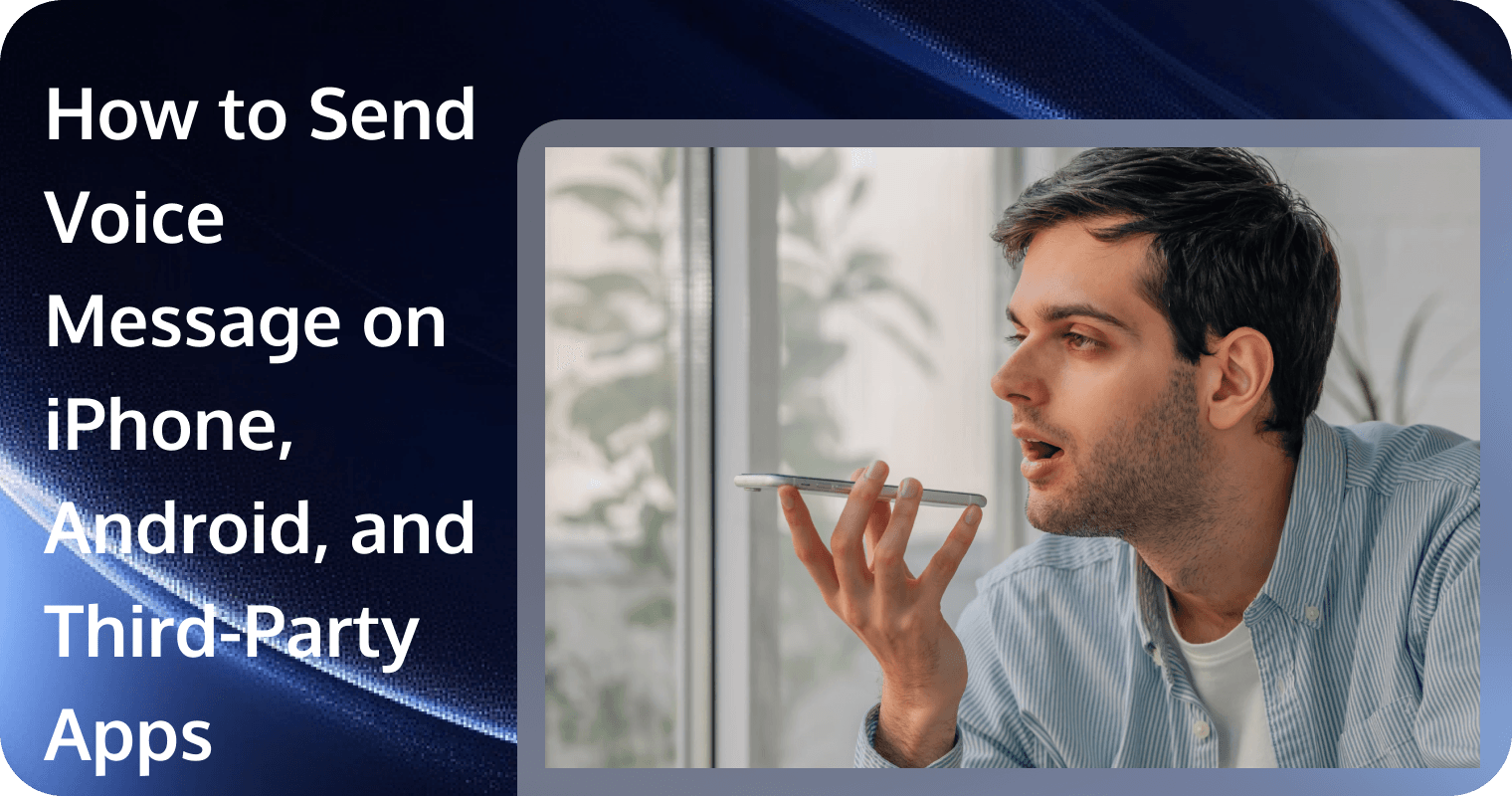Typing can feel limiting, especially for important or emotional messages. Sometimes, expressing yourself is easier with your voice—whether it’s singing a song or having a heartfelt conversation. Voice messages add a personal touch, making chats feel more engaging. But how to send voice message? In this guide, we’ll show you how to send voice messages on different devices and platforms.
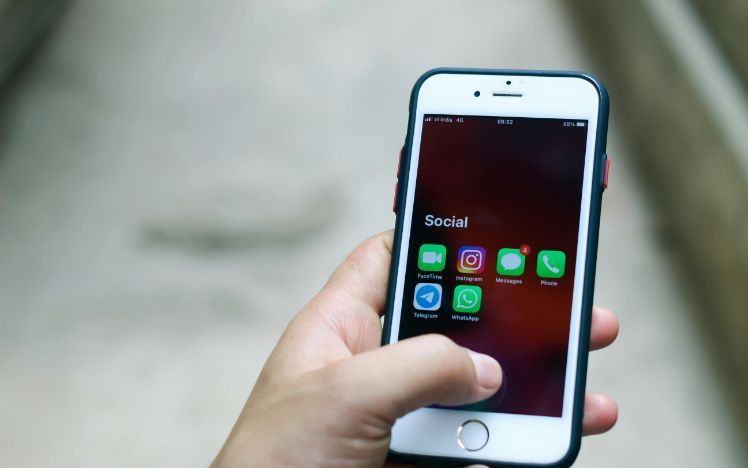
Alt: Hand holding a phone
How to Send a Voice Message on iPhone?
If you’re an iPhone user, sending a voice message is easy. Apple has a built-in voice message feature directly into iMessage, so you don’t need to install any third-party apps. Here’s how to send voice message on iPhone:
1. Open the default Messages app on your iPhone.
2. Open the conversation with the person you want to voice message.
3. Press the audio icon and hold it to start recording. Keep holding the button while you talk.
4. Release the button once you’re done. Tap the arrow button to send or the X button to delete.
Note: If you want to retake, cancel the recording and try again. Remember that any voice messages on iMessage will disappear after two minutes unless saved. Tap the Keep button if you want to save your sent messages or received messages.
How to Send a Voice Message on Android
If you're using an Android device, the process for sending a voice message may vary depending on the default messaging app you use. Common ways to send a voice message include using Google Messages or the built-in Messages app.
If you don’t see a voice message button on your device, it might be because you're using an older model or version of Android that doesn’t support this feature. In such cases, consider upgrading to newer Android devices or apps with advanced features, like those powered by TRTC, which support integrated Voice Call capabilities.
Using Google Messages:
You’re lucky if your Android device has Google Messages as its default messaging app because it has a voice messaging button. Here’s how to send voice message using Google Messages.
1. Open the Google Messages app and select a conversation.
2. Tap and hold the Microphone icon next to the text input field.
3. Speak your message while holding the button.
4. Release the button to send or slide to cancel.
Using Build-in Message App (Samsung Example):
Perhaps you think your Samsung device don’t have voice messaging because it doesn’t have built-in video call, especially for old Samsung models. However, it has actually a voice messaging feature. Here’s how to send voice message using Samsung messages:
1. Open your Samsung Messages app and select a conversation.
2. Tap and hold the audio button to start recording.
3. Release the button once you’re done recording.
4. Tap the arrow button to send and X button to cancel.
How to Send a Voice Message on Different Platforms?
If your Android device doesn’t have built-in voice messaging apps like Google Messages or Samsung Messages, you can install third-party apps. Let’s explore together how to send voice messages on popular third-party and social apps like WhatsApp, Facebook Messenger, and Telegram.
1. Send a Voice Message on WhatsApp
WhatsApp is one of the most popular messaging apps, and voice messaging is one of its best features. Here’s how to send a voice message on WhatsApp:
·Open WhatsApp and select a chat.
·Tap and hold the Microphone icon at the bottom right.
·Speak your message while holding the button.
·Release the button to send or swipe left to cancel.
Alt: Whatsapp
2. Send a Voice Message on Facebook Messenger
Facebook Messenger is perhaps the most commonly used social app for voice messaging because of its easy navigation. Here’s how to send voice messages using Facebook Messenger app:
·Open the Messenger app and select a conversation.
·Press and hold the Microphone icon in the text box.
·Speak your message while holding the button.
·Release the button to send or swipe to cancel.
Alt: Messenger
3. Send a Voice Message on Telegram
Telegram is known for its security and speed in sending messages. This is also one of the top social apps with voice messaging feature. Here’s how to send a voice messages using Telegram:
·Open Telegram and go to a chat.
·Tap and hold the Microphone icon near the text box.
·Speak your message while holding the button.
·Release the button to send or slide left to discard.
Alt: Telegram
Conclusion
Sending a voice message is easy and is a great alternative to typing a chat. This feature makes communication faster, more expressive, and convenient. There’s no problem if you’re using an iPhone or Android device as the voice messaging feature is incorporated into their default messaging apps. If you can’t see a voice messaging option on your Android device, you might be using an old Android model. To fix this, you can consider switching to an advanced device like TRTC SDK-powered message apps or use popular messaging apps like WhatsApp, Facebook, and Telegram, sending a voice message is simple.
FAQs
How do I send a voice text message?
To send a voice text message, open your messaging app, hold down the microphone icon, speak your message, and release to send.
How to do a voice message on an iPhone?
Open the iMessage app, tap and hold the microphone icon, record your message, and release to send. Voice messages on iPhone will automatically get deleted after 2 minutes unless you save it. Tap the Keep button if you want to save your sent voice messages or received messages.
How to voice message on Android?
You can voice message on Android if it has Google Messages or Samsung Messages as the default messaging app. Press and hold the microphone icon in a chat, speak your message, and release to send.
What is the difference between an audio message and a voice message?
A voice message is recorded and sent within a chat app, playing automatically for the recipient. An audio message is usually a pre-recorded audio using a built-in voice recorder app. In other words, it is a saved file (like an MP3) that can be shared through different apps or email.