In the digital age, where seamless internet connectivity is crucial for both personal and professional activities, understanding network performance issues is more important than ever. One of the most common yet often misunderstood problems in networking is packet loss. This article will delve into what packet loss means, its impact on your online experience, and practical methods to test and diagnose this issue.
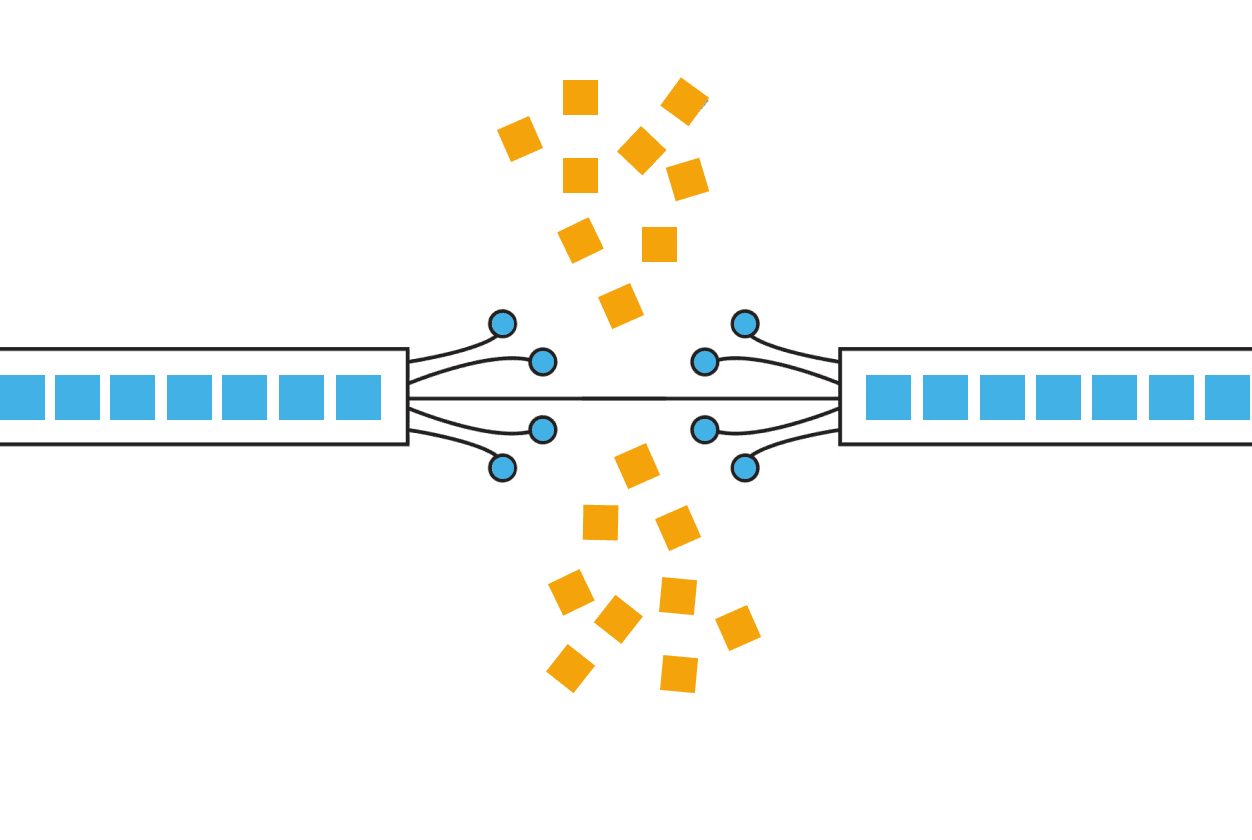
What is Packet Loss?
Packet loss occurs when data packets traveling across a network fail to reach their destination. In simpler terms, it's like sending a letter that never arrives at its intended recipient. This can happen due to various reasons, including network congestion, hardware issues, software bugs, or even physical damage to network infrastructure.
What is the Impact of Packet Loss?
Packet loss can significantly affect your online experience in several ways:
- Slow internet speeds: As packets are lost, data needs to be resent, leading to slower overall speeds.
- Poor video and audio quality: During video calls or streaming, packet loss can cause pixelation, buffering, or audio dropouts.
- Laggy online gaming: In fast-paced games, packet loss can result in delayed actions or disconnections.
- Unreliable VoIP calls: Voice over IP services may experience choppy audio or call drops.
What are the Causes of Packet Loss?
The following reasons can typically cause packet loss:
- Network Congestion: Network congestion occurs when the data traffic in the network exceeds the processing capacity of network devices. Congestion can cause data packets to queue up in the routers or switches, increasing transmission latency and even leading to packet loss.
- Device Failure: Hardware or software failures of network devices such as routers, switches, servers, etc., can lead to packet loss. For example, overheating, insufficient memory, inadequate processor performance, etc., can all cause packet loss.
- Link Interruption: Physical damage to network links (such as optical fibers, coaxial cables, etc.) or signal interference can lead to packet loss. In addition, signal attenuation and multipath effects in wireless networks can also cause packet loss.
- Incorrect IP Address or Routing Configuration: Incorrect IP address configuration or routing settings can cause data packets to fail to be transmitted correctly to their destination, resulting in packet loss.
- Software Errors: Software errors in operating systems, applications, or network devices can lead to packet loss. For example, bugs in software, memory leaks, and other issues can affect the transmission of data packets.
- Security Policies: Security devices such as firewalls and intrusion detection systems may drop certain data packets according to security policies to prevent potential security threats.
- Bandwidth Limitations: When the data traffic in the network exceeds the set bandwidth limit, it may lead to packet loss. In this case, traffic control strategies usually need to be implemented to avoid packet loss.
- Power Failure: Power failures in network devices can cause the device to shut down suddenly, resulting in the loss of data packets being transmitted.
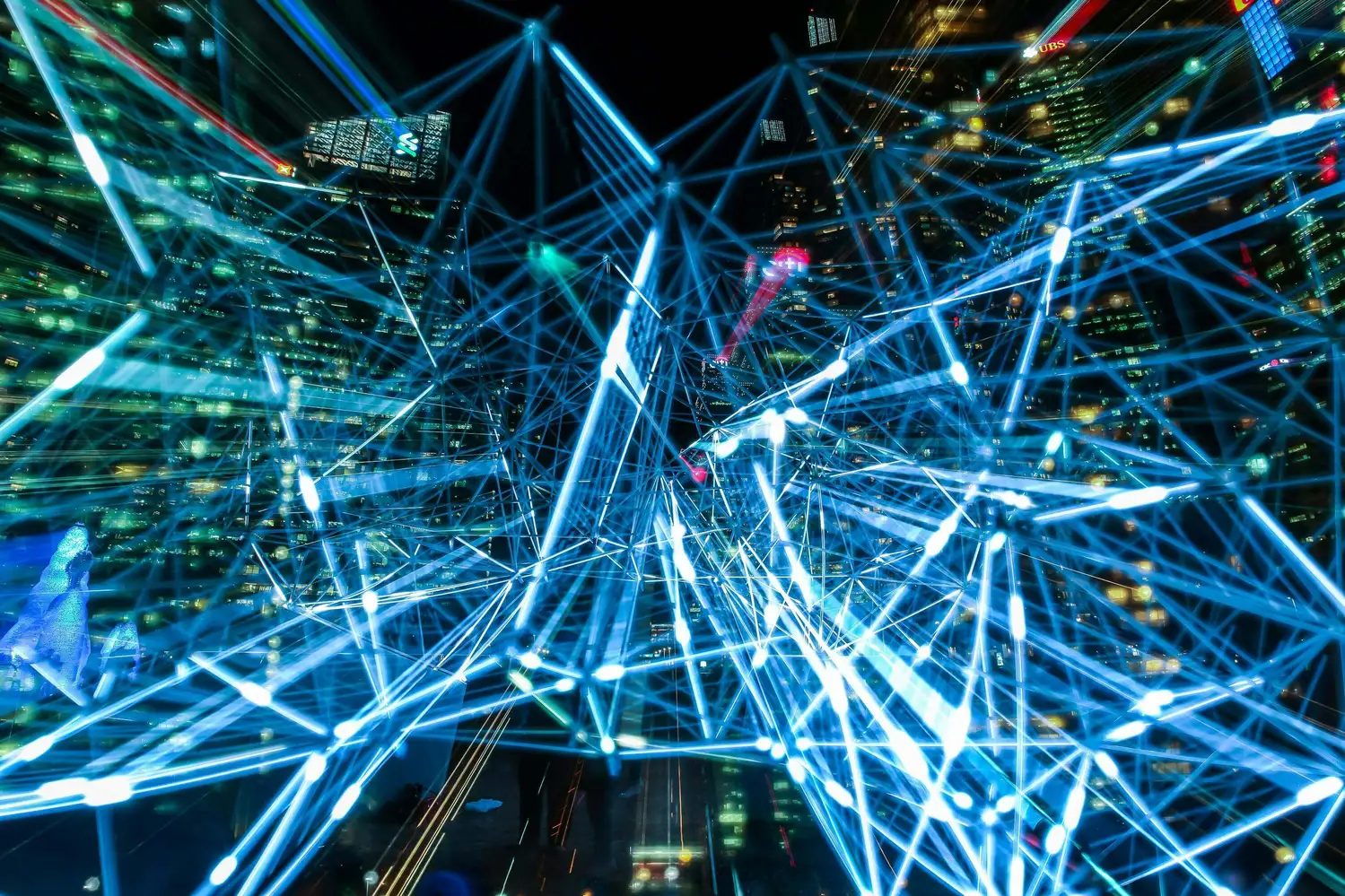
To reduce packet loss, a series of measures can be taken, such as optimizing network devices, increasing bandwidth, implementing traffic control, using reliable transmission protocols, etc.
What is the Packet Loss Rate?
The Packet Loss Rate refers to the ratio between the number of lost data packets and the total number of sent data packets within a certain period of time. It is usually expressed as a percentage and serves as an important indicator for measuring network transmission quality. The lower the packet loss rate, the better the network transmission quality; conversely, the higher the packet loss rate, the poorer the network transmission quality.
The formula for calculating the packet loss rate is as follows:
Packet Loss Rate = (Number of Lost Data Packets / Total Number of Sent Data Packets) * 100%
In practical applications, the packet loss rate may be affected by various factors, such as network congestion, equipment failure, link interruption, etc. Below are some common reference standards for packet loss rates:
- Local Area Network (LAN): In a LAN environment, the packet loss rate should typically be very low, ideally close to 0%. In practice, if the packet loss rate exceeds 1%, it may be necessary to pay attention and investigate the cause.
- Wide Area Network (WAN): In a WAN environment, due to more complex network conditions, the packet loss rate may be slightly higher. Generally speaking, a packet loss rate between 1% and 3% is considered acceptable. If the packet loss rate exceeds 5%, it may have a significant impact on network performance and user experience.
- Internet Access: For home and small business internet access, the packet loss rate should generally be below 1%. If the packet loss rate exceeds 3%, it may be necessary to contact the Internet Service Provider (ISP) for assistance.
- Real-time Applications: For real-time applications such as voice calls and video conferences, the requirements for packet loss rate are stricter. Generally, the packet loss rate should be controlled below 0.5% to ensure good communication quality. If the packet loss rate exceeds 1%, it may lead to a noticeable decline in audio and video quality.
It should be noted that these standards are not absolute, and specific requirements need to be determined based on the actual application scenarios and needs. For example, in some scenarios with extremely high network performance requirements (such as financial transactions, online gaming, etc.), the tolerance for packet loss rate may be even lower.
How to Test for Packet Loss?
Testing for packet loss is critical to diagnosing and improving network performance. Here's a detailed guide to testing packet loss:
1. Using the Ping Command
The ping command is one of the most commonly used network diagnostic tools, which can be used to test the connectivity and packet loss of network connections.
Using the Command Prompt (Windows) or Terminal (Mac/Linux):
- Open the command line interface. On Windows, you can press `Windows + R`, type `cmd`, and hit enter. On macOS and Linux, you can find Terminal in Applications > Utilities on macOS, or search for it on Linux.
- Type "ping example.com -n 10" (Windows) or "ping -c 10 example.com" (Mac/Linux).
- This will send 10 packets to example.com and show you the results, including any lost packets.
2. Online Speed Tests
Many online speed test tools, such as Speedtest.net or packetlosstest.com, can provide information about packet loss alongside speed measurements.
3. Specialized Network Testing Tools
Software like PingPlotter or WinMTR can provide more detailed analysis of packet loss over time and across different network hops.
1) PingPlotter
PingPlotter is a graphical traceroute and ping tool that visualizes network performance. It targets Windows and macOS users, offering both free and paid versions. Here's how it works:
- Target Specification: Users start by entering the IP address or domain name of the target (e.g., a website or a game server) into PingPlotter.
- Data Collection: PingPlotter then sends multiple ping requests over time to the specified target. By default, it pings every second but can be adjusted as per user preference.
- Route Tracking: Simultaneously, PingPlotter identifies the path (or hops) that data takes to reach its target and starts to monitor the performance at each hop.
- Packet Loss Measurement: For each ping sent, PingPlotter checks if a response is received from each hop. If a response isn't received, it's considered a packet loss. This tool measures packet loss over time, presenting it as a percentage alongside other metrics like latency.
- Visualization: PingPlotter visually displays this data in an easy-to-understand graphical form. It color-codes the routes and provides graphs for each hop, making it simple to pinpoint where packet loss is happening along the path to the target.
2) WinMTR
WinMTR, combining features of ping and traceroute, is a free network diagnostic tool primarily for Windows (with a variant available for macOS and Linux). It provides real-time reporting on the route, latency, and packet loss to a specified target. Here’s its approach:
- Target Input: The user inputs the destination hostname or IP address in WinMTR.
- Route Discovery: WinMTR maps out the route your data takes to reach the destination, listing all the hops the data passes through.
- Continuous Ping: Unlike traditional tools that send a set number of packets, WinMTR sends a continuous stream of ICMP Echo Requests (pings) to each hop along the route for as long as the test runs.
- Identifying Packet Loss: WinMTR calculates packet loss at each hop by monitoring how many of the sent packets fail to elicit a response. This is represented as a percentage against each hop.
- Results Display: The results are shown in a live, updating window, offering an ongoing look at the performance of each hop to the destination. This makes it useful for capturing transient network issues.
Users should note that continuous or high-frequency pinging, as these tools do, might be considered intrusive or contrary to some network policies. Always ensure appropriate use of these diagnostic tools to avoid any potential conflicts.
4. Router Diagnostics
Many modern routers have built-in diagnostic tools that can help identify packet loss issues within your local network.
Analyzing and Interpreting the Test Results
Understanding the results is crucial in addressing packet loss. Consistent packet loss at the same hop (network node) might indicate a problem at that point, while random loss could signal broader network issues. High packet loss percentages are generally problematic, significantly impacting network performance.
When testing for packet loss, here's what to look for:
- A small amount of packet loss (1-2%) is generally considered normal and may not significantly impact performance.
- Consistent packet loss above 2% can indicate a problem that needs attention.
- If you notice high packet loss to multiple destinations, the issue may be with your local network or ISP.
- If packet loss only occurs with specific destinations, the problem might be further down the network path.
Troubleshooting Packet Loss
If you've identified significant packet loss, here are some steps to address the issue:
- Check your physical connections and restart your modem and router.
- Update your network drivers and router firmware.
- Reduce network congestion by limiting the number of devices or bandwidth-heavy applications.
- Contact your ISP if the problem persists, as it may be an issue with their infrastructure.
Conclusion
Packet loss is a common problem in network transmission, referring to the failure of data packets to successfully reach their destination during the transmission process. The reasons are diverse, including network congestion, equipment failure, link interruption, etc. Packet loss not only affects network performance but can also lead to incomplete data, increased transmission delay, and even connection interruption. For real-time applications such as voice calls and video conferences, packet loss can severely affect user experience. Therefore, it is crucial to detect and solve packet loss problems in a timely manner. By optimizing network equipment, increasing bandwidth, implementing traffic control measures, etc., the packet loss rate can be effectively reduced, and the quality of network transmission can be improved.
Tencent Real-Time Communication (TRTC) excels in mitigating packet loss, a common challenge in network transmissions. TRTC employs advanced algorithms and techniques to combat this issue effectively. Its adaptive bitrate control dynamically adjusts transmission rates based on network conditions, while sophisticated error correction mechanisms, including forward error correction (FEC) and automatic repeat request (ARQ), recover lost packets with minimal latency increase.
Furthermore, TRTC's intelligent packet retransmission strategy prioritizes critical data, maintaining audio and video quality while optimizing bandwidth usage. The platform's global acceleration network, with numerous edge nodes worldwide, significantly reduces packet loss by routing data through the most efficient paths. These features collectively make TRTC a superior choice for applications requiring high-quality, low-latency communication, especially in challenging network environments.
FAQs
1. What is an acceptable level of packet loss?
Generally, packet loss below 1-2% is considered acceptable and may not noticeably impact performance.
2. Can Wi-Fi cause packet loss?
Yes, Wi-Fi connections are more susceptible to packet loss due to interference, distance from the router, and physical obstacles.
3. How does packet loss affect online gaming?
Packet loss in gaming can cause lag, rubber-banding (where characters appear to jump back to previous positions), and disconnections.
4. Can a VPN help reduce packet loss?
In some cases, a VPN can help by routing traffic through more efficient paths, but it can also introduce its own packet loss if the VPN server is overloaded.
5. Is packet loss the same as high latency?
No, while both can affect network performance, packet loss refers to data not reaching its destination, while latency is the delay in data transmission.
Please feel free to Contact us or join us on Telegram or Discord.


