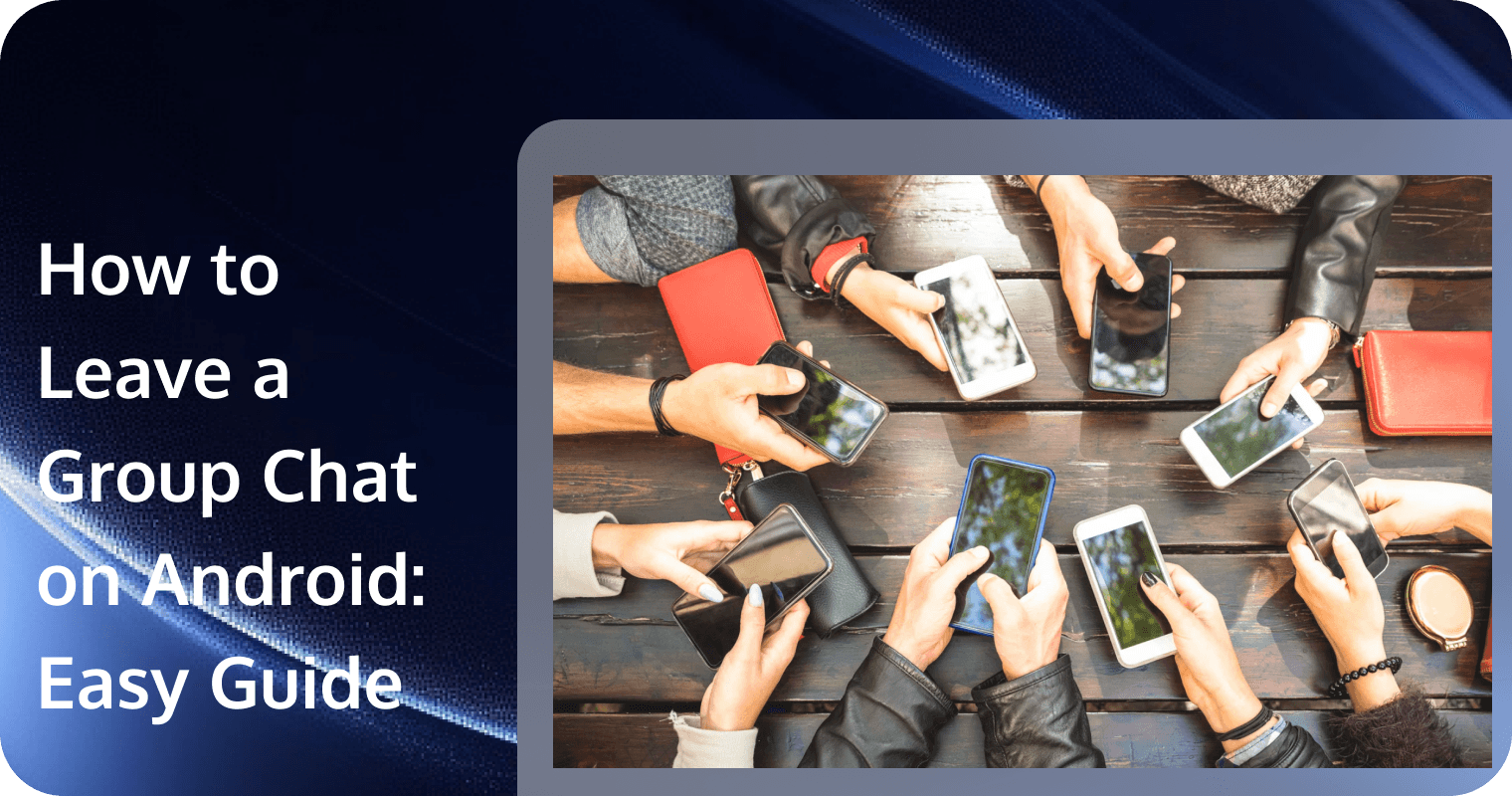
There’s no problem if you're using TRTC-powered apps or sophisticated apps like WhatsApp or Messenger because they have the “leave a group chat” option. But if you’re using a basic text messaging app, there is no “leave group” option in the first place.
If you’ve found yourself stuck in a conversation you no longer want to be part of, this guide will show you exactly how to leave a group chat on Android. We'll also explore alternatives to leaving a group chat without notifying others and troubleshooting common issues you may encounter.
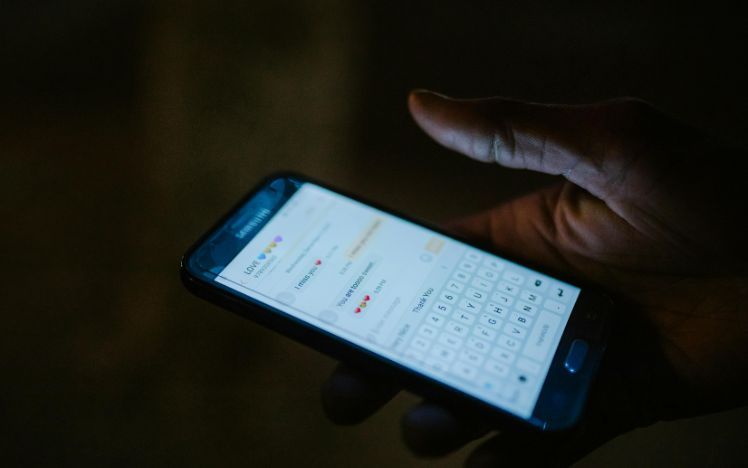
Alt: Person using a smartphone
Why You Might Want to Leave a Group Chat on Android
Making a decision to leave a group chat is a difficult process, especially if it’s created for an important purpose. However, it is also easy to decide to leave a conversation without hesitation because of several reasons:
1. Too Many Notifications: Frequent noises from popping chat heads or messages can be annoying and bothersome, especially if the group chat is highly active and the topic does not interest you or does not align already with the purpose of the group chat.
2. Purpose Ended: If you’re a student or a teacher, ending the semester means the group chat’s purpose also ended and there’s no point in staying in the group. Deleting a group chat prevents you from piling group chats for your upcoming class subjects.
3. Wrong Group Chat: Sometimes, random people intentionally or accidentally add you to a group chat that does not concern you. If you have privacy concerns, you would want to exit as early as possible and not expose your account to the wrong group chat.
4. Peace of Mind: If you’re cleaning up and just want to empty your messaging app, you’ll also tend to leave group chats as part of the decluttering process. Leaving the conversation protects your peace of mind and reduces your exposure to digital noise.
Alt: Person inside car with Android
How to Leave a Group Chat on Android (Step-by-Step Instructions)
Here’s how to leave a group chat or group text depending on the messaging app you’re using:
For Text Messaging Apps:
1. Open Text Messaging App: Open the built-in text app or default messaging app on your Android phone.
2. Find the group text you want to delete: Scroll through your conversations and open the group text you want to leave.
3. Tap the three-dot menu: Tap the vertical three-dot menu usually located at the top right corner of your phone and choose "Details" or "Group Info."
4. Tap the Delete button: Tap the "Delete" button to remove the conversation.
P.S. There is no “Leave Group” option for Google Messages and SMS chats, thus you can choose only to tap the Delete option or the Mute option. If you're able to leave the group, the chat is RCS-based, not SMS/MMS.
For Social Messaging Apps:
1. Open WhatsApp or Messenger: Open WhatsApp, Messenger, or other similar advanced messaging apps on your Android phone.
2. Hold and Long Press: Open the group chat you want to leave. Long press the group chat and find the “Leave Group” option. If not found, open the group chat first and tap the Group Info at the top right corner of your group chat.
3. Tap the Leave group button: Tap the “Leave Group” option.
Alt: Person sending text message
How to Mute a Group Chat on Android (Step-by-Step Instructions)
If you don’t want to leave a group chat, you can consider the Mute option. Muting stops the noisy notifications while still having access to the messages. Here’s how to mute group chats on popular messaging platforms:
For Android Group Messages:
1. Open the group text you want to mute.
2. Tap the three-dot menu and choose "Details."
3. Toggle the “Notifications” and switch to off.
For WhatsApp or Messenger:
1. Tap the group name you want to mute.
2. Look for the "Mute Notifications" option.
3. Tap "Mute Notifications" to mute the group.
Can You Leave a Group Chat on Android Without Notifying Others?
The answer is no. You can’t leave a group chat on Android without notifying others. This can be awkward especially if you leave the conversation after its long inactivity. If you don’t want to draw attention, here are alternative things you can do:
1. Mute the Group Chat: Muting means the group chat will remain in your messages list. It’s still a good alternative to stop the annoying noise from popping chat heads without needing to leave the group chat.
2. Archive the Group Chat: Archiving hides the group chat but does not delete the conversations. If a member sends new messages, the archived group chat will be visible again in your messages list and you can still access your past conversations.
3. Delete the Group Chat: Deleting the group chat deletes all messages. If new members send new messages, the group chat will be visible again in your messages list but you can’t access all previous messages.
Troubleshooting Common Issues When Leaving Group Chats on Android
Encounter a problem while trying to leave a group chat? The problem may be rooted in the chat management features of your messaging app. Below are the common issues when leaving a group chat and their solutions:
1. “Leave Group” Option is Missing
Android phones, especially the old models, with basic text messaging apps like SMS or Google Messages, have no “Leave Group” option. You can only ask the originator of the group chat to remove you. You can also mute the conversation to stop notifications.
Only advanced apps like WhatsApp or Messenger have “Leave Group” option as well as TRTC-powered apps. These social messaging apps have advanced features like leaving, deleting, archiving, and muting a group chat.
2. Can’t Leave Group without Notifying Others
Most messaging apps like Messenger notify other members when you leave a group chat. This means it is impossible to exit the chat quietly. The only alternative you can do to exit without notifying others is to delete, mute, or archive your group chat.
If you really want to know if there’s no existing solution yet to leave without notifying others, TRTC is working on this feature. Based on the TRTC ChatAPI, they allow a feature where you can leave a group chat without notifying others. However, as of writing, this only works for Meeting groups.
3. What if You are the Admin?
If you’re the creator or admin of a group chat, you can’t have the option to leave. To fix this, transfer the admin role to another member within your group chat. After assigning a new admin, you should be able to leave a group chat.
Conclusion
Whatever your reason for leaving a group chat, you can always do this using the easy steps mentioned above. If you want to leave a group chat without notifying other members, you can switch to other options such as deleting, muting, or archiving the group. These options are not available for Android with SMS or Google Messages app. To enjoy all these features, you can consider switching to advance social media apps or TRTC-powered apps.
FAQs
Why can’t I leave a group chat with an Android?
You can’t leave a group chat if your default Android messaging app is Google Messages or SMS-based. These text messaging apps have no “leave” option. You can only manually mute a group text or ask the originator to remove you.
How can I remove myself from a group text on Android?
For TRTC-powered apps and social messaging apps like WhatsApp and Messenger, tap on the Group Info and select “Leave Group.” For SMS-based chats, the Leave Group feature is impossible. You can only mute the group chat or ask the admin to remove you.
How do I remove someone from group text on Android and iPhone?
Whether you’re using Android or iPhone, the process is similar. They will only vary depending on the text messaging app or chat app you’re using. In most cases, only the group admin or originator can remove participants from a mass text or group chat.


