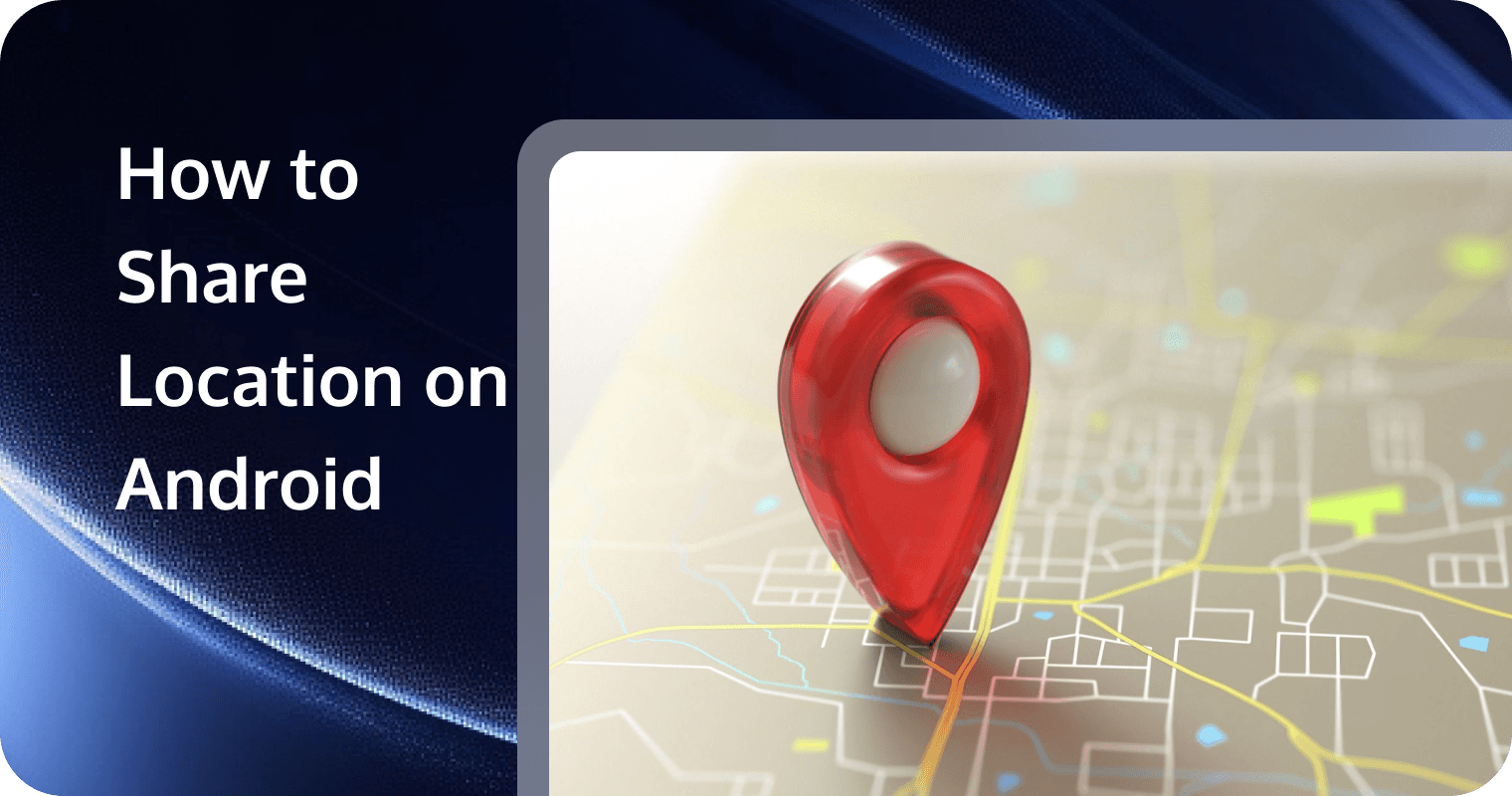
Need to share your location with someone but not sure how? Whether you’re meeting up with friends or keeping family updated on your whereabouts, knowing how to share your location on Android can make things so much easier.
Luckily, Android gives you plenty of simple ways to do this. You can use Google Maps for real-time tracking or send quick updates on WhatsApp or Telegram. Let’s walk through the step-by-step instructions on how to share your location using some of the most popular apps, plus emergency options for those critical moments.
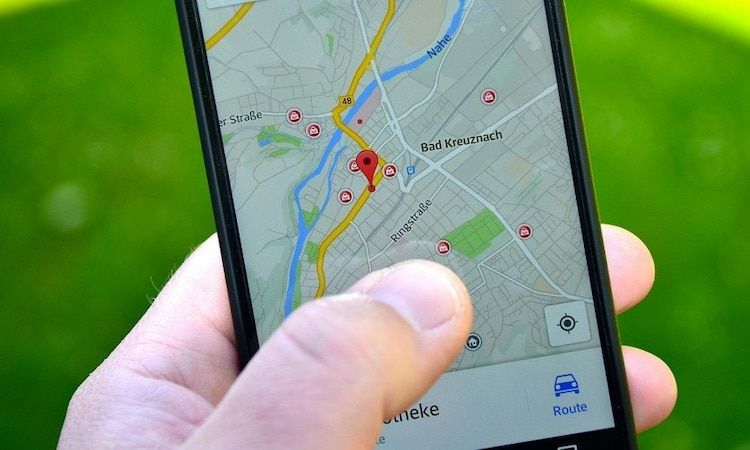
How to Share Your Location on Android
Sharing your location on an Android device is rather straightforward. Let’s start off with how to share your real-time location via Google Maps:
Share Your Location via Google Maps
Sharing with Another Google User:
- Launch the Google Maps app on your Android phone and tap on your Google account profile picture in the top-right corner of the screen.
- Select “Location sharing” and tap “New share” to begin sharing your location with another Google user.
- Choose Sharing Duration:
- Use the “+” or “-” buttons to set a period between 15 minutes and 9 hours.
- lIf you’re wondering how to location share permanently on Android, select the “Until you turn this off” option to keep your location visible indefinitely.
- Pick someone from the suggested Google contacts list or tap “More” to choose a different contact.
- Once selected, the person will receive a Google Maps notification informing them that you’ve shared your location.
Your contact does not have to share their location back. If you want to access someone else’s real-time location, they have to initiate the same sharing process above voluntarily.
Tracking and Managing Shared Locations
Once you’ve shared your location, you can manage and view shared locations directly within Google Maps
- The Location sharing screen shows all the people you are currently sharing your location with, displayed on the map
- Tap on a contact’s name to zoom in on their exact location.
- An information card provides details such as: the person’s current location, the last time their location was updated, their distance from you, and even their phone’s battery level (helpful if they’re not responding).
Stopping Location Sharing
You can stop sharing your location at any time by:
- Going to the Location sharing screen
- Selecting the contact you’re sharing with
- Tapping “Stop”
Sharing Your Location via a Link
If the person you want to share your location with doesn’t have a Google account, you can still share your location with them:
- After selecting the duration of sharing, tap “Copy to clipboard.”
- Alternatively, swipe through the available sharing options and choose a messaging app, email, or social media platform to send the link.
- The recipient can click the link to see your real-time location on Google Maps.
Share Location via Google Messages
Google Messages allows you to easily share your current location through text messages. Here’s how:
- Launch the Google Messages app on your Android device and open the conversation with the person you want to share your location.
- Tap the “+” button next to the text field and select “Location.”
- You can select your current location or choose from nearby places.
- Tap the “Send” button to share your location. The recipient will receive a Google Maps link with your current coordinates, which they can open to view your location.
Share Your Location via Facebook Messenger
Facebook Messenger allows you to share both your live location and a specific point on the map. Here’s how:
- Launch the Facebook Messenger app on your Android device and tap on the conversation with the person you want to share your location with.
- Tap the “+” icon at the bottom left corner of the screen, then select the “Location” (arrow) icon.
- To share your real-time location for 60 minutes, tap on “Start sharing live location”. Your contact will see your movements in real-time for the next hour.
- If you prefer to share a specific location, tap on the red “pin” icon at the bottom right of the screen, search for or select the desired location on the map, and then tap “Send Location.”
Note: You can stop sharing your live location at any time by tapping “Stop Sharing” within the chat.
Share Your Location via WhatsApp
After enabling WhatsApp to access your location info, you can easily share your real-time location with an individual or group chat:
- Launch the WhatsApp app on your Android device and then open the chat with the person or group you want to share your location with.
- Tap the “paperclip” icon at the bottom of the screen and select the “Location” icon.
- Choose Location Sharing Option:
- Tap the “Send your current location” option to share your static location at that moment.
- Or tap the “Share live location” option to enable real-time tracking for a selected duration. Choose your preferred duration—15 minutes, 1 hour, or 8 hours.
- Tap the “Send” button to share your location.
Note: You can stop sharing your live location at any time by tapping “Stop sharing” within the chat.
Share Your Location via Telegram
Telegram offers flexible options for location sharing as well:
- Launch the Telegram app on your Android device and open the conversation with the person or group you wish to share your location with.
- Tap the “paperclip” icon next to the text input and select the “Location” icon.
- Choose Location Sharing Option:
- lSend My Current Location: Shares your current static location.
- lShare My Live Location for: Allows real-time tracking for a specified duration. Select the duration—15 minutes, 1 hour, 8 hours or Until I turn it off.
Emergency Sharing Options
In critical situations, your Android device offers several emergency sharing options to quickly communicate your location to responders and trusted contacts. Here’s how to utilize these features:
Emergency Location Service (ELS)
Android’s Emergency Location Service (ELS) enhances the accuracy of your location during emergency calls or texts:
- Automatic Activation: When you dial an emergency number (e.g., 911), ELS automatically determines your precise location using GPS, Wi-Fi, and mobile networks.
- Transmission to Responders: Your location is sent directly to emergency services, aiding in a swift response.
Note: ELS functions only during emergency communications and doesn't require manual setup.
Emergency SOS Feature
The Emergency SOS feature allows you to quickly alert emergency contacts:
Activation: Rapidly press the power button multiple times (typically five) to trigger Emergency SOS. Depending on your settings, this can:
- Call Emergency Services: Automatically dial local emergency numbers.
- Share Location: Send your real-time location to pre-selected emergency contacts.
- Record Video: Initiate video recording to capture the situation.
Setup: To configure Emergency SOS:
- Open your device’s Settings.
- Navigate to Safety & emergency or Security & privacy.
- Select Emergency SOS and customize the actions, such as which contacts to notify and whether to record video.
Personal Safety App
On some Android devices, notably Google’s Pixel series, the Personal Safety app offers additional emergency features:
- Emergency Sharing: Share your real-time location with emergency contacts directly from the app.
- Safety Check: Schedule check-ins at specific times. If you don’t respond, the app notifies your emergency contacts
- Car Crash Detection: Detects if you’ve been in a severe car accident and can alert emergency services.
Setup:
- Open the Personal Safety app.
- Add or update your emergency contacts and medical information.
- Customize features like Safety Check and Car Crash Detection as needed.
Build an Android Messaging App with Easy Location Sharing with TRTC
If you’re a developer looking to create a feature-rich Android messaging app that supports seamless location sharing, TRTC’s Chat solution is an excellent solution.
Powered by Tencent Cloud, TRTC provides a rich set of low-latency, high-quality services designed for real-time communication applications, including chat messaging, audio and video calls, live streaming and more.
With multi-platform APIs, server-side APIs, webhooks, and UIkit components, TRTC Chat enables quick and easy integration, letting you get started with just a few lines of code. Whether you’re building a social app or a business communication tool, TRTC Chat simplifies the process.
Key Features of TRTC Chat for Android Messaging Apps
- Rich Media Messages: Support for multiple message types, including text, images, audio, video, and seamless location sharing.
- Threaded Replies: Allow users to respond directly to specific messages within a conversation thread.
- Message Essentials: Features like offline messaging, message recall and deletion, read receipts, presence indicators, push notifications, and chat history exports.
- Message Analytics: Monitor and optimize user experience with real-time usage and quality metrics from the TRTC Chat SDK.
- Security & Compliance: Ensure TLS/SSL encryption, file security, and compliance with data privacy regulations (e.g., enabling users to delete personal data).
- Message Translation: Built-in translation support for 100+ languages, enabling seamless global communication.
With TRTC Chat, you can effortlessly build an Android messaging app that supports real-time location sharing, ensuring a stable, reliable, and low-cost communication experience for your users.
Conclusion
Now that you know how to share location on Android, staying connected with friends and family is easier than ever. Whether you’re meeting up, checking in with loved ones, or ensuring your safety, Android gives you plenty of ways to share your whereabouts effortlessly.
For quick and casual updates, apps like WhatsApp, Telegram, and Facebook Messenger make it simple. If you need real-time tracking, Google Maps has you covered. And in urgent situations, the Emergency sharing services can be a lifesaver!
FAQs
How can I share my location with someone on Android?
To share your location on Android, use Google Maps by tapping your profile picture, selecting “Location sharing,” choosing a duration, and sending it to a contact or via a link. You can also share your location through WhatsApp, Facebook Messenger, Telegram, or Google Messages by selecting the attachment (paperclip) icon and choosing “Location.”
Do Android phones have location sharing?
Yes, Android phones have location-sharing features. You can share your location using various apps like Google Maps, WhatsApp, and Facebook Messenger. These apps allow you to share your real-time location with your contacts. Then, they can easily find you or track your movements for safety and convenience.
How can I track a family member’s location on Android?
You can track a family member’s location on Android using Google Maps Location Sharing or Google Family Link. In Google Maps, they can share their live location with you from the Location Sharing option. For parental monitoring, Google Family Link allows you to track a child's location in real time. Other apps like Find My Device, WhatsApp, and Life360 also offer tracking features.
Can you share the location between Android and iPhone?
Yes, you can share your location between Android and iPhone using apps like Google Maps, WhatsApp, Telegram, and Facebook Messenger. These apps generate a shareable link that works across both platforms, allowing iPhone users to view the location on their device. Additionally, Google Maps’ real-time location sharing works seamlessly between Android and iPhone as long as both users have the app installed and logged in.
If you have any questions or need assistance, our support team is always ready to help. Please feel free to Contact Us or join us in Discord.


