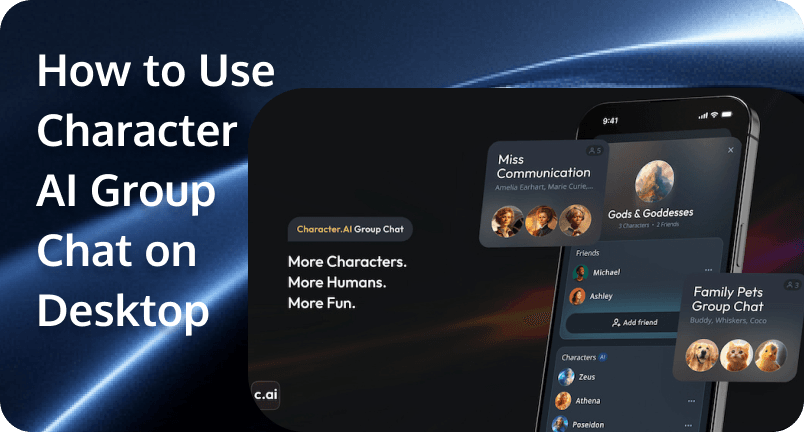 Want to drop a few of your favorite Character AI bots into the same chat and see what happens? That’s exactly what the group chat feature lets you do. It’s a fun way to create conversations between multiple characters, build storylines, or just enjoy the chaos of different personalities interacting all at once.
Want to drop a few of your favorite Character AI bots into the same chat and see what happens? That’s exactly what the group chat feature lets you do. It’s a fun way to create conversations between multiple characters, build storylines, or just enjoy the chaos of different personalities interacting all at once.
But if you’ve been wondering how to use Character AI group chat on desktop, you’re not alone. Sadly, it’s a feature that went missing on web. In this guide, you’ll find out what the group chat feature is all about, why it doesn’t work on desktop (for now), and how you can start using it on your phone in just a few steps.
What’s Character AI’s Group Chat All About?
Character AI’s Group Chat feature brings a whole new layer of interaction to the platform. Instead of chatting one-on-one with a single character, you can now create a shared space where multiple AI characters and real people can interact in real time—just like a regular group chat, but with a creative twist.
In each group chat, you can add up to 10 AI characters and invite up to 10 human participants. This opens the door to rich, diverse conversations where you can brainstorm ideas, build stories, explore roleplays, or just hang out and chat with both your friends and your favorite AI personalities.
The possibilities are as creative as you are. Want to host a fictional debate between Albert Einstein, Nikola Tesla, and Stephen Hawking? You can. Want to explore a fantasy adventure with mythological gods or quirky animal characters? That’s possible too.
This feature is perfect for:
- Roleplayers who want to build scenes with multiple characters
- Writers looking to explore character dynamics
- Fans curious to see how their favorite bots would interact
- Or just anyone who enjoys a bit of AI-driven chaos
Can You Use Character AI Group Chat on Desktop?
If you’re trying to figure out how to use Character AI group chat on desktop, you might have seen older tutorials or videos showing how it was once possible. In fact, back when Character AI still supported the older version of their site (sometimes called the “beta” or “legacy” version), users could create group chats directly on desktop—either through the web or the downloadable desktop app.
In that version, creating a group was similar to building a character:
- Click the “Create” button—just like when making a new character.
- Select “Create a Room” to start setting up your group chat.
- Give your room a name—anything you like.
- You could search from the top 5,000 public characters or select from your past chats. Just type in names or keywords.
- Add a short description of what the characters should do. For example: “All characters want to fight”, “They’re planning a mission”, or “Casual group hangout.”
- Once everything was set, click “Create” to launch your room.
- The characters would introduce themselves and begin responding to the prompt. You could jump in, direct the flow, or just watch them interact.
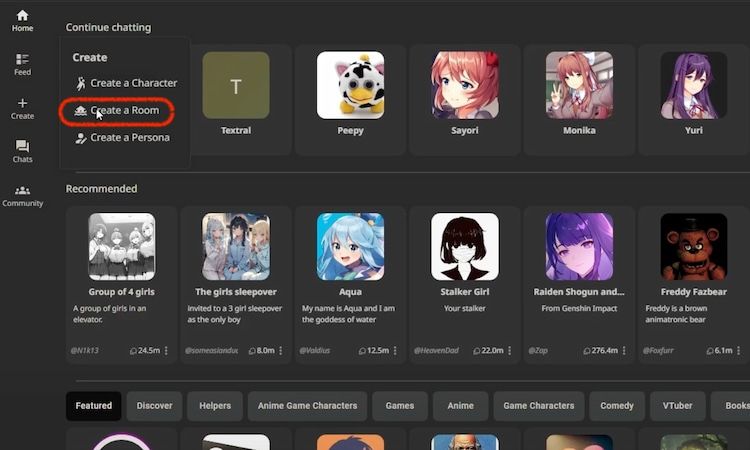
However, that older site was officially retired on September 24, 2024, and with it, desktop or web access to group chat was removed. The link old.character.ai no longer works, the “Back to old site” option unavailable, and Character AI now fully supports the newer version of the platform.
As of now, group chat is only available on the mobile app, which you can download on iOS and Android. If you’re using the desktop version—whether through a browser or the app—you won’t see the option to create group chats.
That said, Character AI has confirmed that they plan to bring group chat support to web in the future. There’s no official release date yet, but it’s clear the feature is in the works. Until then, mobile is the only way to create or interact in group chats.
How to Use Character AI Group Chat on Mobile
Right now, Character AI group chat is only available on the mobile app, and chatting with other human users isn’t supported anymore. Disappointing, we know. But you can still create fun and dynamic conversations with multiple AI characters in one room.
Whether you’re setting up a scene, testing out dialogue between bots, or just curious how different personalities interact, starting a group chat on mobile is quick and easy:
- Open the Character AI app: Make sure you’ve downloaded the latest version of the app from the App Store or Google Play.
- Tap “Create”: On the home screen, tap the “Create” button at the bottom of the screen.
- Select “Group Chat”: Choose the “Group Chat” option to start building your new room.
- Add Characters: Use the search bar to find characters you want to include. You can also select from your recent chats. Tap each character (up to 10) to add them to the group.
- Tap “Create Group Chat”: Once you’ve added your characters, hit “Create Group Chat” to launch the conversation.
- Start Chatting: The characters will begin introducing themselves. From there, you guide the conversation. Unlike the older version, there’s no prompt setup—you’ll need to talk to the characters directly to steer the interaction.
While you can’t customize their behavior in advance just yet, it’s still a fun and interactive way to explore how different bots respond to one another—and to you.
Character AI has hinted at more updates coming, so stay tuned for future features like chatting with other users or advanced group settings. For now, the mobile app is your go-to place to experience the group chat feature in action.
Building an App Like Character AI? Here’s a Powerful Solution for Developers
If exploring Character AI has sparked your interest in building your own conversational AI or real-time chat application, you don’t have to start from scratch. Tencent Cloud’s TRTC (Tencent Real-Time Communication) offers a powerful, cost-effective solution for developers who want to create apps with intelligent, real-time communication—just like Character AI.
With TRTC’s Conversational AI solution, you can quickly build apps that support text, voice, and video chats powered by advanced AI models. Whether you’re building a virtual assistant, interactive roleplay experience, multiplayer storytelling app, or educational platform, TRTC helps you bring human-like, low-latency conversations to life.
Why should you choose TRTC for Conversational AI and real-time chat?
- Ultra-low latency for smooth, natural AI conversations (under 1,000 ms latency)
- Support for multimodal AI — combine text, voice, video, and even digital avatars
- Plug-and-play SDKs & APIs with fast 2-3 day integration time
- Flexible integration with global LLMs, ASR, and TTS models
- AI voice quality optimization with noise suppression, echo cancellation & speech enhancement
- Secure, compliant data handling with encryption and privacy controls
- Global coverage with stable performance, even in poor network conditions
TRTC also provides rich chat features through its TRTC Chat offering. This includes:
- Text, image, audio, and video messaging
- Threaded replies, offline messaging, message recall, typing indicators
- Group management (create, join, mute, kick, roles, announcements)
- on-1, group, community, and live chat options
- Message translation in 100+ languages, perfect for global audiences
- Built-in analytics, secure file storage, and full compliance support
You can get started with just a few lines of code using their UIkit components and APIs, making it easy to launch your own intelligent, real-time chat experience. Ready to build your own Character AI-style app? Explore TRTC’s Conversational AI and Chat Solutions to start creating seamless, real-time AI interactions today.
Conclusion
While it might be a little disappointing that there’s no answer yet for how to use Character AI group chat on desktop, the mobile experience still offers plenty of room to experiment and enjoy. With just a few taps, you can bring multiple characters into the same conversation, build complex storylines, or just see how your favorite bots interact with each other. Keep an eye out—features often evolve quickly in platforms like Character AI, and desktop group chat could be just around the corner.
FAQs
Can I create my own characters for group chats on Character AI?
Yes! You can create your own custom characters on Character AI and add them to group chats. Just create a character like you normally would, then when you’re setting up a group chat, you can include them by picking them from your recent chats.
Why does Character AI take too long to respond in group chats?
Character AI may respond slowly in group chats for a few reasons. Since multiple AI characters are generating replies at once, it naturally takes more processing power than one-on-one chats. Delays can also happen due to high server load (especially during peak times), long chat histories (which take more time to process), or occasional technical issues like bugs or maintenance.
How many characters can I add to a group chat?
Currently, Character.AI’s group chat feature allows you to add up to 10 AI characters to a single conversation. However, adding human participants (up to 10) is not supported at this time. This functionality was available in earlier versions but has since been discontinued.


