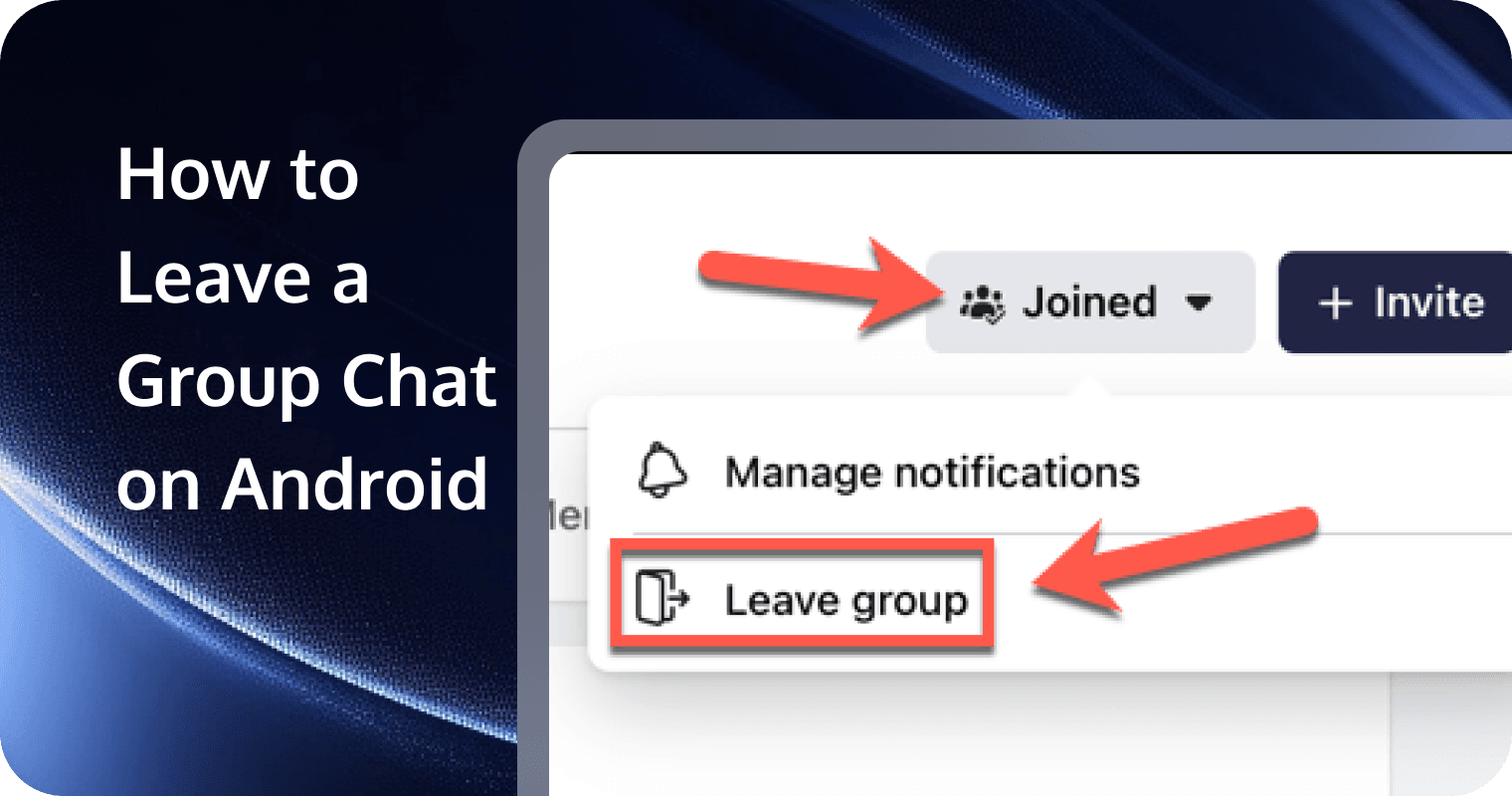
We’ve all been stuck in a group chat that won’t stop buzzing. Maybe it’s an old planning group for an event that’s long over, a work thread that’s no longer relevant, a social group you’ve outgrown, or even spam from unknown callers. Whatever the reason, you’ve had enough but aren’t quite sure how to leave a group chat on Android. We’re here to help!
Different messaging apps have different ways of handling group chats, depending on whether they are SMS, MMS, RCS, or internet-based. In this guide, you’ll learn the exact steps for leaving or muting group chats on Google Messages, Whats App, Facebook Messenger, and Telegram. Let’s get you out of those never-ending notifications hassle-free!
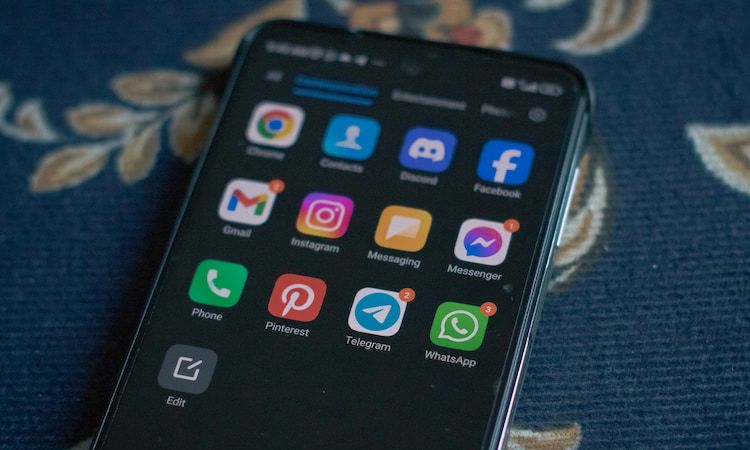
How to Leave a Group Chat on Popular Android Messaging Apps
Managing your group chats is essential for a clutter-free messaging experience, but it’s not always as simple as it sounds. Different apps use different messaging systems, which affect how group chats function—and whether you can actually ‘leave’ a chat or not:
- CMS (Short Message Service) only supports basic text messages. MMS (Multimedia Messaging Service) is an extension of SMS that supports sending images, videos, and group chats. Both rely on your mobile carrier rather than an internet connection.
- RCS (Rich Communication Services) is the modern version of texting that supports high-quality images, read receipts, typing indicators, and proper group chat features. It works over the internet (Wi-Fi or mobile data), but it’s still linked to your phone number and managed by your carrier.
- Whats App, Telegram, and Facebook Messenger are standalone apps that rely entirely on the internet (Wi-Fi or mobile data) and do not depend on your carrier’s messaging service.
If you’re in an SMS/MMS group chat, unfortunately, there’s no way to ‘leave’ it. But for other types of group chats, it’s pretty simple to exit. Here’s how it works:
How to Leave a Group Chat in Google Messages
As we’ve learned, leaving a group chat in Google Messages depends on the type of messaging protocol being used: RCS or traditional SMS/MMS. Here’s how you can manage group chats for each:
For RCS Chats:
If all participants in the group are using RCS, you can leave the group chat directly:
- Open Google Messages: Launch the app and select the RCS group chat you wish to exit.
- Access Group Details: Tap the three-dot menu in the upper-right corner and select “Group details.”
- Leave the Group: Scroll down and tap “Leave group.” Confirm your decision when prompted.
For SMS/MMS Group Chats:
Traditional SMS/MMS protocols don’t support a direct “leave” option. However, you can mute notifications to minimize disruptions:
- Open Google Messages: Navigate to the SMS/MMS group chat you want to mute.
- Access Options: Tap the three-dot menu in the upper-right corner and then go to Group details> Notifications or directly ‘Mute notifications’.
- Mute Notifications: Choose “Silent” to stop notifications from this chat.
Note: Muting the conversation prevents notifications but doesn’t remove you from the group.
Now, managing your participation in group chats across various internet-based messaging platforms is pretty simple. Let’s take a closer look:
How to Leave a Group Chat on WhatsApp
- Open Whats App: Launch the app and navigate to the group chat you wish to exit.
- Access Group Info: Tap the group name at the top to enter the group information screen.
- Exit Group: Scroll down and tap “Exit group.” Confirm your decision when prompted.
Only the admin receives a notification for the exit. You can re-enter the group when invited. If you only want to mute the notifications, do as instructed below:
- Select the Chat: In your chats list, tap and hold the group chat you want to mute.
- Mute Notifications: Tap the mute icon (a crossed-out speaker) at the top of the screen.
- Choose Duration: Select the desired mute duration—8 hours, 1 week, or Always.
How to Leave a Group Chat on Facebook Messenger
- Open Messenger: Navigate to the group conversation you wish to leave.
- Access Group Details: Tap the group name at the top to open the group details.
- Leave Chat: Scroll down and tap “Leave chat.” Confirm your choice when prompted.
You can also simply turn group chat notifications off on Messenger without exiting the group:
- Select the Chat: Open the group chat you want to mute.
- Access Notifications: Tap the name of the chat at the top of the information icon, and then select “Notifications & sounds.”
- Mute Notifications: Toggle off “Messages”, “Mentions”, “Reactions”, or “Calls” separately or tap “Off” to mute all notifications.
How to Leave a Group Chat on Telegram
- Open Telegram: Navigate to the group chat you wish to leave.
- Access Group Options: Tap the three-dot menu in the upper-right corner.
- Leave Group: Select “Delete and Leave Group.” Confirm your decision when prompted.
You can also mute the group chat for certain hours or disable all notifications forever with the guidance below:
- Select the Chat: Open Telegram and select the conversation you want to mute.
- Mute Notifications: Tap the 3-dot icon on the top right corner, and then select “Mute.” You can choose to “Disable sound”, “Mute for” a certain duration, “Customize” the notification for separate features, or “Mute forever.”
Developing an Android Messaging App? Try TRTC Chat for Easy Group Management
If you’re a developer looking to build an Android messaging app that supports seamless group chat management and control, consider using TRTC Chat —a powerful, low-latency messaging solution from Center Cloud.
TRTC Chat provides a reliable and cost-effective way to integrate real-time messaging, audio, and video communication into your app with minimal effort. It offers multi-platform APIs, server-side APIs, webhooks, and UIkit components, allowing you to get started with just a few lines of code.
Key Features of TRTC Chat
- Rich Media Messages: Supports text, images, audio, and video messages for an enhanced chat experience.
- Threaded Replies: Allows users to reply directly to specific messages within a conversation thread.
- Group Chat: Offers robust public and private group management with support for various themed channels.
- Message Essentials: Includes offline messaging, message recall & delete, read receipts, typing indicators, push notifications, and chat history export.
- Message Analytics: Track and analyze chat performance and user engagement with built-in analytics.
- Security & Compliance: Protect user data with TLS/SSL encryption and ensure compliance with data privacy regulations.
- AI-Powered Message Translation: Supports over 100+ languages, enabling seamless communication for a global user base.
With TRTC Chat, you can easily implement group chat management features, including user permissions, message moderation, “Join & Leave group” options, and notification settings. Whether you’re building a simple messaging app or a feature-rich communication platform, TRTC provides the tools you need to create a smooth and scalable chat experience.
Conclusion
As you see, the steps on how to leave a group chat on Android aren’t as straightforward as you might have thought. If you’re targeting an RCS-based chat in Google Messages or using internet-based messaging apps like Telegram—you’ll simply find a straightforward “Leave group” button.
But for SMS or MMS group chats, it’s not quite that easy. In those cases, you can try silencing the chat to stop those unwanted notifications. Whether you’re tidying up your inbox or simply setting boundaries, following these steps will help you take control of your messages.
FAQs
Why can’t I leave a group chat on Android?
You can’t leave a group chat on Android if it’s an SMS/MMS-based chat because these messages rely on your mobile carrier rather than an app-based system. Unlike RCS (Rich Communication Services) chats in Google Messages or messaging apps like WhatsApp or Telegram that use the internet, SMS/MMS doesn’t support a “Leave Group” option. Instead, try “Mute” or “Silent” to stop notifications from the chat.
How can I remove myself from a group text on Android?
It depends on the type of chat:
- For RCS chats (Google Messages with chat features enabled): Open the group chat, tap the three-dot menu > Group details > Leave group.
- For SMS/MMS group texts: There’s no option to leave. Instead, you can mute the conversation by opening the chat, tapping the three-dot menu, and selecting Mute notifications.
- For messaging apps (Whats App, Telegram, Messenger, etc.): Open the group, go to Group settings, and tap Exit or Leave group.
How to leave a group chat on messages when it won’t let you?
If you can’t leave a group chat in your messaging app, it’s likely because the chat is using SMS or MMS carrier service, which doesn’t support a “Leave Group” option. Instead, you can:
- Open the chat, tap the three-dot menu, and select “Mute notifications” to stop alerts.
- Ask the group creator or admin to remove you manually.
If you have any questions or need assistance online, our support team is always ready to help. Please feel free to Contact us or join us on Telegram or Discord.


