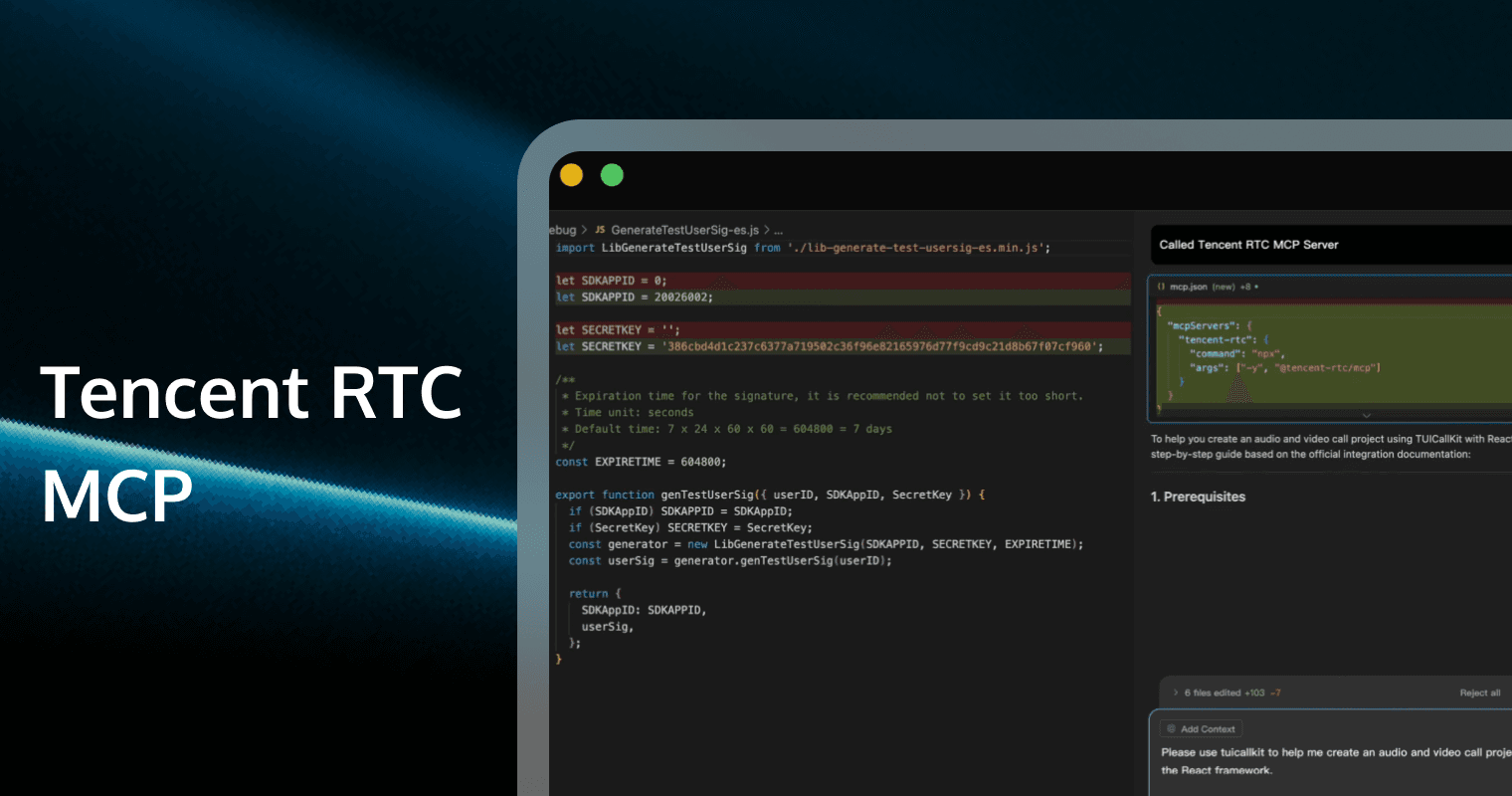
AI-powered IDEs like Cursor are changing the way we write code, but they have a fundamental limitation: they are generalists. While they can write generic code, they lack deep, specialized knowledge of complex SDKs like Tencent RTC. This often leads to frustrating debugging sessions with outdated examples, API hallucinations, and code that simply doesn't work for real-time communication scenarios.
Today, we're changing that.
Introducing the Tencent RTC MCP Server, a powerful bridge that connects your AI coding assistant directly with our SDKs, turning your IDE into a certified Tencent RTC expert.
What is the Tencent RTC MCP Server?
The Model Context Protocol (MCP) is an open standard that allows AI assistants to securely and reliably interact with external tools and data sources. Our MCP Server uses this protocol to inject real-time, accurate context about our SDKs—including TUIKit and TUICallKit—directly into your AI-powered IDE.
Instead of generic suggestions, your AI assistant can now access our official documentation, best practices, and up-to-date code examples to generate high-quality, production-ready code from a single prompt.
| Without MCP Server | With Tencent RTC MCP Server |
|---|---|
| ❌ Generic AI fails to grasp real-time complexities. | ✅ Real-time, accurate TRTC context is injected. |
| ❌ Endless debugging of incorrect or outdated SDK usage. | ✅ Get high-quality, production-ready code. |
| ❌ Prone to hallucinations and inaccuracies. | ✅ Accelerate time-to-market and reduce costs. |
Meet the MCPs: Build Chat and Call Apps in Minutes
The MCP Server currently offers two powerful capabilities to supercharge your development workflow.
Build Chat with AI (Chat MCP)
The Tencent Chat MCP turns your IDE into an expert in integrating our TUIKit chat component library. It understands the entire process, from setting up the initial project to implementing specific features like conversation lists and contact fragments. Stop wrestling with chat boilerplate and start building.
This demonstration is based on the integration of the Android project.
After inputting the prompts into the Cursor chat, AI will execute the tools defined in Tencent Chat MCP Server. The prompts here are: What should I do to add a contact fragment in an Android chat project based on TUIKit integration documents.
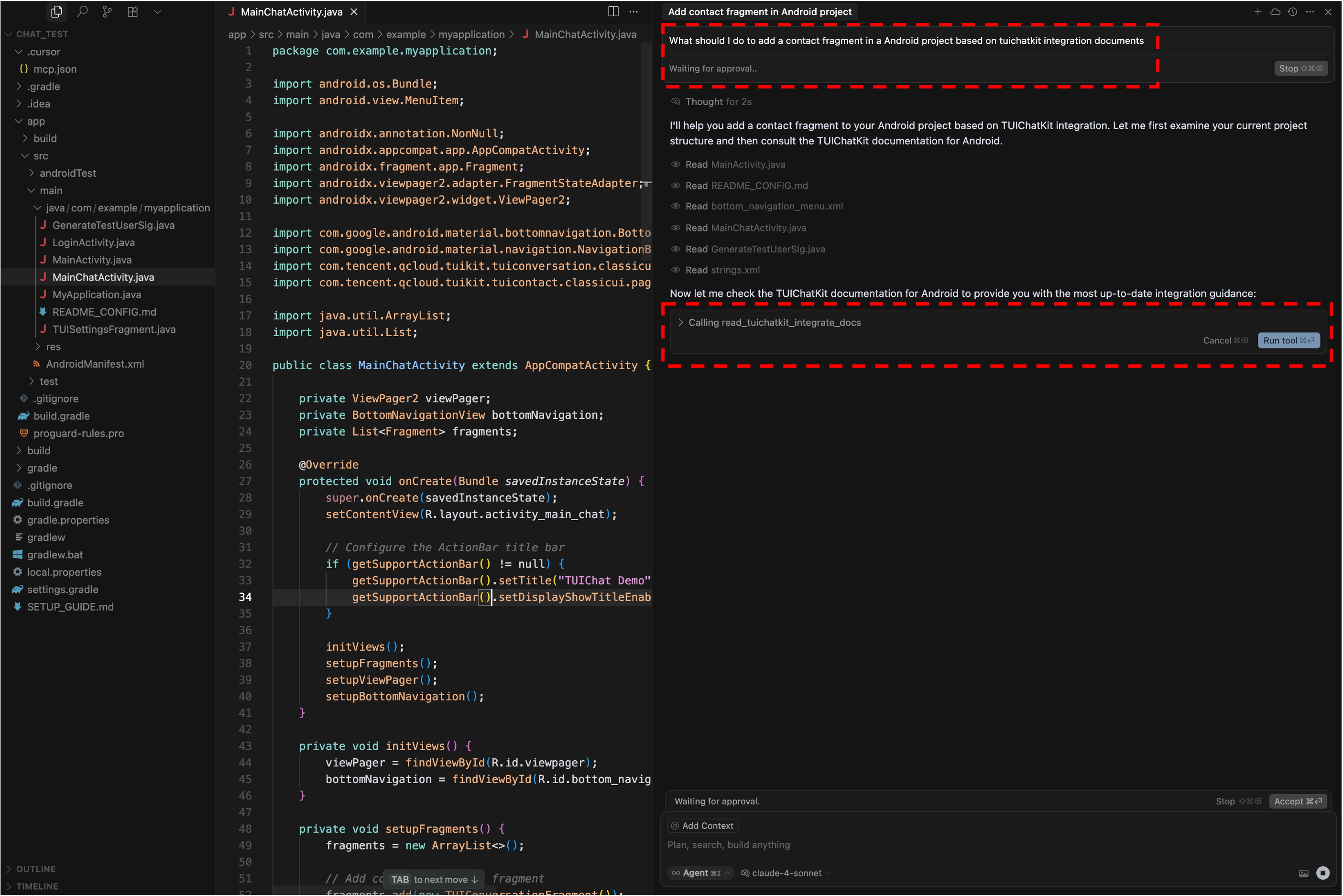
IDE AI will integrate the required functionality based on the documents of TUIKit. The final application is as follows:
| Login page | Conversation list | Contact list |
| | |
Requirements
Node.js >= 18.
Cursor / VS Code / Windsurf, or other IDE that supports MCP Server.
Sign up an account and create a Chat application in console.
Record your SDKAppID and SDKSecretKey in Chat application.
Quick start
Before starting the service of Tencent Chat MCP Server, you need to set the Cursor in agent mode. You could always use JSON to find and configure the MCP server either globally or only in the workspace.
Install in Cursor
Please ensure you have completed the requirements, click to install in Cursor. (If Cursor is not installed, the webpage will appear blank.) Alternatively, create a .cursor/mcp.json in your workspace.
{
"mcpServers": {
"tencentcloud-chatsdk-mcp": {
"command": "npx",
"args": ["-y", "@tencentcloud/chatsdk-intl-mcp"]
}
}
}Install in VS Code
Please ensure you have completed the requirements, click to install in VS Code (If VS Code is not installed, the webpage will appear blank). Alternatively, create a .vscode/mcp.json in your workspace.
{
"servers": {
"tencentcloud-chatsdk-mcp": {
"type": "stdio",
"command": "npx",
"args": ["-y", "@tencentcloud/chatsdk-intl-mcp"]
}
}
}Install in Windsurf
Go to Windsurf Settings -> Cascade: Manage MCPs -> View raw config. Once configured, click Refresh in Manage MCPs
{
"mcpServers": {
"tencentcloud-chatsdk-mcp": {
"command": "npx",
"args": ["-y", "@tencentcloud/chatsdk-intl-mcp"]
}
}
}Availability check
You could manage your MCP Servers in Cursor settings. If the icon is green, the MCP Server starts as expected. You could also start or stop your MCP in one click here.
Available tools
Tencent Chat MCP provides the following tools that LLMs can use:
read_tuikit_integrate_docs: Fetch the documentation for integrating TUIKit across various platforms, including Android, iOS, Flutter, React, and Vue. The tool offers quick-start guides exclusively for integrating TUIKit or TUIChat. For implementing more advanced functionalities, refer to the detailed documentation available on the website.platformName(required): The name of the platform used, e.g. Vue.SDKAppID(required): Your AppID used in Chat application.SDKSecretKey(required): Your secretKey used in Chat application.
read_tuikit_faq_docs: Fetch documents for frequently asked questions related to TUIKit SDK. You can inquire about common issues, such as the meanings of error codes, during TUIKit integration and the usage of UserSig.SDKAppID(required): Your AppID used in Chat application.
Use MCP
Example prompts
Once MCP is configured, you could try these prompts in your project:
| Integrate TUIKit | "Based on tuikit documents, create a basic chat application by Vue3+Vite. Only use the codes provided by sample codes in the documents. Don't change them. My sdkAppId is xxx, secretKey is xxx. Use placeholders for UserSig and UserID for the program and tell me how to get these things at the end." |
| Generate a fragment | "How can I create a contact fragment in this Android application based on the TUIKit integration documents?" |
| Add an icon | "How can I add a search icon to add a user to contact list in this Android application based on the TUIKit integration documents?" |
| Frequently asked questions | "Based on TUIKit FAQ documents, where can I find my SDKAppID and SDKSecretKey for TUIKit?" |
Best practice
| Be specific | Make sure to mention the platform you want to integrate, your SDKAppID and SDKSecretKey when using Chat MCP. Tell LLM: "based on TUIKit" explicitly. |
| Request codes | Tell LLM: "Only use the codes provided by sample codes in the documents. Don't change them." |
| Check version | Specify the exact platform version required for implementation when providing prompts to the LLM. For instance, when creating a web demo, use prompts like: "Use Vue3 + Vite" or "Use React 18". |
Build Call with AI (Call MCP)
The Tencent Call MCP is designed to help you rapidly integrate our TUICallKit audio/video calling product. Whether you're adding a simple call button to an existing app or building a full calling project from scratch, the Call MCP provides the context your AI needs to get it right the first time.
Effect Demonstration
Taking the integration into a Flutter project as an example, after entering the corresponding prompt in the Chat area, execute the method of Tencent RTC MCP Server.
Using Configuration
To use the MCP server, Cursor must be in Agent Mode. The Cursor IDE discovers the MCP server through a JSON configuration file. The Tencent Cloud MCP server can be configured globally or on a per-project basis.
Install
npx -y @tencent-rtc/mcpProject-level Configuration
Create a .cursor/mcp.json file in the project directory.
{
"mcpServers": {
"tencent-rtc": {
"command": "npx",
"args": ["-y", "@tencent-rtc/mcp"]
}
}
}When you save the file, a prompt as shown in the figure below will pop up. Select Enable.
Availability Check
After the configuration is completed, you can view the corresponding MCP configuration on the settings page. A green status indicates that the MCP Server is successfully configured.
Usage Example
Open Cursor's Chat and use a prompt to have @tencent-rtc/mcp create a TUICallKit sample project for you. The recommended prompt is:
1. Please use tuicallkit to help me create an audio and video call project based on the Vue framework.
2. Please add a click event to the "xxx" button, and use tuicallkit to initiate an audio and video call when it is clicked.
3. Please integrate the tuicallkit component into this Android project.
4. Please provide an example of how to use the TUICallKit.calls interface on the Flutter platform.You can turn your IDE into a TRTC expert in just a few minutes.
The Future of Development is Here
The Tencent RTC MCP Server represents a major leap forward in developer efficiency. By bridging the gap between powerful AI assistants and our specialized real-time communication SDKs, we are making it faster and easier than ever to build high-quality, scalable chat and calling applications.
Stop debugging AI hallucinations and start building.

