A Comprehensive Guide to Web Telegram: What is Web Telegram and How to Use it?
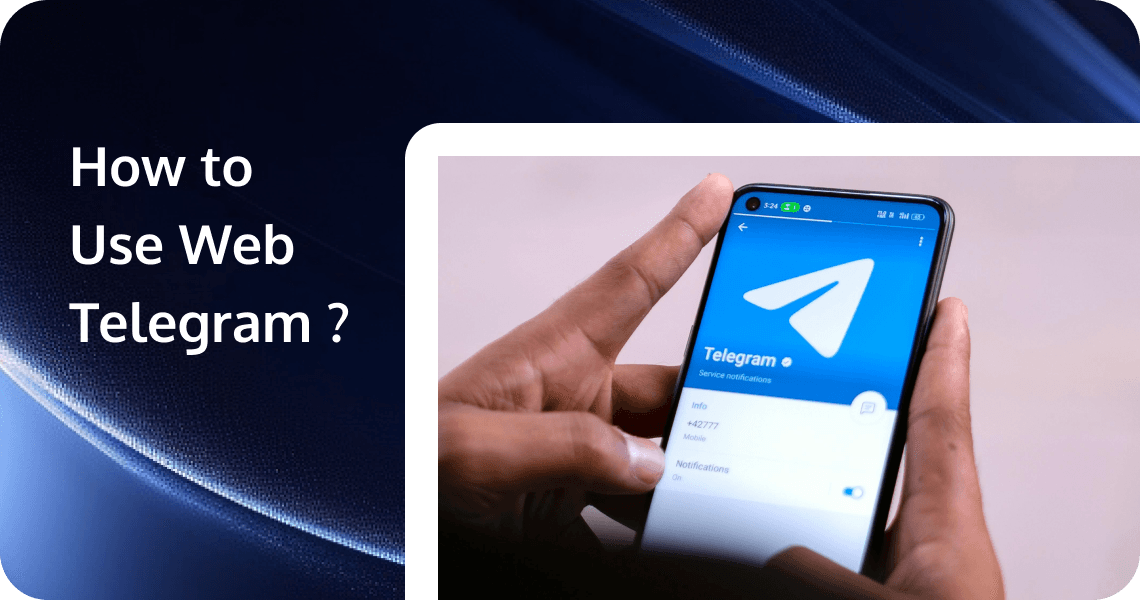
In today's fast-paced digital world, instant messaging platforms have become an integral part of our daily communication. Among these platforms, Telegram stands out for its focus on security, speed, and versatility. While many users are familiar with Telegram's mobile and desktop applications, fewer are aware of its web-based version. This article will explore Web Telegram, and its features, and provide a comprehensive guide on using this convenient messaging platform directly from your browser.
What is Web Telegram?
What is Telegram?
Telegram is a cloud-based instant messaging app and communication platform. It allows users to send text messages, voice messages, multimedia files, and conduct voice and video calls. Telegram emphasizes security and privacy, offering end-to-end encryption for secret chats and optional self-destructing messages. It supports group chats with up to thousands of members, channels for broadcasting to large audiences, and bots for automated tasks. Telegram is available on various devices and platforms, including smartphones, tablets, and desktop computers. It has gained popularity for its user-friendly interface, speed, and focus on privacy.
Why Use Web Telegram Online?
Web Telegram is the browser-based version of this popular messaging app. It allows users to access their Telegram account and messages from any device with an internet connection and a compatible web browser.
Web Telegram offers several advantages over its mobile and desktop counterparts:
- Accessibility: You can use Web Telegram on any device with a supported web browser, without the need to install an app. This is particularly useful when using public or shared computers.
- No installation required: Unlike the desktop application, Web Telegram doesn't require any software installation, saving storage space and eliminating the need for updates.
- Cross-device synchronization: Your chats and messages are synced across all devices, including the web version, ensuring you never miss a message.
Web Telegram offers most of the features available in the mobile and desktop apps:
- Instant messaging: Send text messages, emojis, and stickers to individuals or groups.
- Voice and video calls: Make voice or video calls directly from your browser (Note: This feature may not be available in all regions or browsers).
- File sharing: Send and receive various file types, including documents, photos, and videos.
- Stickers and GIFs: Express yourself with a wide range of stickers and animated GIFs.
- Channels and groups: Join or create channels for broadcasting messages to large audiences, or participate in group chats with up to 200,000 members.
Advanced Features
Web Telegram also supports several advanced features:
- Secret chats: Start end-to-end encrypted conversations that aren't stored on Telegram's servers.
- Self-destructing messages: Set messages to automatically delete after a specified time.
- Bots: Interact with Telegram bots to access various services and functionalities.
- Customization options: Personalize your chat background and adjust notification settings.
Web Telegram offers a convenient and accessible way to connect with your Telegram contacts from any device with a web browser. Its user-friendly interface and robust features make it an excellent option for those who prefer browser-based messaging or need to access their Telegram account without installing an app.
How to Use Telegram in Your Browser?
Access Web Telegram
Web Telegram is compatible with most modern web browsers, including Google Chrome, Mozilla Firefox, Safari, and Microsoft Edge. To access Web Telegram, follow these steps:
- Open your preferred web browser.
- Navigate to https://web.telegram.org.
- You'll be prompted to enter your phone number associated with your Telegram account.
- Enter the verification code sent to your Telegram app on your mobile device.
Once verified, you'll have access to your Telegram account through the web interface.
Setting Up Web Telegram
If you're new to Telegram, you'll need to create an account before using Web Telegram:
- Visit https://web.telegram.org and click on "Sign Up".
- Enter your phone number and follow the verification process.
- Create a password for added security (optional but recommended).
- Set up two-factor authentication for an extra layer of security.
Navigating the Web Telegram Interface
The Web Telegram interface is designed to be intuitive and user-friendly. Here's a breakdown of the main elements:
- Chats list: On the left side of the screen, you'll find a list of your recent chats, including individual conversations and group chats.
- Message window: The central area displays the selected conversation, where you can read and send messages.
- Settings and profile options: In the top-left corner, you'll find a menu icon that gives you access to settings, profile information, and additional features.
Troubleshooting Common Issues
Users may occasionally encounter issues with Web Telegram. Here are some common problems and their solutions:
- Connection problems: If you're having trouble connecting, try clearing your browser cache or using a different browser.
- Browser compatibility issues: Ensure you're using a supported and up-to-date browser.
- Login difficulties: If you can't log in, verify that you're using the correct phone number and that your mobile device has an active internet connection to receive the verification code.
Tips for Using Web Telegram
Limitations of Web Telegram
While Web Telegram offers many advantages, it does have some limitations compared to the mobile and desktop apps:
- Some features, like secret chats, may not be available in the web version.
- The web version may have slightly slower performance compared to the native apps.
- Certain advanced settings and options might only be accessible through the mobile app.
Security and Privacy Considerations
Telegram is known for its focus on security and privacy. When using Web Telegram, keep in mind:
- End-to-end encryption is not available for regular chats in the web version, but secret chats (when supported) are end-to-end encrypted.
- Telegram stores your messages on its servers to enable seamless syncing across devices. However, you can delete messages at any time, and they will be removed from all devices.
- Be cautious when using Web Telegram on public or shared computers. Always log out when you're finished and avoid saving your login information on these devices.
Best Practices for Using Web Telegram
To make the most of Web Telegram, consider these tips:
- Keyboard shortcuts: Learn and use keyboard shortcuts for faster navigation and messaging.
- Managing notifications: Customize your notification settings to stay informed without being overwhelmed.
- Privacy settings: Adjust your privacy settings to control who can see your online status, profile picture, and other information.
While it may have some limitations compared to mobile and desktop applications, Web Telegram provides a seamless messaging experience that syncs across all your devices. Whether you're a long-time Telegram user or new to the platform, try Web Telegram and experience the convenience of browser-based instant messaging.
How to Create a Web App Like Web Telegram?
Tencent Real-Time Communication
Tencent Real-Time Communication (TRTC) is a cloud-based real-time communication platform developed by Tencent Cloud. It provides a set of APIs and SDKs that enable developers to integrate real-time audio and video communication capabilities into their applications.
TRTC offers a range of features and functionalities, including:
- Audio and Video Calls: TRTC allows developers to implement high-quality audio and video calls between users in real time. It supports various audio and video codecs to ensure optimal performance.
- Interactive Live Streaming: With TRTC, developers can enable interactive live streaming capabilities, allowing users to broadcast live video content and interact with their audience through chat, likes, and other interactive features.
- Screen Sharing: TRTC supports screen sharing, enabling users to share their screens with others during video calls or live streaming sessions. This feature is useful for presentations, remote collaboration, and online education.
- Beauty Filters and Effects: TRTC provides built-in beauty filters and effects that can be applied to enhance the appearance of users during video calls or live streaming. These filters can help improve the overall visual experience.
- Cross-platform Support: TRTC SDKs are available for various platforms, including iOS, Android, Windows, macOS, and web browsers. This allows developers to create applications that can run seamlessly across different devices and operating systems.
- Scalability and Reliability: TRTC is built on Tencent Cloud's robust infrastructure, ensuring scalability and reliability for handling large-scale audio and video communication scenarios.
Developers can integrate TRTC into their applications using the provided APIs and SDKs, which offer flexibility and customization options. It is commonly used in applications such as video conferencing, online education, social networking, and live streaming platforms.
Build a Web App with TRTC
Creating a chat app like Web Telegram with Tencent Real-Time Communication (TRTC) involves several steps. Here’s a high-level guide to help you get started:
1. Research and Planning
- Feature List: Define the core features such as text messaging, voice/video calls, file sharing, group chats, etc.
- Technology Stack: Choose the appropriate technologies for front-end, back-end, and database. For example:
- Front-end: React, Angular, or Vue.js
- Back-end: Node.js, Django, or Ruby on Rails
- Database: PostgreSQL, MongoDB, or MySQL
- Real-time Communication: TRTC SDK
2. Set Up TRTC
- Sign Up for TRTC: Create an account on the Tencent Cloud platform and subscribe to the TRTC service.
- Obtain SDK and API Keys: Download the TRTC SDK and obtain the necessary API keys and credentials from the Tencent Cloud console.
3. Front-end Development
- UI/UX Design: Design the user interface for your chat app, including chat windows, contact lists, and settings.
- Initialize Project: Set up your front-end project using your chosen framework (e.g., React).
- Install TRTC SDK: Add the TRTC SDK to your project. For example, if you are using npm:
npm install trtc-js-sdk4. Back-end Development
- Initialize Project: Set up your back-end project using your chosen framework (e.g., Node.js).
- User Authentication: Implement user authentication and authorization using JWT or OAuth.
- Database Setup: Design and set up your database schema to store user data, messages, and other relevant information.
- API Development: Develop RESTful APIs for user management, messaging, and other functionalities.
5. Integrate TRTC for Real-Time Communication
- Text Messaging: Use WebSockets or a similar technology to implement real-time text messaging.
- Voice/Video Calls: Integrate TRTC SDK for voice and video calls. Here’s a basic example of how to initialize a TRTC client in JavaScript:
import TRTC from 'trtc-js-sdk';
const client = TRTC.createClient({
mode: 'rtc',
sdkAppId: YOUR_SDK_APP_ID,
userId: YOUR_USER_ID,
userSig: YOUR_USER_SIG,
});
client.join({ roomId: YOUR_ROOM_ID }).then(() => {
console.log('Joined room successfully');
}).catch(error => {
console.error('Failed to join room:', error);
});- File Sharing: Implement file upload and download functionalities, ensuring secure storage and transfer.
Conclusion
By understanding the features, benefits, and considerations of Web Telegram, you can make the most of this versatile messaging platform and enjoy secure, efficient communication from any web browser. As Telegram continues to evolve and improve its services, we can expect Web Telegram to become an even more powerful tool for staying connected in our increasingly digital world.


