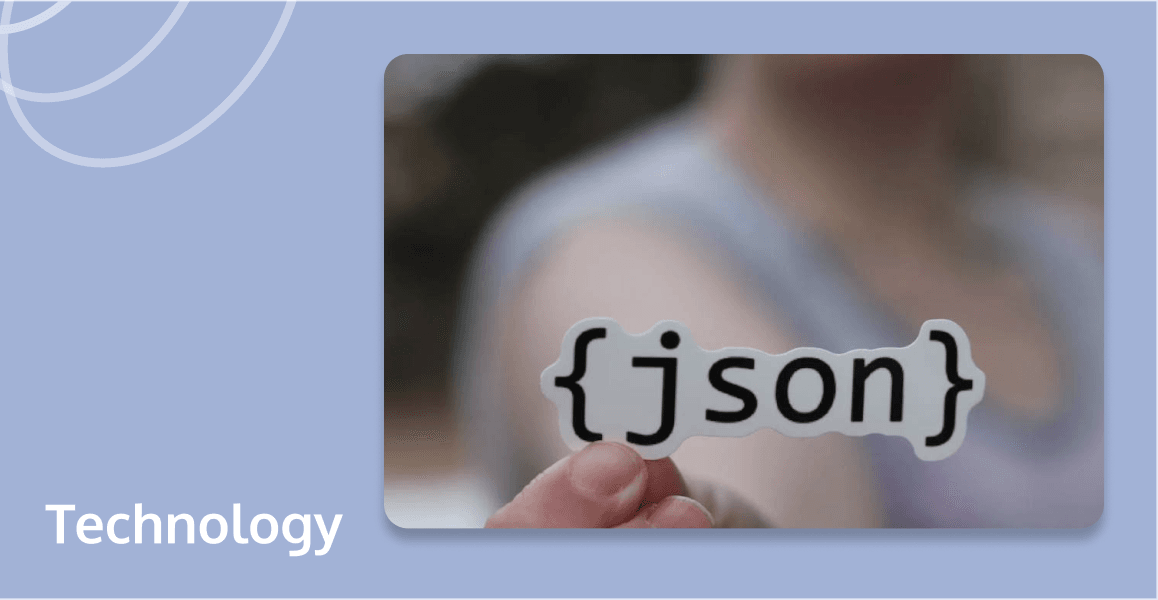
M3U8, crucial for streaming diverse media from playlists to live broadcasts, plays a pivotal role in modern multimedia experiences. In this comprehensive guide, we will explore what M3U8 files are, delve into their format and explain how to open and play them effectively across various devices. Read now to discover how M3U8 files facilitate seamless media streaming and how they can enhance your streaming setup.
What Is M3U8?
An M3U8 file is essentially a playlist used for organizing and streaming video and audio files. Unlike regular media files, M3U8 files do not contain actual multimedia content. Instead, they are composed of plain text that specifies the locations of media files, typically in a sequence that media players can follow. These files are especially common in streaming applications because they allow efficient loading and playing of parts of video or audio streams.
M3U8 File Format
To ensure functionality across different systems, M3U8 files need to be encoded in UTF-8 without the Byte Order Mark (BOM) and must avoid including UTF-8 control characters from U+0000 to U+001F and U+007F to U+009F. The content of an M3U8 file should consist only of URIs, empty lines, or lines starting with '#', strictly avoiding unnecessary whitespace. These standards ensure compatibility with media players and streaming services that utilize technologies like HTTP Live Streaming (HLS).
The M3U8 file format is also beneficial to streaming media, allowing for the organization of sequences of audio or video files through simple, text-based playlists. This format supports live streaming and adaptive bitrate streaming, adapting the video quality to match the user's bandwidth and device. Each entry in the M3U8 playlist typically starts with an EXTINF tag, detailing the segment's duration and additional information, enhancing the media player's ability to stream content effectively.

How to Open M3U8 Files?
Opening M3U8 files typically requires a compatible media player that supports HTTP Live Streaming (HLS). Here are the steps you can follow to open and stream content from M3U8 files:
- Choose a Compatible Media Player: Ensure that your media player supports HLS. Popular players like VLC Media Player, Apple's QuickTime, and others are capable of handling M3U8 files.
- Download the M3U8 File: Sometimes, you might need to download the M3U8 file directly from a URL provided by the content distributor. In other cases, clicking on a link online might automatically open the file in your media player.
- Open the File with Your Media Player: In your media player, select the option to open a file or network stream and navigate to where your M3U8 file is stored, or enter the URL if it’s hosted online.
- Load the Playlist: After opening the file, the media player will read the playlist and begin streaming the content. Depending on the player and your internet connection, this might take a few moments.
- Troubleshoot if Necessary: If the file does not play, ensure that your internet connection is stable and that the media player is up to date. Some M3U8 files are restricted by location or require specific network settings.
Compatibility and Playback of M3U8 Files
The compatibility and playback of M3U8 files depend largely on the environment and the applications used, as these files are essentially playlists formatted to be understood by players that support HTTP Live Streaming (HLS). Here's what you need to know about the compatibility and playback of M3U8 files:
- Platform Support: M3U8 files are widely supported across various platforms including Windows, macOS, Linux, iOS, and Android. This broad compatibility ensures that users can access streaming content on nearly any device.
- Media Players: Not all media players support M3U8 files. Players that do include VLC Media Player, Apple's QuickTime, and specific apps designed for HLS streaming. These players are equipped to interpret the playlist and fetch the media files listed in it.
- Web Browsers: Modern web browsers like Chrome, Firefox, Safari, and Edge can play M3U8 files natively or through media player plugins.
- Quality of Service: Since M3U8 files often point to different media segments of varying quality, they are ideal for adaptive streaming. This means the playback quality can adjust dynamically based on the user's internet speed and device capabilities, aiming to reduce buffering and enhance viewing experiences.
- Network Requirements: Effective streaming of M3U8 files requires a stable and reasonably fast internet connection. Network fluctuations can affect playback, leading to interruptions or lower-quality streams.
Conclusion
M3U8 files are essential for streaming media, serving as playlist files that enable smooth video playback across devices. Their efficient structure and support for adaptive streaming make them a popular choice. Understanding M3U8 video format and how to open such files helps users navigate playback compatibility issues and harness their full potential. Whether you're troubleshooting errors or seeking seamless streaming experiences, mastering M3U8 files is key to optimizing media delivery in today's digital landscape.
If you have any questions or need assistance, our support team is always ready to help. Please feel free to Contact Us or join us in Telegram.
FAQs
What Is the Difference between an M3U8 File and Other Playlist Formats?
An M3U8 file is a playlist format specifically designed for HTTP Live Streaming (HLS). Unlike other playlist formats that simply list media files, M3U8 supports live streaming and dynamic adaptive streaming over HTTP.
Can M3U8 Files Be Used for Both Live Streaming and Video-on-Demand?
Yes, M3U8 files are versatile and can be used for both live streaming and video-on-demand (VOD) services. They handle different media segments efficiently, allowing seamless switching between quality levels and content types to accommodate user demands and network speeds.
How Do I Convert M3U8 to MP4?
To convert M3U8 to MP4, use VLC Media Player. Open VLC, click "Media" then "Convert/Save." Add the M3U8 file, and click "Convert/Save" at the bottom. In the new window, select "MP4" from the profile list. Set your destination file by clicking "Browse," choose the location and file name, then click "Start." VLC will convert the M3U8 file to an MP4 format.


