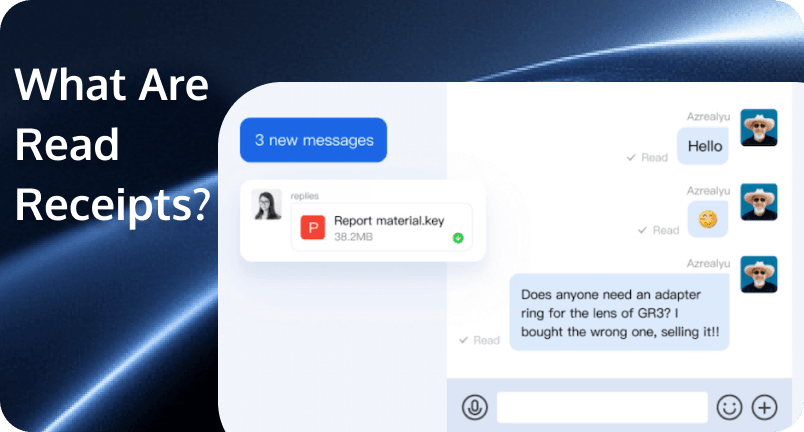 What Are Read Receipts? How They Work and When to Use Them
What Are Read Receipts? How They Work and When to Use Them
You’ve probably noticed those little notifications that pop up after you send a message— “Seen,” “Read,” or just two blue checkmarks. They’re called read receipts, and they can either give you peace of mind or feel a bit too revealing. So, what are read receipts, really?
In this post, we’ll break down how they work, where you’ll find them, their pros and cons, and how you can manage them to fit your comfort level. Let’s make sense of this small but powerful messaging feature.
What Are Read Receipts?
So, what are send read receipts? Read receipts are small notifications that let you know when someone has seen or opened your message. You’ll typically see a status like “Read,” “Seen,” or a checkmark (sometimes two) depending on the app you’re using.
This feature is commonly found in various communication platforms, including email services and messaging apps. For instance, in email clients like Microsoft Outlook or Gmail, a read receipt confirms that your message was opened, though recipients can choose not to send these receipts.
In messaging apps such as Apple’s iMessage, read receipts indicate when a text message has been read, provided both parties have enabled the feature.
It’s a quick way to confirm that your message was received and read—giving you peace of mind or sometimes leaving you wondering why they haven’t responded yet! On the opposite, it can also create pressure or misunderstandings if you’re not ready to reply right away.
How Does a Read Receipt Work?
Read receipts function by sending a notification to the message sender when their message has been opened by the recipient. The exact mechanism varies depending on the platform and the recipient’s settings:
Email Clients:
- Requesting a Read Receipt: When composing an email, you can request a read receipt by selecting the appropriate option in your email client. This action adds a special header to your email, indicating that you wish to be notified when the recipient opens the message.
- Recipient’s Interaction: Upon receiving the email, the recipient’s email client may prompt them to send a read receipt back to you. However, the recipient has the option to decline this request. Additionally, some email clients may automatically block read receipt requests to protect user privacy.
- Tracking Pixels: In some email clients, a small, invisible image (often a single-pixel GIF) is embedded in the email. When the recipient opens the email and this image loads, it triggers a notification to the sender’s server, indicating that the email has been opened.
Messaging Apps:
- Automatic Notifications: In many messaging applications, read receipts are sent automatically when you open a message. For instance, in Apple’s iMessage, if you have read receipts enabled, opening a message will notify the sender that you’ve read it, along with the time it was read.
- Visual Indicators: Different apps use various indicators to show that a message has been read. For example, WhatsApp uses a system of check marks: one gray check mark means the message was sent, two gray check marks indicate it was delivered, and two blue check marks signify it was read.
- Metadata Exchange: In messaging apps, read receipts are typically managed through metadata exchange. When you open a message, your app sends a piece of data back to the sender’s app, updating the message status to “read.”
- User Control: Most messaging apps allow users to enable or disable read receipts. This means you can choose whether or not others can see when you’ve read their messages.
Pros and Cons of Read Receipts
Read receipts can be a helpful feature—but they also come with some drawbacks. Here’s a quick look at the upsides and downsides to help you decide if you want them on or off.
Pros of Read Receipts
- Confirmation of Delivery: You know your message was read, which can be useful for time-sensitive or important communication.
- Better Communication Flow: Helps avoid misunderstandings—if someone hasn’t read your message, you know not to expect a response right away.
- Accountability: Great for work or group chats where it’s helpful to know who’s seen what.
- Peace of Mind: No more wondering if your message got lost or ignored—at least you know it was opened.
Cons of Read Receipts
- Pressure to Respond: Once someone knows you read their message, they may expect an immediate reply—even if you’re busy.
- Privacy Concerns: It can feel like someone is watching your every move, especially if you’d rather read messages on your own time.
- Misinterpretations: Just because someone read your message doesn’t mean they’re ignoring you—yet it can feel that way.
- No Universal Support: Not all platforms handle read receipts the same way, and sometimes they don’t work at all if the other person disables them.
Popular Apps with Read Receipts and How to Manage Them
Different apps handle read receipts in their own way. Whether you want to keep them on for convenience or turn them off for more privacy, here’s how five popular platforms work and how you can control your settings:
iMessage (Apple)
iMessage supports read receipts exclusively between Apple devices. When you send a message to another iPhone, iPad, or Mac user with iMessage enabled, you’ll see blue text bubbles.
When the read receipts feature is turned on, you’ll see “Delivered” if the recipients haven’t read the message and “Read” once they read it.
However, read receipts do not function with SMS messages, which are indicated by green text bubbles. This means if you’re messaging someone without iMessage (such as an Android user) or if iMessage is turned off, read receipts won’t be available.
Managing Read Receipts on iMessage:
- Universally: Go to Settings > Apps > Messages and toggle Send Read Receipts on or off.
- Per Conversation: In the Messages app, open a conversation, tap the contact’s name at the top, and adjust the Send Read Receipts setting for that specific contact.
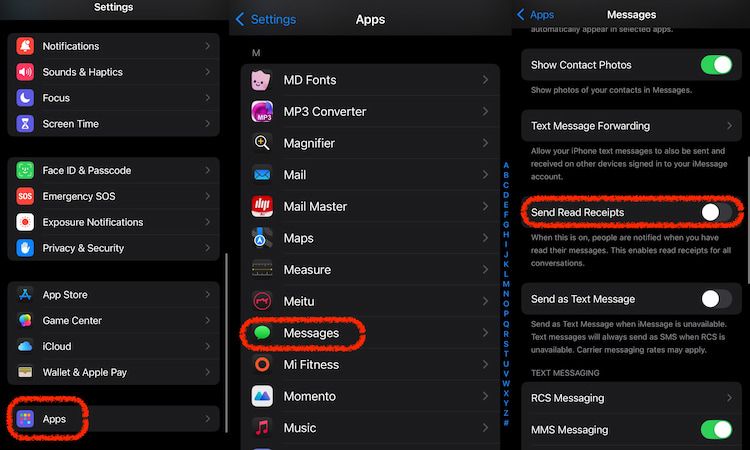
Google Messages (Android)
Google Messages utilizes Rich Communication Services (RCS) to offer features like read receipts, typing indicators, and high-resolution media sharing. For read receipts to function, both you and your recipient must have RCS and Read Receipts enabled on your Android devices.
If either party lacks RCS support or is using a non-RCS compatible device, messages default to SMS/MMS, which do not support read receipts.
Managing Read Receipts on Google Messages:
Open Google Messages, tap your profile picture or icon, select Messages settings, then RCS chats (or Chat features), and toggle Send read receipts on or off.
WhatsApp uses built-in two-way read receipts. Disabling read receipts on your end will also prevent you from seeing when others have read your messages. Additionally, read receipts are always enabled for group chats and cannot be turned off.
When enabled, WhatsApp provides read receipts through a system of checkmarks:
- One gray checkmark: Message sent.
- Two gray checkmarks: Message delivered.
- Two blue checkmarks: Message read.
Managing Read Receipts on WhatsApp:
Open WhatsApp, tap on Settings at the bottom right of the screen. Select Privacy and then scroll down until you see the option of Read receipts. Toggle it on or off as you like.
Facebook Messenger
Facebook Messenger also has two-way read receipts. When read receipts are on, the sender sees a small version of your profile picture next to the message once you’ve read it. Turning off read receipts also means you won’t be able to see when others read your messages.
Managing Read Receipts on Messenger:
- For All Contacts: Open the Messenger app. Tap the three-line menu at the top of the app and then select the settings/gear icon. Go to Privacy & safety > Read Receipts and then toggle Show read receipts on or off.
- For a Specific Conversation: Open the conversation in Messenger. Tap on the contact’s name at the top to access Chat Settings. Find Read receipts under Privacy & support and then Toggle Show read receipts for this contact on or off.
Gmail
Gmail doesn’t have a built-in read receipt feature for personal accounts, but it does offer read receipts for Google Workspace (formerly G Suite) users — typically used by businesses, schools, or organizations.
When you send an email and request a read receipt, the recipient may be prompted to confirm that they’ve read your message. Once they confirm (or if their system automatically sends it), you’ll get an email notification that your message was opened — including the time it was read.
How to Request a Read Receipt in Gmail (Workspace accounts only):
- Click Compose to start a new email.
- In the bottom-right corner of the email window, click the three vertical dots (More options).
- Select Request read receipt.
- Send your email as usual.
Note: This option will only appear if your account is part of an eligible Google Workspace plan, and your admin has enabled read receipts.
Are Read Receipts Reliable?
Read receipts can be helpful, but they’re not always 100% reliable. Their accuracy depends on the platform you’re using, the recipient’s settings, and technical limitations.
Messaging Apps
- Generally more reliable than email, since they’re built into the app’s communication system.
- If both parties have read receipts enabled, and you’re connected to the internet, these usually work as expected.
- However, if the recipient has turned off read receipts, is using a different platform (e.g., SMS instead of iMessage), or has no internet connection, you won’t get that “read” notification—even if they’ve seen your message.
Emails
Much less reliable, because:
- Many email clients block tracking mechanisms like web beacons or tracking pixels, preventing read receipts from being sent. Additionally, if images are disabled in the recipient’s email client, tracking pixels won’t load, leading to inaccurate or missing read receipts.
- Users can often disable read receipts entirely or choose not to send them.
- Not all email platforms support them.
Want to Build a Messaging App with Read Receipts? Try TRTC Chat
If you’re a developer planning to build a messaging app and want built-in support for features like read receipts, message history, and real-time communication, look no further than TRTC Chat by Tencent Cloud.
TRTC (Tencent Real-Time Communication) is a powerful suite of low-latency, high-quality messaging and audio/video communication services. With TRTC Chat, you can build fully functional chat apps—supporting text, images, audio, video, and more—with just a few lines of code.
Why should you choose TRTC Chat?
- Read Receipts & More: TRTC includes essential messaging features like read receipts, offline messaging, message recall, presence, and typing indicators right out of the box.
- Multi-Platform Support: With client-side SDKs, server-side APIs, webhooks, and pre-built UIkit components, you can easily integrate chat into your web, mobile, or desktop app.
- Rich Media Messaging: Support for text, images, audio, video messages—and even threaded replies for better conversation management.
- Security Built-In: TRTC offers TLS/SSL encryption and file protection, plus compliance support so your app respects user privacy and data regulations.
- Global Messaging: With 100+ language translations, TRTC lets your users chat seamlessly across borders.
- Powerful Group Features: From private groups to live chat, TRTC supports various chat types and robust group management tools like custom attributes, role changes, announcements, and more.
- Real-Time Insights: With integrated message analytics, you can track performance and user engagement across platforms.
Whether you’re building a one-on-one messenger, a community chat room, or a full-scale real-time communication platform, TRTC Chat gives you all the tools you need—fast, reliable, and easy to integrate.
Ready to get started? Explore TRTC today and build your chat experience with confidence!
Conclusion
Read receipts can be super helpful—especially when you’re waiting on a reply or trying to make sure your message didn’t get lost. But they can also feel a bit… invasive, right? Now that you know what read receipts are and how they work across different apps, you’re in a much better spot to decide how you want to use them. Whether you choose to keep them on for transparency or turn them off for a little extra privacy, it’s all about what makes you feel comfortable.
FAQs
What happens if I turn off read receipts?
Turning off read receipts affects how message statuses are displayed in your chats. On your end, your messages will only show as “delivered” but not “read” and you won’t see read receipts from others in most messaging apps. For senders, they may assume you haven’t seen their messages, even if you have. This can help maintain privacy and avoid pressure to respond immediately.
Is it better to leave read receipts on or off?
It depends on your preferences. If you like being transparent and don’t mind others knowing when you’ve read their messages, keeping read receipts on can help with clear communication. But if you prefer more privacy or don’t want to feel pressured to respond right away, it’s totally fine to turn them off. Alternatively, on iMessages or Messenger, you can choose to enable read receipts selectively for important relationships or time-sensitive conversations while keeping them off for casual contacts.
What happens if I click no to a read receipt?
If you click “no” to a read receipt request, the sender will not be notified that you’ve read their message. This action allows you to maintain privacy and read messages without the pressure to respond immediately. However, some apps may still indicate delivery or other statuses, depending on their specific features and settings.
Are read receipts good or bad?
Read receipts aren’t strictly good or bad—it depends on how you use them. They can be helpful for knowing when your message was read and keeping communication clear. But they can also create pressure to respond quickly or feel like an invasion of privacy. The best approach is to use them in a way that fits your comfort level and communication style.


