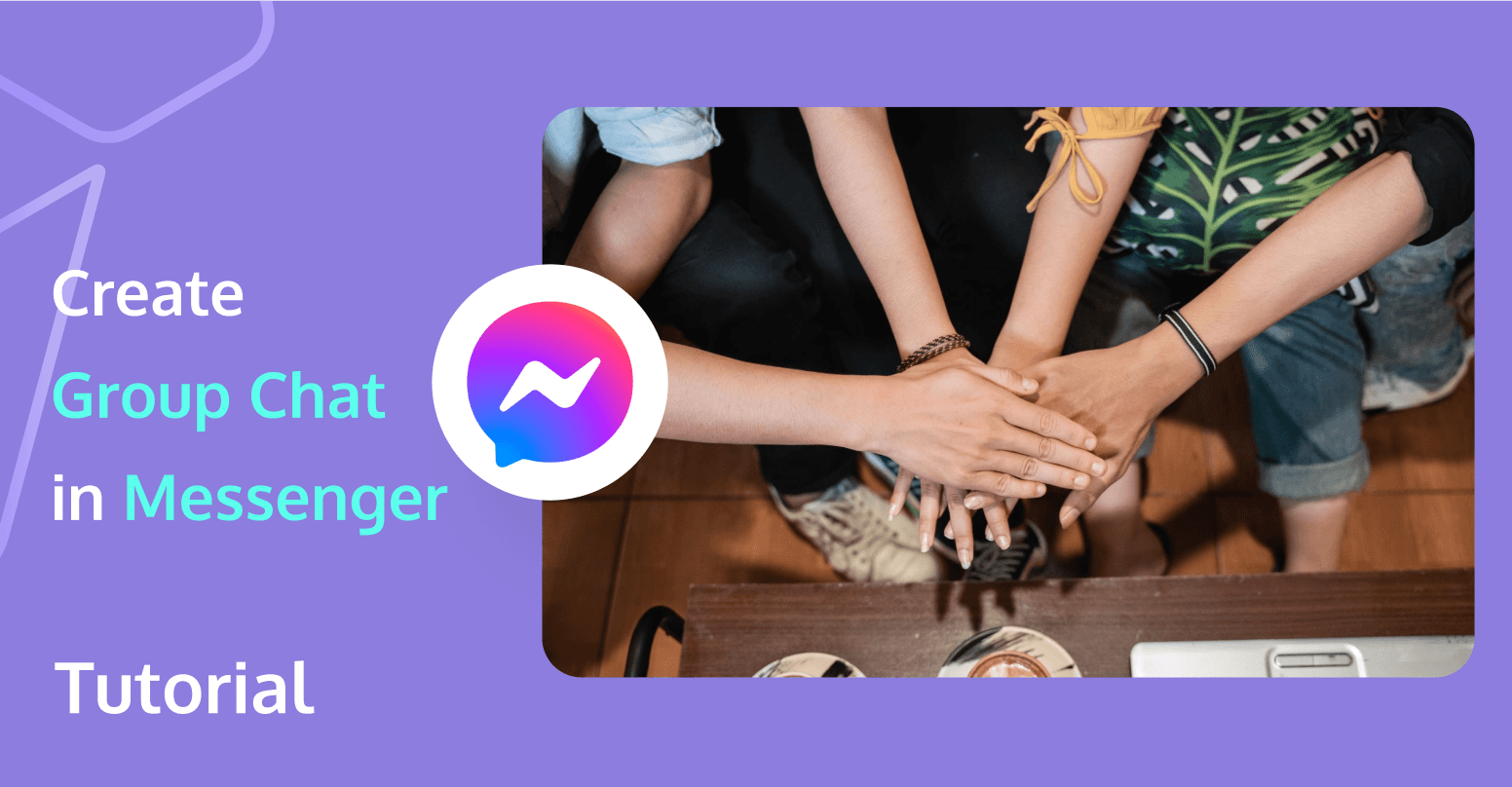
Creating a group chat in Messenger is an efficient way to gather friends, family, or colleagues in one digital space for seamless communication. Whether you're planning a surprise event, coordinating a team project, or maintaining regular contact with your social circle, understanding how to create group chat in messenger is a valuable skill. This comprehensive guide will provide detailed instructions on creating and managing group chats on both PC and mobile devices and highlight the benefits of using Messenger for group communication. Let's explore how to enhance your group communication with Messenger.
What is a Facebook Messenger Group Chat?
A Facebook Messenger Group Chat is a feature within Facebook's messaging app that allows multiple users to communicate in a single conversation. It is designed for group interactions, enabling participants to share text messages, photos, videos, and other multimedia content.
Users can create group chats by selecting multiple friends and starting a new conversation, or by adding people to an existing one. Group chats support various functionalities, such as creating polls, setting nicknames, and using reactions and stickers. They are commonly used for coordinating events, discussing shared interests, or simply staying connected with friends and family. This feature is accessible on both mobile devices and desktops, making it a versatile tool for group communication.
Why Use a Messenger Group Chat?
Messenger Group Chats make group coordination as smooth as butter on a hot toast. Instead of juggling multiple conversations, you have everything in one spot. You can share photos, videos, and location so no one gets lost—all without breaking a sweat. It’s like having a personal assistant for your social life, keeping everyone on the same page and ensuring your plans go off without a hitch.
How to Create a Group Chat in Messenger?
How to create group chat in fb messenger is a common query for those looking to enhance communication with multiple people at once. Creating a group chat in Messenger is a simple process, and this guide will walk you through the necessary steps to set up a group chat on both PC and mobile devices.
 On PC
On PC
Step 1: Log into Messenger: Navigate to messenger.com in your web browser and log in using your Facebook credentials.
Step 2: Initiate a New Chat: Click on the pencil icon or the "New Message" button found on the left sidebar to start a new chat.
Step 3: Add Participants: In the "To" field, begin typing the names of the friends you wish to include in the group chat. Select the correct friends from the drop-down suggestions that appear.
Step 4: Form the Group: Type your initial message into the message box and press Enter to establish the group chat.
Step 5: Assign a Group Name: Click on the gear icon or the group's name at the top of the chat window, select "Edit Group Settings," and enter a name for your group in the appropriate field. Save your settings to finalize the group name.
In Mobile
If you’re wondering how to create a group chat in Messenger Android, the following steps will guide you through the process:
Step 1: Open Messenger App: Launch the Messenger app on your smartphone. If it’s not yet installed, download it from the App Store or Google Play Store.
Step 2: Start a New Chat: Tap the pencil icon, usually found in the top right corner of the app.
Step 3: Choose Contacts: Type the names of friends you want to add in the "To" field and select them as they appear.
Step 4: Create the Group: After adding everyone, send a message to form the group chat.
Step 5: Name the Group: Tap the group name or the "i" icon in the top right, choose "Edit Group Name," and input a name for your group. Save the changes.
How to Manage a Messenger Group Chat?
Managing a Messenger group chat effectively requires clear structure and guidelines. Here are key strategies to maintain a well-organized and engaging group chat.
- Establish Clear Guidelines: Clearly define the purpose of the group and set participation rules. Pin a message with these guidelines, along with any crucial announcements, to ensure they are visible.
- Appoint Admins: Designate several reliable members as admins to help manage the group, including moderating discussions and managing memberships.
- Organize Conversations: Encourage the use of specific threads for different topics to keep the chat orderly. Using hashtags can also help in organizing and retrieving conversations about particular subjects.
- Adjust Group Settings: Modify settings to control who can join the group and post messages. This is particularly useful in larger groups to maintain focus and reduce clutter.
- Resolve Conflicts: Address disputes promptly by discussing them privately with the involved parties, always aiming to mediate impartially and remind members of the group’s rules.
- Ensure Security and Privacy: Regularly remind members about the importance of security and privacy. Keep administrative privileges limited to trusted members to safeguard the group from unauthorized changes or breaches.
How to Build a Group Chat App Like Facebook Messenger? (General Steps)
Creating a group chat app like Facebook Messenger involves multiple steps, each crucial to ensuring the app's success. Below is a general methodology you can follow to build your own group chat app:
- Choose Your Platform: First things first, decide if you’re building for iOS, Android, or both. Each platform has its unique features and requirements, so choose your playground wisely.
- Backend Development: Set up a robust backend to handle user data, message storage, and authentication. This will be the brain of your operation, ensuring data integrity and security.
- Real-time Messaging: Implement real-time messaging with WebSockets, Firebase, or similar technologies to ensure your chats are instant. This is crucial for a seamless user experience.
- User Interface Design: Design a sleek, user-friendly interface that is intuitive and visually appealing. Ensure the navigation is simple and the design is consistent with your brand.
- Security Measures: Implement strong security measures to protect user data and privacy. This includes end-to-end encryption, secure login mechanisms, and regular security audits.
- Testing: Conduct thorough testing, including unit tests, integration tests, and user acceptance tests. Iron out every bug until your app runs smoothly.
- Deployment: Prepare for launch by setting up app store accounts, creating marketing materials, and planning a rollout strategy.
- Launch: Release your app to the world and monitor its performance. Be ready to gather user feedback and make continuous improvements.
To ensure the successful process, utilizing a powerful real-time communication service can significantly streamline the development process and enhance the app's functionality. One such service is Tencent Real-Time Communication (RTC). Tencent RTC offers a comprehensive suite of features designed to handle high-quality, low-latency communication, making it an ideal choice for developing a group chat app. By incorporating Tencent RTC into your app, you can leverage its scalable and secure infrastructure to ensure a seamless user experience, from instant messaging to video calls.
Conclusion
Knowing how to create group chat in messenger is rewarding. Whether you're planning a surprise party or just keeping in touch with friends, Messenger Group Chats are your go-to tool. If you're feeling ambitious, building your own group chat app can be a fulfilling project.
FAQs
How many people can I add to a group chat?
You can add up to 250 people to a Messenger group chat. This high capacity makes it ideal for large events, organizational coordination, or simply keeping a big group of friends and family connected.
Can I assign roles or permissions within the group chat?
Currently, Messenger does not offer the functionality to assign specific roles or permissions within a group chat. All participants have equal privileges, meaning everyone can send messages, share media, and add or remove members.
How can I manage storage for group chats?
To manage storage for group chats, it is advisable to regularly delete old messages, photos, and videos that are no longer needed. This can help free up space on your device and ensure that your Messenger app runs smoothly. Additionally, you can encourage group members to share links to media files instead of uploading them directly, which can help reduce the overall data load in the chat.
If you have any questions or need assistance online, our support team is always ready to help. Please feel free to Contact us or join us on Telegram or Discord.


