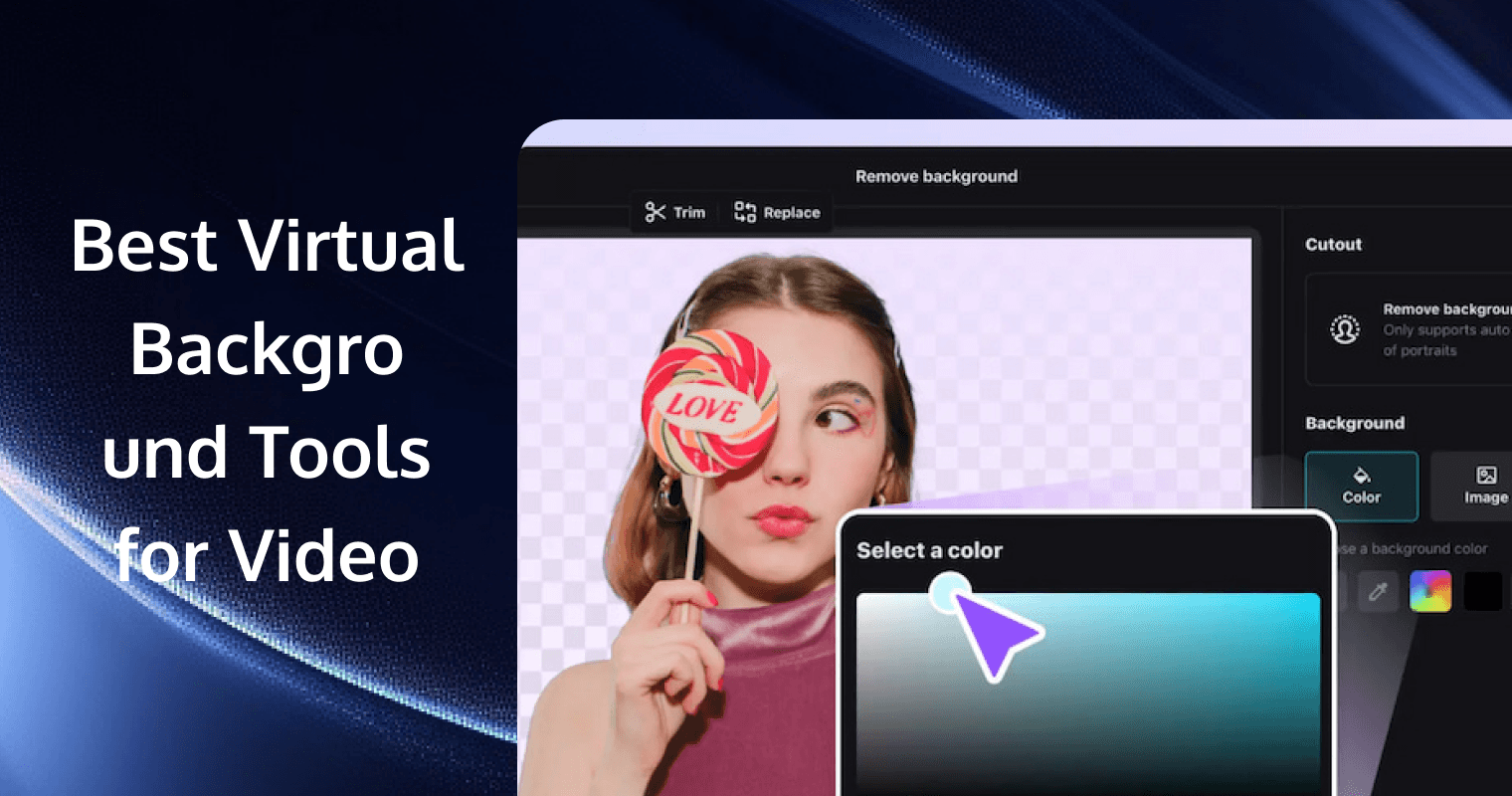
Ever recorded a video only to realize the background is messy or distracting? Or maybe you’ve wished for a simple way to make your videos look more polished without a green screen setup. That’s where video software with background filters comes to the rescue!
These tools make it super easy for you to blur, replace, or tweak your background, so you can focus on what matters—your message. Whether you’re creating content or working on professional projects, this guide will walk you through the best video background editors in 2025 and help you find the perfect fit for your needs.
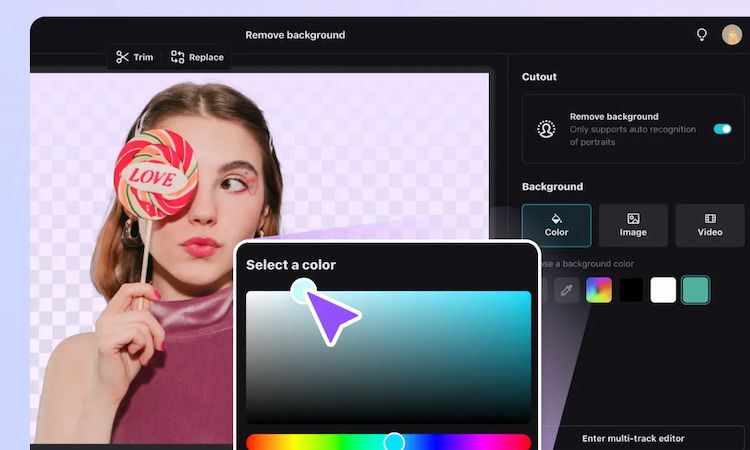
Why You Need Video Software with Background Filters?
Video software with background filters uses advanced algorithms, such as AI or chroma key technology, to detect and isolate the subject in a video. These tools let you blur out distractions, replace your background with something fun or professional, or even add creative effects to match the vibe of your video.
Here’s why they’re must-have tools for anyone creating high-quality content:
- Privacy: You can easily hide distracting or messy surroundings, ensuring your video looks tidy and professional, no matter where you’re filming.
- Professionalism: With virtual backgrounds, you can maintain a polished image, perfect for lessons, marketing content, or online tutorials.
- Creativity: You have the freedom to add themed or custom backgrounds, which can enhance your content and make it more engaging for your audience.
- Ease of Use: The best part? You don’t need green screens. These background filters are incredibly easy to use and often work with just a click.
Top 7 Video Software with Background Filters in 2025
When it comes to video software with background filters, some of these are solutions that focus exclusively on background editing, while others are part of full-featured video editing suites. Here’s our list of the top 7 options this year:
Filmora
Wondershare Filmora is a versatile video editing platform with features that make the process easier and more efficient. Its AI Smart Cutout feature allows you to effortlessly remove unwanted backgrounds or objects from your videos without the need for a green screen. By simply outlining the subject, the AI accurately selects and isolates it, enabling seamless background replacement or removal.
Key Features:
- Precisely select and eliminate backgrounds or specific objects from your footage with AI.
- Adjust tracking directions to maintain accuracy during dynamic scenes.
- Manually fine-tune selections to ensure perfection in every frame.
- Utilize various preview options, such as Transparency Grid and Alpha Mode, to inspect and modify selected areas effectively.
CapCut
CapCut offers a free and efficient solution for background removal and change, leveraging automatic face recognition technology to detect and eliminate backgrounds in a single click. This feature is particularly beneficial for creators looking to change background colors, insert new images, or add background videos to enhance their content's visual appeal.
Key Features:
- One-click video background removal using AI technology
- Customizable background colors, images, and video clips
- Simple interface, requiring no learning curve
- Export and share videos to social media platforms
Final Cut Pro
Final Cut Pro 11 is a professional video editing software designed for macOS and Apple silicon. It has introduced first the Scene Removal Mask and then the AI-powered Magnetic Mask features, enabling you to remove both static and dynamic backgrounds without the need for a green screen. This tool analyzes the footage to isolate the foreground subject, allowing for seamless background replacement.
Key Features:
- Scene Removal Mask automatically detects and removes static backgrounds, facilitating the insertion of new backgrounds or titles.
- Magnetic Mask utilizes AI to isolate subjects efficiently, even in dynamic scenes, enhancing editing precision.
- It also includes Shape Mask and Vignette Mask for targeted adjustments and creative effects.
Canva
The Canva Pro allows you to instantly erase video backgrounds and replace them with new scenes. You can upload videos, remove backgrounds with a single click, and download high-quality MP4 files. With integrated filters, subtitles, and speed adjustments, it eliminates the need for green screens or manual work, utilizing AI-powered tools to create professional-quality videos effortlessly.
Key Features:
- Effortlessly remove backgrounds from videos with one click, simplifying the editing workflow.
- Easily change background colors, add images, or incorporate background videos to enhance visual appeal.
- Access thousands of video templates to create professional-looking videos quickly.
ManyCam
ManyCam is a live video software and virtual webcam that allows users to enhance their video streams with virtual backgrounds. It offers features like background blur, replacement, and removal, enabling users to maintain privacy and professionalism during live sessions. ManyCam integrates seamlessly with various video conferencing applications, making it versatile for different use cases.
Key Features:
- Blur, remove, or replace backgrounds without a green screen.
- Use Chroma Key for precise background replacement with a green screen.
- Add custom images or videos as backgrounds.
- Stream to platforms like Facebook and YouTube with customized visuals.
Kapwing
Kapwing is a browser-based video editor that simplifies background removal using AI technology. With no need for a green screen, it allows creators to isolate subjects and replace video backgrounds with solid colors, images, or other videos—all with just a few clicks.
Key Features:
- AI removes video backgrounds automatically.
- Replace backgrounds with colors, images, or videos.
- Easy-to-use interface for quick edits.
- Supports all video formats, including MP4, MOV, WebM, and more
PowerDirector
PowerDirector is a versatile video editing software known for its advanced background editing capabilities. It offers chroma key (green screen) features, AI tools, and custom masks, allowing you to produce high-quality, professional videos.
Key Features:
- Use green screen effects to replace backgrounds.
- AI removes backgrounds without a green screen.
- Create custom masks for precise edits.
- Access a large library of stock images and effects.
How to Choose the Right Video Software with Background Filters?
Choosing the right video software with background filters can feel a bit tricky with so many options available. But don’t worry—here’s a simple guide to help you pick the best one for your needs.
Consider Your Purpose
Think about what you want to achieve. Are you creating content for social media, educational videos, or professional marketing campaigns? Knowing your purpose will help you decide on the features you need, such as quick AI background removal, chroma key functionality, or advanced editing options.
Ease of Use
If you’re new to video editing, look for software with an intuitive interface and beginner-friendly tools. On the other hand, if you’re experienced, you might prefer software with more advanced options to customize your backgrounds in detail.
Compatibility
Ensure the software is compatible with your devices and operating system. Some tools are designed for desktop, while others work on mobile or in browsers, giving you flexibility depending on your workflow.
Media Library
Look for video editing tools that offer vast backdrop libraries of stock images, videos, and effects. You can easily browse and select the right media to create a polished, professional-looking background for your video.
Video Quality
Also, you may look for high-definition video support, including advanced audio adjustments and high-res exports, which ensures your video maintains clarity and sharpness after background removal. Some platforms offer 4K recording and editing capabilities, providing crystal-clear visuals even after applying background filters or effects.
Bring Video Background Filters to Your Apps with TRTC’s Beauty AR Solution
If you’re a developer looking to integrate video background removal and replacement capabilities into your applications, TRTC’s Beauty AR solution offers the perfect toolkit.
TRTC, provided by Tencent Cloud, is a suite of low-latency, high-quality messaging and audio-video communication services. With Beauty AR, you can bring sophisticated background editing and enhancement features to your apps, elevating user experiences in real-time communication and media creation.
Here’s why you should choose TRTC Beauty AR:
- Real-Time Background Control: Easily remove, replace, or enhance video backgrounds, creating immersive or professional visuals.
- Advanced AI Precision: Leverages advanced AI recognition with 468 facial detail adjustments and ultra-fast processing for seamless results without lag.
- Multi-Platform Support: Compatible with iOS, Android, Windows, macOS, web, Flutter, and more for versatile integration.
- High-Performance Mode for All Devices: Beauty AR is optimized for performance, running smoothly even on low-end devices, including models from 10 years ago, at an average of 30 FPS. This ensures your app reaches a broader audience.
Conclusion
Whether you’re sharing a tutorial or recording a TikTok, video software with background filters can make your life so much easier. These tools save you from the hassle of finding the perfect backdrop and make your videos look professional in just a few clicks.
For developers seeking to integrate video background removal and replacement into their apps, TRTC's Beauty AR solution provides low-latency, high-quality background editing capabilities to elevate user experiences.
FAQs
How do I add background effects in a video?
To add background effects, you can simply upload your video into a video editing tool, select the background remover or effect tool, and choose or customize a new background or visual effect to apply.
Is there an app that can change the background of a video?
Yes, there are apps that can change the background of a video. Popular options include CapCut, Final Cut Pro, and Filmora. These apps use tools like chroma key or AI to replace or remove backgrounds. Many of them are available for both mobile and desktop.
Can I use background filters without a green screen?
Yes, many modern video editors use AI-powered tools to remove and replace backgrounds without a green screen, allowing you to apply background filters effortlessly.
If you have any questions or need assistance online, our support team is always ready to help. Please feel free to Contact us or join us on Telegram or Discord. For technical problems, you can also get help directly from developers on Stack Overflow.


