The digital age has introduced several innovative ways to how we can communicate with each other even though we are miles apart. Voice chat apps stand as an excellent tool for communication.
But since there are several apps out there ending up with a random voice chat that offers mediocre offers is highly possible. To help you out, we’ve listed the best voice chat apps for you. Some of them are free, while others might require a small price to pay.

How to Get Voice Chat?
You might be wondering, “What is a voice chat?” Voice chat is an application that allows you to communicate with members of a group chat real time using internet. It’s commonly used in various contexts, from personal conversations to professional settings and online gaming.
If you’re wondering how to get voice chat set up, you’ll be pleased to know that it is easier than ever. Here’s a quick guide to get you started:
Step 1: Choose your app.
Decide which voice chat best suits your needs. Consider some factors such as user interface, features, and compatibility with your devices. These will make or break your experience with any voice chat app. For a quick reference, see our recommended voice chat apps below.
Step 2: Download and install.
Most voice chat apps are available on multiple platforms, including Windows, macOS, iOS, and Android. Download the app from its official website or app store.
Step 3: Create an account.
Some apps for voice call or voice chat will require you to sign up or create an account. Just follow the registration process, which might involve email or phone number verification.
Step 4: Set up your device.
You are one step away from experiencing amazing voice chat. Ensure your microphone and speakers are properly connected and configured. Adjust your voice chat settings for optimal sound quality.
Step 5: Start chatting.
Explore the app’s features to start chatting. You can typically join existing channels, create new ones, or invite over some of your friends to your private chats.
11 Best Voice Chat Apps
Now, without further ado check out our curated list of best voice chat apps. Most of them are free so you won’t need to break the bank just to experience them.
Discord
Discord is a known powerhouse in the voice chat world. Although it was initially designed for gamers, Discord is now enjoyed by various communities. It offers a rich set of features, including voice chat and text communications. Discord is ideal for both casual and organized communication, making it a top choice for many users.
Pros:
- Users have to pay for the nitro pack $9.99/month and $99.99/year
- User-friendly interface
- Supports both voice and video calls
- Excellent for community building
- Cross-platform support
Cons:
- Can be overwhelming for new users due to the numerous features
- Privacy concerns about data collection
- The audio quality may vary depending on the server location
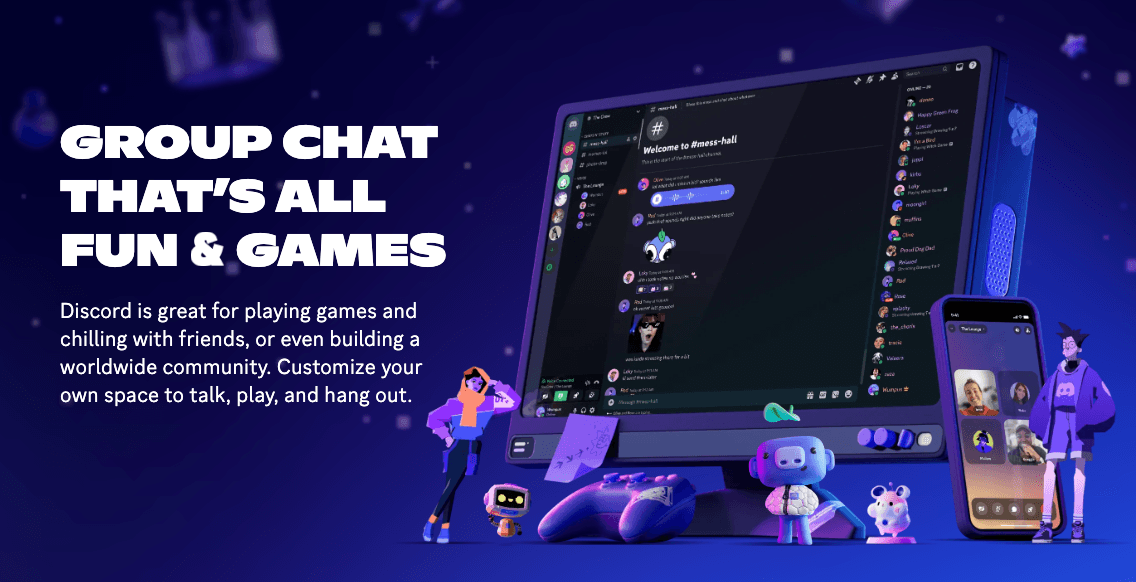
Mumble
Mumble is an open-source voice chat app that is popular for its low-latency communication. Like Discord, it is a popular choice among gamers who are looking for real-time, high-quality audio. Mumble is a solid choice if you're looking for a simple voice chat solution with a focus on performance.
Pros:
- Offers free use but for 15 server slots you might pay $9.99/month
- Excellent audio quality
- Very low latency
- Strong security features
- Highly customizable
Cons:
- Underdeveloped UI
- Requires technical knowledge to set up a server
Steam Chat
Integrated directly into the Steam gaming platform, Steam Chat offers voice communication for gamers. It's convenient for those already using Steam and provides good-quality voice chat for free.
Pros:
- Seamlessly integrated with Steam
- Free to use
- Good audio quality
- Easy to use for Steam gamers
Cons:
- Limited to the Steam platform
- Users report audio quality issues for voice chats
Element
Element is another voice chat online app based on Matrix protocol. It offers encrypted communication and integrates with a variety of other tools. While not as gaming-focused as some other options, Element becomes an excellent choice for those prioritizing security in their voice chat app.
Pros:
- Free to use with its basic version
- Strong focus on privacy and security
- Allows sharing of files securely
Cons:
- Smaller user base
- Audio quality may depend on the server
TeamSpeak 3
TeamSpeak 3 is a classic voice chat solution. This app is praised for its reliability and customization options. TeamSpeak 3 offers a free client, server hosting usually comes with a cost. It has become popular among gaming clans and organizations that need a dedicated voice server.
Pros:
- The app is free for a limited number of users
- Audio can be adjusted (Subject to fine-tuning and echo refinement)
- Strong security features
Cons:
- Wider server hosting usually requires payment
- Less user-friendly interface
NuovoTeam
Nuovoteam is a push-to-talk voice chat app that is made for businesses. Some remarkable features of NuovoTeam are GPS tracking and task management alongside voice communication. These features explain why NuovoTeam is a perfect voice chat app for field teams and remote workers.
Pros:
- Offers a free trial, afterward, payment will be required
- Tailored for business use
- Includes GPS tracking and task management
- Good for team coordination
Cons:
- Data security needs improvement
- Limited community features
Blizzard Voice Chat
The Blizzard voice chat is a robust communication tool designed specifically for the Blizzard gaming ecosystem. The service offers high-quality voice chat, allowing for clear and crisp communication. This is crucial for in-game strategy and coordination.
Pros:
- Seamlessly integrated with Blizzard games
- Free to use
- Simple and easy to use
Cons:
- Limited to Blizzard ecosystem
- Not suitable for non-gaming purposes
Ventrilo
Ventrilo is another renowned voice chat solution. It has been a staple in the communication landscape for various purposes, from gaming to professional applications. Ventrilo’s standout features include low latency and a user-friendly interface. Ventrilo also provides a lightweight voice chat solution that runs efficiently in the background.
Pros:
- Free for a limited number of users
- Very low latency
- Lightweight client
- Customizable server options
Cons:
- Some features are outdated
- Requires server setup
Overtone
Overtone is a free, simple voice chat option that stands out for its versatility and user-friendly design. Thus, it becomes a popular choice among individuals and communities. One of Overtone’s key strengths is its straightforward setup process. Users can quickly get started with minimal configuration.
Pros:
- Free to use
- Team meetings can have an unlimited number of participants
- Straightforward installation and usage
Cons:
- Limited features
- Smaller user base
Viber
Viber is a leading cross-platform and instant messaging application. With over 1 billion users worldwide, Viber is a commanding force in the growing voice chat industry. This free voice chat app supports voice, video, and text messaging across a wide range of devices. While Viber offers free services among its users, calling non-Viber phone numbers incurs a small fee.
Pros:
- All-in-one communication solution
- Available on multiple platforms
- Supports group voice calls
Cons:
- Requires phone number for registration
- More focused on personal use than gaming or professional use
Rune
Those who are looking for a top voice chat app end up using Rune. While Discord is a popular option, Rune offers a powerful alternative. Its features are tailored to enhance the gaming experience on mobile devices. Alongside voice chat, Rune supports text messaging, complete with stickers and other fun features.
Pros:
- Supports Android games
- Excellent UI
- Text messaging support
Cons:
- Audio glitches may occur
- Limited applications
Why Choose Tencent RTC for Your Voice Chat Needs
Tencent RTC is a leading provider of voice call and video communication solutions. With its comprehensive feature set and user-friendly tools, Tencent RTC is designed to cater to various communication needs, whether for casual conversations or professional consultations.
Tencent RTC supports a wide range of calling scenarios, including:
- 1-to-1 Call: Initiate direct voice or video calls with individual users.
- Group Call: Host group voice or video calls, making it easy to connect multiple participants.
- Video Call: Engage in high-quality video calls for personal or professional use.
- Voice Call: Conduct clear and reliable voice calls for various purposes.
To ensure a satisfying user experience, Tencent RTC has the following exclusive offerings:
- Offline Push Notifications
- Floating Window
- Virtual Background
- On-Cloud Recording
- AI Noise Suppression
- Less Stutter Under Poor Network Conditions
Ready to Start?
Get started with Tencent RTC and enjoy 10,000 free minutes every month, allowing you to explore the platform's capabilities without initial cost. Also, you may access round-the-clock technical support to assist with any issues or questions you may have.
How to build a Voice Chat Room?
Environment Preparations
Android 5.0 (SDK API level 21) or above.
Android Studio 4.2.1 or above.
Devices with Android 5.0 or above.
Step 1. Activate the service
Before using the Audio and Video Services provided by Tencent Cloud, you need to go to the Console and activate the service for your application. For detailed steps, refer to Activate the service
Step 2: Download TUILiveKit component
Clone/download the code in Github , and then copy the tuilivekit subdirectory in the Android directory to the same level directory as the app in your current project
Step 3: Project configuration
Java
1. Add jitpack repository dependencies to your project (Download the three-party library SVGAPlayer that plays gift svg animation):
dependencyResolutionManagement {
repositoriesMode.set(RepositoriesMode.FAIL_ON_PROJECT_REPOS)
repositories {
google()
mavenCentral()
// add jitpack repository
maven { url 'https://jitpack.io' }
}
}2. Find the settings.gradle file in the project root directory and add the following code to it. Its function is to import the tuilivekit component downloaded in Step 2 into your current project:
include ':tuilivekit'3. Find the build.gradle file in the app directory and add the following code to it. Its function is to declare the dependence of the current app on the newly added tuilivekit component:
api project(':tuilivekit')
4. Since we use the reflection feature of Java inside the SDK, we need to add some classes in the SDK to the unobfuscated list, so you need to add the following code to the proguard-rules.pro file:
-keep class com.tencent.** { *; }5. In AndroidManifest.xml, set a Theme.AppCompat Theme to the android:theme attribute of application:
<?xml version="1.0" encoding="utf-8"?>
<manifest xmlns:android='httpschemasandroidcomapkresandroid'
xmlns:tools="http://schemas.android.com/tools">
<application android:theme="@style/Theme.AppCompat.DayNight.NoActionBar">
...
</application>
</manifest>Step 4. Log in
Before invoking the functions of the TUILiveKit component, you need to perform the login of the TUI component. In your project, it is recommended to add the following login code in your business login scenario or in the first startup activity of the app, which is used to complete the login of the TUI component by calling the relevant APIs in TUICore. This step is very important, because you can use all functions of TUILiveKit only after the login is successful. Therefore, please patiently check whether the relevant parameters are correctly configured.
import TUICore
TUILogin.login(context,
1400000001, // Replace it with the SDKAppID obtained in Step 1
"denny", // Please replace it with your UserID
"xxxxxxxxxxx", // You can calculate a UserSig in the console and fill it in
new TUICallback() {
@Override
public void onSuccess() {
Log.i(TAG, "login success");
}
@Override
public void onError(int errorCode, String errorMessage) {
Log.e(TAG, "login failed, errorCode: " + errorCode + " msg:" + errorMessage);
}
});Parameter description: The key parameters used by the login function are as detailed below:
SDKAppID: Obtained in the last step in Step 1 and not detailed here.
UserID: The ID of the current user, which is a string that can contain only letters (a–z and A–Z), digits (0–9), hyphens (-), or underscores (_).
UserSig: The authentication credential used by Tencent Cloud to verify whether the current user is allowed to use the TRTC service. You can get it by using the SDKSecretKey to encrypt the information such as SDKAppID and UserID. You can generate a temporary UserSig by clicking the UserSig Generate button in the console.
Step 5. Enter the live preview screen
1. Create a new file named app_activity_anchor.xml (Default path: app/src/main/res/layout/app_activity_anchor.xml).
2. Create a new file named AnchorActivity.java and register in the AndroidManifest.xml. By loading TUILiveKit TUIVoiceRoomFragment page, you can pull up preview screen.
Register AnchorActivity in AndroidManifest.xml of the app Project (please use the actual package name of your AnchorActivity):
3. Where you need to start live streaming (depending on your business, it can be executed in a click event in MainActivity by default), perform the following operations to pull up the host start page:
Step 6: Pull Room List
1. Create a new file app_activity_main.xml (default path: app/src/main/res/layout/app_activity_main.xml).
2.Create MainActivity.java, register it inAndroidManifest.xml, and by loading the TUILiveKit page of TUILiveListFragment , you can display the room list.
Register MainActivity in the app's AndroidManifest.xml (use your actual package name for MainActivity):
Step 7. The audience enters the studio
1. Create a new file named app_activity_audience.xml (Default path: app/src/main/res/layout/app_activity_audience.xml).
2. Create a new file named AudienceActivity.java and register in the AndroidManifest.xml. By loading TUILiveKit TUILiveRoomAudienceFragment page, you can enter room.
public class AudienceActivity extends AppCompatActivity {
@Override
protected void onCreate(@Nullable Bundle savedInstanceState) {
super.onCreate(savedInstanceState);
setContentView(R.layout.app_activity_audience);
//RoomId can be customized
String roomId = "123666";
FragmentManager fragmentManager = getSupportFragmentManager();
FragmentTransaction fragmentTransaction = fragmentManager.beginTransaction();
TUIVoiceRoomFragment fragment = new TUIVoiceRoomFragment(roomId,
LiveDefine.RoomBehavior.JOIN, null);
fragmentTransaction.add(R.id.fl_container, fragment);
fragmentTransaction.commit();
}
}Register AudienceActivity in AndroidManifest.xml of the app Project (please use the actual package name of your AudienceActivity):
<?xml version="1.0" encoding="utf-8"?>
<manifest xmlns:android='httpschemasandroidcomapkresandroid'
xmlns:tools="http://schemas.android.com/tools">
<application>
...
<!-- Example: To register AudienceActivity, please use your actual package name -->
<activity android:name="com.trtc.uikit.livekit.example.main.AudienceActivity"
android:theme="@style/Theme.AppCompat.DayNight.NoActionBar"/>
...
</application>
</manifest>3. Where you need the audience to enter the room (depending on your business, it can be executed in a click event in MainActivity by default), do the following to pull up the audience entry page:
Intent intent = new Intent(context, AudienceActivity.class);
startActivity(intent);Conclusion
Voice chat apps have revolutionized how we communicate online. These technological trends offer real-time and high-quality audio interactions we’ve never thought to be possible before. Whether you're a gamer, a remote worker, or just someone who wants to stay connected with friends and family, there's a voice chat app out there for you. From free options like Discord to professional solutions like Tencent RTC, the choices are vast and varied.
FAQs
What are free voice chats?
Free voice chats are applications or services that allow users to communicate verbally over the internet without any cost. Many of the apps mentioned in this list, such as Discord, Steam Chat, and Blizzard Voice Chat, offer free voice chat capabilities. These apps typically make money through other means, such as premium features or in-app purchases.
What are some of the best voice chat apps for Android?
Several excellent voice chat apps are available for Android devices. Here are some of them: Discord, Viber, Element, Mumble, and TeamSpeak 3.
If you have any questions or need assistance online, our support team is always ready to help. Please feel free to Contact us or join us on Telegram or Discord. For technical problems, you can also get help directly from developers on Stack Overflow.


