Introduction
Whether it's staying connected with friends and family or collaborating with colleagues, video call apps like WhatsApp and Telegram have revolutionized the way we communicate. If you've ever wondered how to create your own 1v1 video call app, this tutorial is for you! We'll guide you through the process of building a feature-rich 1v1 video call app using Android Studio, Tencent UIKit, and Tencent SDK, enabling you to create a seamless and engaging chatting experience for your users. By the end of this tutorial, you'll have a fully functional 1v1 video call app ready to be customized and deployed.
Environment preparations
Two devices with Android 5.0 or higher
Step 1: Download the Demo
1. Download the TUICallKit Demo source code from GitHub, or directly run the following command in the command line:
git clone https://github.com/Tencent-RTC/TUICallKit.git2. Open the TUICallKit Android project through Android Studio:
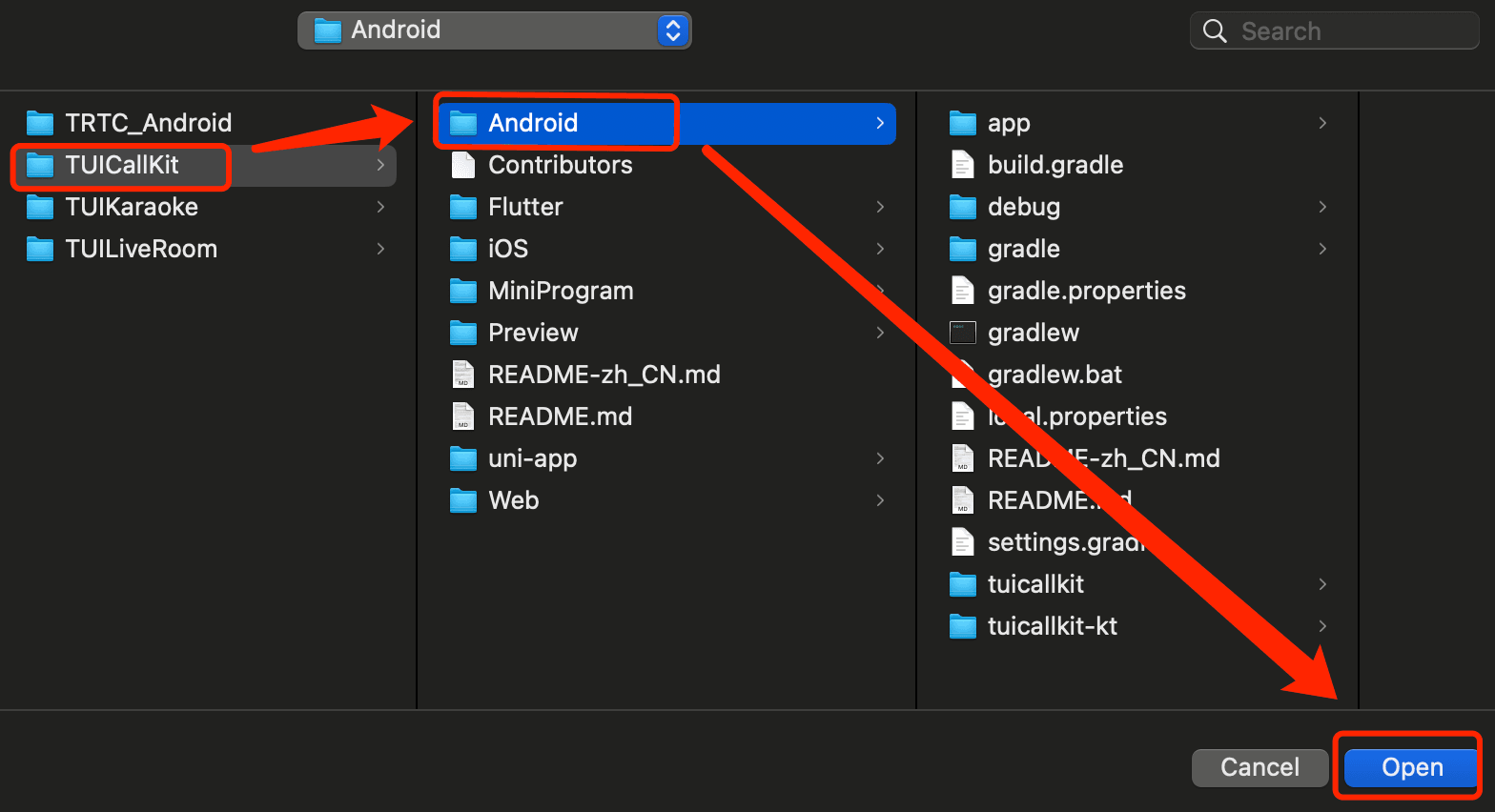
Step 2: Configure the Demo
1. Activate the TRTC service, obtain the SDKAppID and SDKSecretKey.
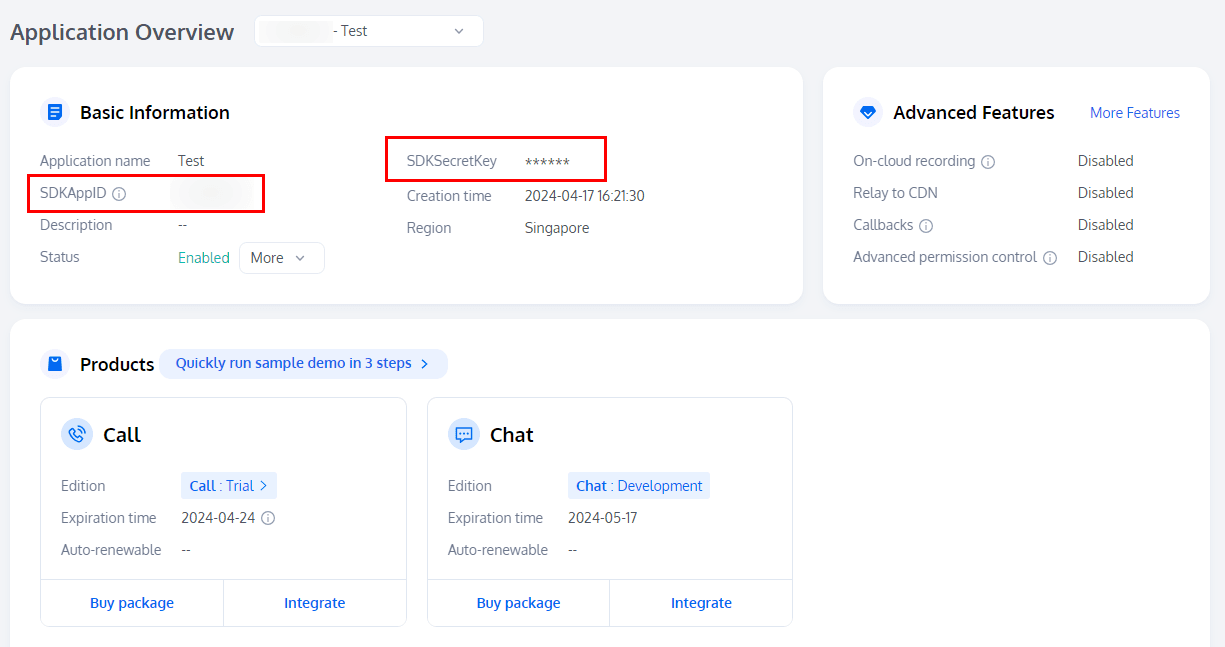
2. Open the Android/debug/src/main/java/com/tencent/qcloud/tuikit/debug/GenerateTestUserSig.java file, and enter the SDKAppID and SDKSecretKey obtained when activating the service:
Step 3: Running the Demo
1. In the top right corner of Android Studio, select the device you want to run the Demo on as shown below:
2. After selecting, click Run to execute the TUICallKit Android Demo on the target device.
3. Once the Demo successfully runs on the device, you can initiate a call by following these steps:
Make the first call
1. Log in & Signup
Please enter the ID at the User ID. If your current User ID has not been used before, you will be taken to the Signup screen, where you can set your own avatar and nickname.
2. Make a phone call
2.1 The caller should click 1V1 Call on the interface, enter the callee's User ID in the pop-up interface, and select the desired call type.
2.2 Click Initiate Call.
Conclusion
Congratulations! You have now built a fully functional 1v1 video call app using Android Studio, Tencent UIKit, and Tencent SDK. With features like 1v1 video call and 1v1 voice call, your app is ready to be customized and deployed.
But this is just the beginning! You can further enhance your app by adding additional features such as group call, offline call push, and floating window to ensure a secure and seamless calling experience for your users.
As you continue to develop and refine your 1v1 video call app, keep in mind the importance of user feedback and iteration. Listen to your users' suggestions and incorporate their ideas to create an app that truly meets their needs. With dedication and perseverance, your 1v1 video calling app will be a success!
If you have any questions or need assistance online, our support team is always ready to help. Please feel free to Contact us or join us on Telegram or Discord.


